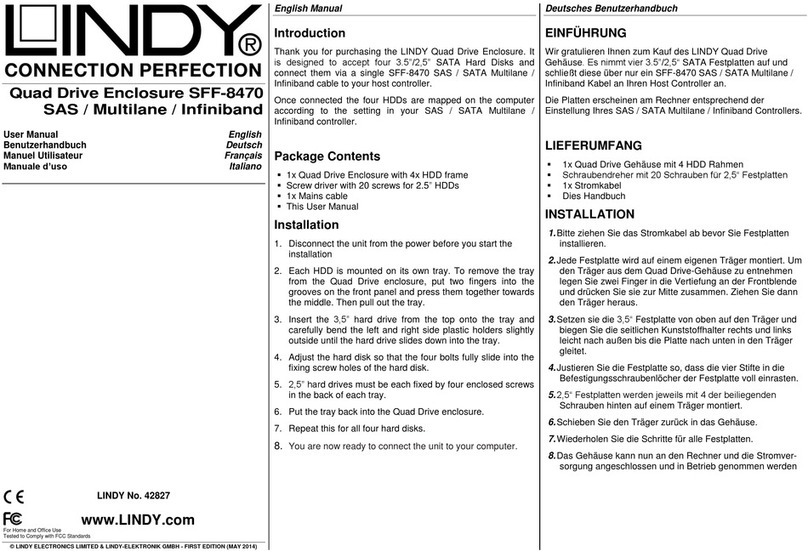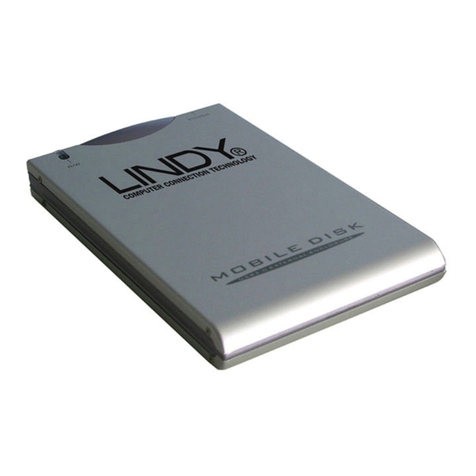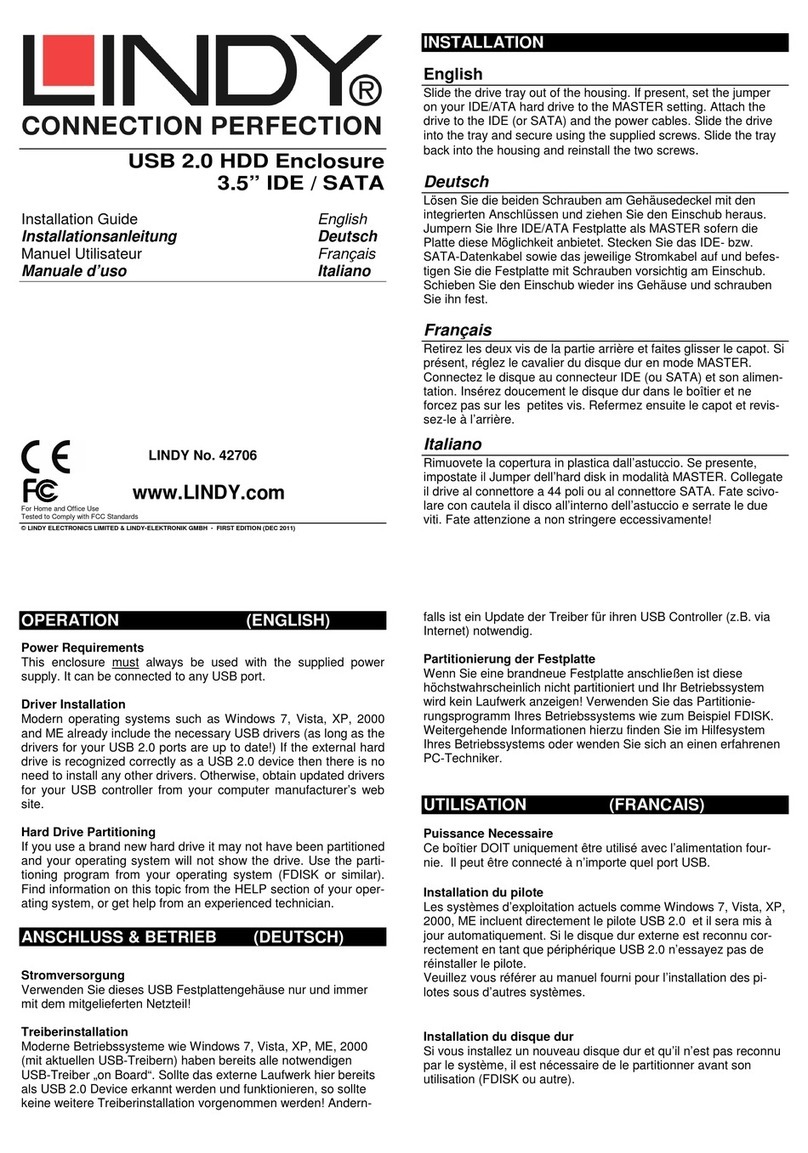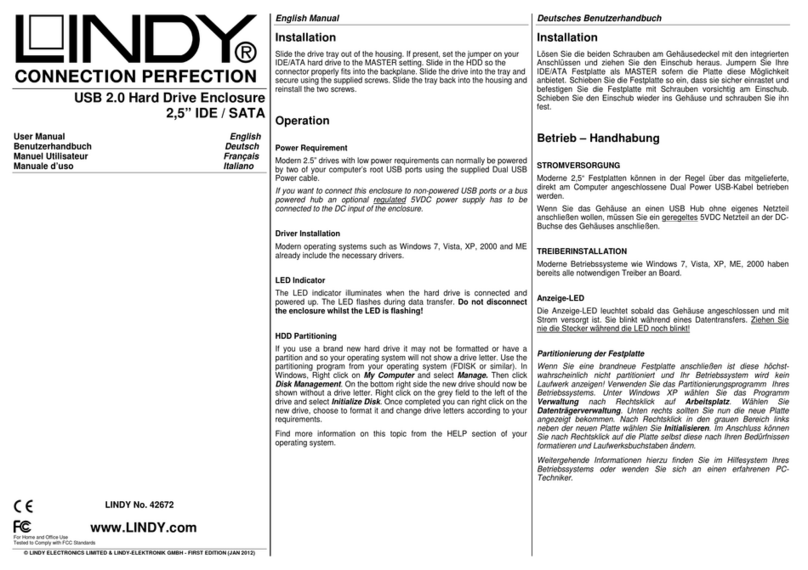OPERATION (ENGLISH)
For connection to FireWire ports (IEEE1394):
6 Pin FireWire ports on most desktop and tower computers
provide the necessary power over the FireWire cable to
operate the hard disk. Notebook users who have a 4 pin
FireWire port need a separate power input to the HDD case
(see power requirement below).
For connection to USB ports:
When using HDDs that require more than 500mA (when
HDD operation is erratic) please use the enclosed USB
power cable or a separate power adapter.
Power Requirement:
Modern 2.5” HDDs with low power requirement may be
operated even without the enclosed USB power cable. If
operation of the HDD is erratic please use the enclosed
USB power cable attached to the USB port. For HDDs with
higher power consumption (>500mA) it may be necessary
to use an external power supply to power up the HDD in
the external case properly. Please contact LINDY for an
appropriate power adapter.
Please note:
You can only make one connection from your computer to
the housing via USB or FireWire. You can not connect to
both the USB and FireWire ports on the housing at the
same time!
Driver Installation:
Modern operating systems like Windows XP, 2000, ME &
Vista already include the necessary drivers provided your
USB 2.0 Card is installed correctly and drivers are up to
date. If the external HDD Drive is recognized correctly as a
USB 2.0 device please do not install drivers again. Please
refer to the enclosed Software Installation Manual for
installation in other situations.
ANSCHLUSS & BETRIEB
(DEUTSCH)
Anschluss an Firewire Ports (IEEE 1394):
Der 6polige Firewire Anschluss der meisten Desktop- und
Tower-Computer stellt auch die Stromversorgung für die
Festplatte zur Verfügung. Notebookbesitzer mit 4poliger
Firewirebuchse benötigen eine zusätzliche Stromversor-
gung für das Festplattengehäuse (siehe unten).
Anschluss an USB Ports:
Beim Einsatz von Festplatten mit hohem Strombedarf
(>500mA) sollte immer das beiliegende USB
Stromversorgungs-Y-Adapterkabel verwendet werden.
STROMVERSORGUNG:
Moderne 2,5” Festplatten mit niedrigen Strombedarf
können in den meisten Fällen ohne zusätzliches
Stromversorgungskabel betrieben werden. Wenn die
Festplatte nicht einwandfrei funktioniert oder eine hohen
Strombedarf (>500mA) hat, sollte zumindest das
beiliegende Stromversorgungs-Y-Adapterkabel verwendet
werden. Es kann auch notwendig sein, ein externes
Netzteil einzusetzen, z.B. LINDY Artikelnummer 70224
(Weitbereichsnetzteil 90-240V, mit Euro Stecker).
TREIBERINSTALLATION:
Moderne Betriebssysteme wie Windows XP, ME, 2000 &
Vista (mit installierter USB 2.0 Karte und aktuellen
Treibern) haben bereits alle notwendigen Treiber an Board.
Sollte das externe Laufwerk hier bereits als USB 2.0
Device erkannt werden und funktionieren, so sollte keine
erneute Treiberinstallation vorgenommen werden. In allen
anderen Fällen gehen Sie bitte vor wie im Software
Installation Manual beschrieben.
UTILISATION (FRANCAIS)
Pour connexion aux ports Firewire (IEEE1394):
La plupart des ports Firewire 6 broches sur les ordinateurs
fournissent suffisamment de puissance pour faire
fonctionner le disque dur. Les utilisateurs d’ordinateurs
portables qui possèdent un port FireWire 4 broches devront
utiliser une alimentation séparée (voir ci dessous:
Puissance nécessaire).
Pour la connexion aux ports USB:
Lors de l’utilisation de disques durs nécessitant plus de
500mA ou si le disque dur se comporte anormalement,
veuillez utiliser le câble Y USB ou une alimentation.
PUISSANCE NECESSAIRE:
Les disques durs 2.5” classiques avec une faible
consommation d’énergie peuvent être utilisés sans le câble
d’alimentation Y USB fourni. Si le disque dur se comporte
de manière étrange, veuillez utiliser ce câble.
Pour des disques durs consommant davantage de
puissance (>500mA) il sera nécessaire de connecter une
alimentation externe supplémentaire. Veuillez contacter
LINDY pour les alimentations correspondantes. En général,
les alimentations LINDY pouvant convenir sont les prises
secteur spéciales pour l’Angleterre et l’alimentation 70224
pour le continent Européen à connexion Euro.
Installation du pilote:
Les systèmes d’exploitation actuels comme Windows XP,
2000, ME & Vista incluent directement le pilote USB 2.0 et
il sera mis à jour automatiquement. Si le disque dur externe
est reconnu correctement en tant que périphérique USB
2.0 n’essayez pas de réinstaller le pilote.
Veuillez vous référer au manuel fourni pour l’installation
des pilotes sous d’autres systèmes.
FCC Warning
This equipment has been tested and found to comply with the
limits for a Class B Digital device, pursuant to part 15 of the FCC
Rules. These limits are designed to provide reasonable protection
against harmful interference in a residential installation. This
equipment generates, uses, and can radiate radio frequency
energy and, if not installed and used in accordance with the
instructions, may cause harmful interference to radio
communications. However, there is no guarantee that interference
will not occur in a particular installation. If this equipment does
cause harmful interference to radio or television reception, which
can be determined by turning the equipment off and on, the user is
encouraged to try to correct the interference by one or more of the
following measures:
Reorient or relocate the receiving antenna
Increase the separation between the equipment and receiver
Connect the equipment into an outlet on a circuit different
from that to which the receiver is connected
Consult the dealer or an experienced radio/TV technician for
help
You are cautioned that changes or modifications not expressly
approved by the party responsible for compliance could void your
authority to operate the equipment.
This device complies with part 15 of the FCC Rules. Operation is
subject to the following two conditions:
1. This device may not cause harmful interference, and
2. This device must accept any interference received, including
interference that may cause undesired operation
www.lindy.com
LINDY No. 42911
For Home and Office Use
Tested to Comply with FCC Standards