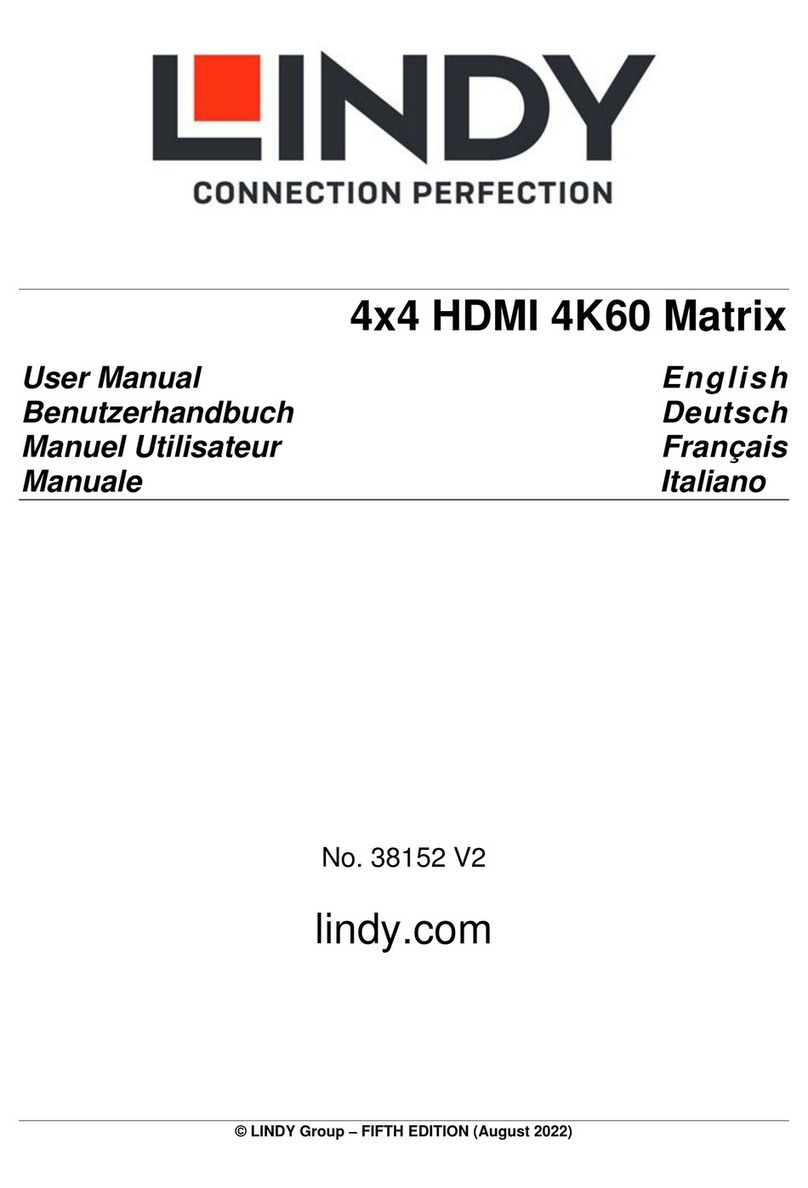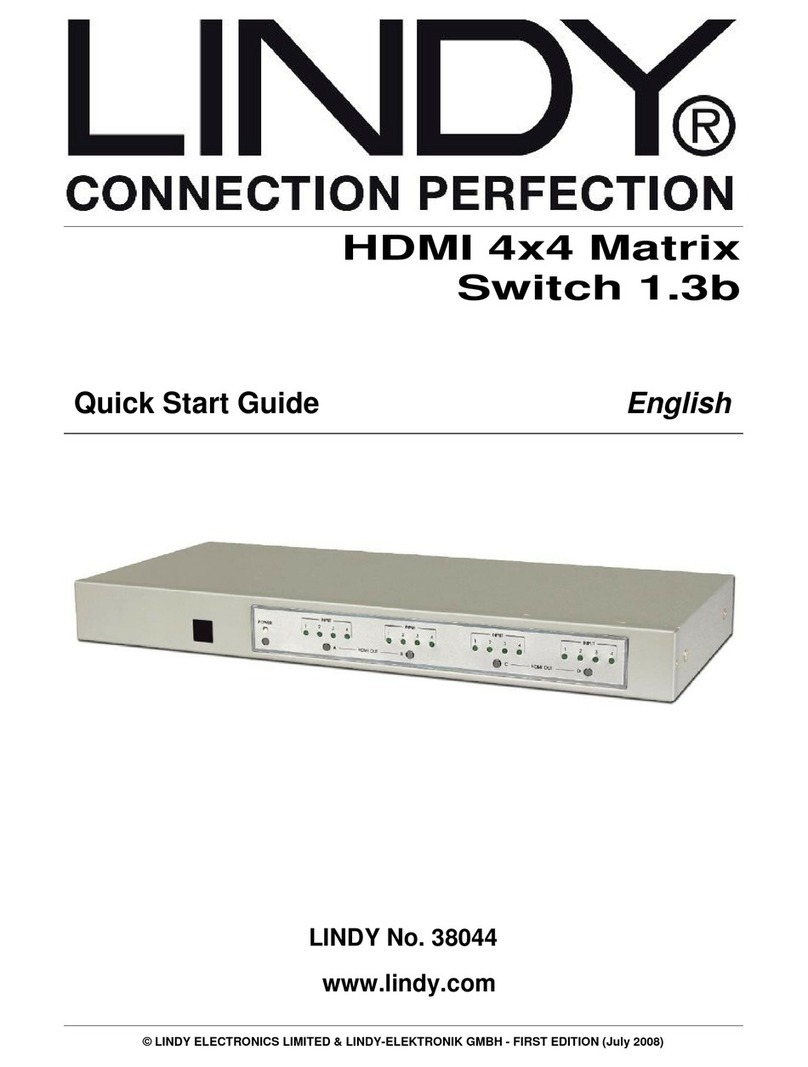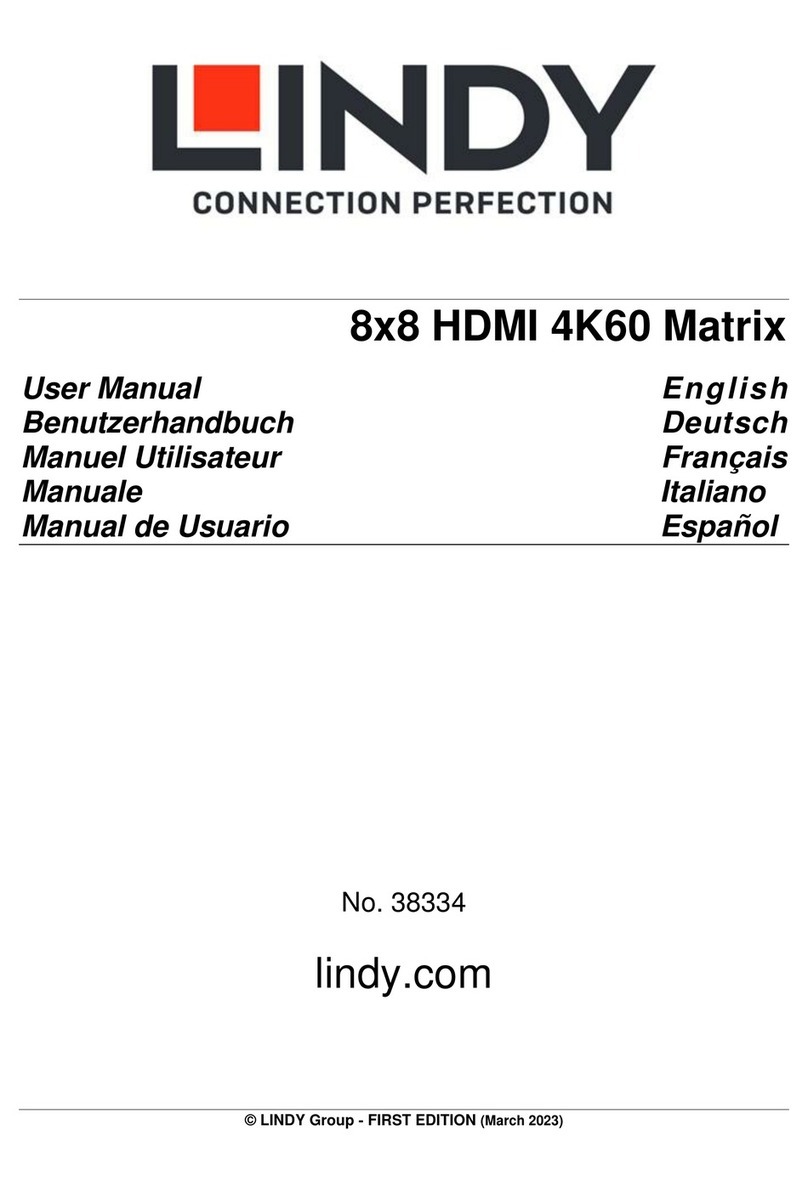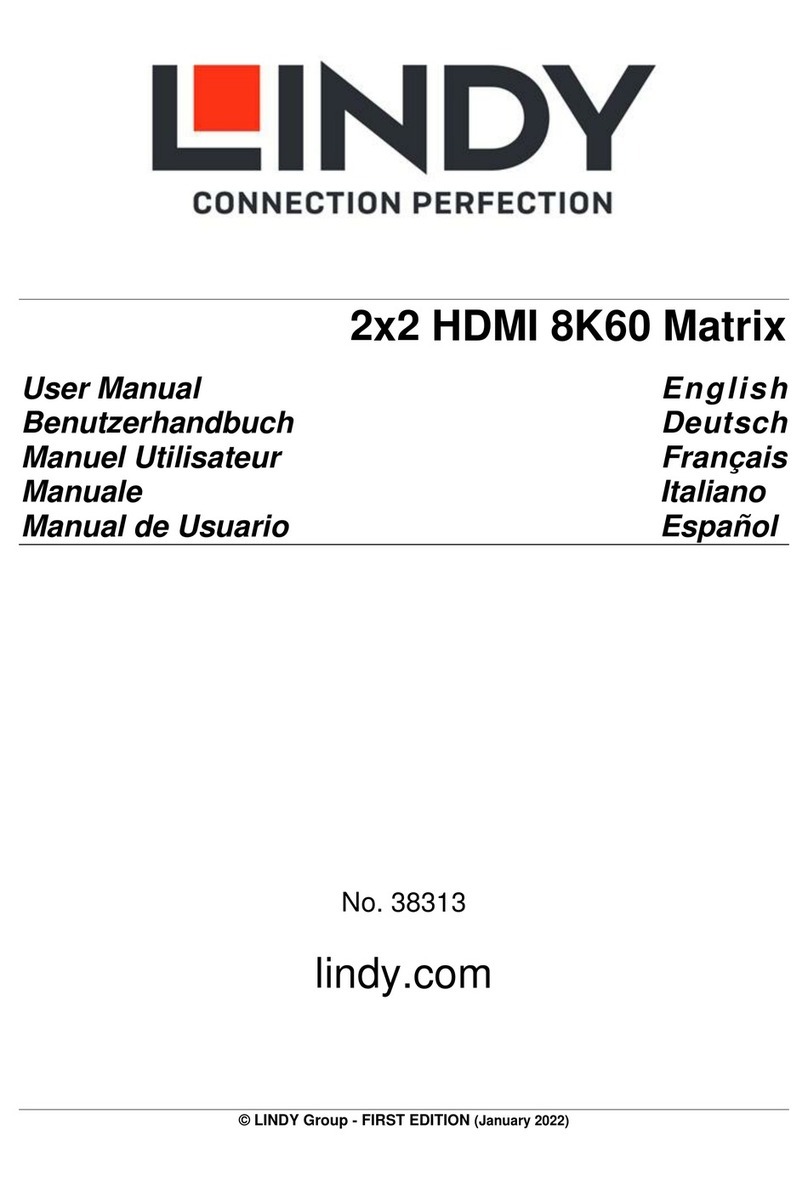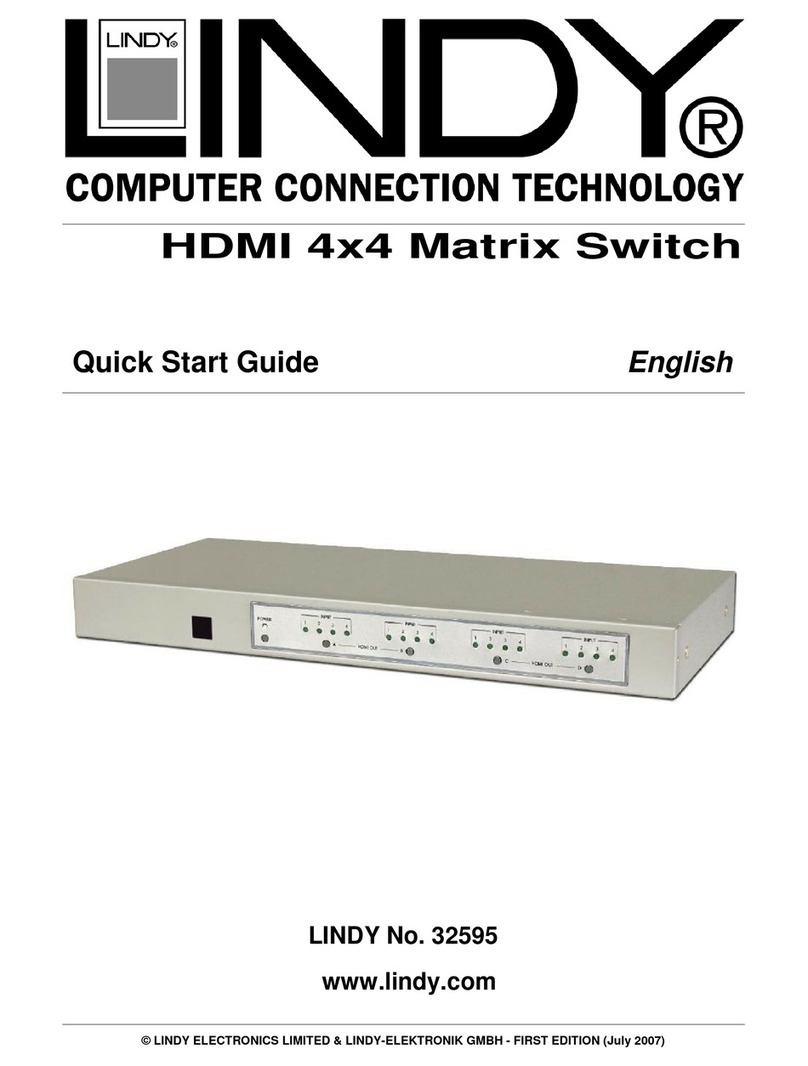User Manual English
Introduction
Thank you for purchasing the 12 Slot Seamless Modular Matrix and supporting AV boards. This product
has been designed to provide trouble free, reliable operation. It benefits from both a LINDY 2-year warranty
and free lifetime technical support. To ensure correct use, please read this manual carefully and retain it
for future reference.
The Lindy 12 Slot Seamless Modular Matrix is a powerful AV device that creates flexible, centralised
installations in a variety of environments. With fully customisable configurations of HDMI and HDBaseT
boards possible, from 1x11, 6x6, 8x4 and more, this solution can be tailored to meet the requirements of
any installation within education, hospitality, corporate or government sectors.
Safety Information
! WARNING!
Please read the following safety information carefully and always keep this document with
the product.
Failure to follow these precautions can result in serious injuries or death from electric
shock, fire or damage to the product.
The device works with a high voltage of up to 230 VAC (North Americas: 120 VAC).
Touching the internal components or a damaged cable may cause electric shock, which may result in
death.
To reduce risk of fire, electric shocks or damage:
▪Do not open the product. There are no user serviceable parts inside.
▪Qualified servicing personnel must only carry out any repairs or maintenance.
▪Never use damaged cables.
▪Do not expose the product to water or places of moisture.
▪This product is intended for indoor use only.
▪Do not place the product near direct heat sources. Always place it in a well-ventilated place.
▪Do not place heavy items on the product or the cables.
Package Contents
38350
▪Seamless Modular Matrix Chassis
▪Country Specific AC Power Cord, 1.2m
▪IR Extension Cable, 1.2m
▪4 x Phoenix Connectors (Male) to 3.5mm, 2 Pins
▪4 x Phoenix Connectors (Male) to 3.5mm, 3 Pins
▪12 x Phoenix Connectors (Male) to 3.5mm, 5 Pins
▪2 x 3U Mounting Brackets
▪IR Remote with CR2025 Battery
▪This manual
38351
▪HDMI Type A (Female) Input Board
38352
▪HDMI Type A (Female) Output Board
38353
▪HDBaseT Input Board
38354
▪HDBaseT Output Board