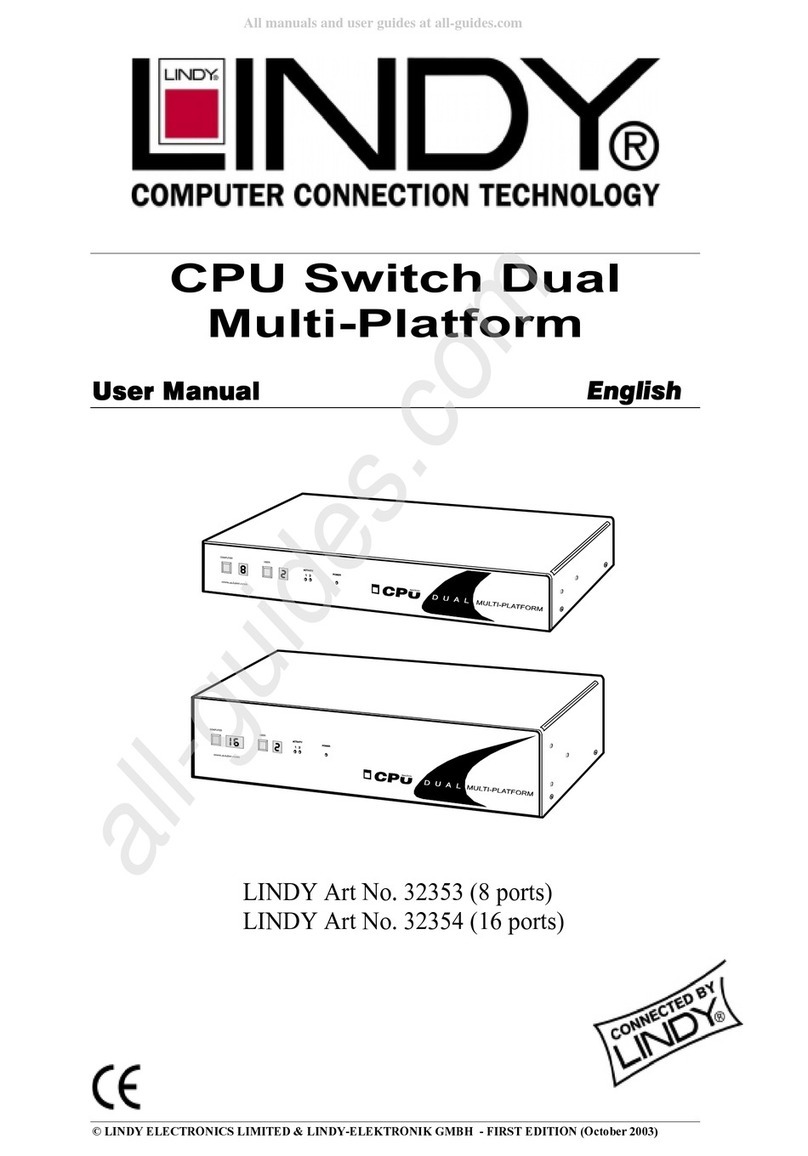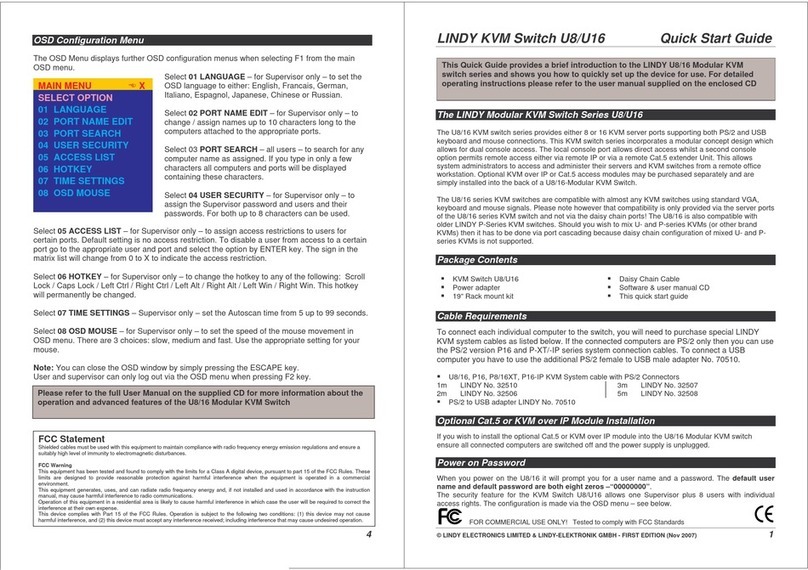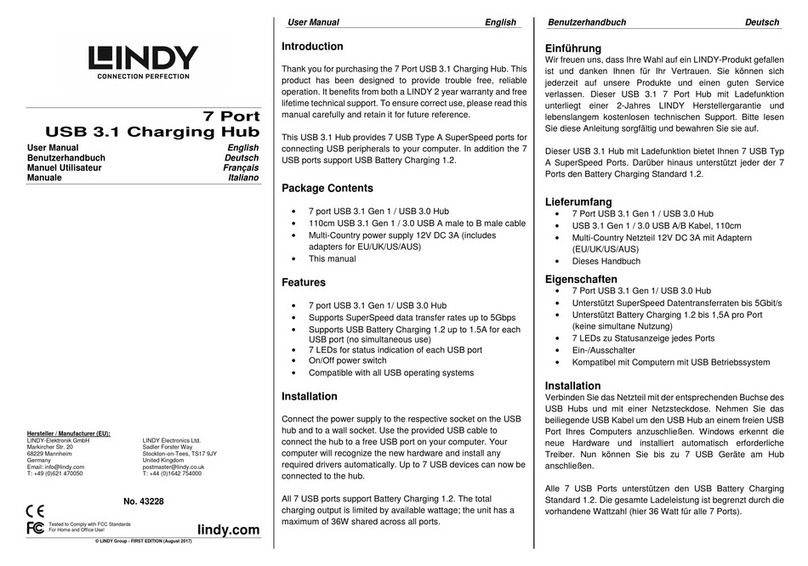English Manual 1
Overview
The LINDY CPU Switch is a control unit that allows KVM access to multiple
computers from a single console (keyboard, video/monitor, and mouse).
The LINDY CPU Switch LITE OSD-8 can control up to 8 directly connected PCs. Units can be
cascaded to three levels, which means that up to 73 CPU Switch units can control up to 512
PCs - all from a single console.
Setup is fast and easy; plugging cables into their appropriate ports is all that is required. There
is no software to configure, so there is no need to get involved in complex installation routines
or be concerned with incompatibility problems. Since the LINDY CPU Switch LITE OSD-8
intercepts keyboard input directly, it works on most PC hardware platforms and with all
operating systems.
The LINDY CPU Switch LITE OSD-8 provides three convenient methods to access any PC
connected to the system:
(1) using the pushbutton port selection switches located on each unit’s front panel;
(2) entering Hotkey combinations from the keyboard; and
(3) selecting from on screen menus provided by the On Screen Display (OSD) feature.
A powerful Quick View Scan feature allows you to auto scan and monitor the activities of all
operating PCs on the installation one by one.
The LINDY CPU Switch is the best way to save time and money. By allowing a single console to
manage all the attached PCs, the LINDY CPU Switch LITE OSD-8 eliminates the expense of
purchasing separate keyboards, monitors and mice for each PC as well as saving all the space,
energy consumption and air condition systems they would take up. It also eliminates the
inconvenience and wasted effort involved in constantly moving around from one PC to another.
Features
Cascadable To Three Levels - Control Up to 512 PCs From a Single Console
No Software Required
PC Selection via Front Panel Switches, Hot Keys, or OSD
Quick View Scan Feature for Monitoring All Connected PCs
PS/2 and Serial Mouse Emulation Provided For System Bootup
Console’s PS/2 Mouse Controls All Connected PCs - Even Those With Serial Mice
PS/2 Compatible Mouse Support –LINDY 4D Internet Mouse, Microsoft Intellimouse Explorer
and Logitech FirstMouse+ Support*
SVGA, VGA and Multisync Monitor Support
Superior Video Quality up to 1920x1440; DDC; DDC2; DDC2B
Front Panel Push Buttons With Integrated LEDs For Easy Channel Status Monitoring
Rack Mountable in 19" System Rack
Hot Pluggable - Add or Remove PCs for Maintenance Without Powering Down the Switch
*1. PS/2 compatible mouse support is for three button (wheel) mice.
* 2. The Logitech Mouse Ware program’s Change Device procedure does not work on
Microsoft NT systems.