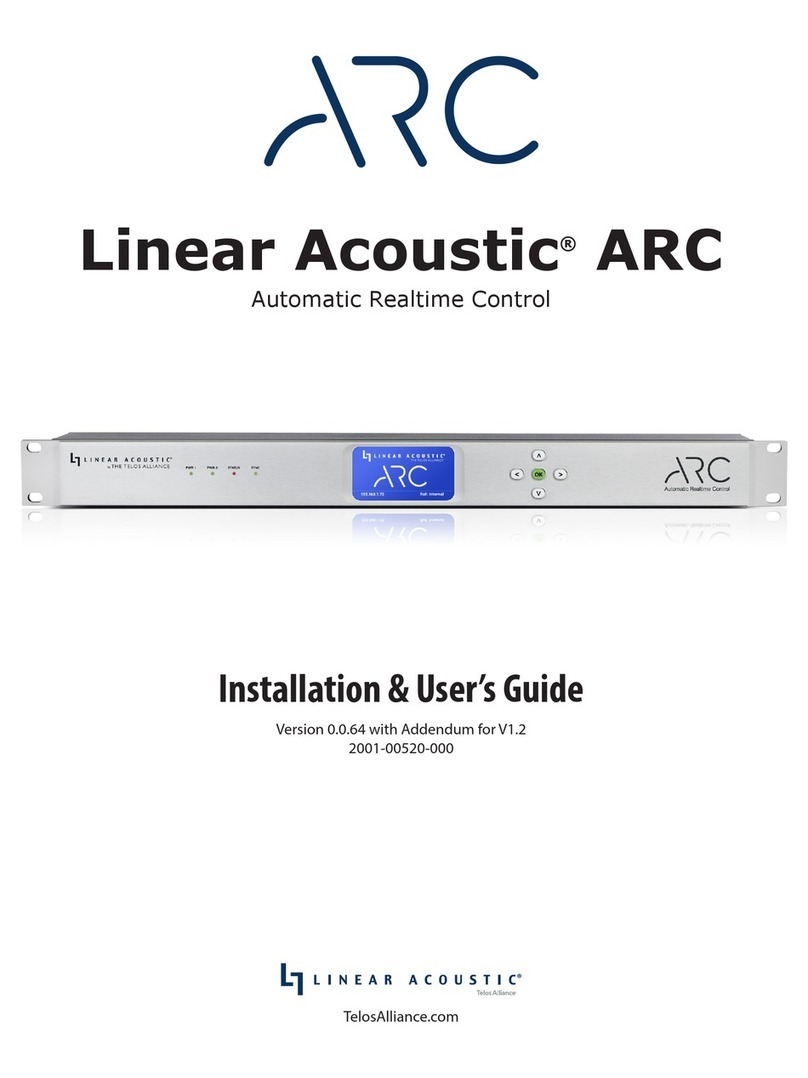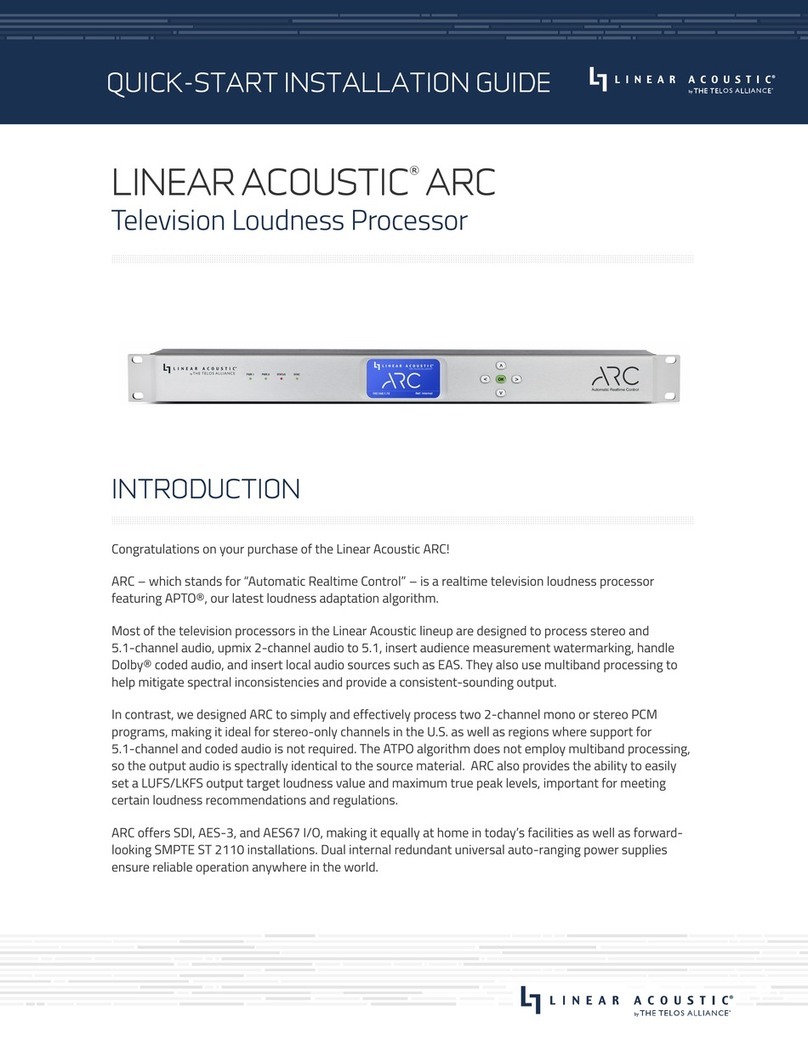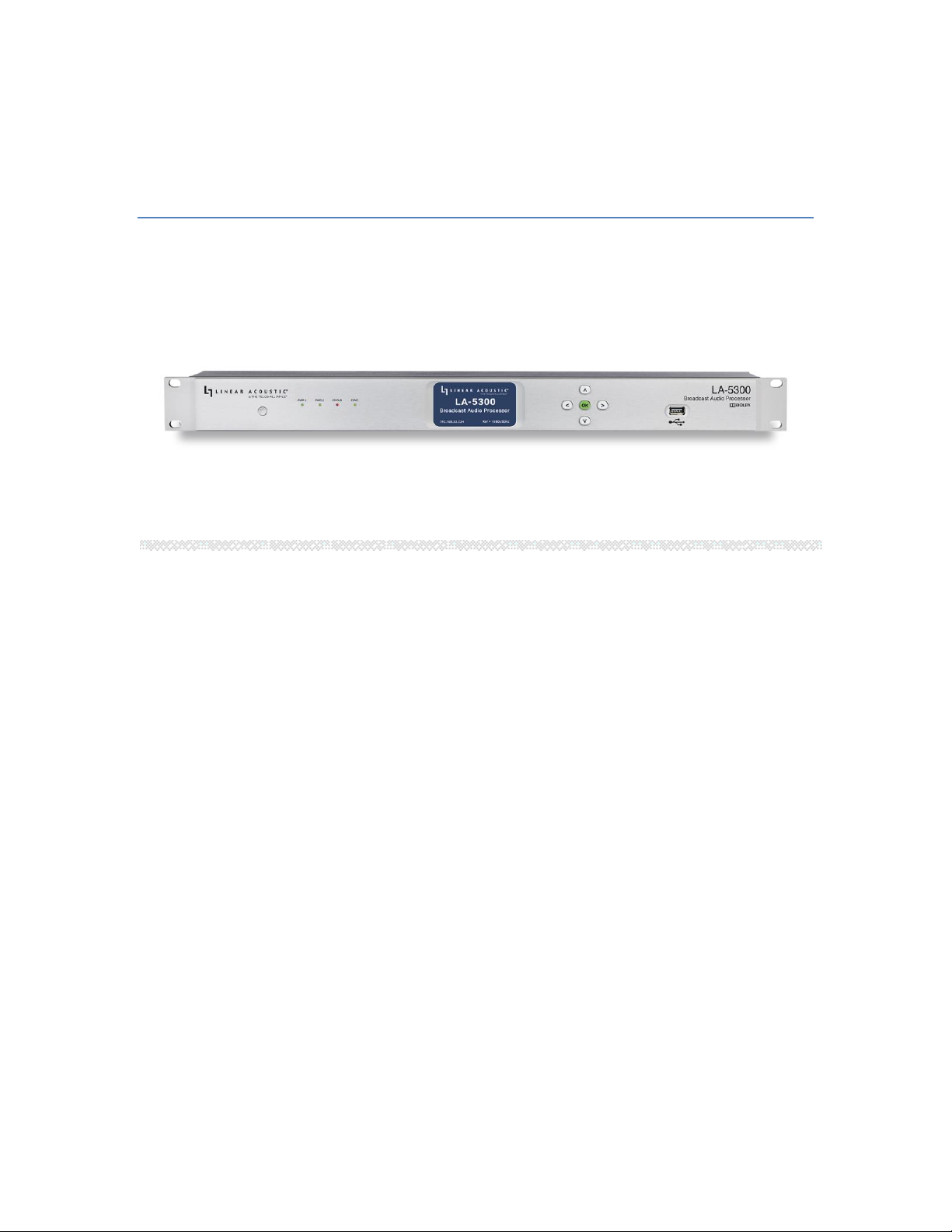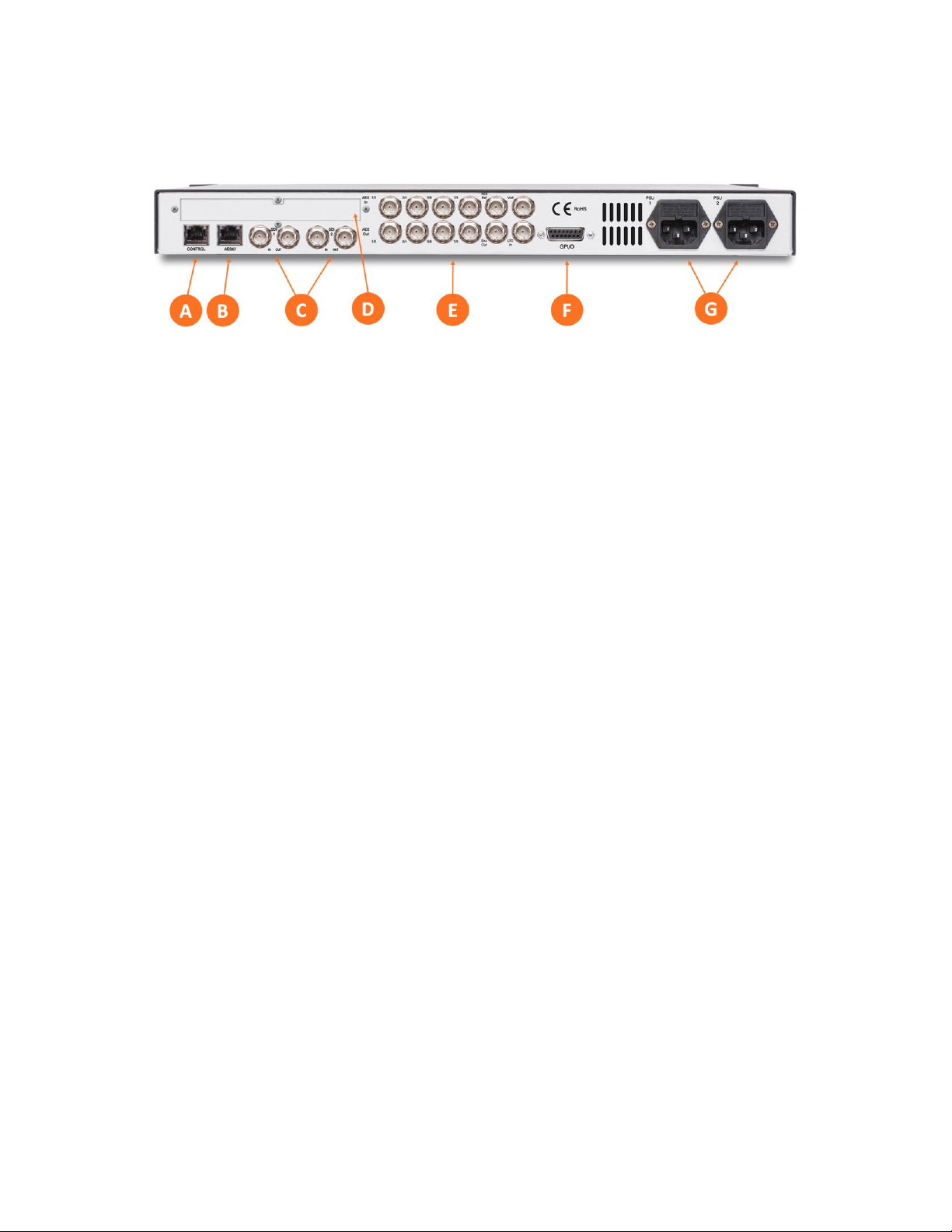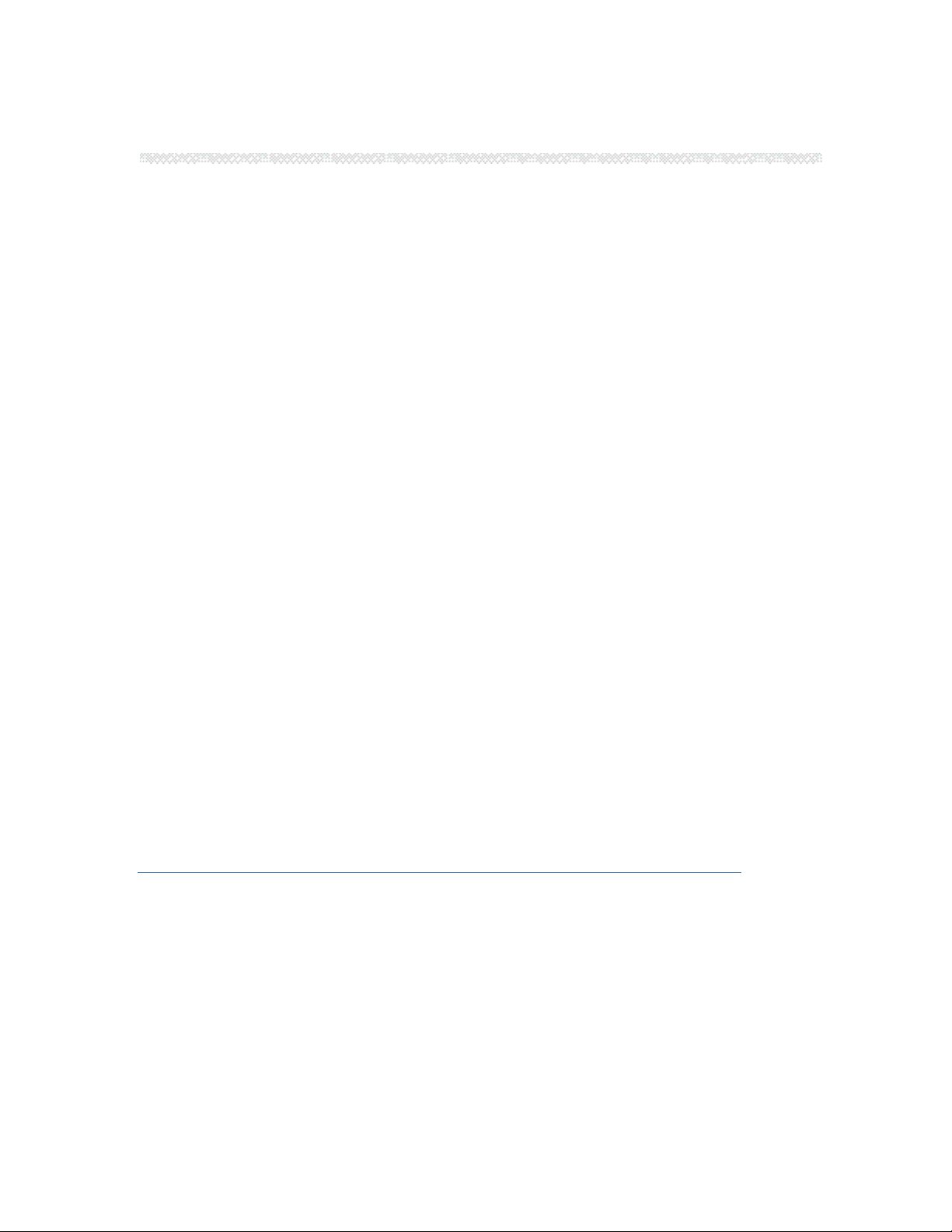To set a fixed IP address for the Control port:
•Press the Right button once to show the Information screen and once more to
navigate to the IP Configuration (Control) screen
•Press the Down button to highlight “Edit”
•Press the OK button to highlight “Use DHCP”
•Press the Right button to highlight “Yes”
•Press the Up/Down buttons to select “No”
•Press the Left button to highlight “DHCP” again
•Press the Down button to highlight “Address”
•Press the Right button to move to the first digit of the IP address
•Use the Up/Down buttons to change the value
•Use the Right/Left buttons to select another digit to edit
•When finished editing the Address field, press the Right/Left buttons to
highlight “Address” again
•Press the Down button to navigate to the “Netmask” field, following the
instructions above for entering the value
•When finished editing the Netmask field, press the Right/Left buttons to
highlight “Netmask” again
•Press the Down button to navigate to the “Gateway” field, following the
instructions above for entering the value
•When finished editing the Gateway field, press the Right/Left buttons to
highlight “Gateway” again
•Press the Down button to highlight “Update”
•Verify the information has been entered correctly and press the OK button to
save the new values
•If you notice incorrect information and need to start over, use the Right button
to highlight “Cancel” followed by the OK button
If you are using AES67 I/O, pressing the Right button from the IP Configuration
(Control) screen will bring you to the IP Configuration (AES67) screen. The steps for
configuring this port are identical to those above for the Control port.