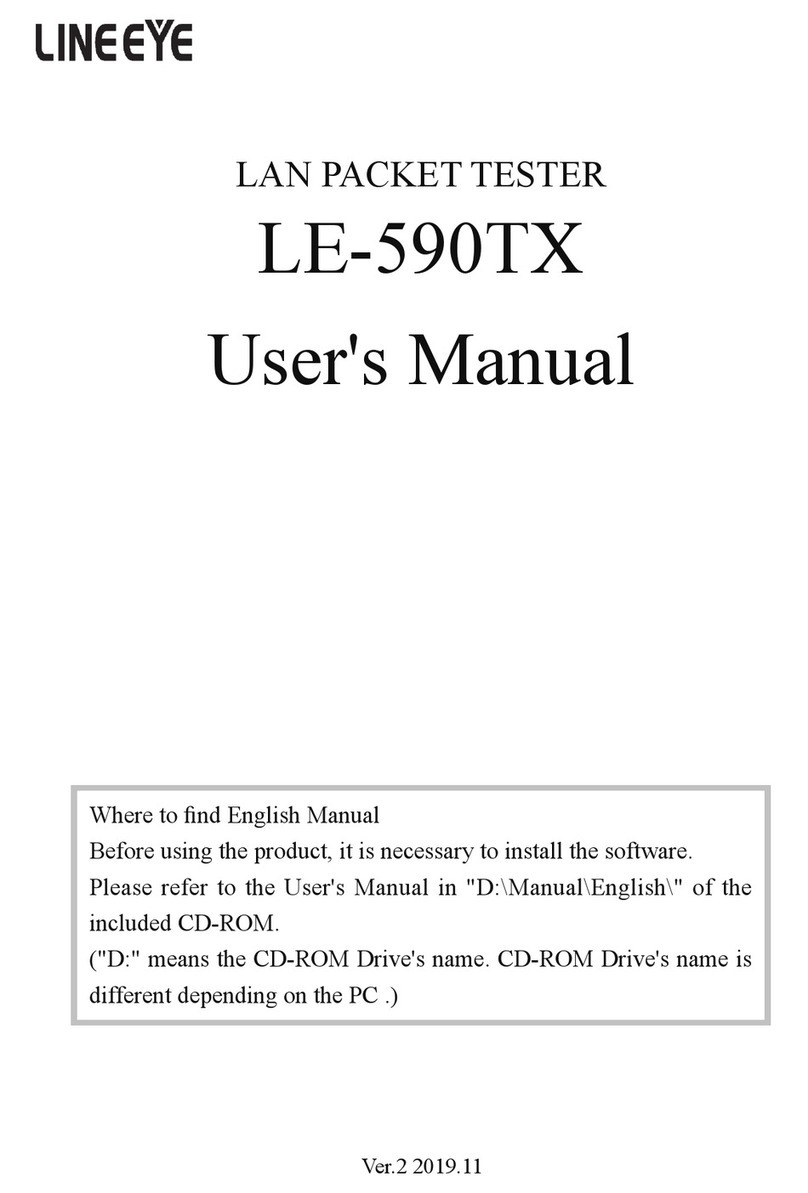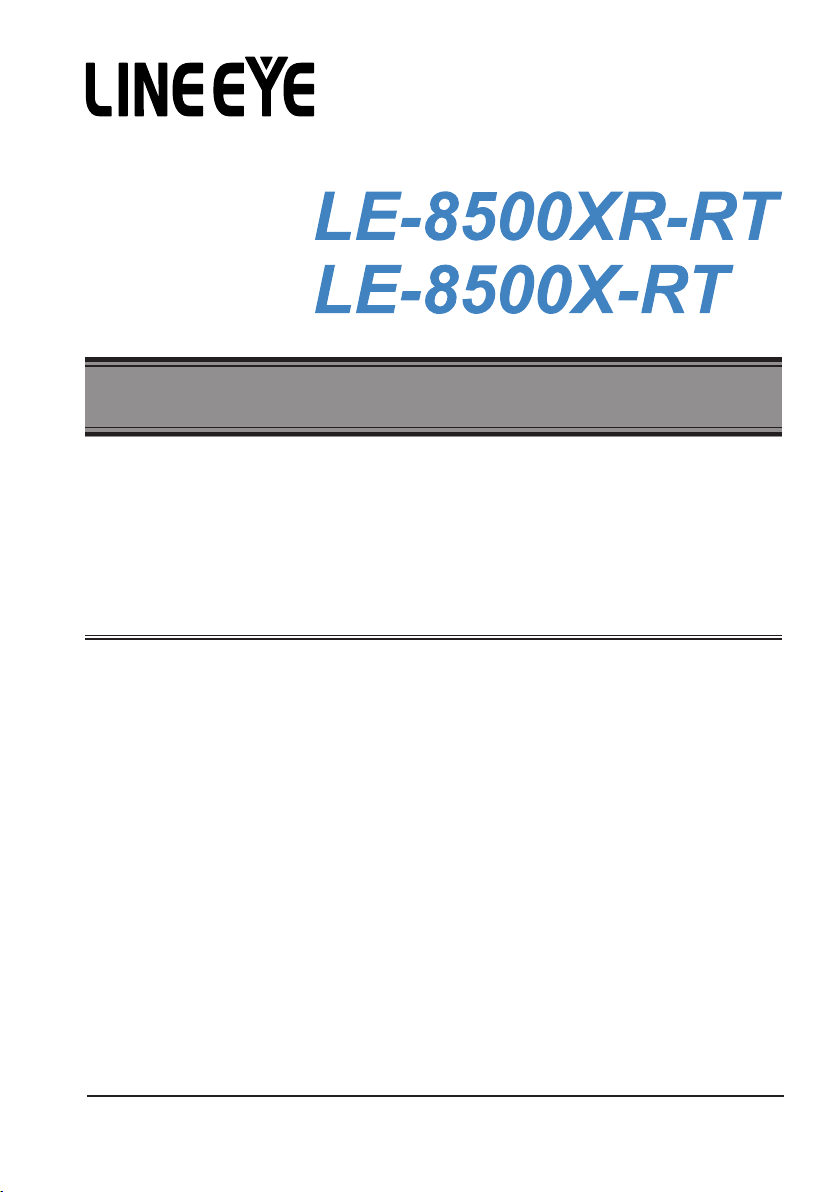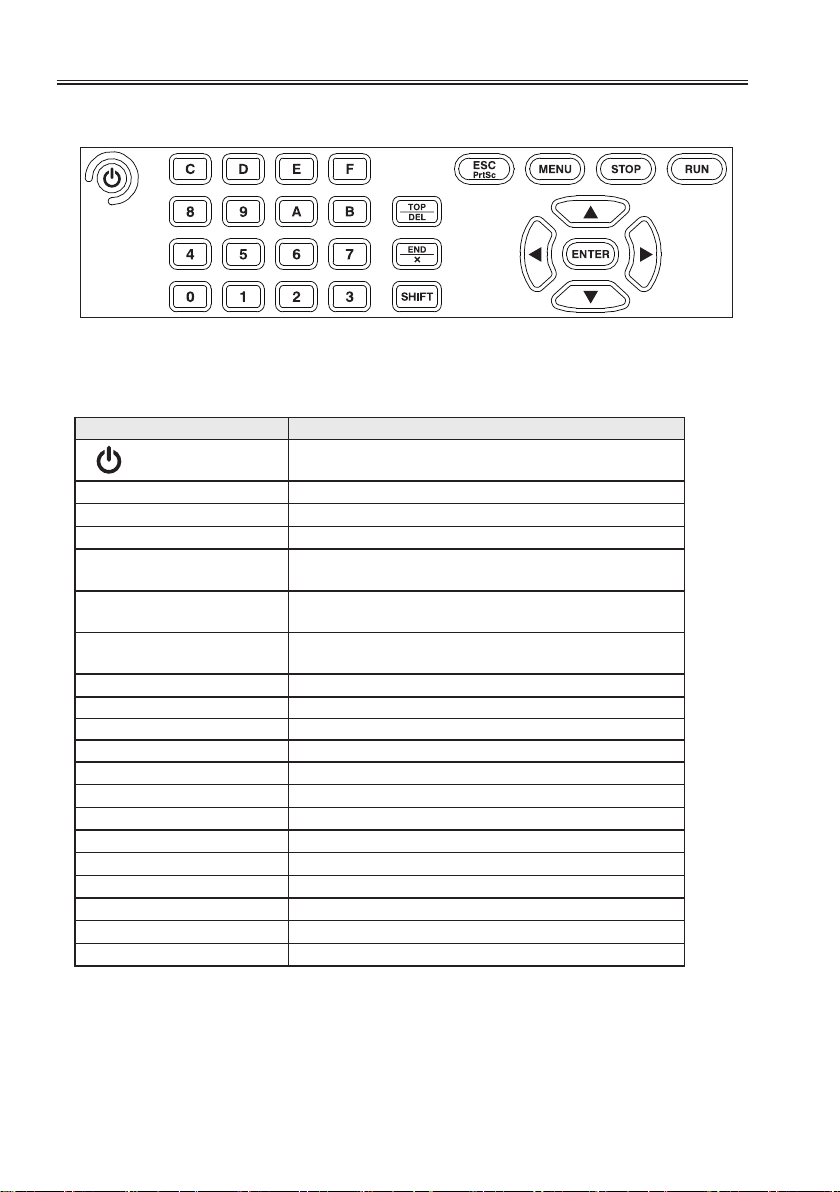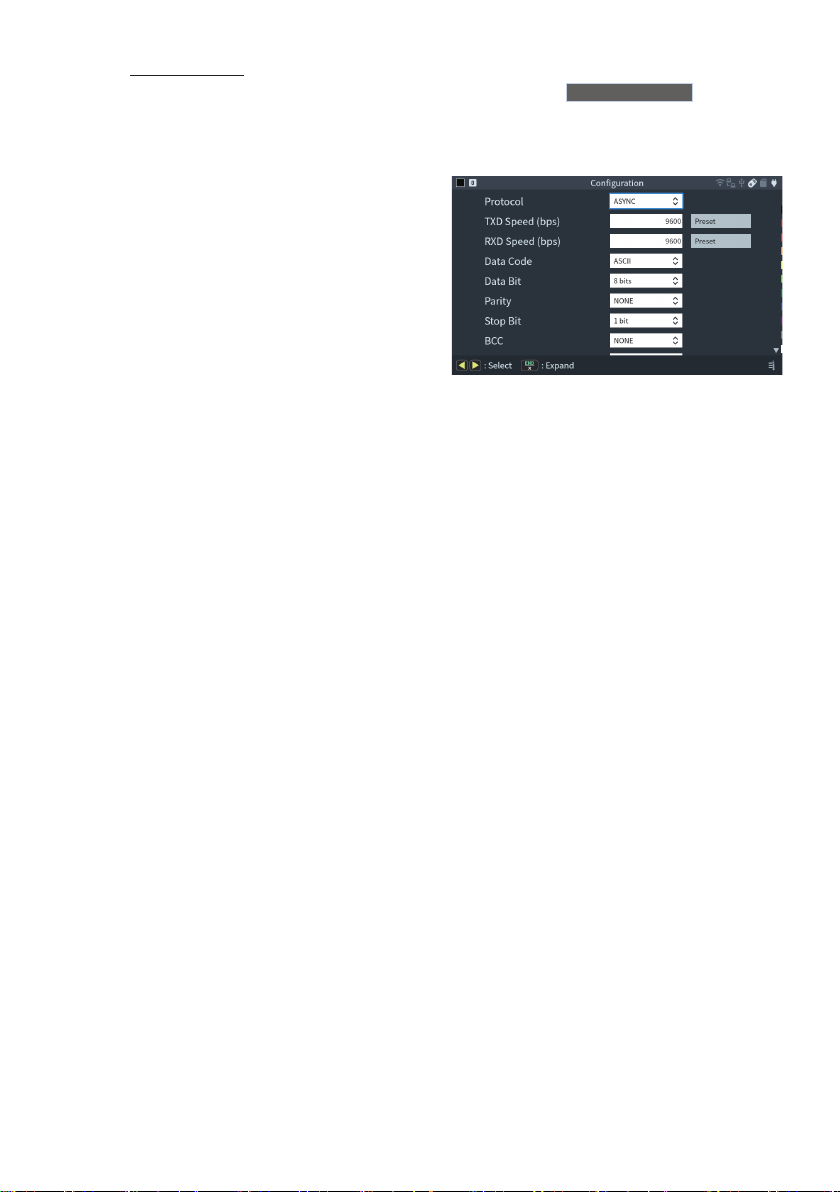Outline
The LE-8500X-RT series is a handy-type communication protocol analyzer that has a
measurement board that supports RS-232C/RS-530, RS-422/485, and TTL signals as
its standard board. The online monitor function, simulation function, BERT (bit error
rate test) function, etc. can be used according to the test situation, so it can be widely
used for development, inspection, and failure diagnosis of communication systems and
communication equipment.
USER LIMITATION
This product has not been developed for the use that needs exclusively high reliability and
safety: aerospace apparatus, trunk communication apparatus, nuclear control apparatus,
medical apparatus related with life maintenance etc. Therefore, do no use for those
purposes.
LE-series models with Wi-Fi function (IEEE 802.11b/g/n) emit radio wave. Please do not
use it near a medical device, microwave, high-level electronics, TV, radio, wireless station
for mobile communication, or specied low power radio station. To use LE-series in the
place where an administrator limits the use of radio devices, follow the instruction of the
administrator.
The Wi-Fi module used for the LE-series conforms to SRRC(China), FCC (USA), CE (EU),
TELEC (Japan), KCC (Korea), ISED (Canada), NCC (Republic of China), however, as its
product (LE-series) the Wi-Fi function is available only in Japan, USA, Canada, and EU
nations in compliance with RE directive (2014/53/EU).
To use the product other than above countries, order LE-series without Wi-Fi function.
Please contact the sales department for more details.
Representation of the Operating Procedure
・Key operation is described in [ ].
・Continuous key operation is described as follows.
ex) Press [MENU] and then [0] → [MENU],[0].
・Screen display is described in “ ”.
・(P-No.)indicates the referring page.
It is prohibited to reprint or duplicate any part of this manual without prior permission of LINEEYE.
The content of this manual and specication of the product is subject to change without any notice.