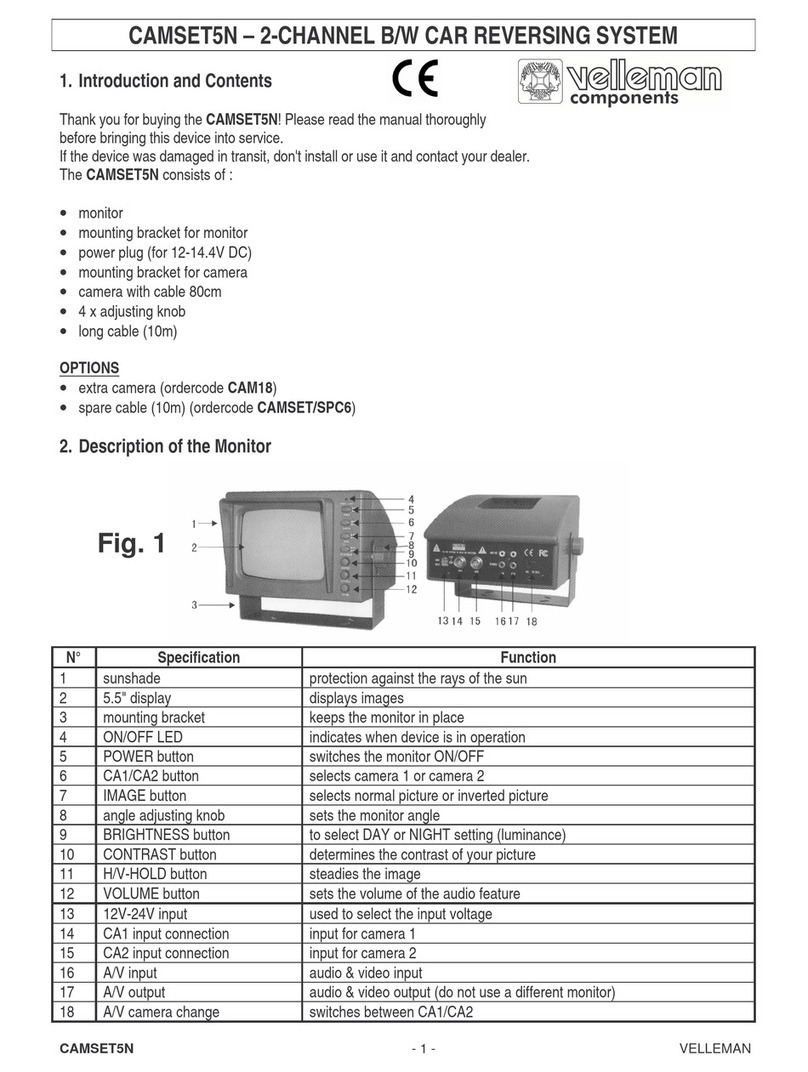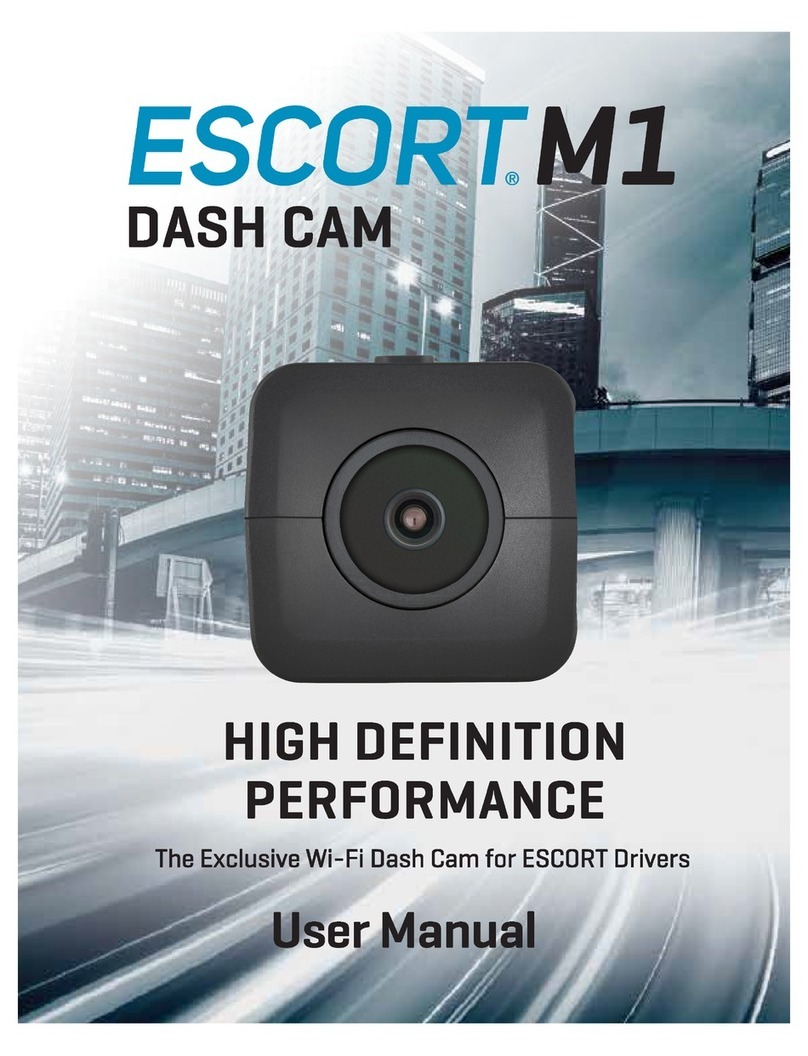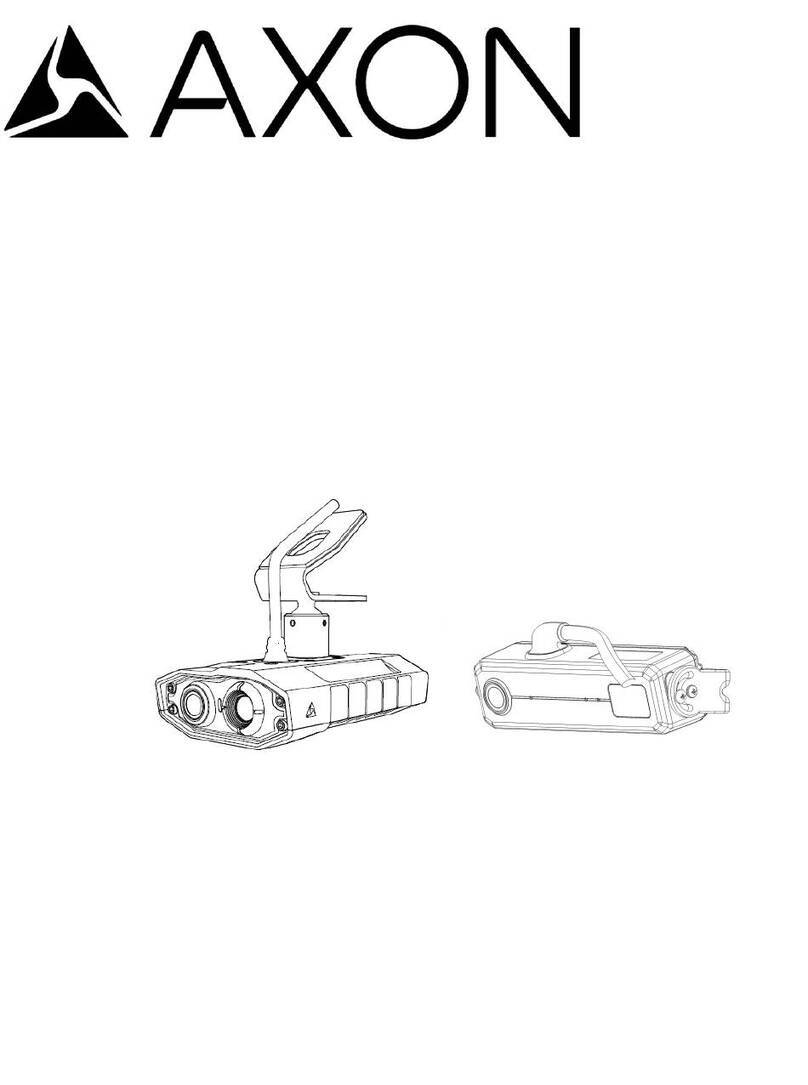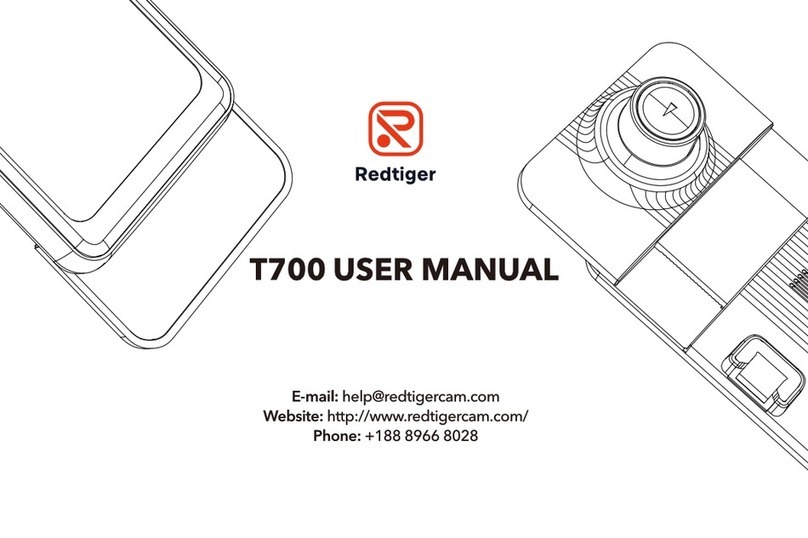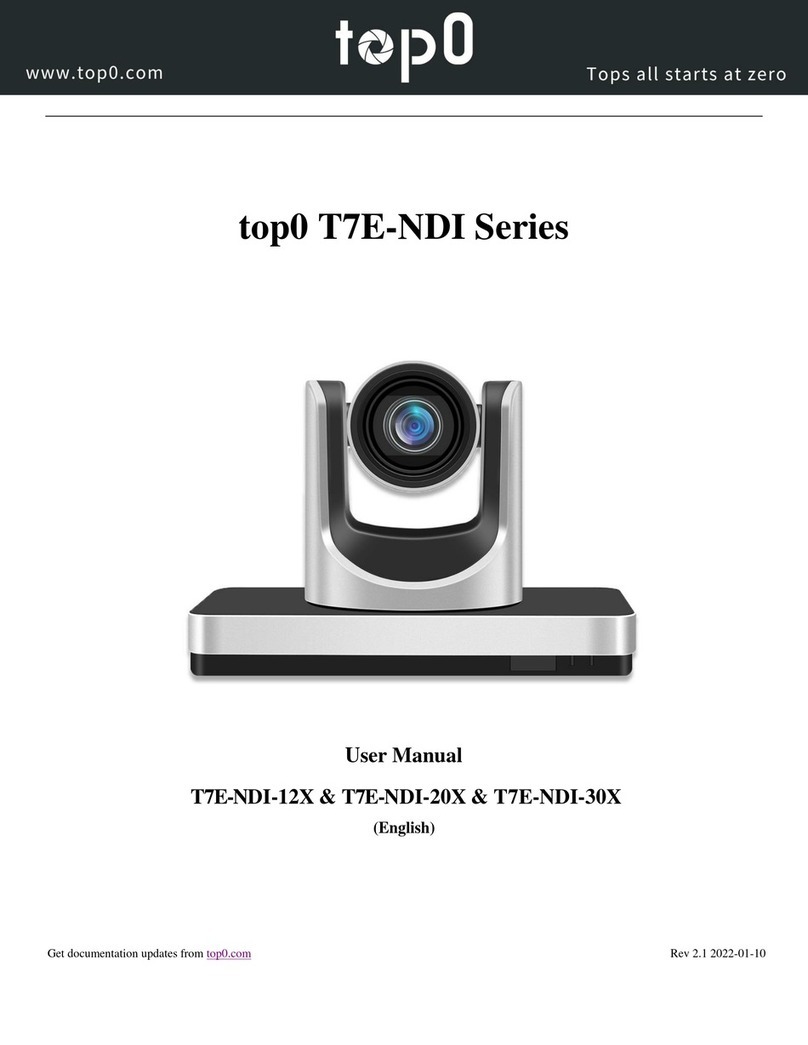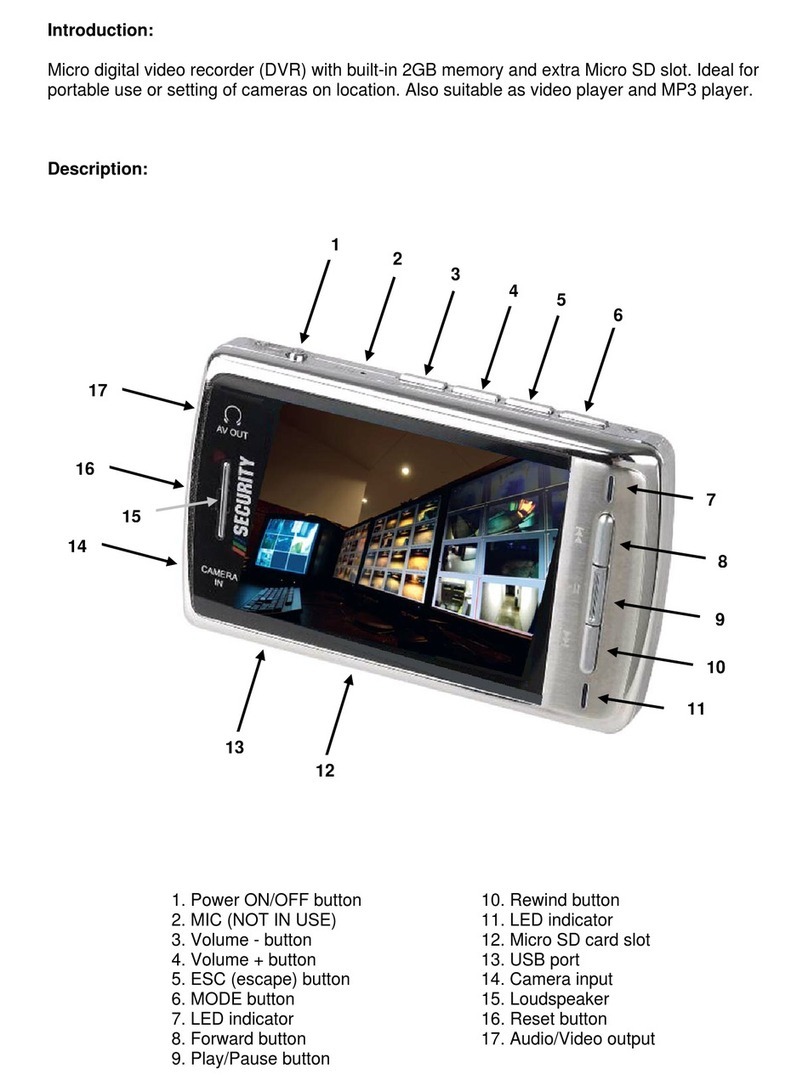LINGDU AM100 User manual

User Manual
AM100
Product
Manufacturer
Address
Product Warranty
Customer Support
V20230508
Car Dashcam
Dong Guan KAKA Electronic Technology Co., Ltd.
No.395,HuanshiEast Road Shitanpu Tangxia Town
Dongguan CN. 518000
One-Year Limited Warranty
service@lingdu.us
www.lingdu.us
service@lingdu.us
Response in just 12 hours
AM100
FCC ID: 2ASWVAM100

..... ... ... ... ... ... ... ... ... .. ... ... ... ... ... ... ... ... .. ... ... ... ...
1.English 01
Table of Contents

Index
Defective or damaged item?
Inaccurate description?
Missing parts or accesso ries?
Performance or quality not adequate?
Wrong item was sent?
service@lingdu.us
Response in just 12 hours
Contact us before returning the item.
We will help you resolve any issue asap.
1. Customer Service
Note:
1. A 64GB microSD card is provided with the LINGDU dashcam
when you purchase the product. Be sure to format your microSD
card with your dash cam for the first time use.
2. Please ALWAYS connect with power when using. As it is built in
Super Capacitor (Only has a 1mAh Lithium Metal Battery used to
memorize time).
1. Customer Service. . . . . . . . . . . . . . . . . . . . . . . . . . . . . . . . . . . . . . 2
2. Important Safety Information . . . . . . . . . . . . . . . . . . . . . . . . . 3
3. In The Box. . . . . . . . . . . . . . . . . . . . . . . . . . . . . . . . . . . . . . . . . . . . . 5
4. Specification. . . . . . . . . . . . . . . . . . . . . . . . . . . . . . . . . . . . . . . . . . 6
5. Product Diagram . . . . . . . . . . . . . . . . . . . . . . . . . . . . . . . . . . . . . . 7
6. Getting Started . . . . . . . . . . . . . . . . . . . . . . . . . . . . . . . . . . . . . . . 9
7. Installation . . . . . . . . . . . . . . . . . . . . . . . . . . . . . . . . . . . . . . . . . . . 11
8. Playing Video Files Using Your Smartphone . . . . . . . . . . . 14
9. General Setting . . . . . . . . . . . . . . . . . . . . . . . . . . . . . . . . . . . . . . 24
10. Playing Video Files Using Your Computer. . . . . . . . . . . . . 31
11. Firmware Update. . . . . . . . . . . . . . . . . . . . . . . . . . . . . . . . . . . . 33
12. Voice Prompts . . . . . . . . . . . . . . . . . . . . . . . . . . . . . . . . . . . . . . 34
13. ADAS Intelligent Driving Assistance Calibration . . . . . 34
14. FAQ. . . . . . . . . . . . . . . . . . . . . . . . . . . . . . . . . . . . . . . . . . . . . . . . . 35
15. Notice . . . . . . . . . . . . . . . . . . . . . . . . . . . . . . . . . . . . . . . . . . . . . . 36
EN-01 EN-02

Thank you for purchasing this LINGDU dashcam.
This instruction manual contains information on how to
operate your dashcam.
Before using your dashcam, we recommend that you read
through this manual to ensure correct usage.
To improve the performance of the product, the contents of
this manual are subject to change without prior notice.
·Do not disassemble, repair, or modify the product
yourself.
Doing so may cause fire, electric shock, or malfunction. For
internal inspection and repair, contact the service center.
·If any foreign matter gets inside the product, detach
the power cord immediately.
Contact the service center for repair.
·Do not adjust the product while driving.
Doing so may cause an accident. Stop or park your car in a
safe place before installing and setting up the product.
·Do not install the product in a location where the
product can interfere with the driver's field of vision.
Doing so may cause an accident.
·Do not use a damaged or modified power cord. Only
use the cords provided by the manufacturer.
Damaged or modified power cords may cause an explosion,
fire, or malfunction.
EN-03 EN-04
2.ImportantSafetyInformation ·Do not operate the product with wet hands.
Doing so may cause electric shock.
·Do not install the product in an environment with high
humidity, or combustible gases or liquids.
Doing so may cause an explosion and/or fire.
·Do not leave the product near infants, children, or pets.
There is a risk of them swallowing small components, and/or
their saliva may get into the product, causing an explosion
due to a short circuit.
·Do not spray water or wax directly onto the product
while cleaning the inside of the car.
Doing so may cause fire, electric shock, or malfunction.
·If smoke or an unusual smell is emitted from the power
cord, detach the power cord immediately.
Contact the service center or your distributor.
·Keep the terminals of the power cord clean.
Failure to do so may cause excessive heat and fire.
·Use the correct input voltage.
Failure to do so may cause explosion, fire, or malfunction.
·Plug in the power cord firmly so that it cannot easily be
disconnected.
Failure to do so may cause fire.
·Do not cover the product with any material.
Doing so may cause external deformation of the product or fire.
Use the product and peripherals in a well-ventilated location.

EN-05 EN-06
3. In The Box
Check the box for each of the following items before installing
the dash cam.
1. To improve the performance of the product, the contents of
this manual are subject to change without prior notice.
Note:
Dash camera ×1
Pry tool x 1
Storage card x1
Car charger ×1
Electrostatic films x2
Cable clips x 5
Type-C USB Power
cable (3.5M/12ft)×1
User manual x 1
AM100
F=1.75
114.6*34.7*35mm
English / 日本語 / Deutsch / Français /
Español / Italiano / Русскии.etc
Max support 256GB (U3 Speed, only
one 64GB microSD in the dash cam)
BLE 4.2
4. Specif ication
Model
Aperture
Size
Language
Memory
Bluetooth
Built-in Super Capacitor
5V/2.5A
-20°C to 70°C (-4°F to 158°F)
Battery
Power Interface
Operation Temperature
WarmP rompt
1.Pleasepastetheelectrostaticfilmnearthetopofthefron
2.PleaseinserttheSDcardandUSBPowercable
3.Pleaseslickthedeviceintothedottedbox
WarmP rompt
1.Pleasepastetheelectrostaticfilmnearthetopofthefron
2.PleaseinserttheSDcardandUSBPowercable
3.Pleaseslickthedeviceintothedottedbox
User Manual
AM1 00
MP4
-4K 3840x2160P 30fps
-2K 2560x1440P 30fps
-1K 1920x1080P 30fps
Built-in, LINGDU GPS Player
Built-in 5GHz WiFi
Video Format
Video Resolution
GPS Track
WiFi

EN-07 EN-08
Description
Sticker mount
Front camera
Micro-SD card slot
Type-C USB port for charging
Blue indicator light
Red indicator light
Function key:
-Pressing once will turn on or off audio recording.
-Pressing twice will turn on or off ADAS.
-Press and Hold for 5 seconds to set to default settings
White indicator light
Reset button
Sliding bracket
Speaker
8
9
10
11
①
②
③④
⑦
⑧
⑨⑩
⑪
5. Product Diagram
⑤
⑥
#
1
2
3
4
5
6
7
Red indicator light:
Flashing indicates a damaged memory card.
Solid light indicates memory card reset or format.
Red and blue indicator lights:
Alternate flashing indicates emergency recording.
Simultaneous flashing indicates an upgrade in progress.
Blue indicator light:
Solid light indicates downloading.
Flashing once per second indicates normal recording.
Red indicator light
Blue indicator light
Solid light indicates that audio recording is turned on.
The light off indicates that audio recording is turned off.
White indicator light

EN-09 EN-10
6. Getting Started
The camera is designed to power up and record automatically
when it receives power. Then saves the video record and turns off
automatically when the car shuts off.
1. Auto Power ON/OFF:
Plug car charger to cigarette lighter socket. When the car engine is
on, dash cam will turn ON and start recording automatically.
When the car key is turned to LOCK position, dash cam
automatically saves the recording and turns OFF.
2. Manual Power ON/OFF
Manually Turn ON: Press the power button once.
Manually Turn OFF: Press and hold the power button for at least 2
seconds.
1. A 64GB microSD card is provided with the LINGDU dashcam
when you purchase the product. Be sure to format your microSD
card with your dash cam for the first time use.
2. Please ALWAYS connect with power when using. As it is built in
Super Capacitor (Only has a 1mAh Lithium Metal Battery used to
memorize time).
3. Setting Date & Time: Please calibrate the date/time based on
your location under the TIME ZONE SETTING by going to APP
system settings menu.
5. Some trucks/cars’s 12V cigarette outlet is always HOT, which
means it provides constant power even when the car is turned
off and locked. If this is the case for your vehicle, then the auto
Note:
ON/OFF feature will not work. And if you leave the camera
continuously recording when the car is turned off, then it will
drain your car/truck’s battery and you might not have enough
power to start your car for next time. To remedy this situation,
you can do one of the two options:
①Hardwire your dash cam to your car’s fuse box with 3-Lead
Type-C Auto Trigger Hardwire Kit.
②Change the connection in the fuse box for your 12V outlet to
socket which only supplies power when car key is turned to ACC
or ON position.

Install the front camera behind the rear view mirror. Remove
any foreign matter and clean and dry the windshield before
installation.
4. Plug the cigarette lighter power cable into the cigarette
lighter socket and the front camera.Use the pry tool to lift the
edges of the windshield trim/molding and tuck in the power
cord.
EN-11 EN-12
7. Installation
1. Turn off the engine, gently push the card into the slot until it
locks into place.(Please using class 10 or above high-speed U3
micro-SD card)
2. Find a suitable place on windshield where don’t obstruct the
driver’s field of vision and remove any foreign matter and
clean and dry the windshield before installation.Tear off the
protective layer of the electrostatic sticker and adhere the
electrostatic sticker to the windshield to prevent mark/glue
on your windshield after removing it.
3. Peel off the protective film from the double-sided tape and
attach the front camera to the electrostatic sticker.Adjust the
angle of the lens by rotating the body of the front camera.
USB charging cable

5. Turn on the engine. The dashcam will power up and start
recording. Video files are stored on the microSD card.Turn off
the engine. The dashcam will automatically stop recording
and power down.
EN-13 EN-14
Search for the LINGDU
app in the Google Play Store
or Apple App Store and install
it on your smartphone.
1
8. Playing Video Files Using Your Smartphone
8.1 Check real-time video using your smartphone
ScanQRcodeto
downloadLINGDUAPP
Detachable cover

EN-15 EN-16
Upon entering the LINGDU
app, if Bluetooth is enabled on
your phone, it will prompt you to
join the AM100's wireless network.
Please click 'Join'. After
approximately 10 seconds, you
will be successfully connected to
the recorder's WiFi.
Or you can go to Phone's Settings
> WiFi > Select WiFi of dash cam.
There will show dash
cam model AM100 when
connect successfully.
Press “Check Real-time
Video” to live video
preview interface.
23
PleaseSTOPrecording
first,thenressthe‘ Device
Album’togetPhoto,Video,
Emergencyfiles.
Now you can view the
video currently being recorded
real-time by connecting
your smartphone to the
dashcam via Wi-Fi Direct.
4 Please STOP recording
first, then press the ‘Device
Album’ to get Photo, Video,
Emergency files.
5
NVT_CAR
WiFi Name SSID: NVT_CARDV************
Default PASSWORD: Lndu88888

8.2 Download the video files into your smartphone
PleaseSTOPrecording
first,thenressthe‘ Device
Album’togetPhoto,Video,
Emergencyfiles.
Go to Dashcam Preview
interface. Please STOP
recording first, then press the
‘Device Album’ to get Photo,
Video, Emergency files.
1Select the video
files to download into
your smartphone.
2Then you can find
these downloaded video
files in APP original
interface menu named
‘Local Video’.
4
Press the icon to
download the video files.
However, it will take a bit
of time to download one
video file.
3
EN-17 EN-18
NVT_CARDV

The app won t show the live video on your phone. It '
only shows a picture of the beach?
The cellular data will cause the live video not to be viewed. If
the APP won't show the live video, please disable the
‘LINGDU’ cellular data of your phone. Sure that the Local
Network of the ‘LINGDU’ is turned on.
1. For Latest iOS System: Setting→LINGDU→Click ‘Wireless
Data’→Select ‘WLAN’ .
2. For Older iOS System: Setting→LINGDU→Disable the
‘Cellular Data’.
Can I watch the videos around my car remotely?
NO. LINGDU AM100 dash cam is NOT made to broadcast
footage over the cloud or internet. It is NOT a cloud or an IP
camera and it is NOT meant to do that. You can get live video
and footage on LINGDU dash cam’s APP as long as you stay
within the 10FT range from the dashcam.
What is the WiFi Range?
The WiFi signal range is about 10FT when there are NO
obstructions in the middle. Please NOTE that just like your
home WiFi network, you don't have WiFi signal outside your
home, the same way, WiFi range is 10FT from this small device.
What is a WiFi Feature?
The WiFi feature has been designed so you can pair your dash
camera wirelessly with your smartphone and access your
recording instantly from the dash cam. Here you can view,
download and share your videos easily with your friends and
family. Just like how you would connect your Bluetooth
speaker to your smartphone for wireless music play, the
same way dash cameras use WiFi signal (instead of a
Bluetooth) to pair your smartphone with LINGDU AM100.
Note:
1. WiFi Direct lets you directly connect your smartphone to
your dash cam via WiFi within a range of 10FT.
2. Once it is connected to the LINGDU APP it will automatically
update the date/time.
3. The LINGDU is available for devices running Android 5.0
and higher, or iOS 9.0 and higher.
EN-19 EN-20

Touchhereassoonasyou
seethisnotification
Onceyouenterthedefault
passwordforLINGDUWiFiandhit
connect,youwillseethispop-upin
fewseconds.
Touch here to check this box.
Then touch “YES” to stay
connected to this WiFi and
save this preference
For Android phones:
When installing the LINGDU APP, it will have two pop-up
prompts, select ‘While using the APP’ to allow LINGDU to
access this device's location, and select ‘Allow’ to allow
LINGDU to access photos and media on your device.
There is one extra step you will have to take for the first time.
Once you connect to the WiFi of AM100, it will say ‘No Internet’.
Which is fine. Wait about 10-15 seconds until you see the
below pop up or notification. You just have to tap on the pop
up notification that will show up in few seconds to select that
you still want to stay connected even though there is NO
Internet. Once you select this OK, you are set to go.
For iPhone:
If you get this pop up for your iPhone while using WiFi
feature, make sure to tap on ‘Keep Trying WiFi’. Otherwise
the camera will get disconnected from the WiFi and then
you will have to forget the LINGDU WiFi and then start to
pair again to make it work again.
EN-21 EN-22
NVT_CAR
DV
8.3 Calibrate Date/Time
LINGDU AM100 is built-in GPS, need to set Timezone first in APP
so that the video date/time stamp will be correct. Please
connect to LINGDU APP, using the function menu to set
Timezone.
UK Time Zones British Summer Time British Winter Time
GMT/UTC +1 GMT/UTC ±0

USA Time Zones
When Daylight
Savi-ngs Ends
Nov - March
When Daylight
Savi-ngs Begins
March - Nov
Hawaii
Alaska
Pacific Time
Zone
Mountain Time
Zone
Central Time
Zone
Eastern Time
Zone
GMT (-10:00)
GMT (-9:00)
GMT (-8:00)
GMT (-7:00)
GMT (-6:00)
GMT (-5:00)
GMT (-8:00)
GMT (-7:00)
GMT (-6:00)
GMT (-5:00)
GMT (-4:00)
8.4 Format Micro-SD Card
Please connect to LINGDU APP, using the function menu
named “Format SD Card” to do.
EN-23 EN-24
9. General Setting
PleaseSTOPrecording
first,thenressthe‘ Device
Album’togetPhoto,Video,
Emergencyfiles.
Go to Dashcam Preview
interface.
Please STOP recording first,
then press the settings icon.
1Select what you
need to set.
2

EN-25 EN-26
Video Resolution
Allow to choose the desired video resolution and fps(frames
per second). Higher resolution and fps videos result in
smoother videos, but also take more storage space.
-4K 3840x2160P 30fps(Default)
-2K 2560x1440P 30fps
-1K 1920 x1080P 30fps
Loop Recording — 1min/ 2mins(Default)/ 3mins
Here select the length(1/2/3 min) of each video clip for the
loop recording. This function allows the dash cam to
continuously record.
Please notice: The dash cam will keep deleting the oldest files
automatically when memory card gets full so that it can keep
recording over and over.
Audio Recording — On(Default)/Off
The dashcam has built-in microphone to record audio with
video. You can choose to record mute video by choosing OFF.
G-Sensor — Off/ Low/ Medium(Default)/ High
G-sensor is a 3-axis impact gravitational accelerometer,
designed to detect physical and gravitational forces on the
dash cam. Once G-sensor has been triggered due to physical
or gravitational impact force on the camera, the current
video file will be locked as an emergency file so it won't be
deleted by loop cycle function. The higher the G-Sensor
sensitivity is, the less force will be needed to trigger
automatic file protection.
1. Please download and update the latest firmware from the
manual.
2. Custom-designed Type-C 3-Lead Hardwire Kit is required to use
this new feature. Not included in the packaging,
on Amazon search: Type-C 3-Lead Hardwire Kit for AM100 Dash Cam
Note:
Parking Mode
This function will ONLY work when 3-Lead Hardwire Kit is installed
properly, the output current of Hardwire Kit needs to reach 2.5A.
Then select parking mode. This parking mode has two options
to choose from.
9.1 Video Settings
Time-Lapse Parking Mode:
*
1. When you turn OFF the car's engine and turn the key to the lock
position. Then the camera will STOP the continuous video recording
and it will go into the timelapse 1fps recording mode automatically.
2. Now while this timelapse is being recorded, if someone hits your
car and if the impact reaches the set G-Sensor level, then the
camera will start to record 1-min continuous video, save & lock that
video in Event folder > then return to the timelapse 1fps recording.
3. Now when you start your car for the next time, the camera will
automatically STOP the timelapse parking mode. Then it will go
into normal video mode automatically to start the continuous video
recording.

EN-27 EN-28
Voice capture associated video length —
20s(Default)/ 10s
Set the video length for voice-activated capture. To initiate
video recording on the dashcam, simply say "Take a picture"
using voice command.
Volume — Off/ Low/ MID(Default)/ High
This feature allows you to set the volume level for the boot
sound volume, prompt volume through camera’s internal
built-in speaker.
ADAS Intelligent Driving Assistance — Off(Default)
ADAS (Advanced Driver Assistance Systems) Intelligent
Driving Assistance is a feature of dash cam that provides
intelligent driving assistance to the driver. It uses advanced
technologies such as computer vision, machine learning, and
artificial intelligence to analyze road conditions and provide
real-time warnings and alerts to the driver, helping to prevent
accidents and improve driving safety. The ADAS features
include lane departure warning, forward collision warning,
front car collision warning, and pedestrian collision warning.
Please note that the pedestrian collision warning function
only applies to the 90° field of view of the front camera.
For ADAS calibration steps, please refer to page 35 of this
manual.
Frequency — 50HZ(Default)/ 60HZ
Here you should choose the frequency accordingly to your
power supply specification used in your country based on your
geographical location.
Collision Detection Parking Mode:
*
1. When you turn OFF the car's engine and turn the key to the lock
position. Then the camera will STOP the continuous video recording
and it will go into the impact detection mode and the camera will
turn OFF.
2. Now while the camera stays in impact detection mode, if
someone hits your car and if the impact reaches the set G-Sensor
level, then the camera will turne ON > then it will start to record
1-min continuous video, save & lock that video in Event folder >
then the camera will turn OFF.
3. Now when you start your car for the next time, the camera will
automatically go back into normal video mode automatically to
start the continuous video recording.
Fatigue Driving Reminder— Off(Default)/ 1H/ 2H/ 4H
When you activate this feature, the dash cam will beep every
2 hours to remind you if you are experiencing fatigue while
driving.
GPS Information
Check the satellite number / Longitude / Latitude / Speed.
Time-Lapse Parking Mode Working Time — Off/
1H- 24H (Default 6H)
This setting allows you to choose the Working Time of
Time-Lapse Parking Mode.

EN-29 EN-30
Time Zone
-UTC/GMT +8:00 (Default)
-UTC/GMT -12:00 to UTC/GMT +12:00
Here you can choose your desired or local time zone setting
based on UTC/ GMT value. Please make sure to adjust time
zone setting.
Go to to find out https://www.timeanddate.com/time/map/
your Correct GMT (Greenwich Mean Time) value.
Date/Time
Turn On/Off the Date/Time / Live-speed / GPS Coordinates /
LINGDU logo Stamp shown on recorded files.
SD Card Information
Storage information of memory card can be found here.
9.2 Video Stamps
Default Setting
Reset the Dash Cam to default settings. Your recordings will
not be affected.
Firmware Version
Here you can check the current firmware version installed on
your camera. You will need this information in the future to
check if newer version of firmware is available.
9.3 System Setting
Format SD Card
The formatting process will make sure that the card's file
system format is optimized for the camera.
Note: For stable performance, it is recommended that you
format the memory card every 1-2 months.
WiFi Name
Here you can change the WiFi Name in APP
WiFi Password
Here you can change the WiFi Password in APP, the default
password: Lndu88888
SynchronizeTime
ItwillSynchronizethephonesystemdate/time.
This dash cam's voice control feature only recognizes
the following four English commands. You can use
these commands to control the dash cam and perform
specific operations.
•To stop recording, say Turn off recording
•To start recording, say Open Recording
Take picture•To take a picture, say
•To lock the current video files, say Lock the video
Note:

EN-31 EN-32
1. Remove the microSD card from the dashcam.
2. Insert the card into the microSD card reader and connect it to a
computer.
10. Playing Video Files Using Your Computer
. 2 Download LINGDU GPS Player from www.lingdu.us >
Support > Downloads and install it on your computer.
3. Install the LINGDU GPS Player on your computer. Note: Please (
close or ignore the prompt of the anti-virus software, we confirm
that it will not bring any security impact to your computer.)
. ‘ ’4 You can click the Open Files button to browse and select the
Normal or Event folder of the microSD card on the LINGDU GPS
Player. It will show all files in the Normal or Event or Parking folder.
Or you can also drag the video files directly to the launcher screen.
5. There are two ways to play video.
A, Click File-Open icon to choose the folder which you want to play,
click to start play.
(Note that you can ONLY select one folder to play and see no
video files)
B, Select from My Computer and find the memory card disk, ‘ ’
choose the video file you want to play, you can drag and drop
the file directly to the player. You can get the GPS information
on the player.

EN-33 EN-34
12.VoicePrompts
Description
During recording once G-Sensor
triggered
Default ON, after powered on, say it
Press and hold Wi-Fi button for 3s
to switch off, say it
Wrong/bad/fake memory card
After powered on and boot ringtone
/operate via App, say it
Operate via App, say it
Take picture via App, say it
Format memory card successfully
Format memory card failed
Prompt Voice
Emergency Video
WiFi ON
WiFi OFF
Memory card error
Recording started
Recording stopped
Sound as “Click”
Format Successfully
Format Failed
11.FirmwareUpdate
1. Remove the microSD card from the dashcam.
2. Insert the card into the microSD card reader and connect it to a
computer.
3 Download the latest AM100 Firmware from . www.lingdu.us >
Support > Downloads on your computer.
4. Unzip the downloaded firmware (Zip file) and copy all firmware
files to the root directory of microSD card.
. Connect the camera to the car charger to start the firmware 5
update process. You should see the red light will be solid which
means your AM100 dash camera is updating the new firmware.
Please NOTE:
The firmware update may take up to about 1mins. So please be
patient. Make sure the POWER does NOT get disconnected while
the firmware is being updated. Once the firmware is updated, the
camera will turn ON automatically.
6. You can turn on and check the latest firmware version by going
into the APP's settings > Firmware Version.

ADAS Calibration Procedure
1. Install the device according to the "Installation Guide" in the
manual, it is recommended to install it in the suggested location;
2. Adjust the angle of the dashcam;
3. Press the function key twice in quick succession to activate ADAS;
4. When the calibration conditions are met, the dashcam will give
a voice prompt: Calibration of driving assistance begins;
5. When the calibration is successful, the dashcam will give a voice
prompt: Driving assistance calibration successful.
13.ADASIntelligentDrivingAssistanceCalibration
Calibration Start Conditions
Both of the following conditions must be met:
1. Road conditions: Clear road lines on both sides of the vehicle
ahead, with partial vehicle front recognition;
2. Vehicle speed: Dashboard speed of 35 km/h (20 MPH) or above.
Note: If road conditions and speed are not met simultaneously, the
dashcam will not give a voice prompt to start calibration.
Calibration Success Conditions
1. When road conditions and vehicle speed are met simultaneously
and maintained for 5 minutes, the dashcam will prompt calibration
successful;
2. If there is traffic congestion or poor road conditions, the
calibration time will be extended.
Calibration Failure Conditions
-If road conditions and vehicle speed are not met simultaneously,
and the calibration time exceeds 30 minutes, the dashcam will
give a voice prompt: Driving assistance calibration failed, please
recalibrate according to the requirements.
Calibration Failure Procedure
- Recalibrate according to the "Calibration Start Conditions" or
adjust the installation position and angle of the dashcam before
recalibrating.
Generally, the accuracy of ADAS functions can reach over 90%, but
the actual accuracy may be affected by many factors such as
weather, road conditions, surrounding environment, etc. Therefore,
when using ADAS functions, it is still necessary to remain highly
vigilant and constantly pay attention to the road conditions to
ensure driving safety.
Please note that the pedestrian collision warning function
only applies to the 90° field of view of the front camera.
Note:
EN-35 EN-36
Table of contents
Other LINGDU Dashcam manuals