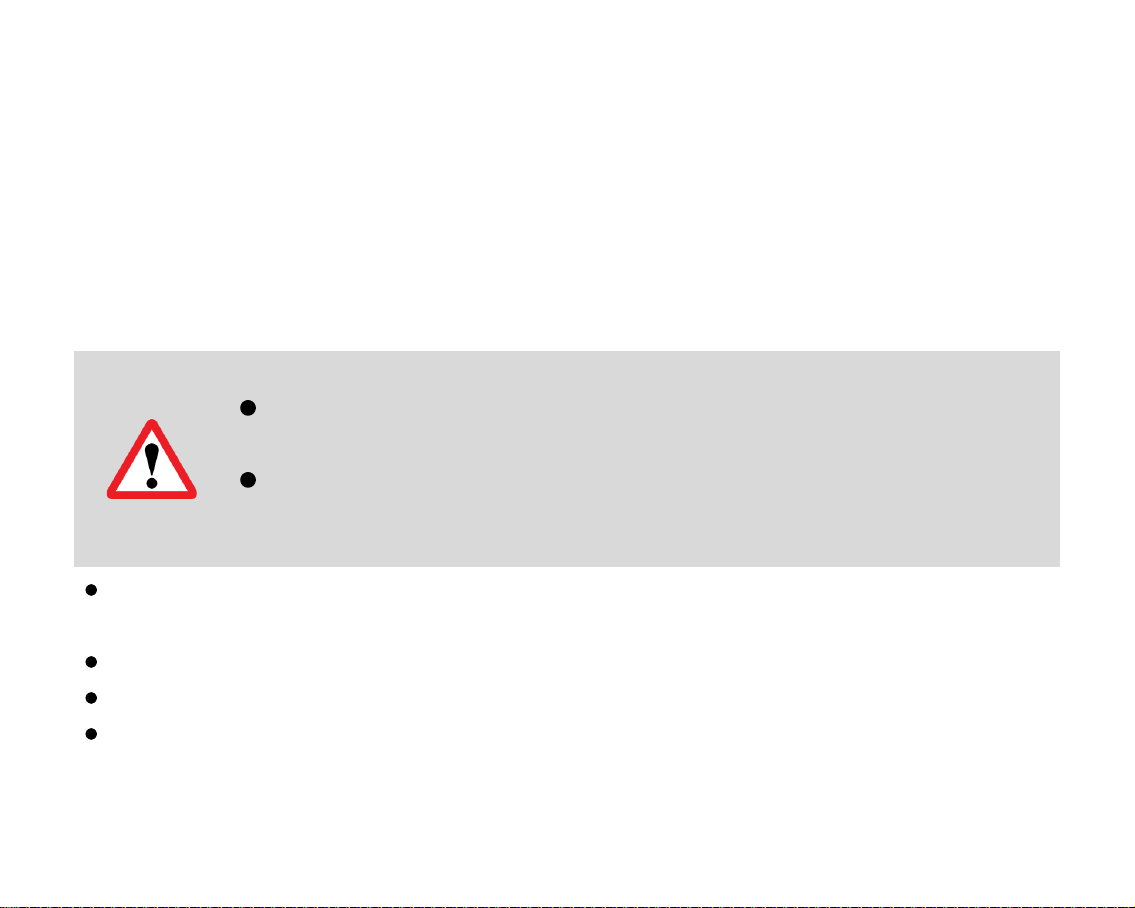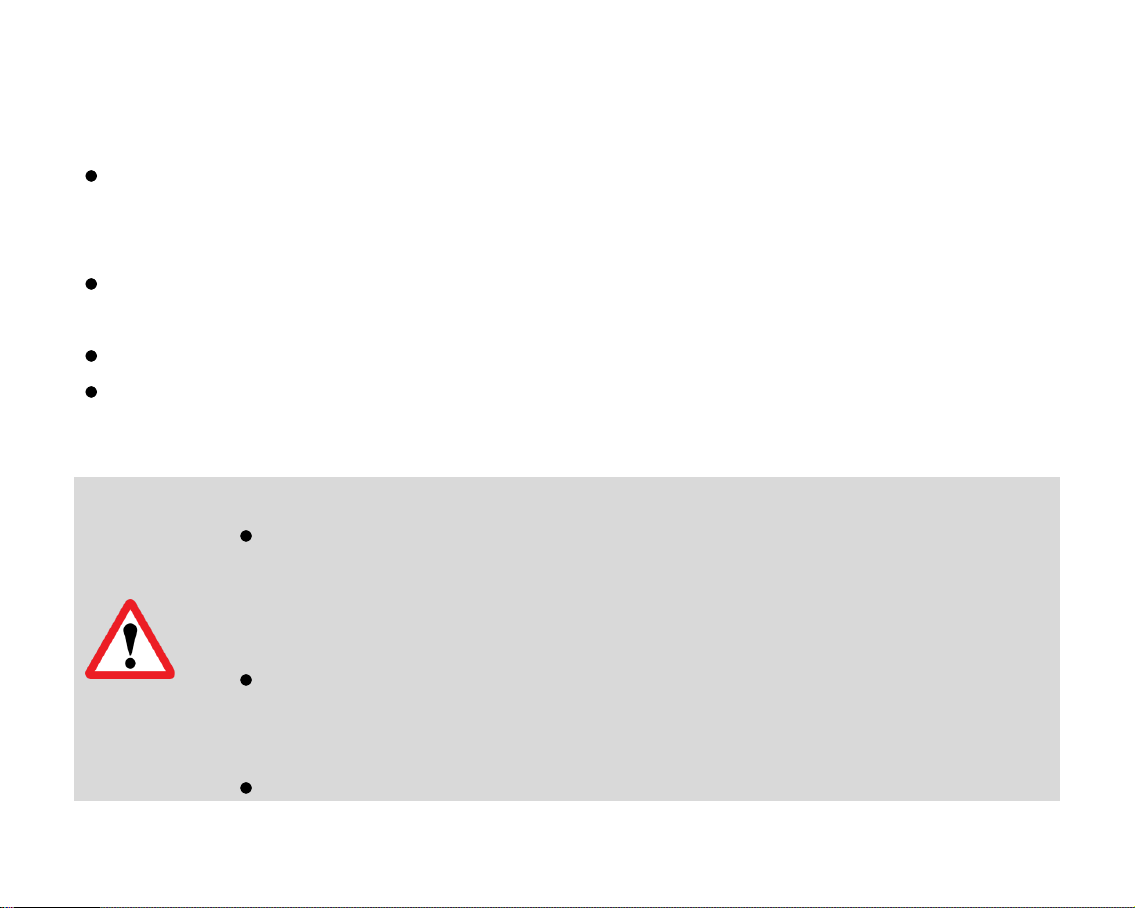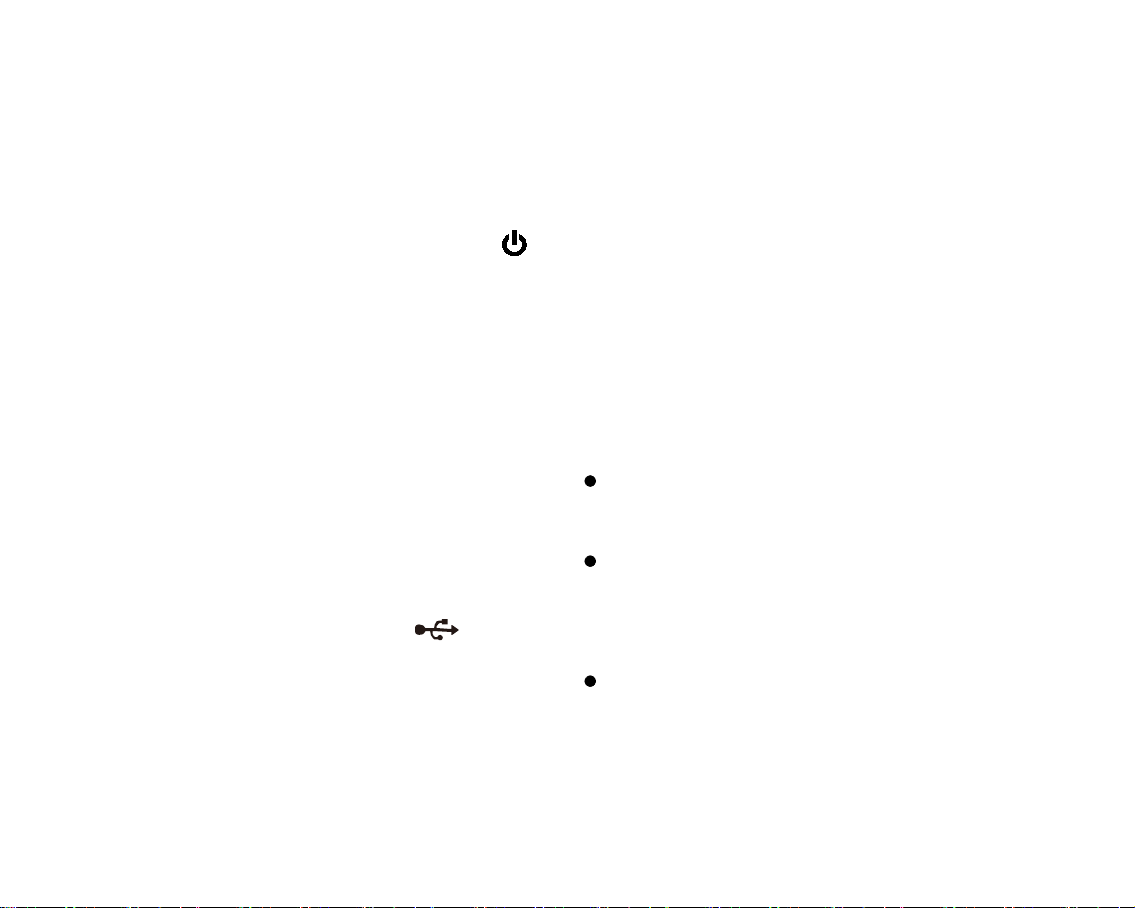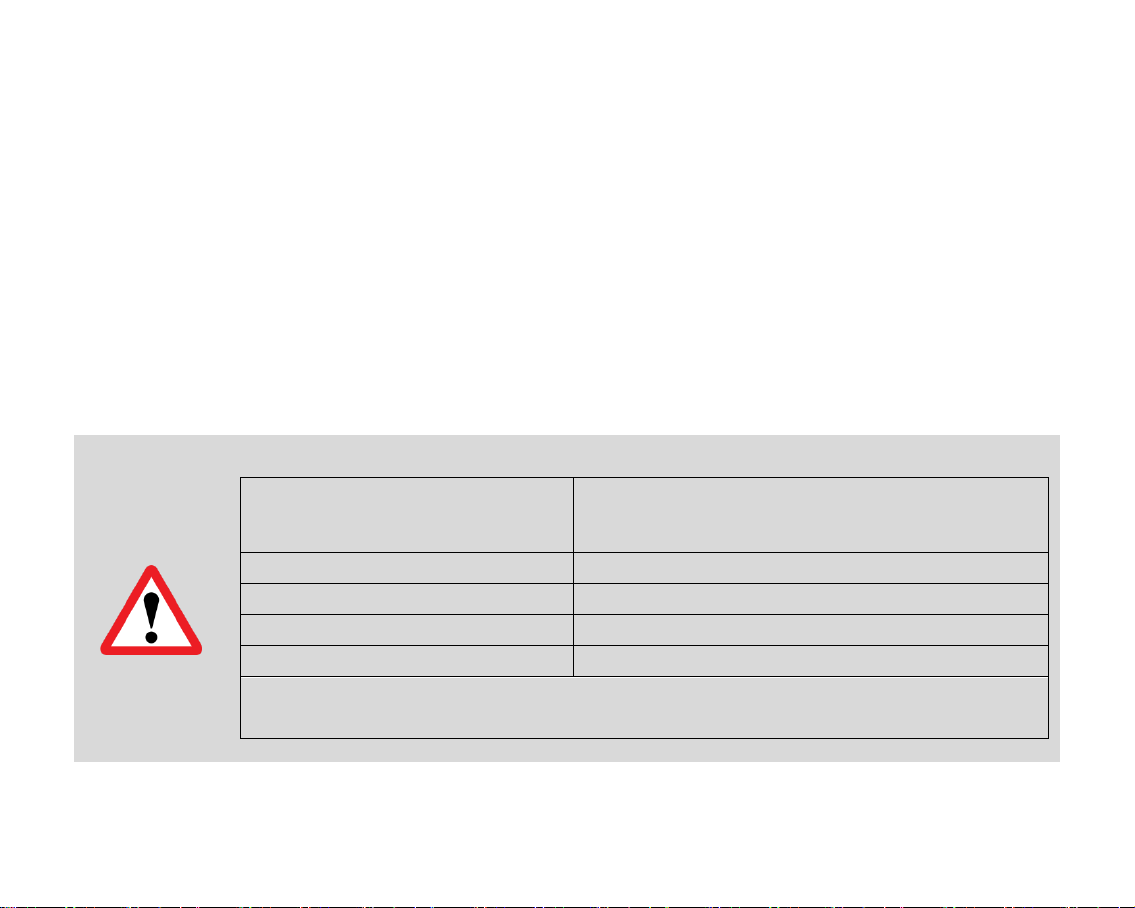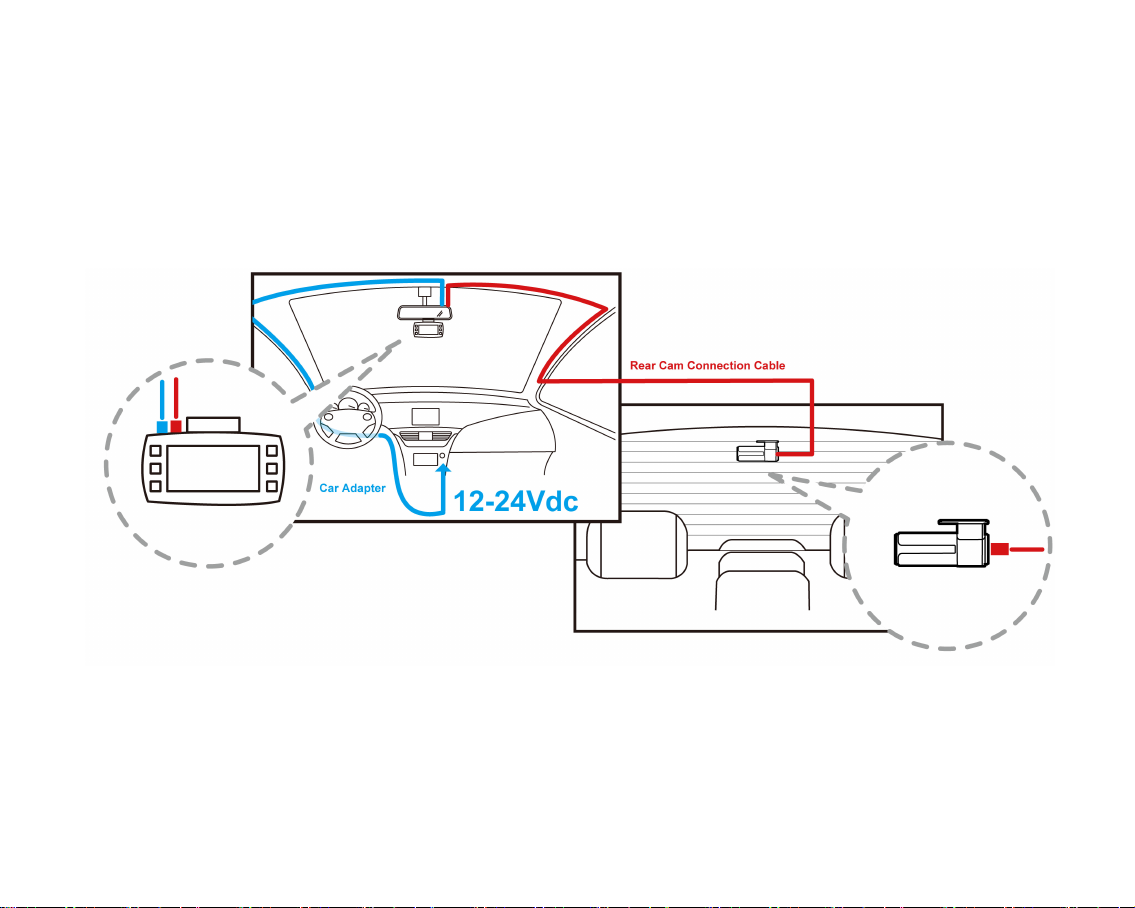4
Once reboot, please make sure the SD card is formatted correctly.
If fail to do so, the dash cam will enter update procedure every time
until the SD card is formatted or “.BIN” file removed.
About SD Card
Test the Micro SD memory card regularly as the memory card is a
consumable item, and needs to be replaced periodically.
Reformat the memory card in the camera menu every two weeks to
extend usable lifetime. This should only be done AFTER desired
files have been saved elsewhere, such as portable hard drive.
Formatting the memory card will clear all files, including RO files.
DOD is NOT responsible for any malfunctions caused from the use
of disingenuous, modified, or unauthorized parts and accessories.
DOD does NOT guarantee the recording of accidents which may
produce excessive force of impact causing the device to
malfunction and fault.
The working temperature of this product is
-20°C~65°C(-4°F~149°F). Please ensure the device is stored
within the temperature range; or the device may be damaged and