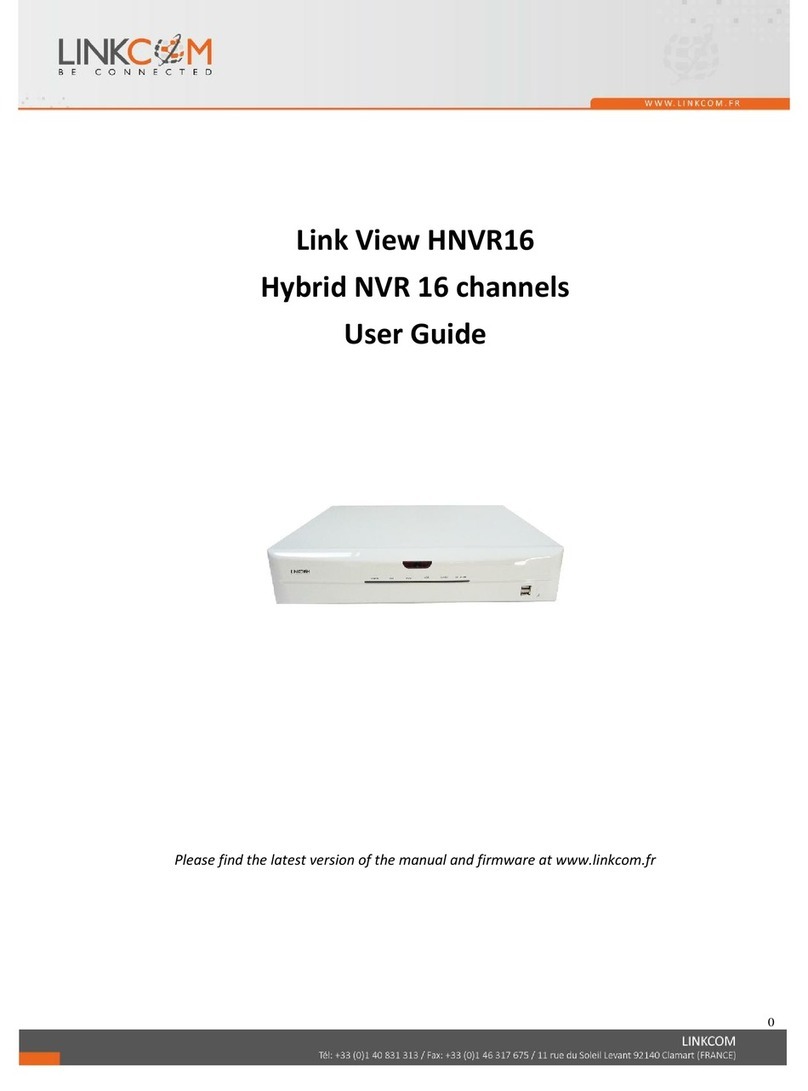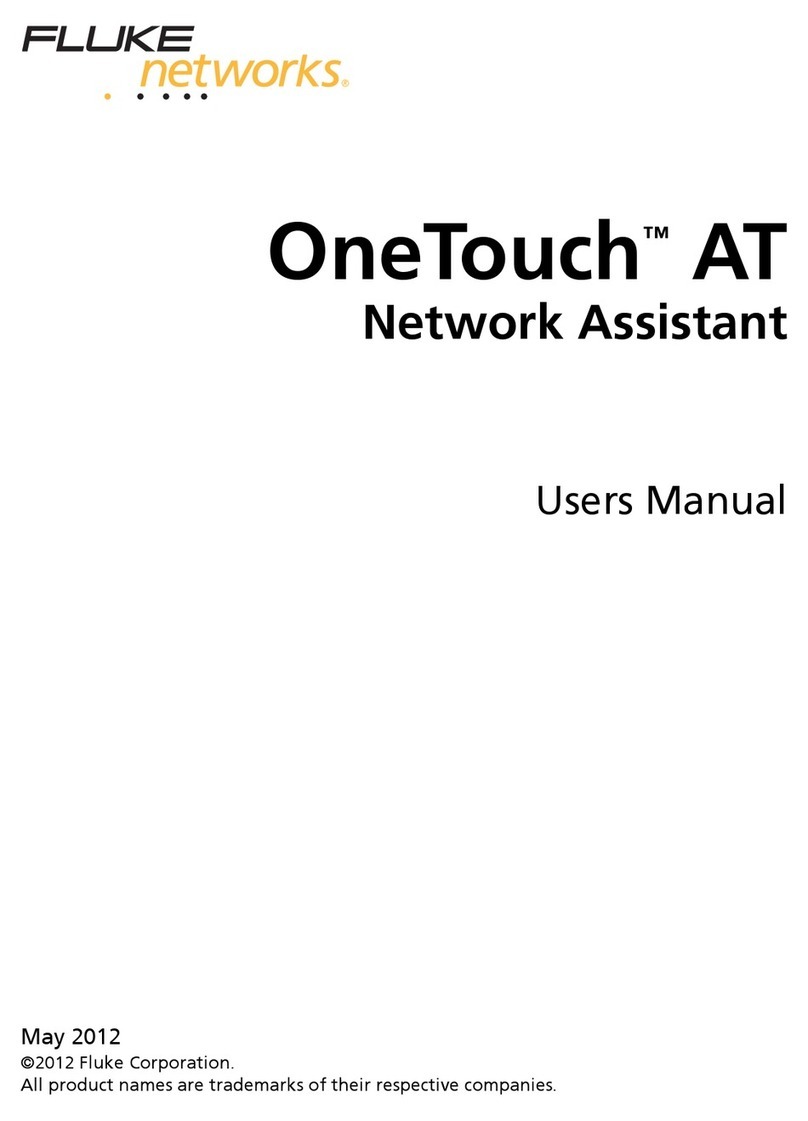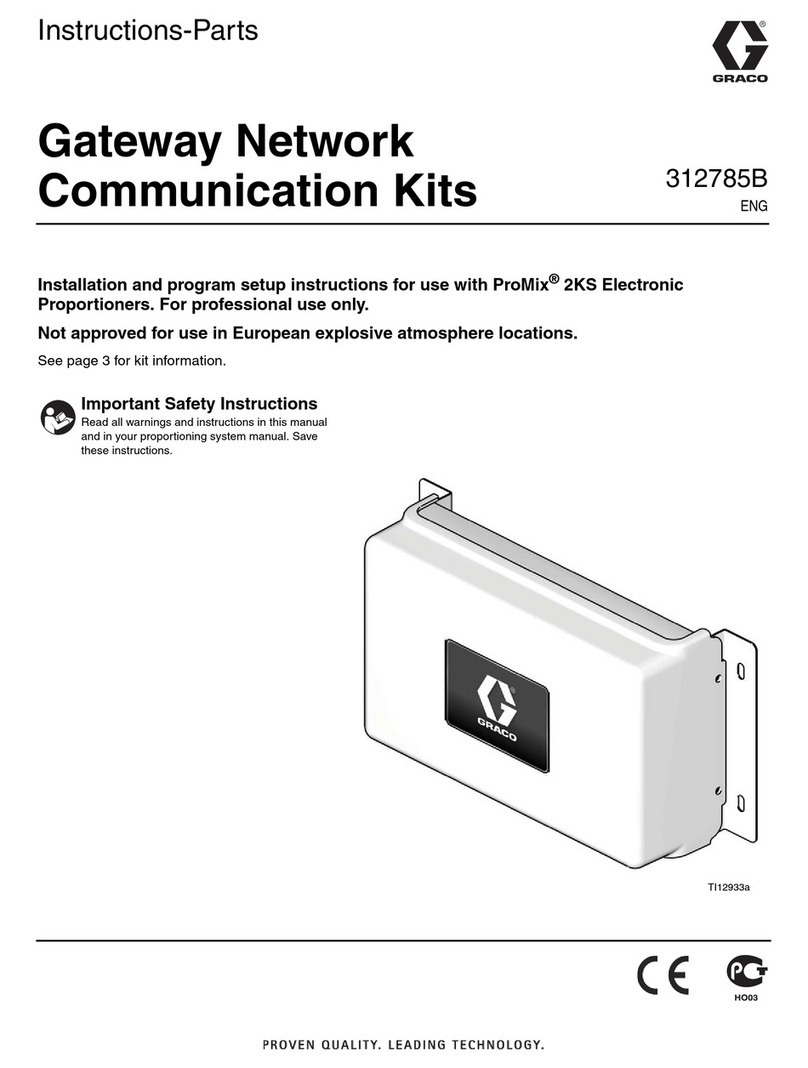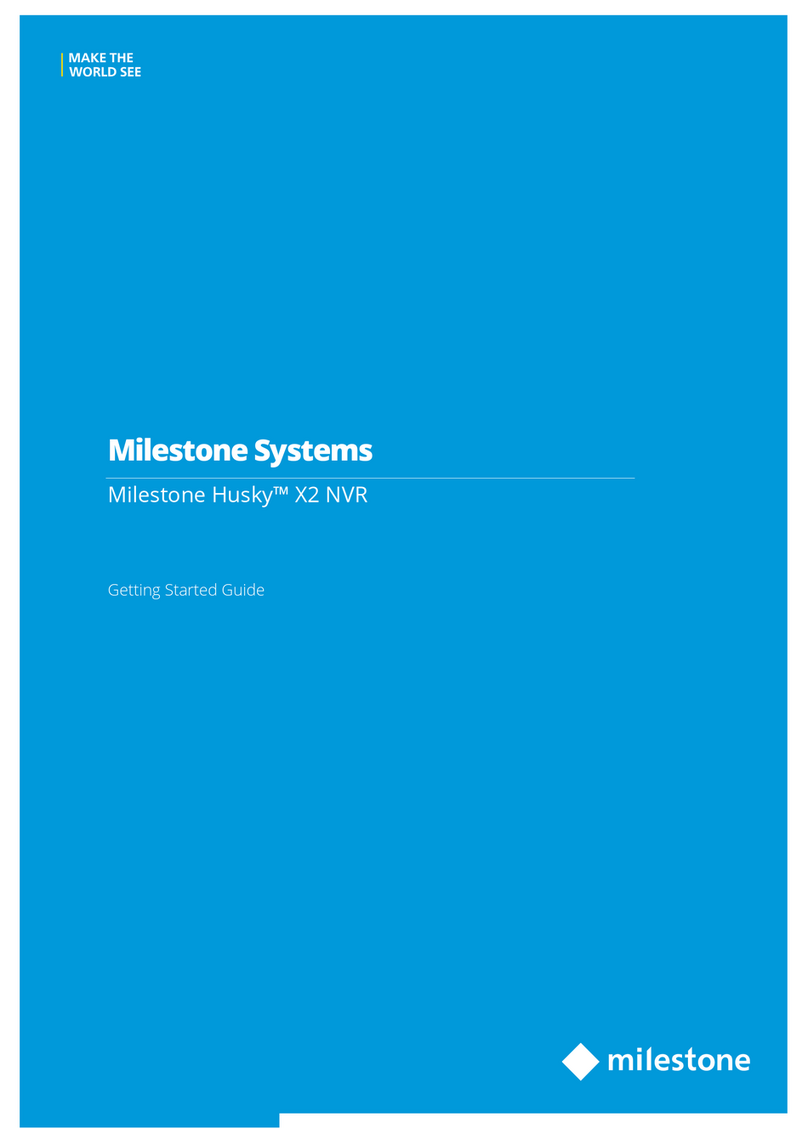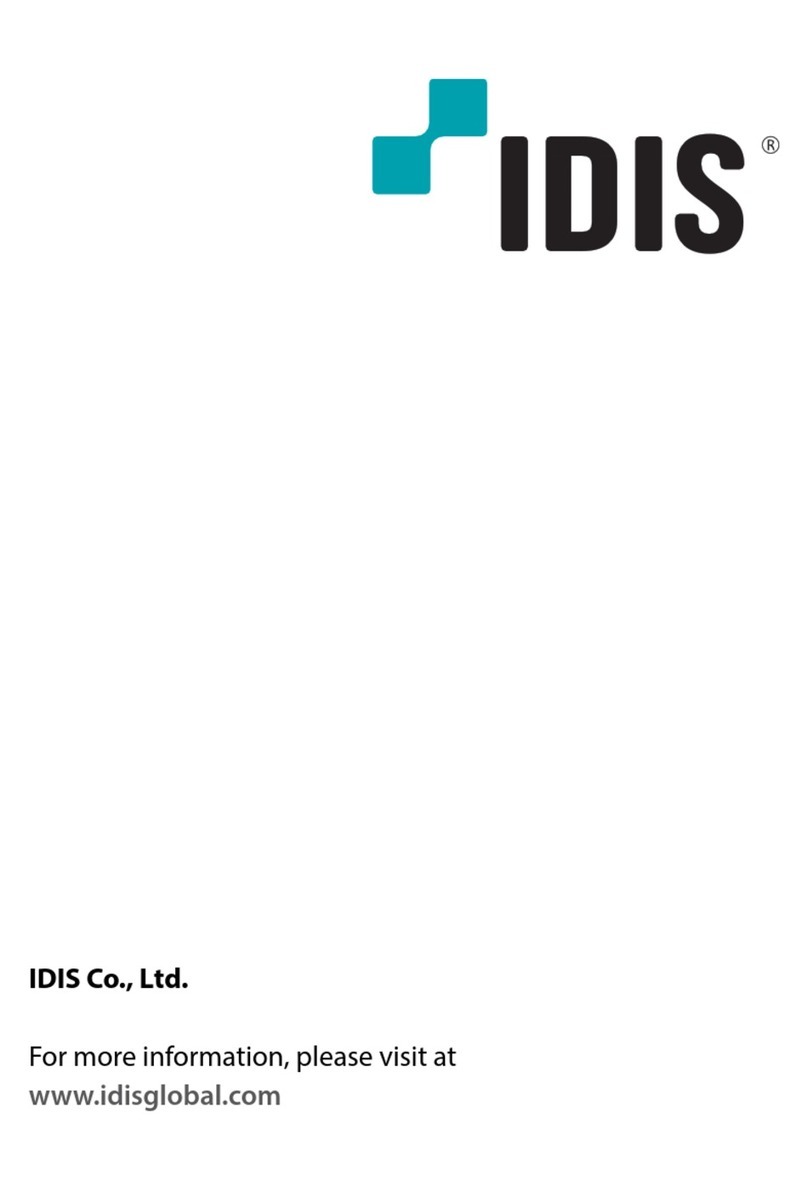Linkcom Link View NVR4 User manual

1
Link View NVR4
NVR 4 channels
User Guide
Please find the latest version of the manual and firmware at www.linkcom.fr

2
HINSTRUCTION MANUAL
To obtain the best performance and ensure device function correctly, please read this instruction manual carefully and
completely.
FCC Compliance
USER-INSTALLER CAUTION: YOUR AUTHORITY TO OPERATE THIS FCC VERIFIED EQUIPMENT
COULD BE VOIDED IF YOU MAKE CHANGES OR MODIFICATIONS NOT EXPRESSLY APPROVED BY THE
PARTY RESPONSIBLE FOR COMPLIANCE TO PART 15 OF THE FCC RULES.
NOTE: THIS EQUIPMENT HAS BEEN TESTED AND FOUND TO COMPLY WITH THE LIMITS FOR A
CLASS A DIGITAL DEVICE, PURSUANT TO PART 15 OF THE FCC RULES. THESE LIMITS ARE
DESIGNED TO PROVIDE REASONABLE PROTECTION AGAINST HARMFUL INTERFERENCE WHEN THE
EQUIPMENT IS OPERATED IN A COMMERCIAL ENVIRONMENT. THIS EQUIPMENT GENERATES, USES,
AND CAN RADIATE RADIO FREQUENCY ENERGY AND IF NOT INSTALLED AND USED IN
ACCORDANCE WITH THE INSTRUCTION MANUAL, MAY CAUSE HARMFUL INTERFERENCE TO RADIO
COMMUNICATIONS.
OPERATION OF THIS EQUIPMENT IN A RESIDENTIAL AREA IS LIKELY TO CAUSE HARMFUL
INTERFERENCE IN WHICH CASE THE USER WILL BE REQUIRED TO CORRECT THE INTERFERENCE AT
HIS OWN EXPENSE.
THIS CLASS A DIGITAL APPARATUS MEETS ALL REQUIREMENTS OF THE CANADIAN
INTERFERENCE-CAUSING EQUIPMENT REGULATIONS.
WARNINGS, CAUTIONS & COPYRIGHT
WARINGS
TO REDUCE THE RISK OF FIRE OR ELECTRIC SHOCK, DO NOT EXPOSE THIS PRODUCT TO RAIN OR
MISTURE.
DO NOT INSERT ANY METALLIC OBJECT THROUGH VENTILATION GRILLS.
CAUTION
Explanation of Graphical Symbols
The lightning flash with arrowhead symbol, within an equilateral triangle, is intended to alert the
user to the presence of insinuated "dangerous voltage" within the products enclosure that may be of
sufficient magnitude to constitute a risk of electric shock to persons.
The exclamation point within an equilateral rhombus is intended to alert the user to the presence of
important operating and maintenance (servicing) instruction in the literature accompanying the
product.
USERS OF THE SYSTEM ARE RESPONSIBLE FOR CHECKING AND COMPLYING WITH ALL FEDERAL,
STATE, AND LOCAL LAWS AND STATUTES COIPCERNING THE MONITORING AND RECORDING OF
VIDEO AND AUDIO SIGNALS. LINKCOM SHALL NOT BE HELD RESPONSIBLE FOR THE USE OF THIS
SYSTEM IN VIOLATION OF CURRENT LAWS AND STATUTES.
COPYRIGHT
THE TRADEMARKS MENTIONED IN THE MANUAL ARE LEGALLY REGISTERED TO THEIR RESPECTIVE
COMPANIES.
CAUTION: TO REDUCE THE RISK OF ELECTRIC SHOCK.
DO NOT REMOVE COVER (OR BACK).
NO USER-SERVICEABLE PARTS INSIDE.
REFER SERVICING TO QUALIFIED SERVICE PERSONNEL.
RISK OF ELECTRIC SHOCK
DO NOT OPEN
CAUTION

3
TABLE OF CONTENTS
1 INTRODUCTION...................................................................................................................................................4
1.1 FEATURE .................................................................................................................................................4
1.2 SPECIFICATION.....................................................................................................................................4
2 HARDWARE OVERVIEW...................................................................................................................................8
2.1 FRONT PANEL........................................................................................................................................8
2.2 BACK PANEL ..........................................................................................................................................9
2.3 CAMERA& MONITOR LOOPING....................................................................................................10
2.4 ALARM TRIGGER................................................................................................................................10
2.6 PTZ (PAN, TILTAND ZOOM) CAMERA ..........................................................................................12
3 SYSTEM SETUP ..................................................................................................................................................13
3.1 MENU SETUP INTERFACE(GUI)......................................................................................................13
3.2 LIVE VIEWING AND POP-UP MENU...............................................................................................15
3.3 CAMERA SETUP...................................................................................................................................19
3.4 RECORD SETUP ...................................................................................................................................27
3.5 ALARM SETUP .....................................................................................................................................30
3.6 NETWORK SETUP ...............................................................................................................................34
3.7 AUTHORITY SETUP............................................................................................................................39
3.8 DISK MANAGEMENT..........................................................................................................................41
3.9 SYSTEM SETUP....................................................................................................................................43
3.EX DEBUG MESSAGE..................................................................................................................................46
4 NVR PLAYBACK.................................................................................................................................................48
4.1 TIME SEARCH......................................................................................................................................49
4.2 EVENT SEARCH...................................................................................................................................49
4.3 BACKUP .................................................................................................................................................50
4.4 SYSTEM LOG........................................................................................................................................51
5 BACKUP PLAYBACK.........................................................................................................................................52
5.1 MAIN SCREEN SETTING ...................................................................................................................52
5.2 PLAYBACK OPERATION...................................................................................................................55
6 NETWORK VIEWING & PLAYBACK ............................................................................................................59
6.1 IP ADDRESS SETUP ON PC SITE......................................................................................................59
6.2 OPTIONAL MICROSOFT INTERNET EXPLORER SETUP.........................................................61
6.3 LOGIN.....................................................................................................................................................63
6.4 REMOTE CONTROL............................................................................................................................64
6.5 CONFIGURE..........................................................................................................................................69
APPENDIXA: RECORDING TIME LAPSE (HOURS)............................................................................................83
APPENDIX B: HDD COMPATIBLE TABLE.............................................................................................................84
APPENDIX C: ERROR MESSAGE LIST...................................................................................................................86

4
1 INTRODUCTION
1.1 FEATURE
Support 4-channel IP cameras input.
Support H.264 / MJPEG decoding.
Real-time Display & Playback.
Support 5 Megapixel IP Camera for each channel.
Support HDDs x4
Support e-SATA interface
Support HDMI Video interface .
Audio Backup for all channels
Graphic User Interface ( GUI ).
Support time-point backup function under Ethernet remote control mode. User can
select any time period to process backup from remote side.
Support time-search & event-search function under Ethernet remote control mode.
Up to four online clients for independent remote control; individual live-time,
play-back & time-search function available
Support PPPoE/ Static/ DHCP IP & DDNS.
Powerful mobile surveillance function, support i-Phone & Android
1.2 SPECIFICATION
MODEL
4CH NVR
System
OS
Embedded Linux
connector
Ethernet
RJ-45, 10/100/1000 Mbps x1
VGA
output
D-SUB output
HDMI
output
HDMI output
USB 2.0
Front : 2 ports
Power
DC-12V, 5A
Video and Audio
Video input
4 channels
Audio input
4 channels
NVR Functions
Camera Name
Max. 20 characters
Screen Split Control
1, 4,
Image Control
Contrast / Brightness / Saturation / Hue

6
Recording mode
Manual / Schedule /Alarm
Pre Recording
1~5 sec
Watermark
Support
Searching and Playback
Search Method
Date / Time / Event
Date/ Time / Event Search
Selectable on the calendar
Log Search
Through the log data to find the video event / time
Backup Type
USB
Remote Client Software
Monitoring Environment
Link View for iPhone / iPad /Android, Web site
IPcam Live View
4 Channels
Remote Search
Web site remote time / event search
System Monitoring and Recovery
Monitoring
Watchdog
Alarm
Alarm Input
4 inputs
Alarm output
1 outputs
Peripheral Devices
Audio in
3.5 Ø Earphone stereo jack
Audio out
3.5 Ø Earphone stereo jack
RS 485
2- pin terminal
STORAGE & BACKUP DEVICE
INTERNAL HDD SUPPORT
SATA HDD x 4
EXTERNAL USB BACKUP
DEVICE
(PAN DRIVE, HDD,
BURNER)
USB x2
E-SATA
x1
RAID
N/A
Networking
Type
Static/ DHCP/ PPPoE/DDNS
Environment
Operating Temp.
0 - 45 ℃/ 32~113 F
Humidity
0~80% RH (non-condensing)

7
Language
Type
English / Traditional Chinese / Simple Chinese / Russian / Italian
/ Japanese / Czech / France / Germany / Spanish / Portuguese
Physical
Dimensions (W x H x D)
360 x 60 x 311 mm
Weight
4 KG
* SPECIFICATIONSARE SUBJECT TO CHANGE WITHOUT NOTICE

8
2 HARDWARE OVERVIEW
2.1 FRONT PANEL
NVR OPERATION
NO.
LABEL
OPERATION
1
LED
Led Indicator
2
/
USB Connector/ USB Mouse Connector
3
MIC IN
Microphone input(Phone Jack)
4
AUDIO OUT
Earphone output(Phone Jack)
4321
5
76 8
1992120
10 11 12
16 17 18
151413 24
23
22
8
2 HARDWARE OVERVIEW
2.1 FRONT PANEL
NVR OPERATION
NO.
LABEL
OPERATION
1
LED
Led Indicator
2
/
USB Connector/ USB Mouse Connector
3
MIC IN
Microphone input(Phone Jack)
4
AUDIO OUT
Earphone output(Phone Jack)
8
2 HARDWARE OVERVIEW
2.1 FRONT PANEL
NVR OPERATION
NO.
LABEL
OPERATION
1
LED
Led Indicator
2
/
USB Connector/ USB Mouse Connector
3
MIC IN
Microphone input(Phone Jack)
4
AUDIO OUT
Earphone output(Phone Jack)

9
2.2 BACK PANEL
NO.
LABEL
OPERATION
1
E-SATA
E-SATA interface
2
VIDEO OUT
(VGA)
Connect to LCD monitor
3
POWER
Connect to power adapter (AC 12V/5A)
4
VIDEO OUT
(HDMI)
HDMI video output
5
ETHERNET
RJ-45 connector
6
ALARM IN/
RELAY OUT/
RS-485
8 alarm in/ 1 relay out/ RS485
7
FAN
The fan louvers

10
2.3 CAMERA & MONITOR LOOPING
Here recommend link cameras by sequence to avoid unexpected image broken, from CH1,
CH2, CH3, CH4…….
2.4 ALARM TRIGGER
There are four types of alarms: Motion detection, Video Loss Alarm, External Alarm, and
Digital Input from Camera. Following are the possible action when alarm is triggered.
Every action is configurable (Ex. the screen display pattern, the buzzer triggered time.etc)
and will be explained in the later chapter.
A. When Motion detection happens:
a. The live screen pattern can be switch to single channel screen or split screen.
b. Built-in buzzer or external relay can be triggered.
c. Alarm timepoint can be recorded in the event list, and you can search for the event
in playback.
d. On the channel which the alarm triggered, the icon pops up to remind the user.
e. The pre/ post-alarm recording video can be sent to e-mail/ uploaded to FTP.
f. CGI can be sent to an http server.
B. When External Alarm or Digital Input from Camera happens:
a. Built-in buzzer or external relay can be triggered.
b. Alarm timepoint can be recorded in the event list, and you can search for the event
in playback.
c. On the channel which the alarm triggered, the icon pops up to remind the
user.
d. The pre/ post-alarm recording video can be sent to e-mail/ uploaded to FTP.
e. CGI can be sent to an http server.
C. When Video Loss Alarm happens:
a. Built-in buzzer or external relay can be triggered.
b. Alarm timepoint can be recorded in the event list, and you can search for the event
in playback.
c. On the channel which the alarm triggered, the icon pops up to remind the
user.
d. CGI can be sent to an http server.

11
D. Alarm in connecter
EX1:Connect GND & Alarm to external IR detector.
EX2:Connect N.O & COM to external siren.
Depending on the external device type,
You may connect N.C & COM to external device.
D+
RS-485: sends +/ receives +
D -
RS-485: sends -/ receives -
GND
Ground
ALARM IN 1-8
Alarm input
N.C
Relay: Normally close
N.O
Relay: Normally open
COM
Relay: Common

12
2.6 PTZ (PAN, TILTAND ZOOM) CAMERA
Following diagram for NVR connect between PTZ camera & joystick controller, for NVR to
control PTZ camera please make sure the CAMERA ID, BANDRATE (default at 9600 bps)
and RS-485 cable.
Under “Two Core” connection, controller can control speed dome without integrated protocol
into NVR. Moreover, one keyboard can connect MAX 256 units of speed dome.

13
3 SYSTEM SETUP
3.1 MENU SETUP INTERFACE(GUI)
A. CAMERA SETUP B. RECORD SETUP
C. ALARM SETUP D. NETWORK SETUP

14
E. AUTHORITY SETUP F. DISK MANAGEMENT
G. SYSTEM SETUP H. EXIT

15
3.2 LIVE VIEWING AND POP-UP MENU
NOTE:The pop-up menu can be activated by moving the mouse cruise to the bottom
of the live viewing screen.
A. GUI MENU BAR
With live viewing mode, press this button to get into the GUI menu.
B. DISPLAY CONTROL
Within live-viewing or playback mode, use display control to switch the camera
channel.
C. AUTO SWAP
Press it to start auto swap. The interval depends on the setting in IPCam Image Setup
when it’s on single channel view. For split screen the switch dwell interval is 5 sec.
D. PTZ CONTROLLER
Within live-viewing mode, Clicks this button to get into the PTZ setup menu. User can
right-click the button of the mouse to exit PTZ Setup.
NOTE:Only for the camera supported PTZ function.

16
PTZ CONTROL
Press the minimization icon then the control panel becomes smaller:
Move the mouse and the arrow will follow the mouse and change direction. In this
mode user can click on the live view to control direction instead of the direction key
on control panel.
If a fisheye camera is connected:
E-PTZ Steps:
(1) Select the channel number you want to setup, if there are several ones.
(2) Select the View Mode, 360 degree or 180 degree.
(3) Select the camera location, ceiling, desk, or wall.
(4) Select split screen pattern
: 360 degree panorama view + sub screens x4
: 180 degree flat view + sub screens x2
: sub screens x4

17
(5) After you decide the screen pattern, use the fisheye channel list to select one of the
sub screens. (as the green circle on the picture above). The selected one will be
indicated in a red frame.
(6) For the selected sub screen, use the 4-direction arrows and the “+” (zoom in) ”-”
(zoom out) icon for E-PTZ control.
(7) Control Mode: Select the E-PTZ moving mode, step by step or continuous.
(8) The AutoPan, Stop, and Patrol buttons are invalid here if the fisheye camera
doesn’t support those function.
E. DISK INFORMATION
With live viewing mode, press this button to display disk information.
F. DIGITAL ZOOM
In the live full screen mode, left-click the button of the mouse to pull a range to zoom
in or zoom out the image. User can right-click the button of the mouse to disable this
function. (NOTE: Using the mouse to operate digital zoom can zoom in to max. 16
times.) Moreover, user can also use ZOOM key on the front panel to perform this
function. (First, click ZOOM Key and then click ▲▼◄► key to select zoom in or
zoom out position. Finally, click ENTER key to complete the setting. Moreover, click
ZOOM Key again can disable digital zoom function. Using the panel key to perform
zoom in function is fixed at 2 times.)
G AUDIO VOLUME
Press this button, and the audio volume control board will pop up.
H. BOARDCASTING
Press the bottom to enable or disable the one way audio. You can use microphone to
speak simultaneously to all the channels.
I. FULL SCREEN
Press the bottom for full-screen mode.
J. RECORDAND PLAYBACK CONTROL
Same as front panel controller and remote controller.
K. SOUND INPUT/ SOUND OUTPUT / PTZ CONTROL
There are little icon on the right top of the live vide of every channel. Click to

18
enable the two ways audio. Click to enable the sound output. Click to PTZ
call out the control board. Note that if those functions are not support by the camera
linked, you will not see the corresponding icons.
The sound options do not affect the audio recorded into playback video.As long as the
audio setup is enabled, the playback video includes audio even the sound output here
is turned off.
L. RECORDING STATUS
Beneath the date and time, it displays the current recording type:
Record mode: Schedule –NO REC period
Record mode: Schedule –ALARM REC period
Record mode: Alarm trigger
Record mode: Manual –Stop Recording
Record mode: Schedule –FULL REC period
Record mode: Manual –Recording

19
3.3 CAMERASETUP
A. IPCam Setup
A-1. IPCam Quick Search
NVR can search for the IP devices under the same domain with NVR.
Click the IPCam in the list to add it to NVR channel.
If you want to revise the IP setting of a camera, click “Edit”:
The IPCam has to be under the same LAN with NVR in order to connect
successfully. Ex. If NVR IP address is 192.168.10.33, IP Cam IP address should
be 192.168.10.X. You can edit IP Cam IP address here or on the IP Cam.

20
a. Normal Mode
Enable this channel. Key in the IP address, port, username, and password of
the device you prepare to connect. You can find the information on the IP
Cam.
Click the “connect IPCAM” button, the message will show in “State” column
to tell you whether connection succeeds or not.
Note: To the camera connected via ONVIF protocol, the PTZ control
function is not supported.
b. RSTP Mode
Under RTSP Mode, the NVR only support the IP address indication, the live
video, and video recording. Other functions like motion detection are not
supported.
Key in the IP address, port, username, and password of the device you
prepare to connect. You can find the information on the IP Cam.
To link to the IP camera, check the RTSP Path settings of your IP camera,
and key in the corresponding values of two streams in “RTSP Path 1” and
“RTSP Path 2”.

21
Note: When you select RTSP mode, make sure the substream resolution of
camera is VGA(640x480). Or you will receive the warning message when
you try to connect with the camera:
Here we lists some RTSP setting for sample:
RTSP Path 1
(IPCam Main
stream)
RTSP Path 2
(IPCam Sub
stream)
Result
1920 x 1080
640 x 480
OK.
NVR takes 1920x1080 streaming for single
channel view, and 640x480 streaming for
split screen.
1920 x 1080
N/A
(Fill in nothing
on "RTSP Path
2")
Error Message: ”Invalid Substream
Resolution! Please modify IPCam.”
NVR takes 1920x1080 streaming for both
single channel view and split screen.
However, it can only allow 640x480
resolution for split screen, so it shows error
in return.
640 x 480
N/A
(Fill in nothing
on "RTSP Path
2")
OK.
NVR takes 640x480 streaming for both
single channel view and split screen.
N/A
(Fill in
nothing on
"RTSP Path 1")
640 x 480
OK.
NVR takes 640x480 streaming for both
single channel view and split screen.
Table of contents
Other Linkcom Network Hardware manuals
Popular Network Hardware manuals by other brands

GE
GE TruVision NVR 40 quick start guide

LG
LG N4B2 Quick installation guide
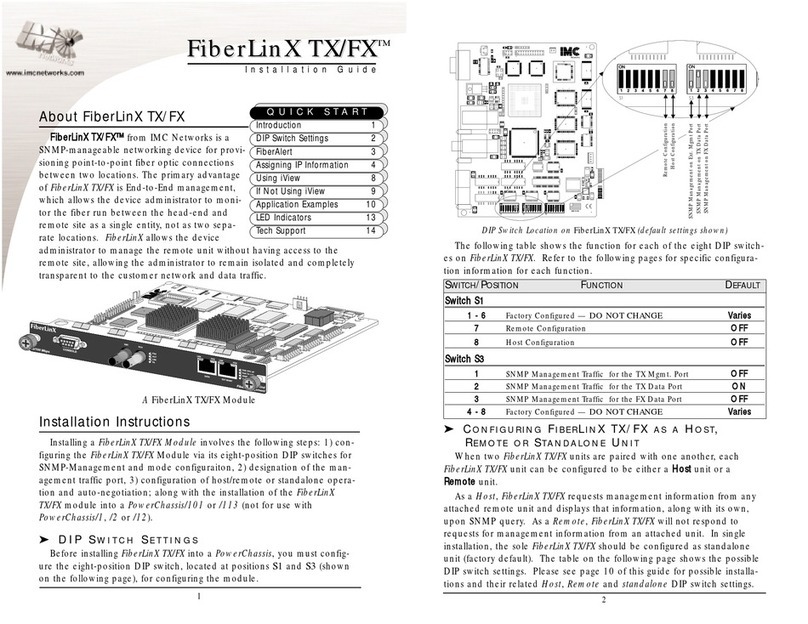
IMC Networks
IMC Networks FiberLInX TX/FX installation guide

Linksys
Linksys WBP54G Quick installation
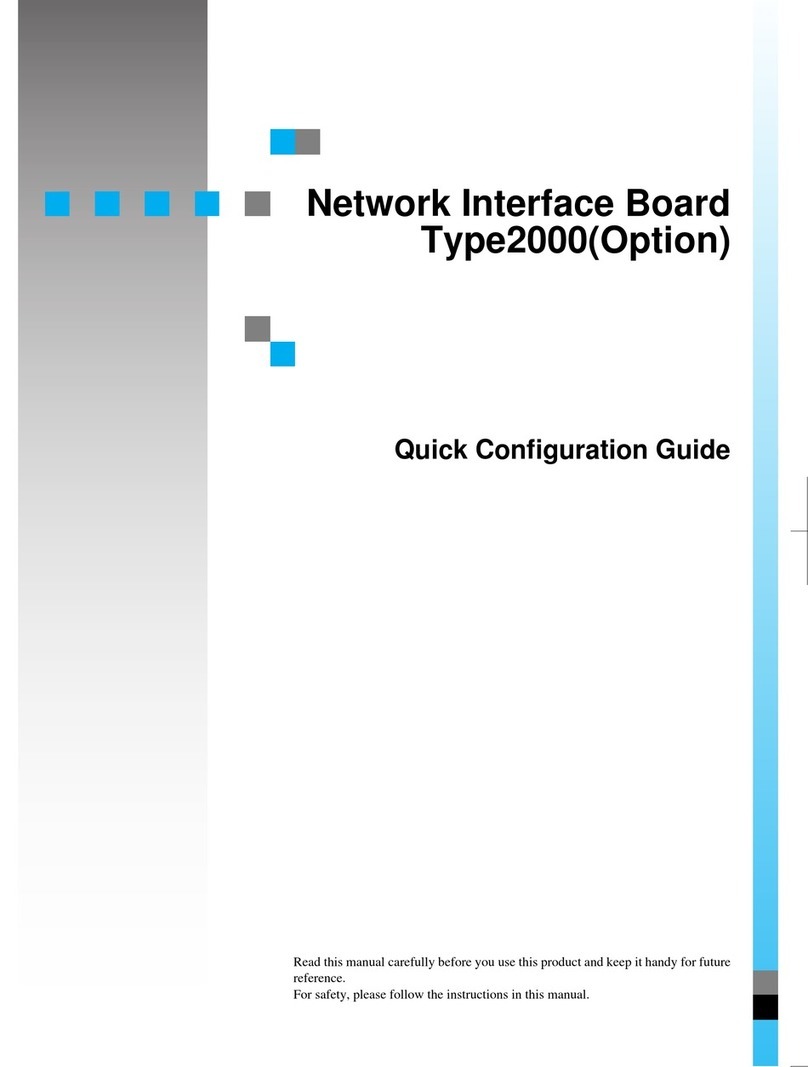
Gestetner
Gestetner 9980 Quick configuration guide

Milestone Systems
Milestone Systems Husky M20 2017 R1 Hardware and service guide