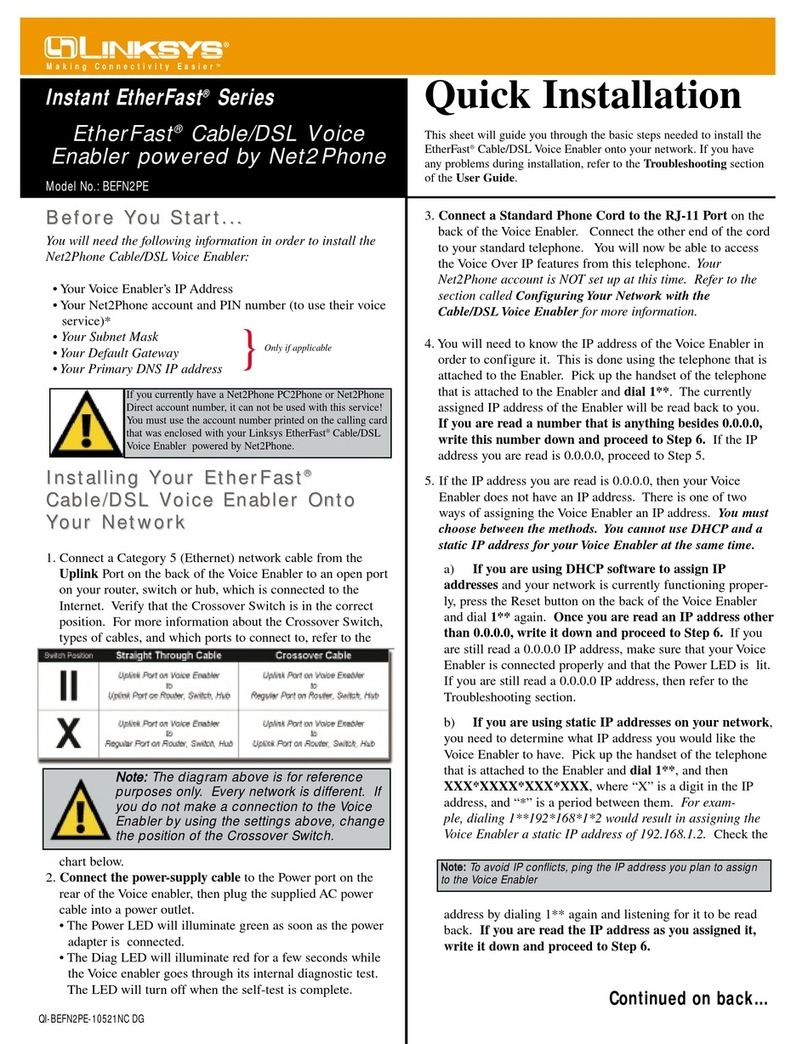Linksys WBP54G Original operating instructions
Other Linksys Network Hardware manuals

Linksys
Linksys EF31SC User manual
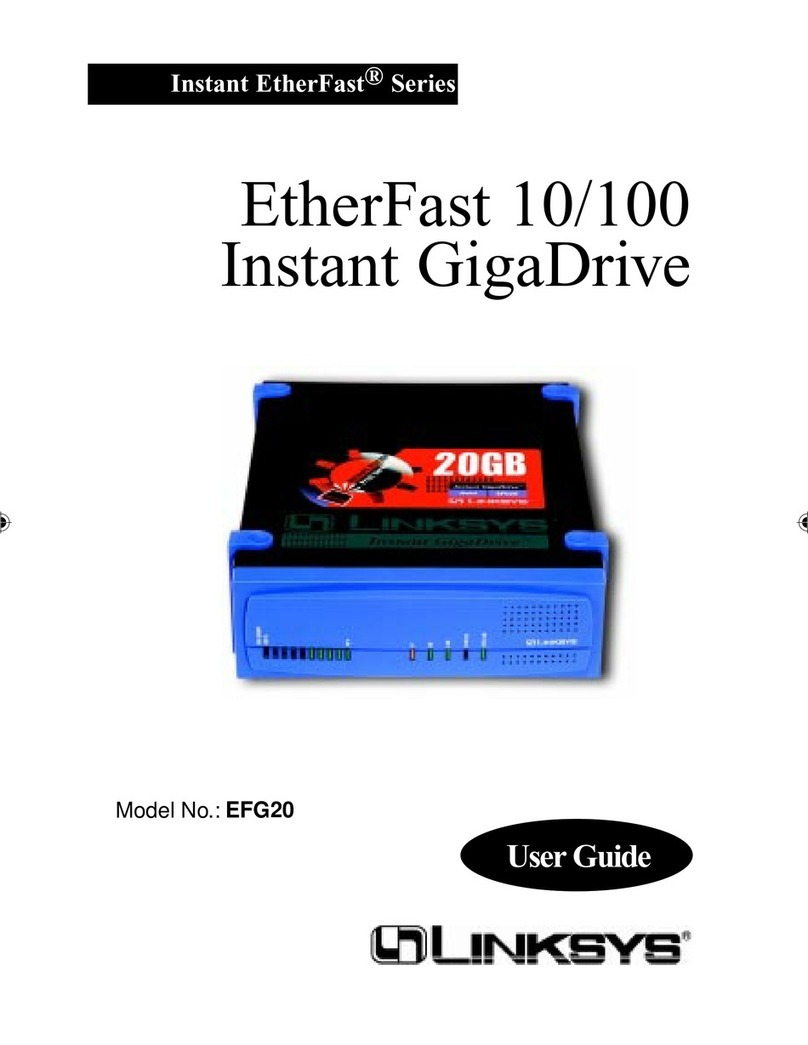
Linksys
Linksys EFG20 User manual
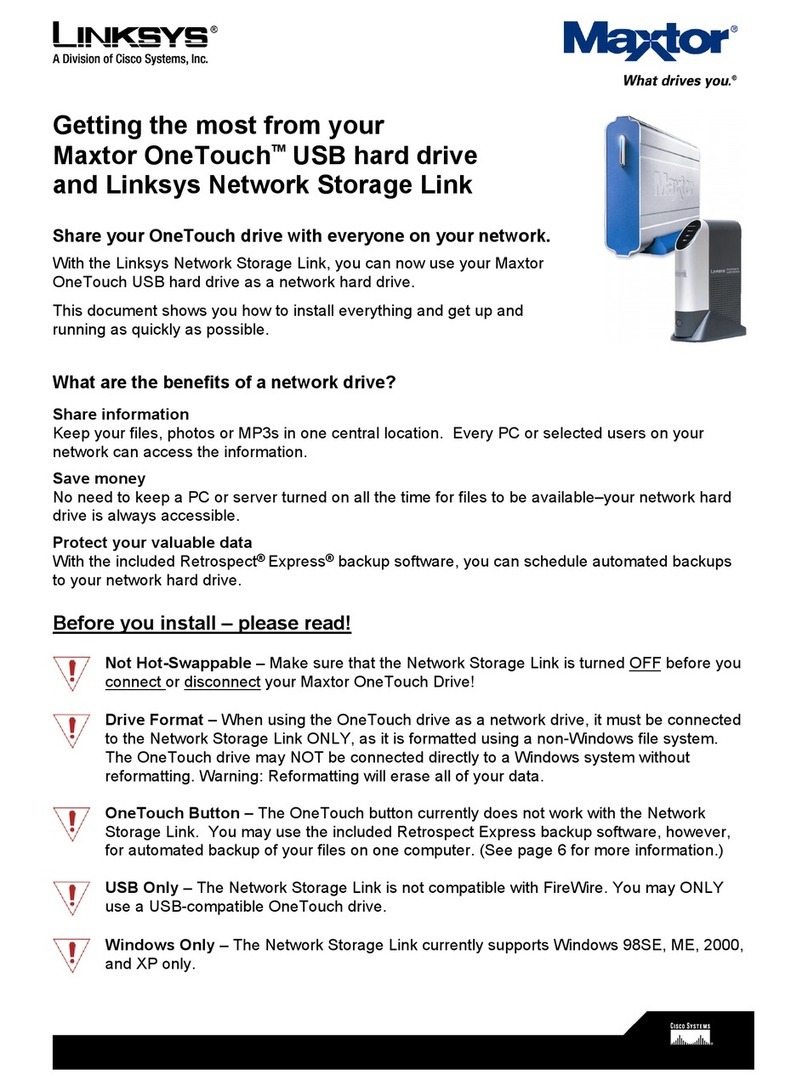
Linksys
Linksys LKG0F755E User manual

Linksys
Linksys EFG80 - EtherFast Instant GigaDrive NAS... User manual

Linksys
Linksys EFG120 - EtherFast Network Attached Storage NAS... User manual

Linksys
Linksys BEFN2PE User manual

Linksys
Linksys HPES03 User manual

Linksys
Linksys OGV200 - Network Optimizer For Gaming Original operating instructions

Linksys
Linksys HPES03 User manual

Linksys
Linksys WMB54G - Wireless-G Music Bridge Network Audio... User manual

Linksys
Linksys SVR3000 - One Services Router User manual

Linksys
Linksys NMH305 - Media Hub Home Entertainment Storage NAS... User manual

Linksys
Linksys WMB54G - Wireless-G Music Bridge Network Audio... User manual

Linksys
Linksys EFG80 - EtherFast Instant GigaDrive NAS... Original operating instructions
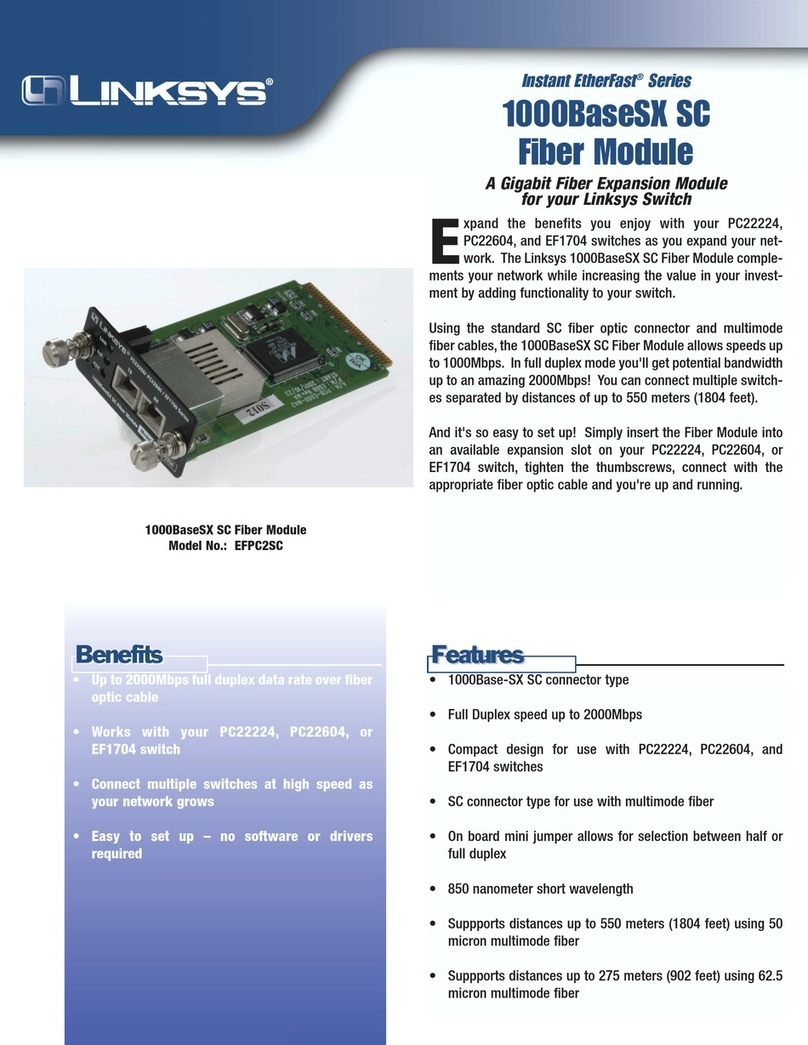
Linksys
Linksys EFPC2SC User manual

Linksys
Linksys EFR240 User manual

Linksys
Linksys EFG120 - EtherFast Network Attached Storage NAS... User manual

Linksys
Linksys EFG120 - EtherFast Network Attached Storage NAS... Original operating instructions

Linksys
Linksys EFG120 - EtherFast Network Attached Storage NAS... User manual

Linksys
Linksys MX5300 User manual
Popular Network Hardware manuals by other brands

Cisco
Cisco CGR 1000 Series Getting connected guide

Matrix Switch Corporation
Matrix Switch Corporation MSC-HD161DEL product manual

National Instruments
National Instruments NI 653x user manual

B&B Electronics
B&B Electronics ZXT9-IO-222R2 product manual

Yudor
Yudor YDS-16 user manual

D-Link
D-Link ShareCenter DNS-320L datasheet