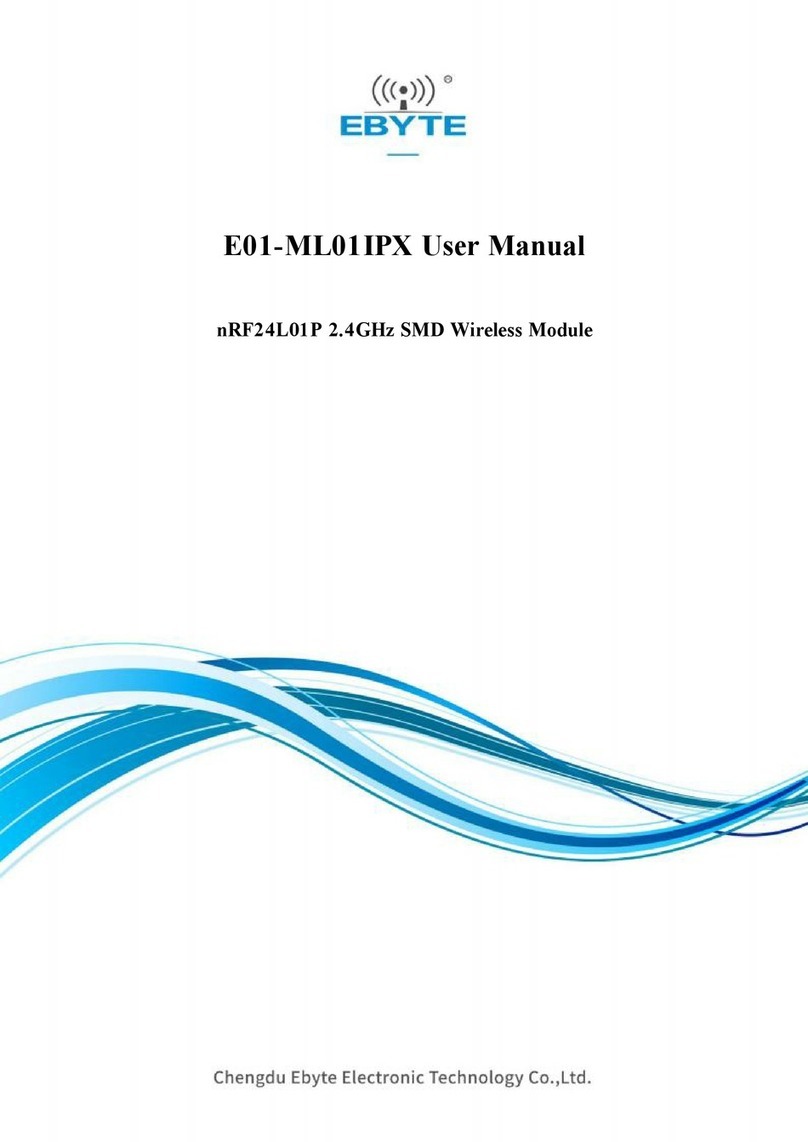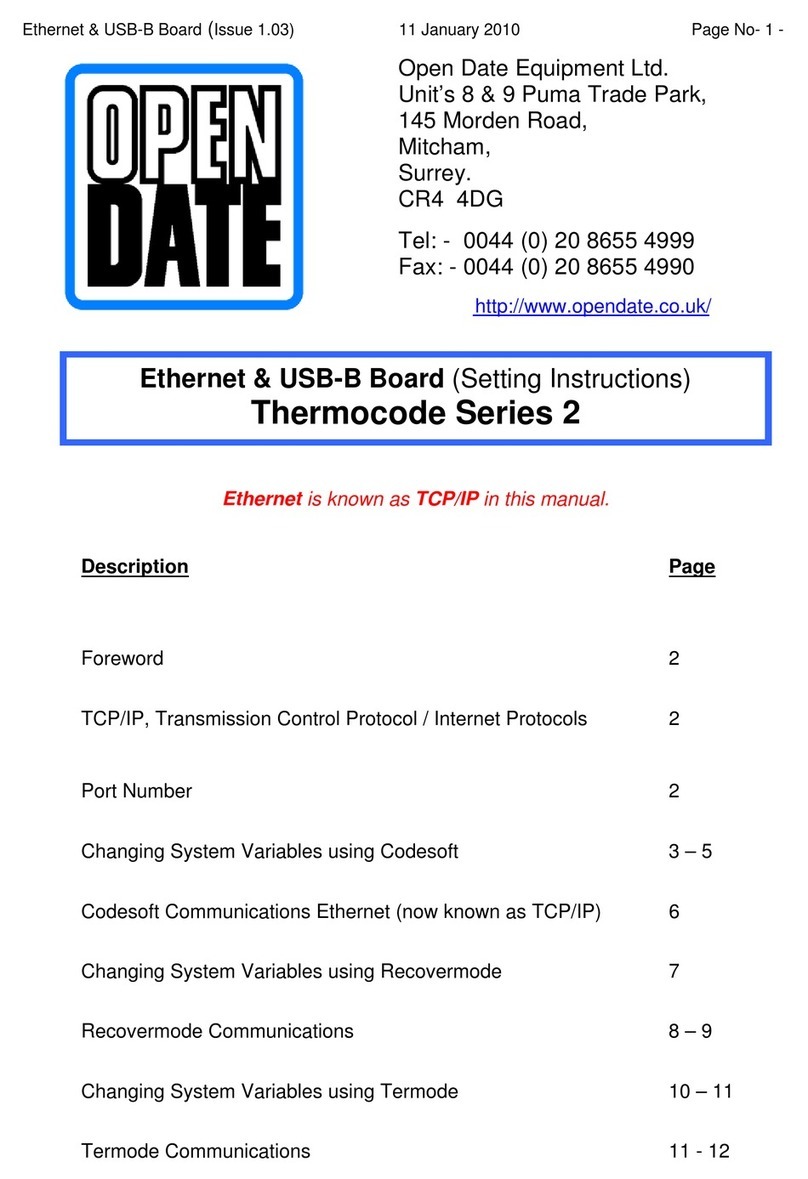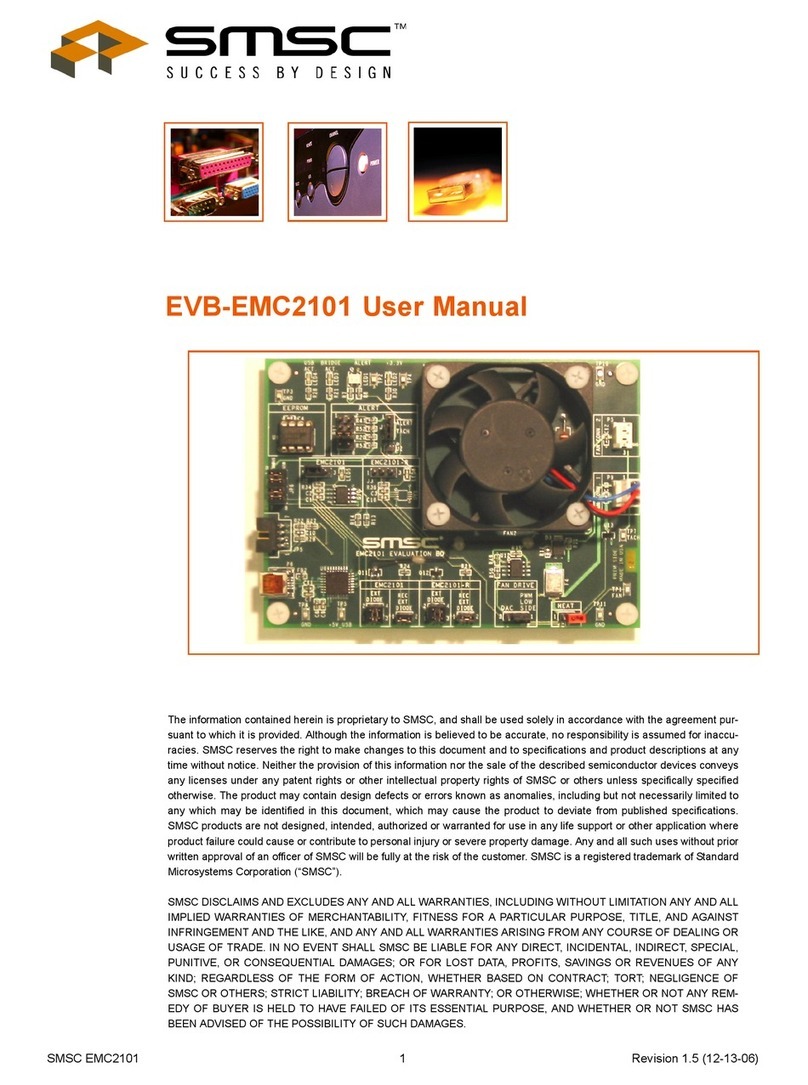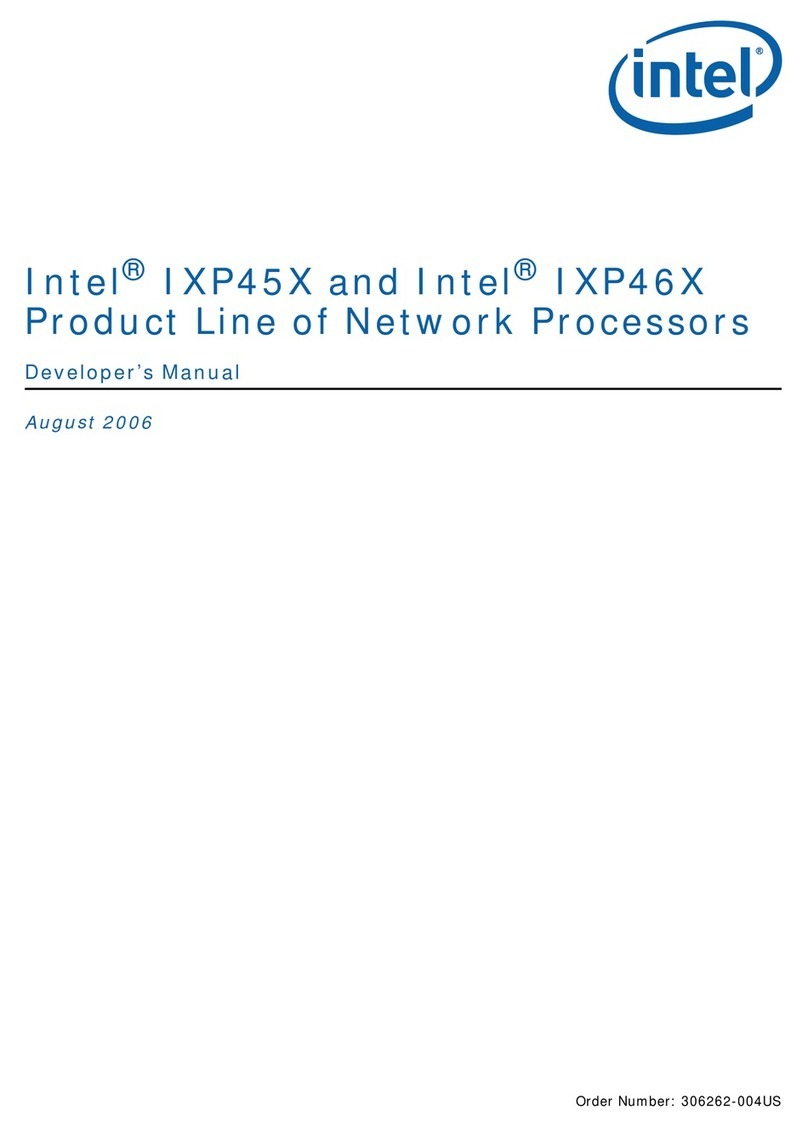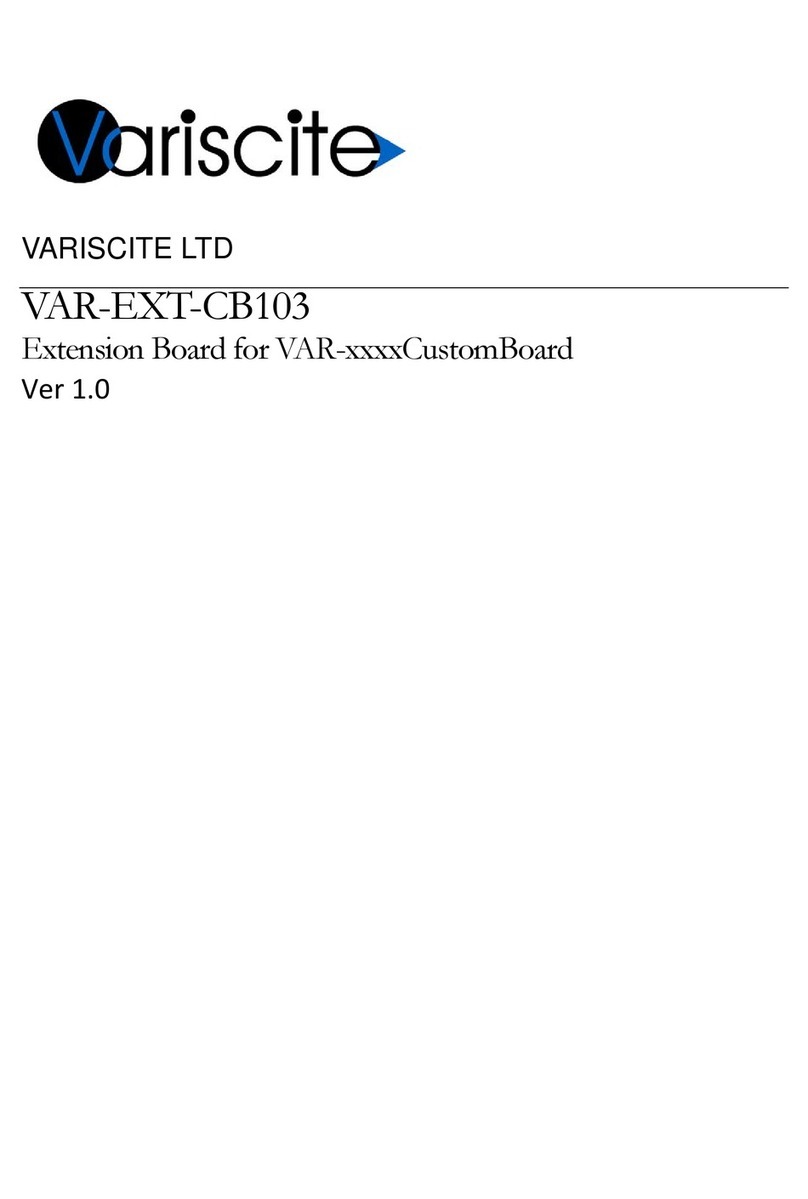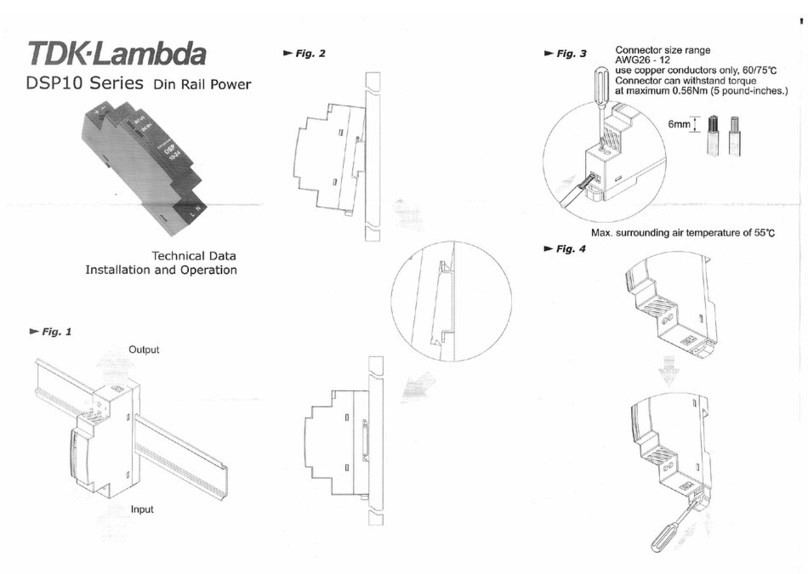Digistor DS-8232-RM Pro User manual

1
Network Video Recorder
User Manual
1.0.0.13
September, 2013
Information in this document is subject to change without notice.
© Copyright, DIGIEVER Corporation. All rights reserved.

i
Table of Contents
Chapter 1. Introduction ..............................................................................1
1.1 Hardware Description .................................................................................2
1.1.1 DS-2000 Series................................................................................. 2
1.1.2 DS-4000 Series................................................................................. 3
1.1.3 DS-1100 Pro Series.......................................................................... 4
1.1.4 DS-2100 Pro Series.......................................................................... 5
1.1.5 DS-4200 Pro Series.......................................................................... 6
1.1.6 DS-8200-RM Pro Series.................................................................... 7
1.2 LED Indicators Status....................................................................................8
1.2.1 DS-2000 Series................................................................................. 8
1.2.2 DS-4000 Series............................................................................... 10
1.2.3 DS-1100 Pro Series........................................................................ 11
1.2.4 DS-2100 Pro Series........................................................................ 12
1.2.5 DS-4200 Pro Series........................................................................ 13
1.2.6 DS-8200-RM Pro Series.................................................................. 15
1.3 HDMI and VGA connection ..................................................................... 17
Chapter 2. NVR Installation......................................................................18
2.1 System Requirements................................................................................ 18
2.2 Connect to DIGISTOR ................................................................................ 19
2.2.1 Quick Guide.................................................................................... 19
2.2.2 Install EZ Search............................................................................ 19
2.2.3 Install S-NVR Decoder ................................................................... 27
2.2.4 User Manual.................................................................................... 29
2.2.5 Browse CD...................................................................................... 29
2.3 Quick Configuration.................................................................................. 33
2.3.1 Start................................................................................................. 33
2.3.2 Network Settings............................................................................ 34
2.3.3 Server Settings............................................................................... 35

ii
2.3.4 Date & Time.................................................................................... 36
2.3.5 Disk Management........................................................................... 38
2.3.6 Camera Settings............................................................................. 46
2.3.7 Finish.............................................................................................. 46
Chapter 3. Use DIGISTOR by Local Display ...........................................47
3.1 Log in DIGISTOR NVR ................................................................................. 47
3.1.1 Anonymous login........................................................................... 48
3.1.2 Virtual Keyboard ............................................................................ 49
3.2 Quick Configuration.................................................................................. 50
3.2.1 Start................................................................................................. 50
3.2.2 Network Settings............................................................................ 50
3.2.3 Sever Settings................................................................................ 51
3.2.4 Date & Time.................................................................................... 51
3.2.5 Disk Management........................................................................... 52
3.2.6 Camera Settings............................................................................. 55
3.2.7 Finish.............................................................................................. 58
3.3 Live View..................................................................................................... 58
3.4 Playback..................................................................................................... 64
3.4.1 Steps to Search Playback Videos................................................. 64
3.4.2 View Playback Videos.................................................................... 66
3.4.3 Playback Audio .............................................................................. 67
3.4.4 Export Files .................................................................................... 68
3.4.5 Snapshot of Playback.................................................................... 69
3.5 Others .......................................................................................................... 69
3.5.1 Screenshot in Local Display.......................................................... 69
Chapter 4. Use DIGISTOR by Remote Web Browser .............................70
4.1 Live View..................................................................................................... 70
4.1.1 Select View Modes on Live View Page ......................................... 71
4.1.2 Main Functions for Live View........................................................ 72
4.1.3 Multi-NVR server............................................................................ 82

iii
4.2 Playback..................................................................................................... 83
4.2.1 Steps to Search Playback Videos................................................. 84
4.3 Play Video Files.......................................................................................... 94
4.3.1 Windows Networking..................................................................... 95
4.3.2 FTP Service .................................................................................. 100
Chapter 5. Configuration........................................................................102
5.1 IP Camera................................................................................................. 102
5.1.1 Camera Settings........................................................................... 102
5.1.2 Camera Parameter ....................................................................... 109
5.1.3 Camera Status.............................................................................. 112
5.2 Recording & Events ................................................................................. 113
5.2.1 Recording Settings ...................................................................... 113
5.2.2 Recording Schedule..................................................................... 115
5.2.3 Event & Action Management....................................................... 119
5.2.4 Advanced Setting......................................................................... 127
5.2.5 Alarm Schedule............................................................................ 128
5.2.5 E-Mail............................................................................................ 131
5.3 Disk Management ................................................................................... 133
5.3.1 Disk Management......................................................................... 133
5.3.2 File System Management ............................................................ 134
5.3.3 File Sharing Service..................................................................... 135
5.4 Cloud......................................................................................................... 137
5.4.1 Setup Dropbox Service................................................................ 137
5.4.2 Share Files to Dropbox Server.................................................... 138
5.4.3 Remove Configuration and Online Sync .................................... 138
5.5 Network Setup.......................................................................................... 140
5.5.1 Network Setup.............................................................................. 140
5.5.2 Network Service........................................................................... 142
5.5.3 DDNS............................................................................................. 144

iv
5.6 Management ........................................................................................... 145
5.5.1 User Management........................................................................ 145
5.5.2 Log System................................................................................... 149
5.5.3 Save/Load Configuration............................................................. 153
5.5.4 USB Backup ................................................................................. 154
5.5.5 External IO Device........................................................................ 159
5.7 System....................................................................................................... 160
5.6.1 Device Information....................................................................... 160
5.6.2 System Upgrade........................................................................... 161
5.6.3 Language...................................................................................... 162
5.6.4 Date &Time................................................................................... 162
5.6.5 Buzzer........................................................................................... 163
5.6.6 Reboot & Shutdown..................................................................... 164

1
Chapter 1. Introduction
Before You Use This Product
When you first open the product’s package, verify that all the accessories listed on
the “Package Contents” of “Quick Installation Guide” are included. Before installing
the NVR, please read the instructions in the “Quick Installation Guide” to avoid
misuse and then follow the instructions in the “Hard Disk Installation” section to
avoid damages due to faulty assembly or installation.

2
1.1Hardware Description
1.1.1 DS-2000 Series
DS-2005/DS-2009/DS-2012/DS-2016
Figure 1-1. Front & Rear View of DS-2000 Series
1. Figure LED indicators: LAN, eSATA, HDD1, HDD2
2. Power button
3. USB BACKUP button- Auto video backup
4. USB 2.0 X1 (Support auto video backup)
5. HDD1
6. HDD2
7. Gigabit LAN
8. USB 2.0 x 2
9. eSATA x 2 (reserved)
10. DI/DO (4 in 2 out)
Top to bottom: Vcc5V, GND, DI-1, DI-2, DI-3, DI-4, DO-1, DO-2
11. Reset button
12. Power connector
13. K-lock security slot

3
1.1.2 DS-4000 Series
DS-4005/DS-4009/DS-4012/DS-4016
Figure 1-2. Front & Rear View of DS-4000 Series
1. LED indicators: LAN, eSATA, HDD1, HDD2, HDD3, HDD4
2. Power button
3. USB BACKUP button- Auto video backup
4. USB 2.0 x 1 (Support auto video backup)
5. HDD1
6. HDD2
7. HDD3
8. HDD4
9. Gigabit LAN
10. USB 2.0 x 2
11. eSATA x 2 (reserved)
12. DI/DO (4 in 2 out)
Top to bottom: Vcc5V, GND, DI-1, DI-2, DI-3, DI-4, DO-1, DO-2
13. Reset button
14. Power connector
15. K-lock security slot

4
1.1.3 DS-1100 Pro Series
DS-1105 Pro/DS-1109 Pro/DS-1112 Pro/DS-1116 Pro/DS-1120 Pro/DS-1125 Pro
Figure 1-3. Front & Rear View of DS-1100 Pro Series
1. Power button
2. LED indicator: HDD
3. USB 2.0 x2
4. Power connector
5. USB 3.0 x 2
6. DVI (reserved)
7. eSATA x 1
8. HDMI x 1
9. Gigabit LAN
10. USB 2.0 x 2
11. Audio mic input
12. Audio output

5
1.1.4 DS-2100 Pro Series
DS-2105 Pro/DS-2109 Pro/DS-2112 Pro/DS-2116 Pro/DS-2120 Pro/DS-2125 Pro
Figure 1-4. Front & Rear View of DS-2100 Pro Series
1. Power button
2. LED indicator: HDD
3. USB 2.0 x2
4. Power connector
5. USB 3.0 x 2
6. DVI (reserved)
7. eSATA x 1
8. HDMI x 1
9. Gigabit LAN
10. USB 2.0 x 2
11. Audio mic input
12. Audio output

6
1.1.5 DS-4200 Pro Series
DS-4205 Pro/DS-4209 Pro/DS-4212 Pro/DS-4216 Pro/DS-4220 Pro/DS-4225
Pro/DS-4232 Pro
Figure 1-5. Front & Rear View of DS-4200 Pro Series
1. LED indicators: LAN1, LAN2, eSATA, HDD1, HDD2, HDD3, HDD4
2. Power button
3. USB BACKUP button - Auto video backup
4. USB 2.0 x 1 (Support auto video backup)
5. USB 2.0 x 1
6. HDD1
7. HDD2
8. HDD3
9. HDD4
10. Gigabit LAN x 2
11. USB 2.0 x 4
12. eSATA x 2 (reserved)
13. VGA output
14. HDMI output
15. DI/DO (4 in 2 out)
Top to bottom: Vcc5V, GND, DI-1, DI-2, DI-3, DI-4, DO-1, DO-2
16. Reset button
17. Power connector
18. K-lock security slot

7
1.1.6 DS-8200-RM Pro Series
DS-8209-RM Pro/ DS-8212-RM Pro/ DS-8216-RM Pro/ DS-8220-RM Pro/ DS-8225-RM
Pro/DS-8232-RM Pro
Figure 1-64. Front & Rear View of DS-8200-RM Pro Series
1. LED indicators: LAN1, LAN2, eSATA, HDD1, HDD2, HDD3, HDD4, HDD5, HDD6,
HDD7, HDD8
2. Power button
3. USB BACKUP button - Auto video backup
4. USB 3.0 x 1 (Support auto video backup)
5. HDD1
6. HDD2
7. HDD3
8. HDD4
9. HDD5
10. HDD6
11. HDD7
12. HDD8
13. Gigabit LAN x 2
14. USB 2.0 x 4
15. eSATA x 2 (reserved)
16. VGA output
17. HDMI output
18. DI/DO (4 in 2 out)
Right to left: Vcc5V, GND, DI-1, DI-2, DI-3, DI-4, DO1, DO2
19. Reset button
20. Power connector

8
1.2 LED Indicators Status
1.2.1 DS-2000 Series
DS-2005/DS-2009/DS-2012/DS-2016
Figure 1-5. DS-2000 Series Front Panel & RJ-45 Port
LED on Front Panel
LED
LED Color & Status
Indicate
LAN
Off
LAN Link is not established
Orange
LAN Link is established
Orange blinking
LAN is being accessed
eSATA
Off
No data transmission
Orange blinking
The eSATA device is being accessed
HDD1
HDD2
Off
Hard disk drive device is not established
Green
Hard disk drive is ready to be accessed
Green blinking
Hard disk drive data is being accessed
Red blinking
Hard disk drive error occurs
(Blinking with 0.5Hz)
Red
Hard disk drive failure and need to be removed
Power
Off
Power Off
Green
Power On
Red
System error occurs
BACKUP
Off
USB device is not detected
Blue
USB device is ready
Blue blinking
NVR data is being copied to the USB device
(Blinking with 1Hz)
Red
Backup error occurs

9
LED on RJ-45 Port on Rear Panel
LED
LED Position
LED Status
Indicate
LAN
Link/Activity
(Right LED)
Off
LAN Link is not established
Yellow
LAN Link is established
Yellow blinking
LAN Activity is occurring
LAN
Speed
(Left LED)
Off
10M/100Mbps connection or no
connection
Orange
1000Mbps connection
Note:
**USB BACKUP will beep and process after long pressing BACKUP button for 3
seconds.
**To turn off your NVR, long pressing power button at least 2 seconds.
**To turn on your NVR, long pressing power button at least 3 seconds.

10
1.2.2 DS-4000 Series
DS-4005/DS-4009/DS-4012/DS-4016
Figure 1-6. DS-4000 Series Front Panel & RJ-45 Port
LED on Front Panel
LED
LED Color & Status
Indicate
LAN
Off
LAN Link is not established
Orange
LAN Link is established
Orange blinking
LAN is being accessed
eSATA
Off
No data transmission
Orange blinking
The eSATA device is being accessed
HDD1
HDD2
HDD3
HDD4
Off
Hard disk drive device is not established
Green
Hard disk drive is ready to be accessed
Green blinking
Hard disk drive data is being accessed
Red blinking
Hard disk drive error occurs
Blinking with 0.5Hz
Red
Hard disk drive failure and need to be removed
Power
Off
Power Off
Green
Power on and NVR System is ready
Red
System error occurs
BACKUP
Off
USB device is not detected
Blue
USB device is ready
Blue blinking
NVR data is being copied to the USB device
(Blinking with 1Hz)
Red
Backup error occurs

11
LED on RJ-45 Port on Rear Panel
LED
LED Position
LED Status
Indicate
LAN
Link/Activity
(Right LED)
Off
LAN Link is not established
Yellow
LAN Link is established
Yellow blinking
LAN Activity is occurring
LAN
Speed
(Left LED)
Off
10M/100Mbps connection or no
connection
Orange
1000Mbps connection
*USB BACKUP will start and beep after 3 seconds user presses BACKUP button.
**To turn off NVR, users need to press power button at least 2 seconds.
***To turn on NVR, users need to press power button at least 3 seconds.
1.2.3 DS-1100 Pro Series
DS-1105 Pro/DS-1109 Pro/DS-1112 Pro/DS-1116 Pro/DS-1120 Pro/DS-1125 Pro
Figure 1-7. DS-1100 Pro Series Front Panel
Note:
**To turn off your NVR, long pressing power button at least 2 seconds.
**To turn on your NVR, long pressing power button at least 3 seconds.

12
1.2.4 DS-2100 Pro Series
DS-2105 Pro/DS-2109 Pro/DS-2112 Pro/DS-2116 Pro/DS-2120 Pro/DS-2125 Pro
Figure 1-8. MX-1000 Series Front Panel
Note:
**To turn off your NVR, long pressing power button at least 2 seconds.
**To turn on your NVR, long pressing power button at least 3 seconds.

13
1.2.5 DS-4200 Pro Series
DS-4205 Pro/DS-4209 Pro/DS-4212 Pro/DS-4216 Pro/DS-4220 Pro/DS-4225
Pro/DS-4232 Pro
Figure 1-7. DS-4200 Pro Series Front Panel & RJ-45 Port
LED on Front Panel
LED
LED Status
Indicate
LAN1
LAN2
Off
LAN Link is not established
Orange
LAN Link is established
Orange blinking
LAN activity is occurring
eSATA
Off
No data transmission
Orange blinking
The eSATA device is being accessed
HDD1
HDD2
HDD3
HDD4
Off
Hard disk drive device is not ready
Green
Hard disk drive is being accessed
Green blinking
Hard disk drive data is being accessed
Red blinking
Hard disk drive error occurs
(Blinking with 0.5Hz)
Red
Hard disk drive failure and need to be removed
Power
Off
Power Off
Green
Power On
Red
System error occurs
BACKUP
Off
USB device is not detected
Blue
USB device is ready
Blue blinking
The NVR data is being copied to the USB device
(Blinking with 1Hz)
Red
Backup error occurs

14
LED on RJ-45 Connection at Rear Panel
LED
LED Position
LED/State
Indicate
LAN1
LAN2
Link/Activity
(Right LED)
Off
LAN Link is not established
Yellow
LAN Link is established
Yellow Blinking
LAN activity is occurring
LAN1
LAN2
Speed
(Left LED)
Off
10Mbps connection or no connection
Green
100Mbps connection
Orange
1000Mbps connection
*USB BACKUP will start and beep after 3 seconds user presses BACKUP button.
**To turn off NVR, user needs to press power button at least 2 seconds.

15
1.2.6 DS-8200-RM Pro Series
DS-8209-RM Pro/ DS-8212-RM Pro/ DS-8216-RM Pro/DS-8220-RM Pro/ DS-8225-RM
Pro/DS-8232-RM Pro
Figure 1-8. Front View of DS-8200-RM Pro Series & RJ-45 Port
LED at Front Panel
LED
LED Status
Indicate
LAN1
LAN2
Off
LAN Link is not established
Orange
LAN Link is established
Orange blinking
LAN Activity is occurring
eSATA
Off
No data transmission
Orange blinking
The eSATA device is being accessed
HDD1
HDD2
HDD3
HDD4
HDD5
HDD6
HDD7
HDD8
Off
Hard disk drive device is not ready
Green
Hard disk drive is being accessed
Red blinking
Hard disk drive error occurs
Blinking with 0.5Hz
Red
Hard disk drive failure and need to be removed
Power
Off
Power Off
Green
Power On
Red
System error occurs
BACKUP
Off
USB device is not detected
Blue
USB device is ready
Blue blinking
The NVR data is being copied to the USB device
(Blinking with 1Hz)
Red
Backup error occurs
This manual suits for next models
26
Table of contents
Popular Network Hardware manuals by other brands

Comtrend Corporation
Comtrend Corporation WAP-5940 Quick install guide
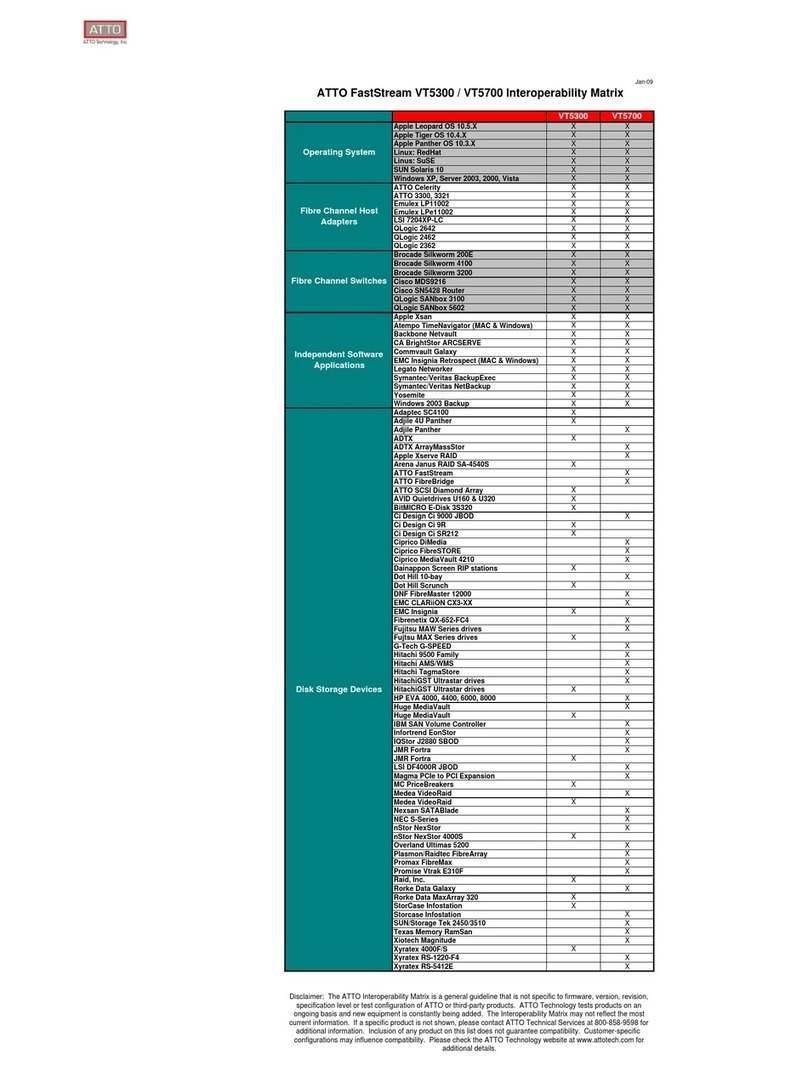
ATTO Technology
ATTO Technology FastStream VT 5300 Comparison chart
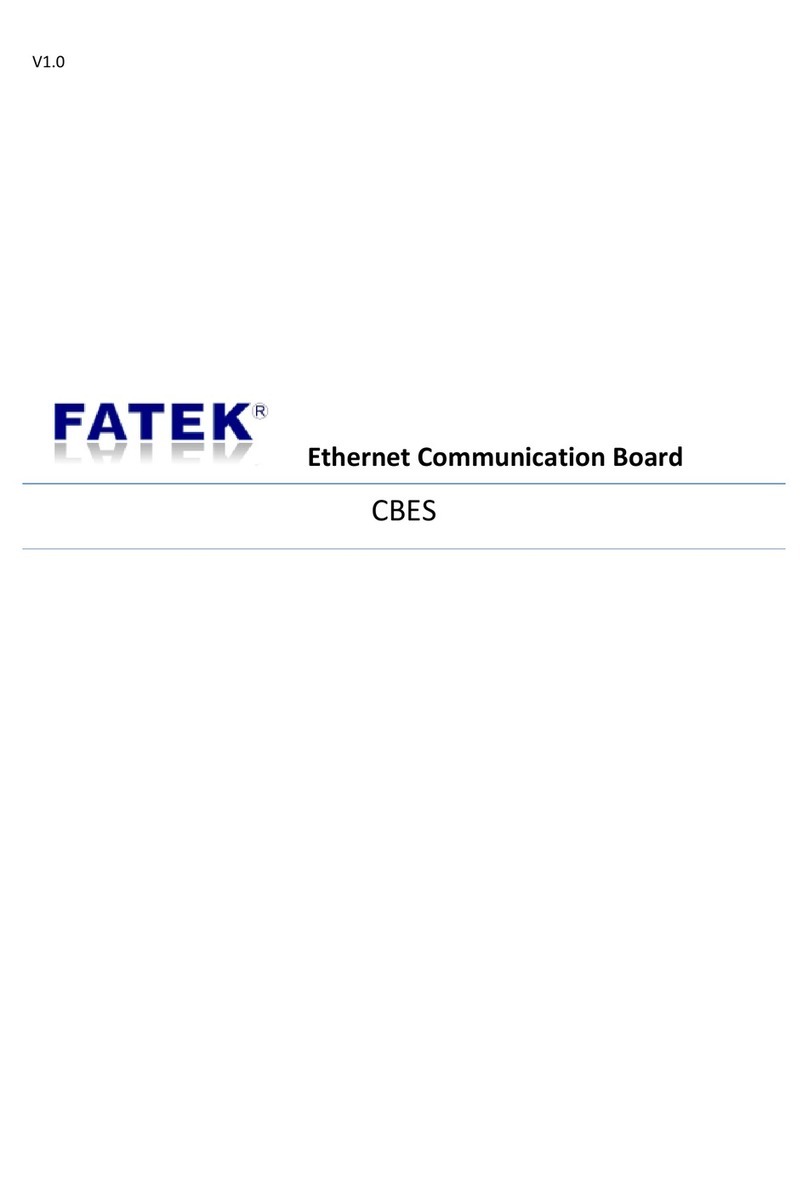
FATEK
FATEK FBs-CBES Series manual
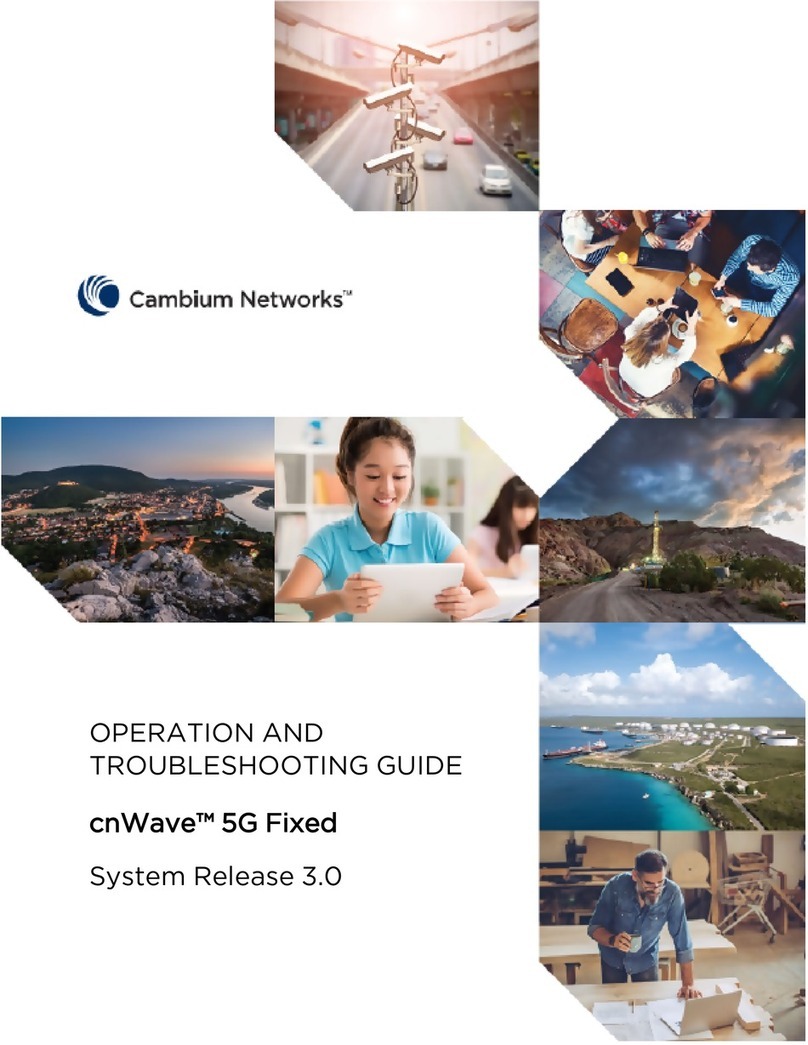
Cambium Networks
Cambium Networks cnWave 5G Fixed Operation and Troubleshooting Guide
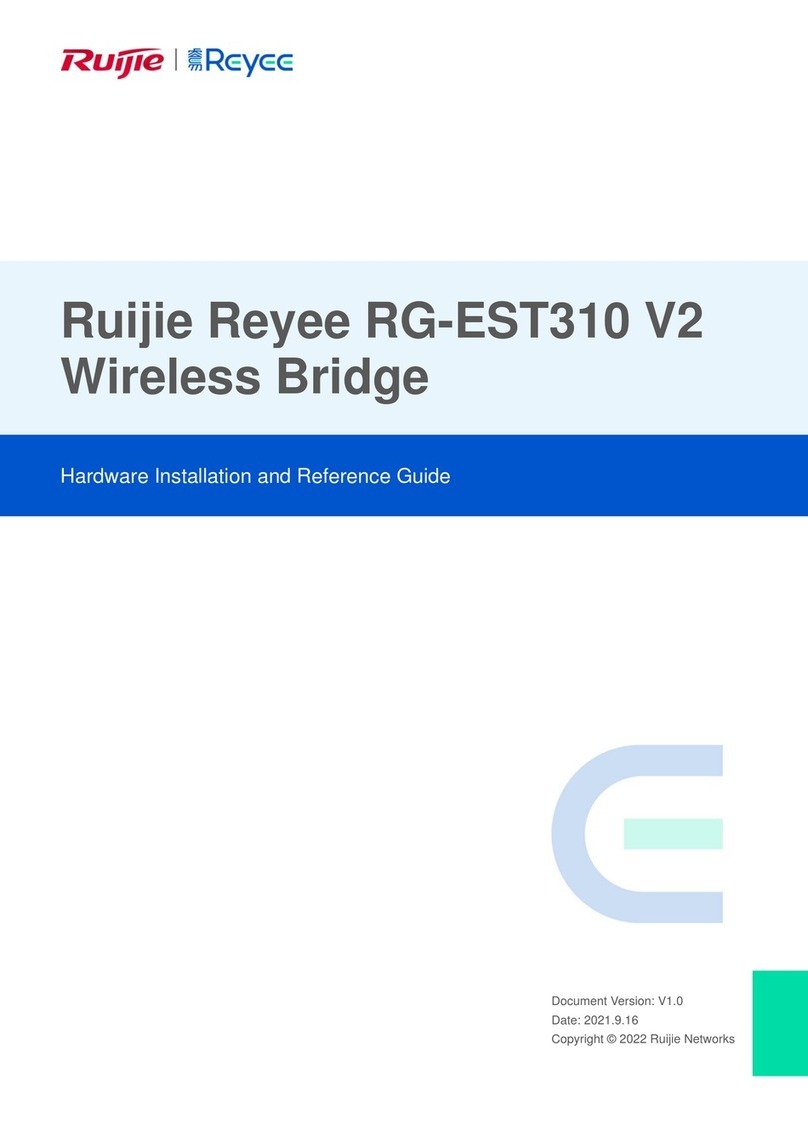
Ruijie
Ruijie Reyee RG-EST310 Hardware installation and reference guide

ZyXEL Communications
ZyXEL Communications UNS2300 Specifications