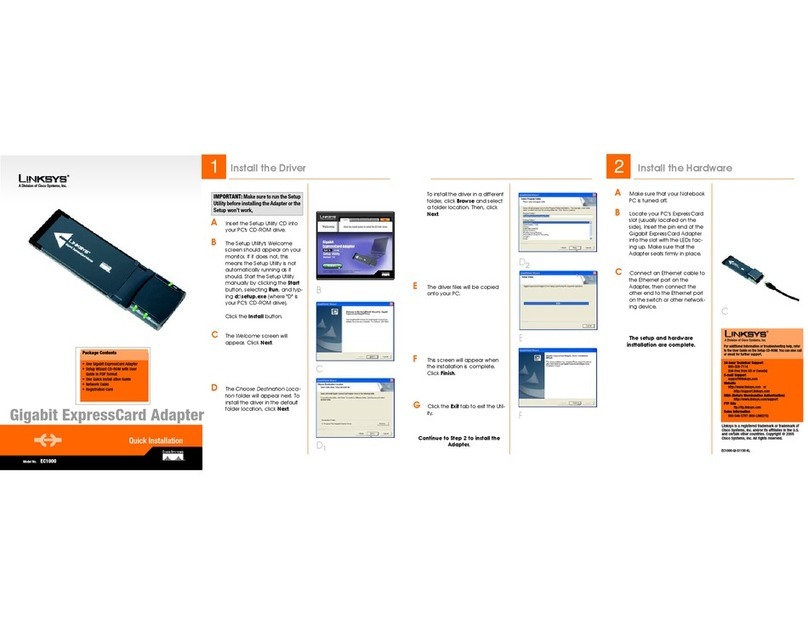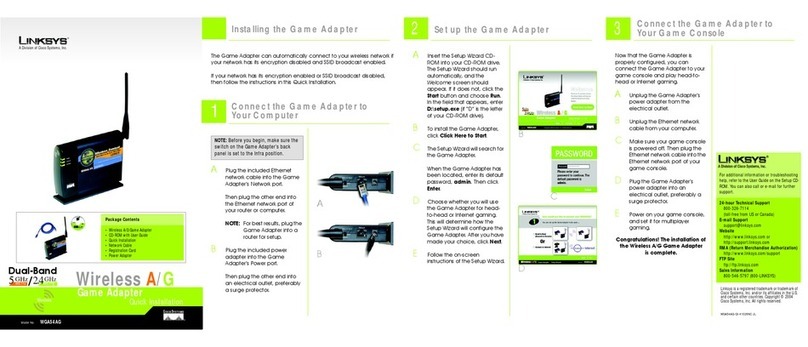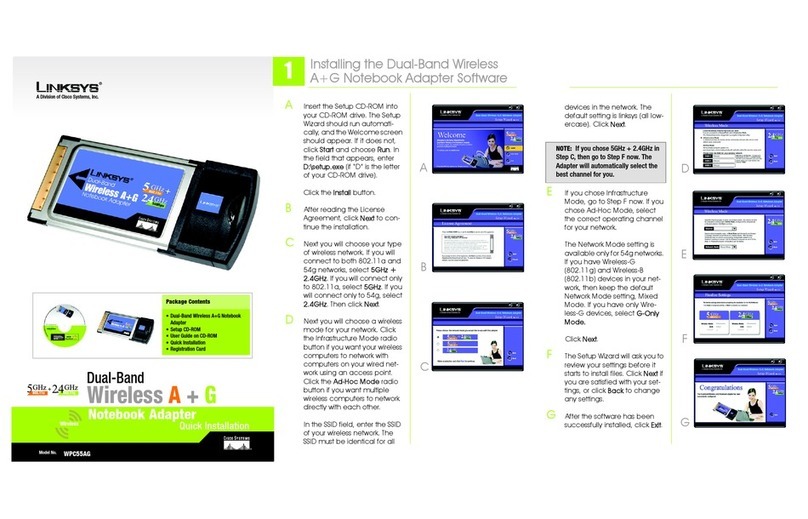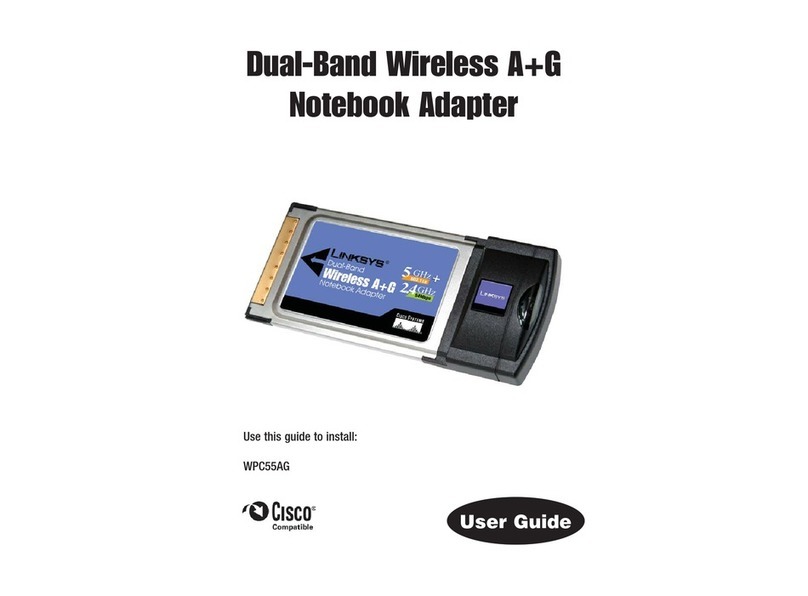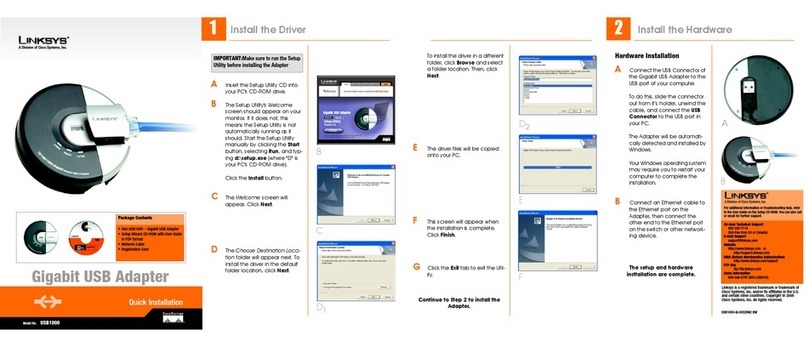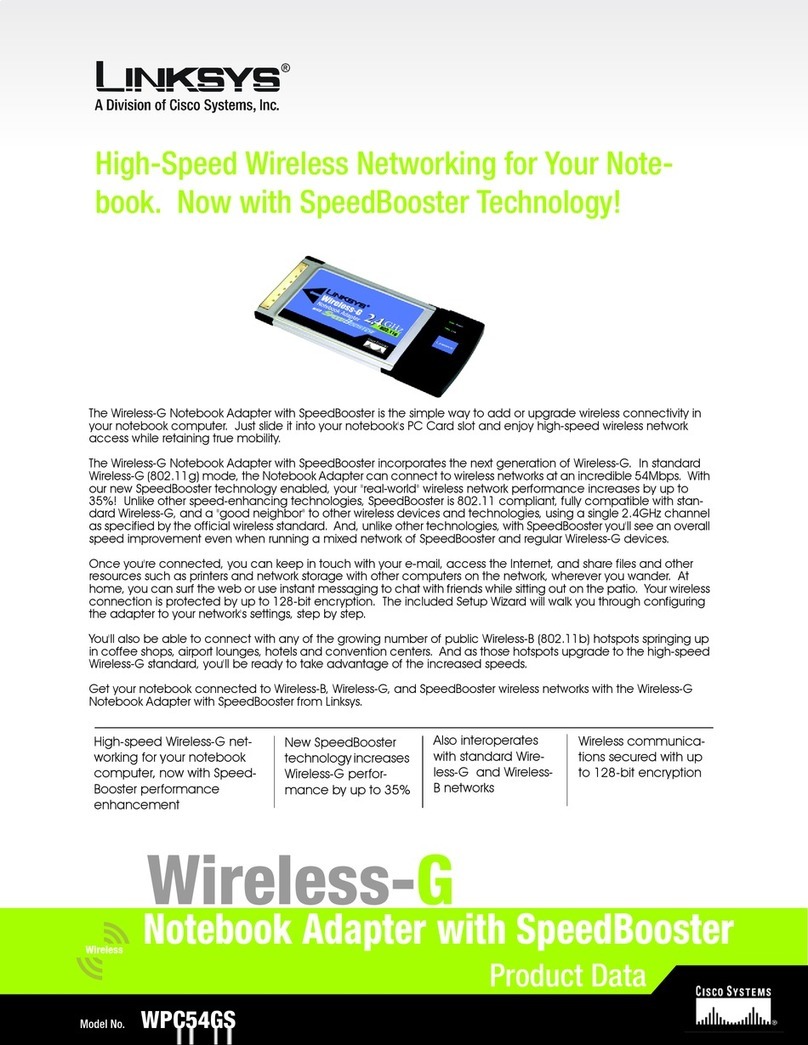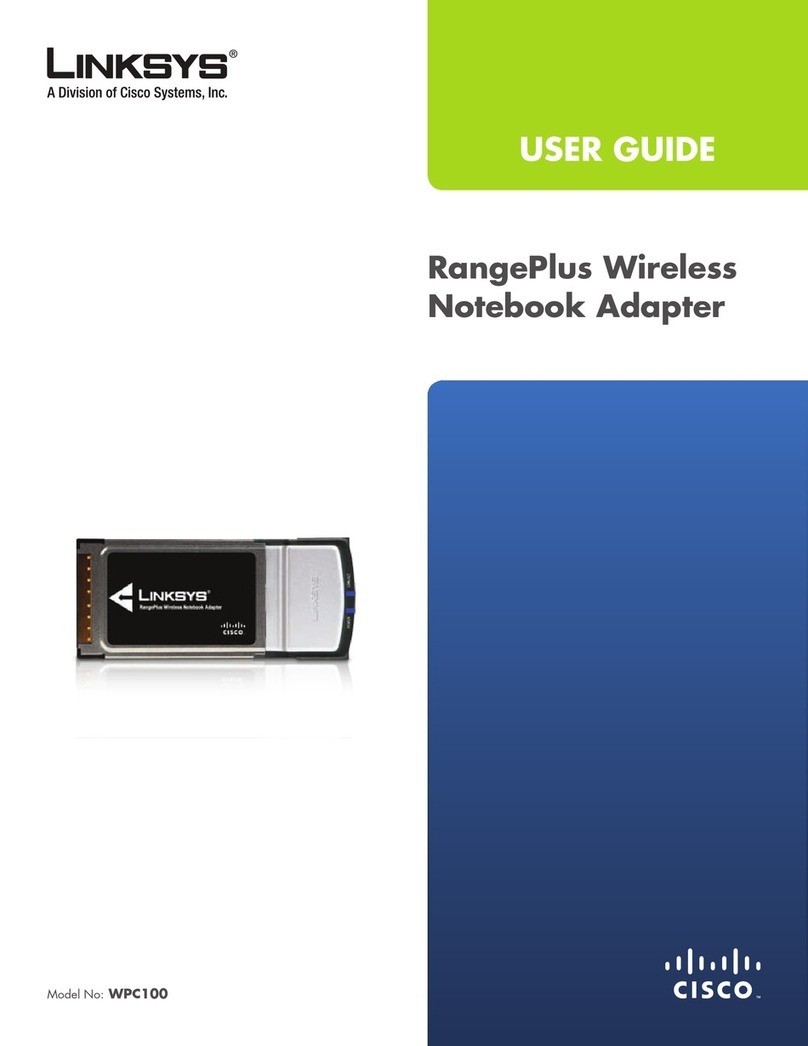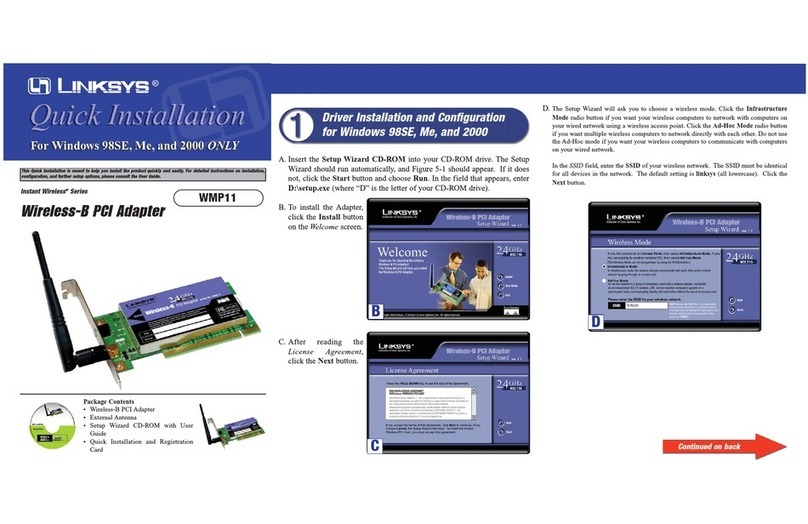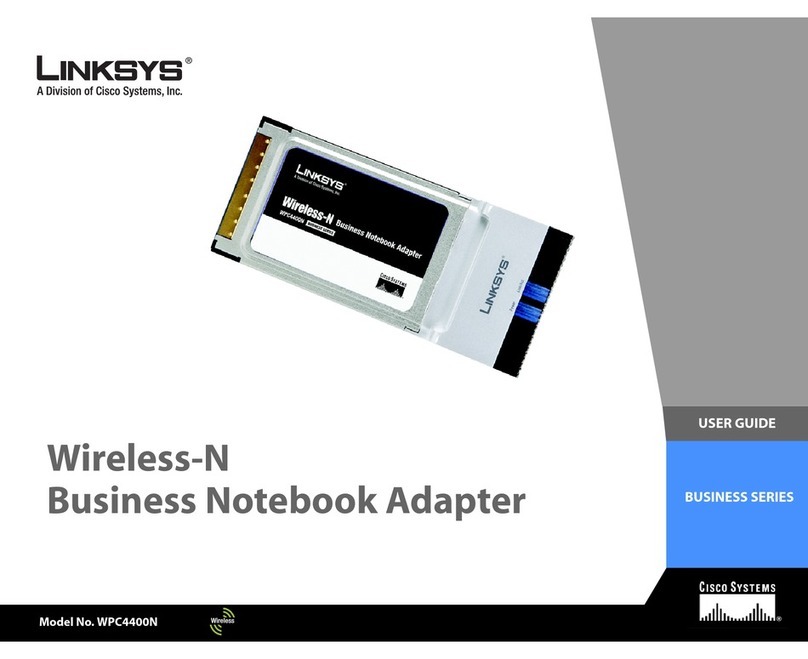WEP Key Needed for
Connection
Select 64-bit or 128-bit. Then,
enter a passphrase or WEP key.
Passphrase - The passphrase
must match the passphrase of
your wireless network.This is
case-sensitive and should not
be longer than 16 alphanumeric
characters.
WEP Key - The WEP key must
match the WEP key of your wire-
less network. For 64-bit encryp-
tion, enter exactly 10
hexadecimal characters. For
128-bit encryption, enter
exactly 26 hexadecimal charac-
ters. Valid hexadecimal charac-
ters are “0” to “9” and “A” to “F”.
Click Connect and go to Step B.
WPA-Personal Configuration
Enter the Passphrase. The Pass-
phrase must match the Pass-
phrase of your wireless network
and must be 8-63 characters.
Click Connect and go to Step B.
WPA2-Personal Configura-
tion
Enter the Passphrase. The
Passphrase must match the
Passphrase of your wireless
network and must be 8-63
characters.
Click Connect and go to
Step B.
BAfter the Adapter is config-
ured for the network, the
Congratulations screen will
appear. Click Finish to com-
plete the setup.
Congratulations!
Setup is complete.
The next screen to appear will be
the Available Wireless Networks
screen. From this screen, you can
launch one of the two setup meth-
ods.
Setting Up the Adapter
with Available Networks
On the Available Wireless Networks
screen, the available networks are
listed in the center table by Avail-
able Wireless Networks. Select the
wireless network you wish to con-
nect to and click the Connect but-
ton. (If you do not see your network
listed, you can click the Refresh but-
ton.)
If the network uses wireless security,
you will need to configure security
on the Adapter. If not, you will be
taken directly to the Congratulations
screen, shown in Step B.
AIf wireless security is enabled
on this network, you will see
one of these wireless security
screens.
Set up the Adapter
Important: For Quick Installation,
use this document only if your net-
work appears on the Available Wire-
less Networks screen.
Manual Setup: If you are using Man-
ual Setup, click the Manual Setup
button and follow the on-screen
prompts.
WEP Key Needed WPA2-Personal
NOTE: Your passphrase must match
the passphrase of your other wireless
network devices and is compatible
with Linksys wireless products only.
(Non-Linksys wireless products,
require a WEP key to be entered.)
Wireless Network
Monitor icon
NOTE: After the Adapter is
installed, the Wireless Network
Monitor screen will open and its
icon will appear in your PC’s system
tray. Double-click the icon if you
want to open the Monitor to find
available wireless networks or for
configuration changes.
B
Windows 2000
AIf this screen appears, click
Yes .
BLocate an available CardBus
slot on your notebook PC.
CWith the connector pin end
facing the CardBus slot and
the label facing up, slide the
Adapter into the CardBus slot
until it locks in place.
Then, click Next.
DIf this screen appears, click
Yes .
Proceed to Step 3.
Connecting
the Adapter
A
D
3
Linksys is a registered trademark or trademark of
Cisco Systems, Inc. and/or its affiliates in the U.S. and
certain other countries. Copyright © 2006 Cisco Sys-
tems, Inc. All rights reserved.
WPC4400N-QI-60615NC BW
For additional information or troubleshooting help,
refer to the User Guide on the Setup CD-ROM. You
can also call or email for further support.
24-hour Technical Support
800-326-7114
(toll-free from US or Canada)
E-mail Support
Website
http://www.linksys.com or
http://support.linksys.com
RMA (Return Merchandise Authorization)
http://www.linksys.com/support
FTP Site
ftp://ftp.linksys.com
Sales Information
800-546-5797 (800-LINKSYS)
B
WPA-Personal
Available Wireless
Networks