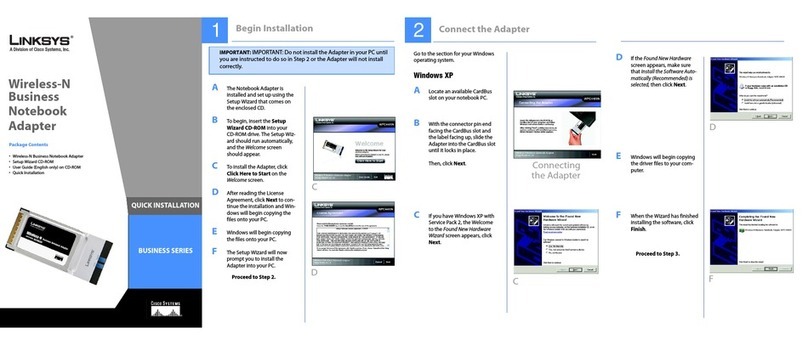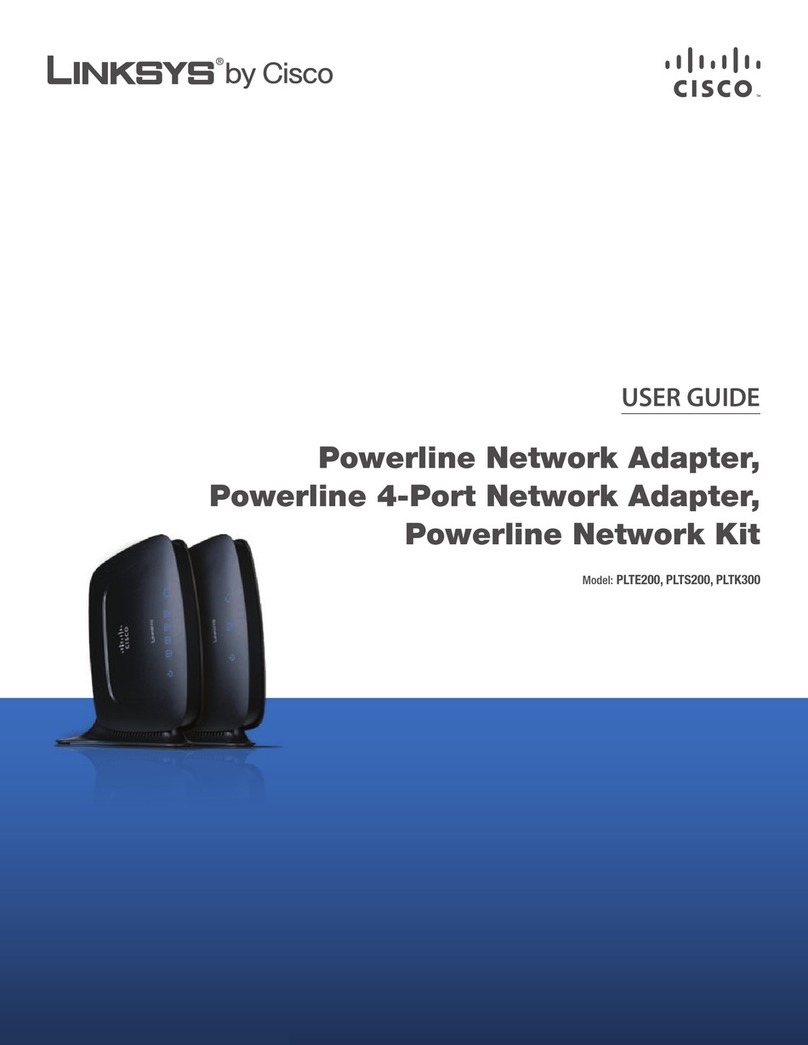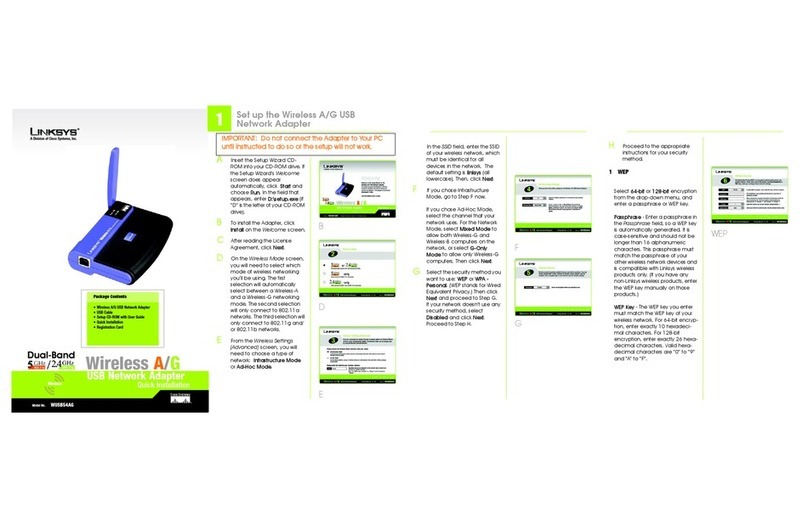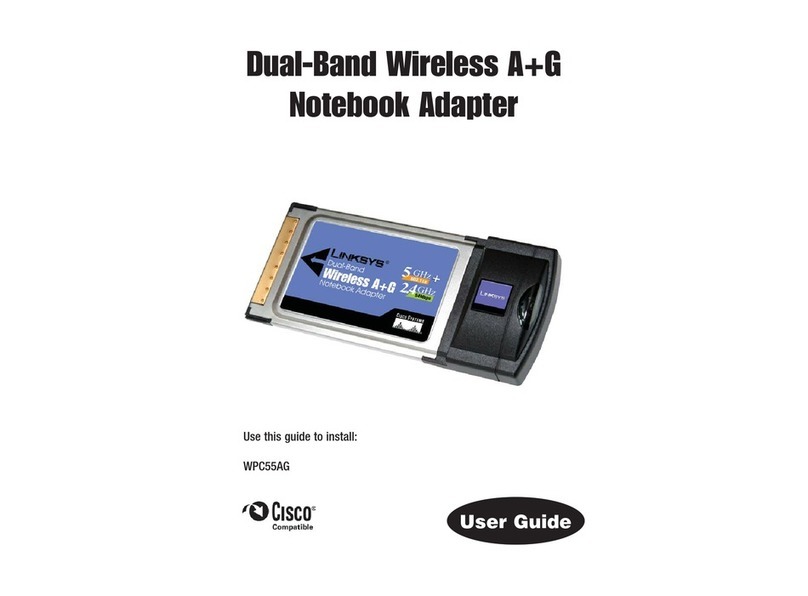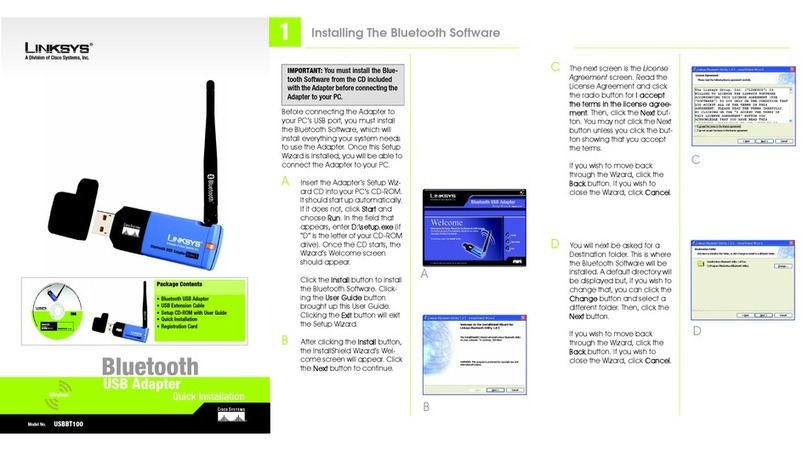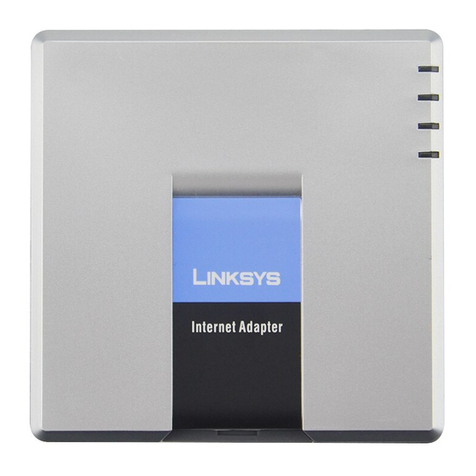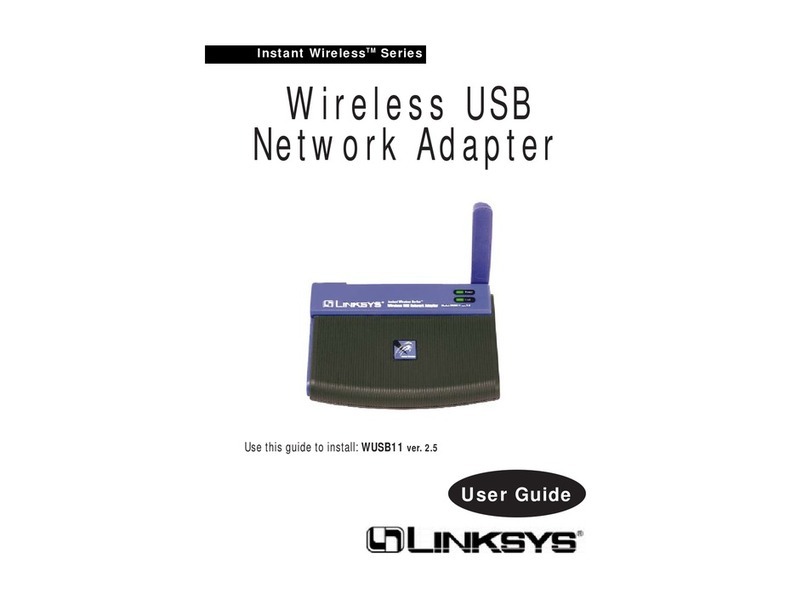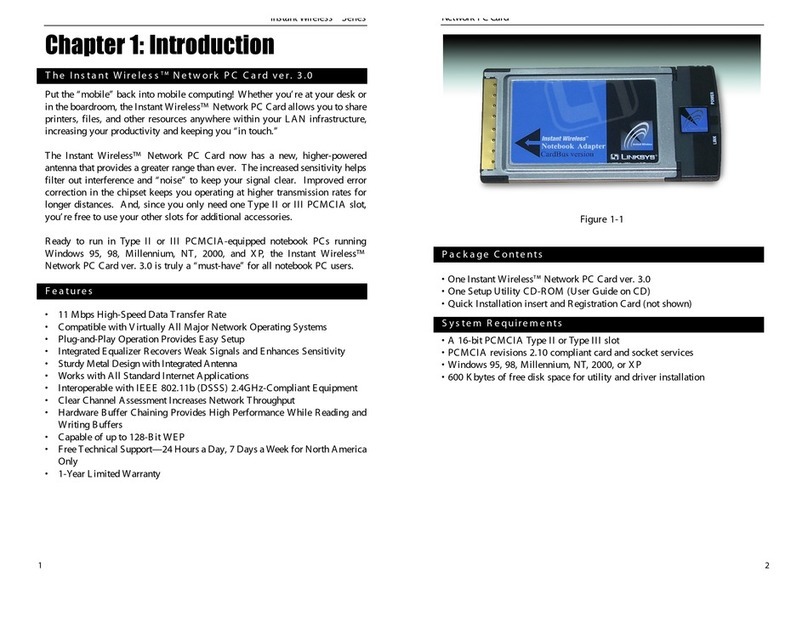WWW.LINKSYS.COM
A. Connect one end of the USB cable to the Adapter.
B. Connect the other end of the USB cable to the USB port on your computer.
Because the Adapter gets its power from the PC’s USB port, there is no
external power supply.The Power LED should light up when the Adapter is
plugged in and the PC is on.
C. To release the antenna, slide the blue bar in the direction of its arrow.
D. After the Adapter has been physically connected to your computer,
Windows will detect the new hardware.
For Windows 2000, you may be informed that a digital signature has not
been found (see Figure D). This is normal, and it has been verified that the
Adapter does work with Windows 2000. Click Yes to continue.
Windows will begin installing the driver files in your operating system. If
Windows asks you for the originalWindows CD-ROM, insert the CD-ROM,
and direct Windows to the proper location for the CD-ROM
(e.g., D:\).
Windows 98SE, Me, and 2000 users: Congratulations! The installation of
the Wireless Compact USB Adapter is complete. For advanced configu-
ration or any other questions, refer to the User Guide on the Setup
Wizard CD-ROM.
Windows XP users: Proceed to Step 3.
After connecting the Adapter to your computer, you will install the driver.
A. Windows XP will automati-
cally detect the Adapter.
Insert the Setup Wizard CD-
ROM into your CD-ROM
drive. Click the radio button
next to Install the software
automatically
(Recommended). Then click
Next.
B. Windows will notify you that the driver has not passed Windows Logo test-
ing. This is normal, and it has been verified that the Adapter does work with
Windows XP. Click ContinueAnyway.
C. When Windows has finished installing the driver, click Finish.
D. After installing the Adapter, the
Windows XP Wireless Zero
Configuration icon will appear in
your computer’s system tray.
Double-click the icon.
Connecting the Wireless Compact
USB Adapter to Your PC
Important to Windows 98SE, Me, and 2000 users:You must run the Setup
Wizard to install the software before installing the hardware.
A
C
Important: Make sure the antenna is positioned straight up into the air, at a
90º angle from the Adapter. This ensures optimum wireless operating range
and performance.
E. The screen that appears will show
any available wireless network.
Select a network, and then click
Connect.
F. If your access point has WEP
encryption enabled, enter the WEP
key of your wireless network in
the Network key field. Then click
Connect.
To find the WEP encryption key settings of the other wireless devices in
your network, such as the WAP11 WirelessAccess Point, you may use any
device’s web-based utility to check the WEP encryption screen for the
correct key entries. If you are using other manufacturers’ access points,
refer to their documentation for more information about WEP encryption.
G.The screen in Figure G will appear if your
connection is active.
For more information about WEP, refer to your access point’s user guide,
or visit www.linksys.com. For more information about wireless network-
ing on a Windows XP computer, enter the keyword wireless in the
Windows XP search engine.
Congratulations! The installation of the Wireless Compact USB
Adapter is complete. For advanced configuration or any other ques-
tions, refer to the User Guide on the Setup Wizard CD-ROM.
D
QI_WUSB12-091102NC JL
Important to Windows XP users: You must install the hardware before
installing the software.
Driver Installation and Configuration
for Windows XP
A
Important: Do NOT run the Setup Wizard. If the Setup Wizard runs auto-
matically after the Setup Wizard CD-ROM has been inserted, click Exit.
E
Note: Windows XP has a built-in configuration tool. Use the Windows XP
Wireless Zero Configuration (located in the system tray at the bottom of your
screen) to configure the Adapter.
D
G
Important: Windows XP does not support the use of a passphrase. Enter the
exact WEP key used by your access point.