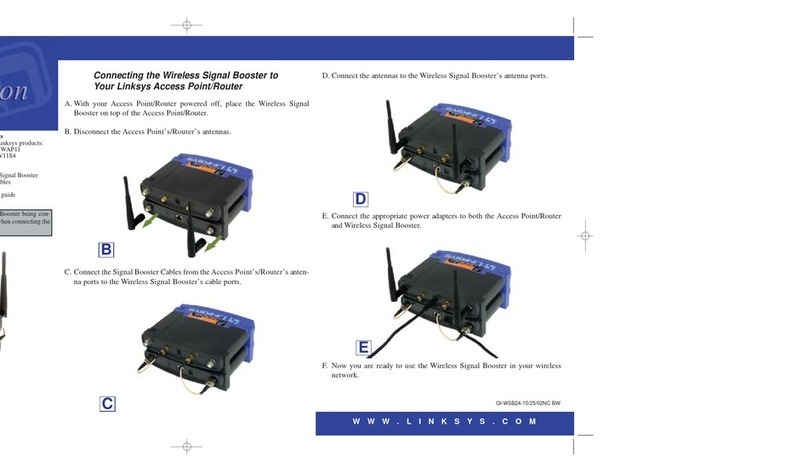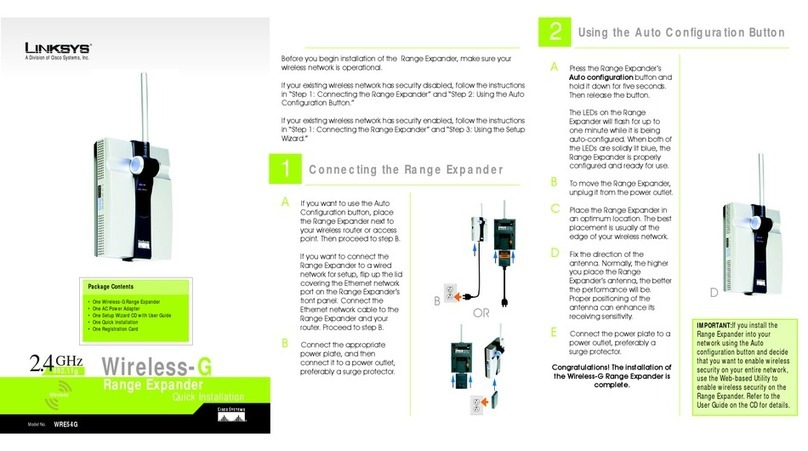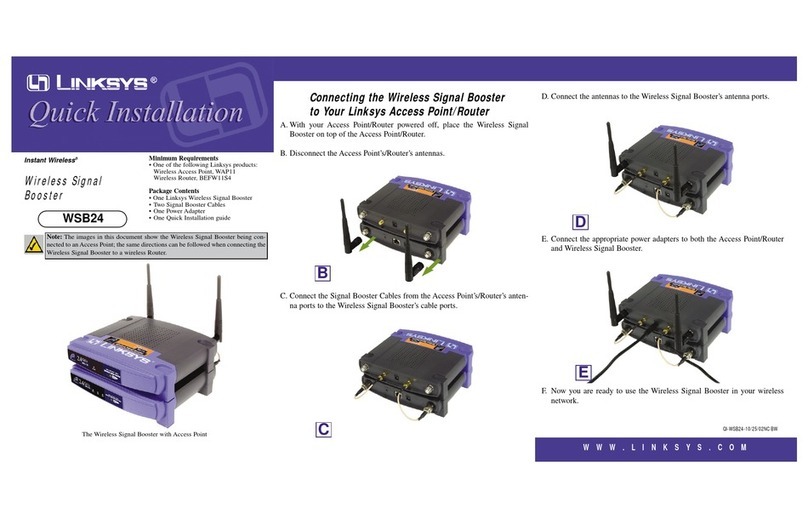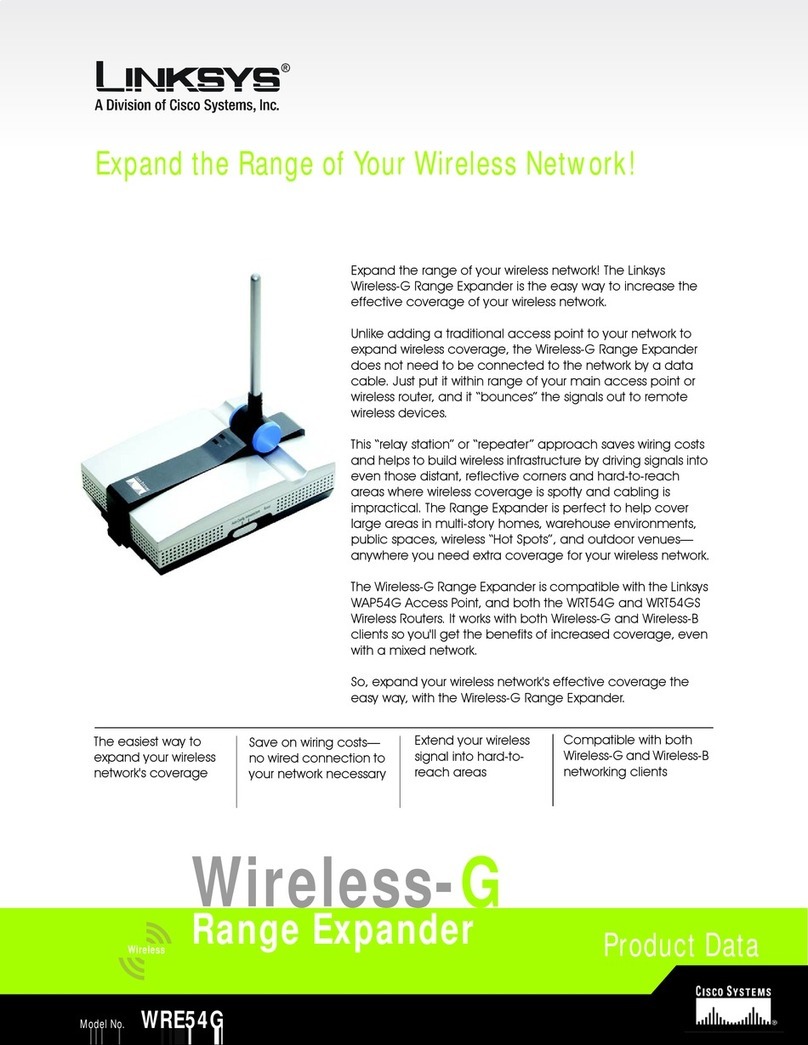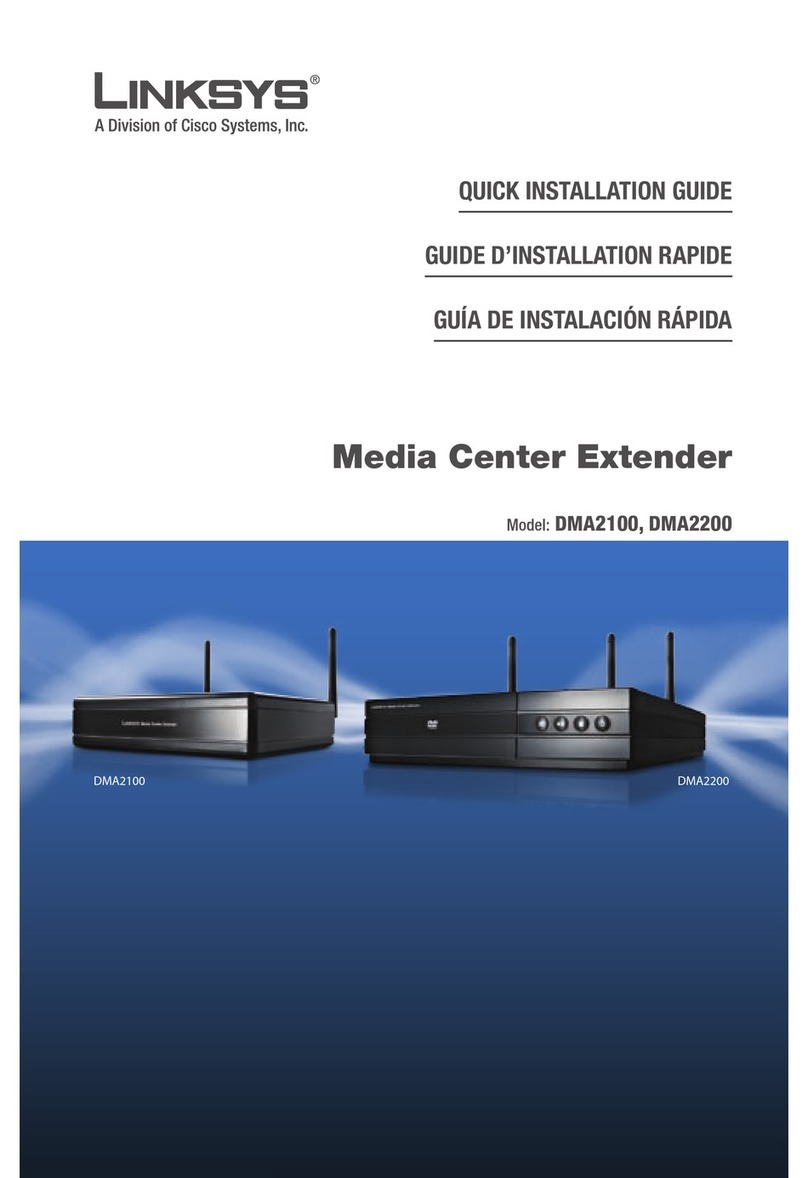Model No.
3
B
After you have powered on the
Range Expander and placed it near
your wireless router or access point,
run the Setup Wizard.
A
Insert the Setup Wizard CD into
your PC's CD-ROM drive. The
Setup Wizard should run
automatically, and the
Welcome
screen should
appear. If it does not, click the
Start
button and choose
Run
. In
the field that appears, enter
D:\setup.exe
(if “D” is the letter
of your CD-ROM drive).
B
Click the
Setup
button.
C
Make sure your access point or
wireless router is working
properly. Then click
Next
. If the
Range Expander is connected
through the Ethernet port,
continue to Step E.
D
When using a wireless
connection, the Setup Wizard
will run a search for your wireless
network’s settings. If found, you
will be asked to confirm the
settings. If the settings are
correct, click
Yes
and proceed
to step G. If you’d like to choose
a different wireless network,
proceed to step E.
You will be notified if no wireless
network is found. Make sure
your wireless network is
operational. Then click
Continue
to run the search
again, and proceed to step E.
D1
Using the Setup Wizard
D2
NOTE: If your wireless network
fails to detect the Range
Expander, run the Setup Wiz-
ard again using the Ethernet
connection.
E
The site survey results will display
all available access points and
wireless routers. Select the one
you want and click
Yes
.
F
If security is disabled, then
proceed to step G. If security is
enabled, the appropriate
Security Settings
screen will
appear. Enter the WEP or WPA-
PSK settings. Then click
Next
.
WEP
- Select the level of WEP
encryption,
WEP (64-Bits)
or
WEP
(128-Bits)
. Then enter the
passphrase or the WEP key.
WPA-PSK
-
Enter the passphrase
or pre-shared key.
G
Now that the Setup Wizard has
found an access point or
wireless router with which to
communicate, it will now search
for the Range Expander. Select
the one you want and click
Yes
.
H
Enter the Range Expander’s
default password,
admin
, and
click
Enter
. (Some wireless
networks may require additional
security settings, such as that
shown in Step F, at this time.)
I
Enter an IP Address and
appropriate Subnet Mask. Then
enter the IP Address of your
network gateway, as well as a
descriptive name for the Range
Expander. If you are not sure
what to enter, keep the default
settings. Click
Next
.
I
E
F
G
J
Linksys is a registered trademark or trademark of
Cisco Systems, Inc. and/or its affiliates in the U.S.
and certain other countries. Copyright © 2005
Cisco Systems, Inc. All rights reserved.
WRE54G_V2-QI-EUUKLA-50615 KL
JReview the new settings, and
click Yes to save them.
KClick Online Registration to
register the Range Expander, or
click Exit to exit the Setup
Wizard.
LUnplug the Range Expander
from the power outlet and
remove the Ethernet cable, if
necessary.
MLocate an optimum location
for the Range Expander. The
best placement is usually at
the edge of your wireless
network.
NFix the direction of the
antenna. Normally, the higher
you place the Range
Expander’s antenna, the better
the performance will be.
Proper positioning of the
antenna can enhance its
receiving sensitivity.
OConnect the power plate to a
power outlet, preferably a
surge protector.
Congratulations! The installation of
the Wireless-G Range Expander is
complete.
For additional information or troubleshooting help, refer to
the User Guide on the Setup CD-ROM. You can also email
for further support.
Website
http://www.linksys.com/international
Product Registration
http://www.linksys.com/registration