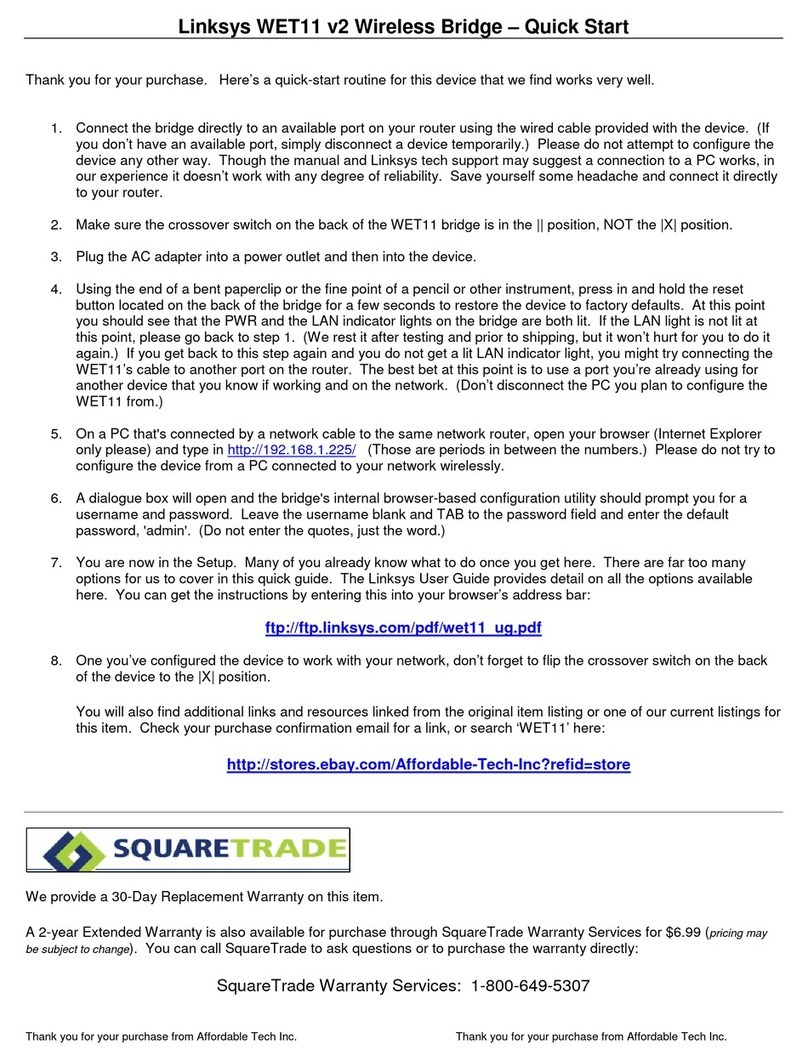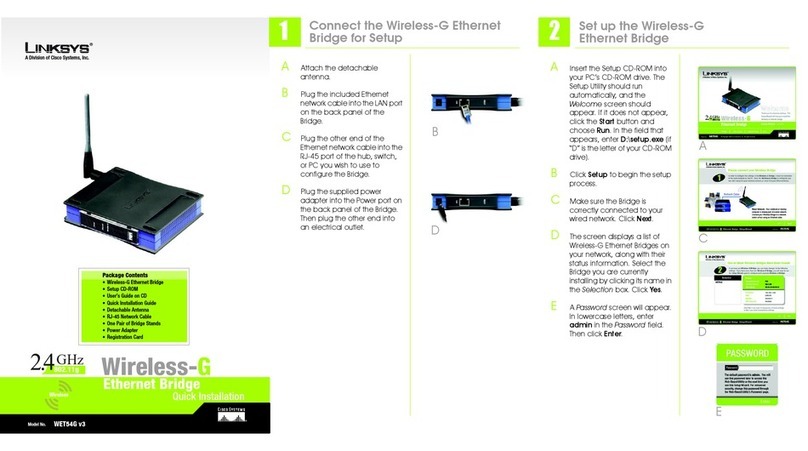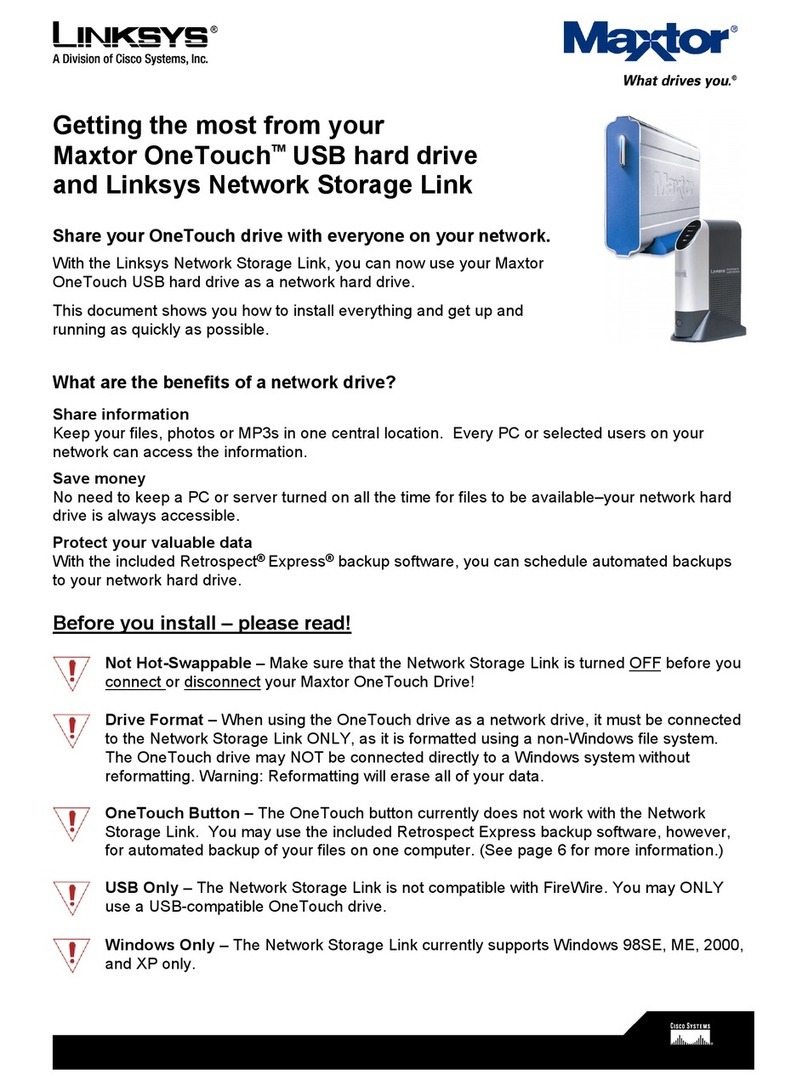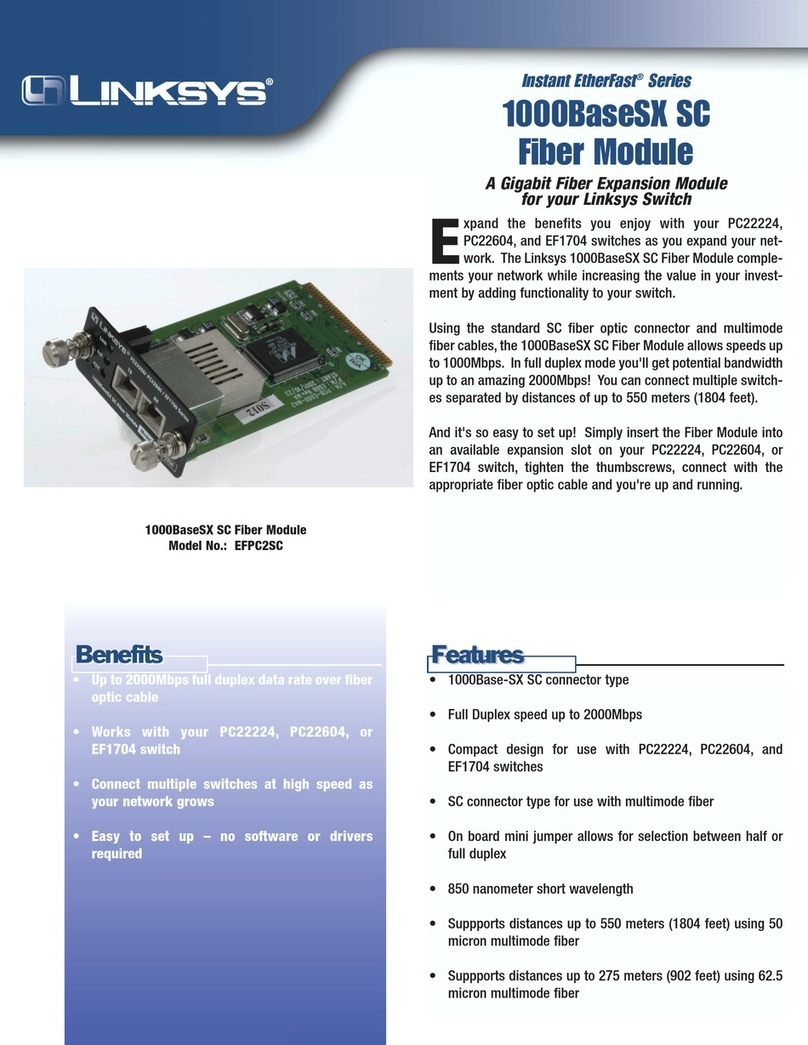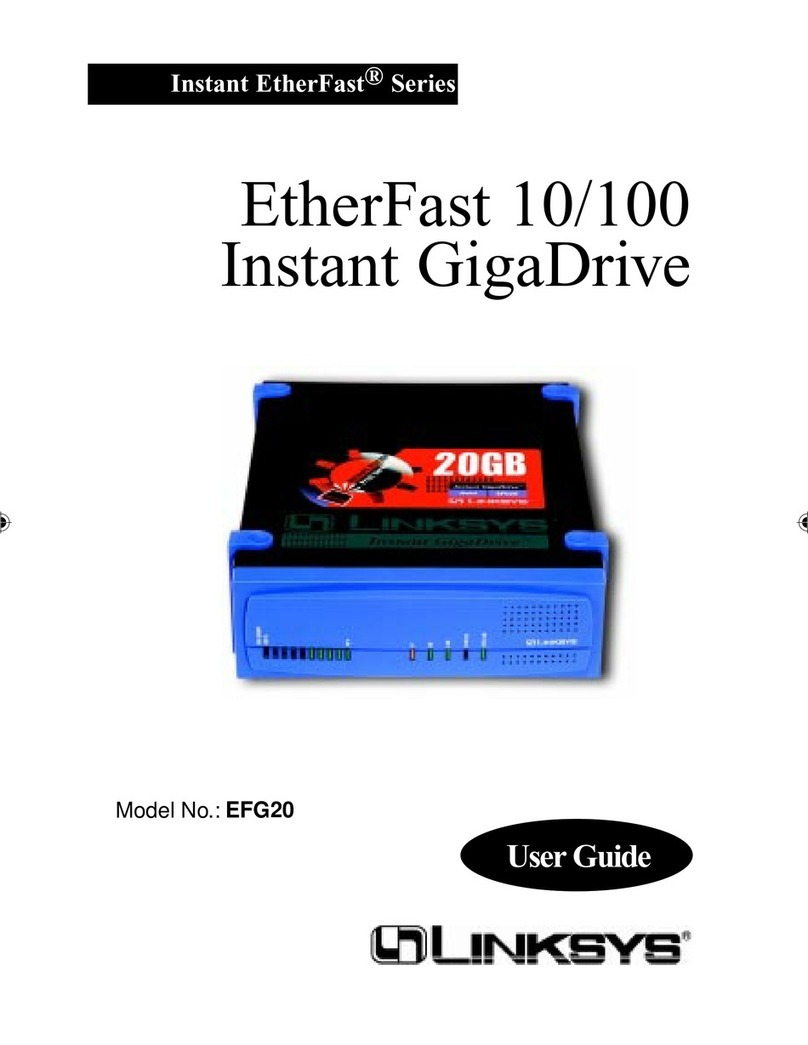This sheet will guide you through the basic steps needed to install the
EtherFast®Cable/DSL Voice Enabler onto your network. If you have
any problems during installation, refer to the Troubleshooting section
of the User Guide.
Befor
Before Y
e You Start...
ou Start...
You will need the following information in order to install the
Net2Phone Cable/DSL Voice Enabler:
• Your Voice Enabler’s IP Address
• Your Net2Phone account and PIN number (to use their voice
service)*
• Your Subnet Mask
•Your Default Gateway
•Your Primary DNS IP address
Installing Y
Installing Your EtherFast
our EtherFast®
®
Cable/DSL V
Cable/DSL Voice
oice Enabler Onto
Enabler Onto
Y
Your Network
our Network
1. Connect a Category 5 (Ethernet) network cable from the
Uplink Port on the back of the Voice Enabler to an open port
on your router, switch or hub, which is connected to the
Internet. Verify that the Crossover Switch is in the correct
position. For more information about the Crossover Switch,
types of cables, and which ports to connect to, refer to the
chart below.
2. Connect the power-supply cable to the Power port on the
rear of the Voice enabler, then plug the supplied AC power
cable into a power outlet.
• The Power LED will illuminate green as soon as the power
adapter is connected.
• The Diag LED will illuminate red for a few seconds while
the Voice enabler goes through its internal diagnostic test.
The LED will turn off when the self-test is complete.
3. Connect a Standard Phone Cord to the RJ-11 Port on the
back of the Voice Enabler. Connect the other end of the cord
to your standard telephone. You will now be able to access
the Voice Over IP features from this telephone. Your
Net2Phone account is NOT set up at this time. Refer to the
section called ConfiguringYour Network with the
Cable/DSLVoice Enabler for more information.
4. You will need to know the IP address of the Voice Enabler in
order to configure it. This is done using the telephone that is
attached to the Enabler. Pick up the handset of the telephone
that is attached to the Enabler and dial 1**. The currently
assigned IP address of the Enabler will be read back to you.
If you are read a number that is anything besides 0.0.0.0,
write this number down and proceed to Step 6. If the IP
address you are read is 0.0.0.0, proceed to Step 5.
5. If the IP address you are read is 0.0.0.0, then your Voice
Enabler does not have an IP address. There is one of two
ways of assigning the Voice Enabler an IP address. You must
choose between the methods. You cannot use DHCP and a
static IP address for yourVoice Enabler at the same time.
a) If you are using DHCP software to assign IP
addresses and your network is currently functioning proper-
ly, press the Reset button on the back of the Voice Enabler
and dial 1** again. Once you are read an IP address other
than 0.0.0.0, write it down and proceed to Step 6. If you
are still read a 0.0.0.0 IP address, make sure that your Voice
Enabler is connected properly and that the Power LED is lit.
If you are still read a 0.0.0.0 IP address, then refer to the
Troubleshooting section.
b) If you are using static IP addresses on your network,
you need to determine what IP address you would like the
Voice Enabler to have. Pick up the handset of the telephone
that is attached to the Enabler and dial 1**, and then
XXX*XXXX*XXX*XXX, where “X” is a digit in the IP
address, and “*” is a period between them. For exam-
ple, dialing 1**192*168*1*2 would result in assigning the
Voice Enabler a static IP address of 192.168.1.2. Check the
address by dialing 1** again and listening for it to be read
back. If you are read the IP address as you assigned it,
write it down and proceed to Step 6.
Model No.: BEFN2PE
EtherFast
®
Cable/DSL Voice
Enabler powered by Net2Phone
Instant EtherFast
®
Series
Quick Installation
Making Connectivity Easier™
Continued on back...
QI-BEFN2PE-10521NC DG
NNoottee::The diagram above is for reference
purposes only. Every network is different. If
you do not make a connection to the Voice
Enabler by using the settings above, change
the position of the Crossover Switch.
NNoottee::
To avoid IP conflicts, ping the IP address you plan to assign
to the Voice Enabler
}Only if applicable
If you currently have a Net2Phone PC2Phone or Net2Phone
Direct account number, it can not be used with this service!
You must use the account number printed on the calling card
that was enclosed with your Linksys EtherFast®Cable/DSL
Voice Enabler powered by Net2Phone.