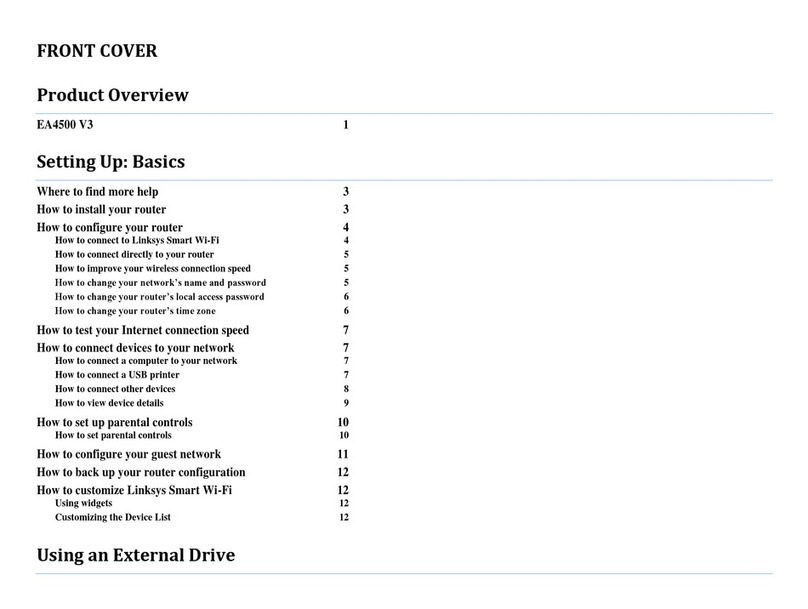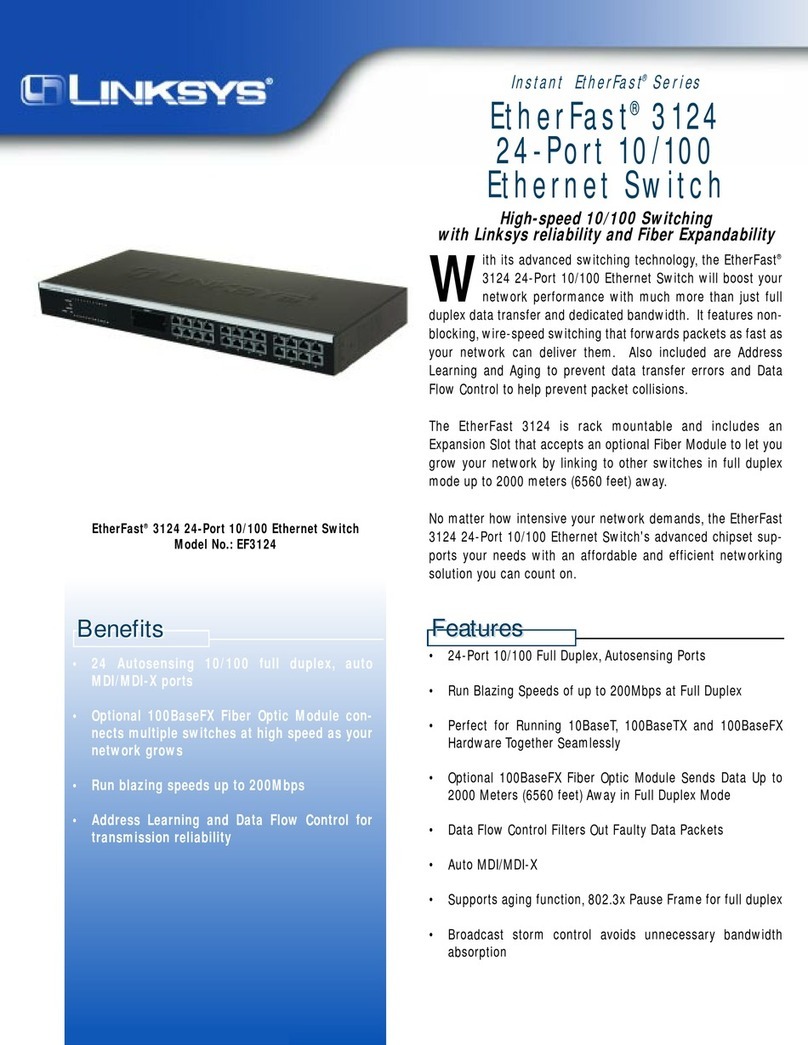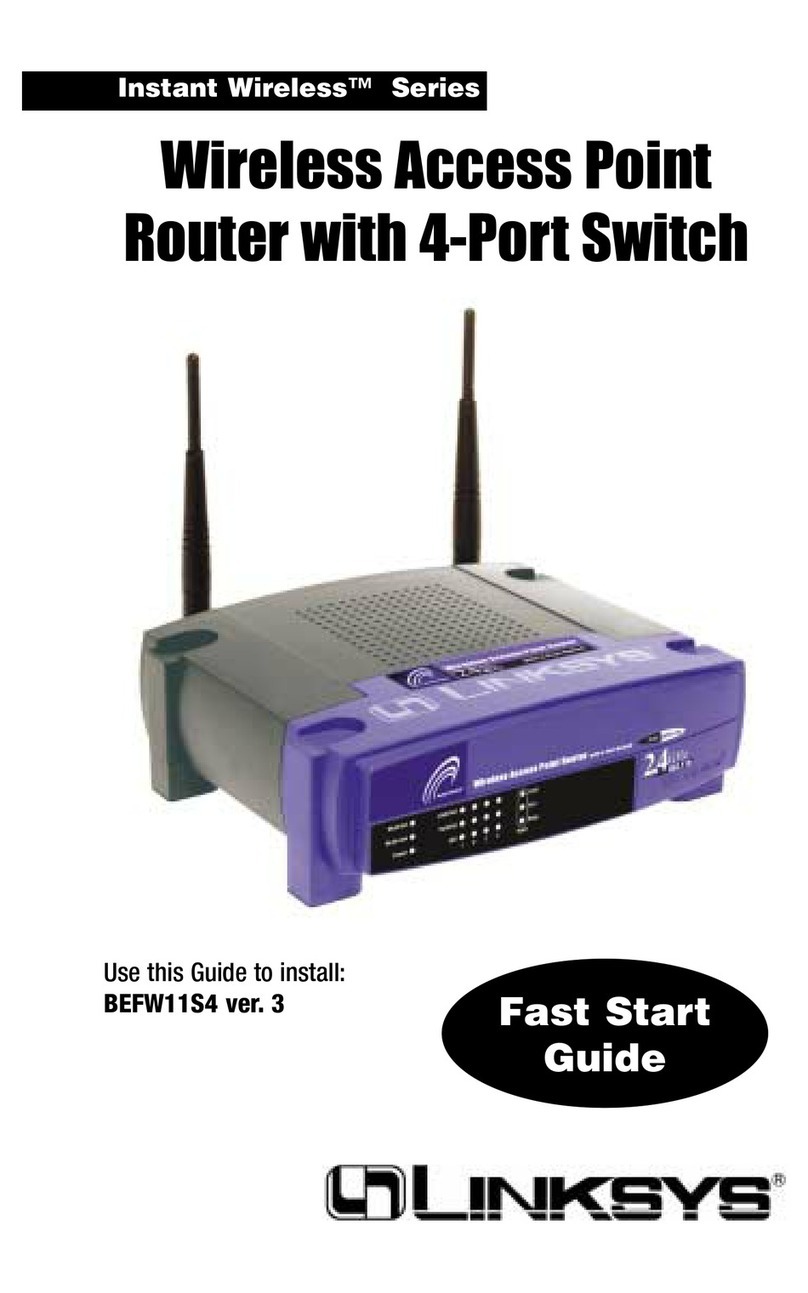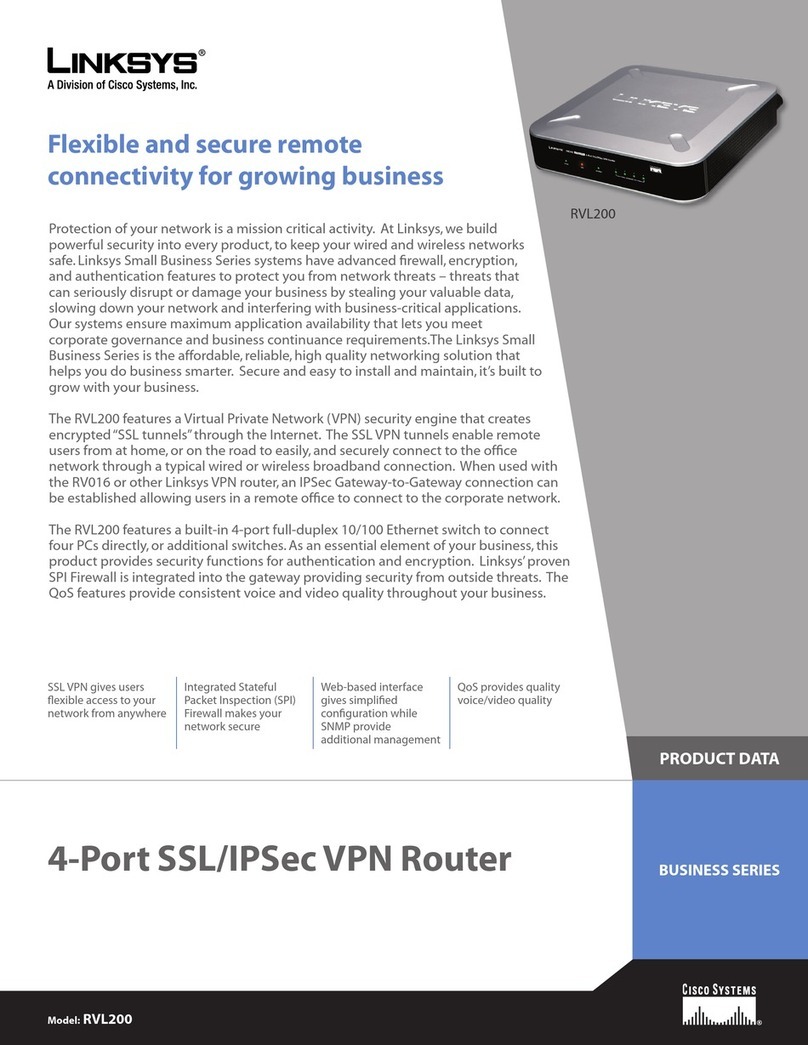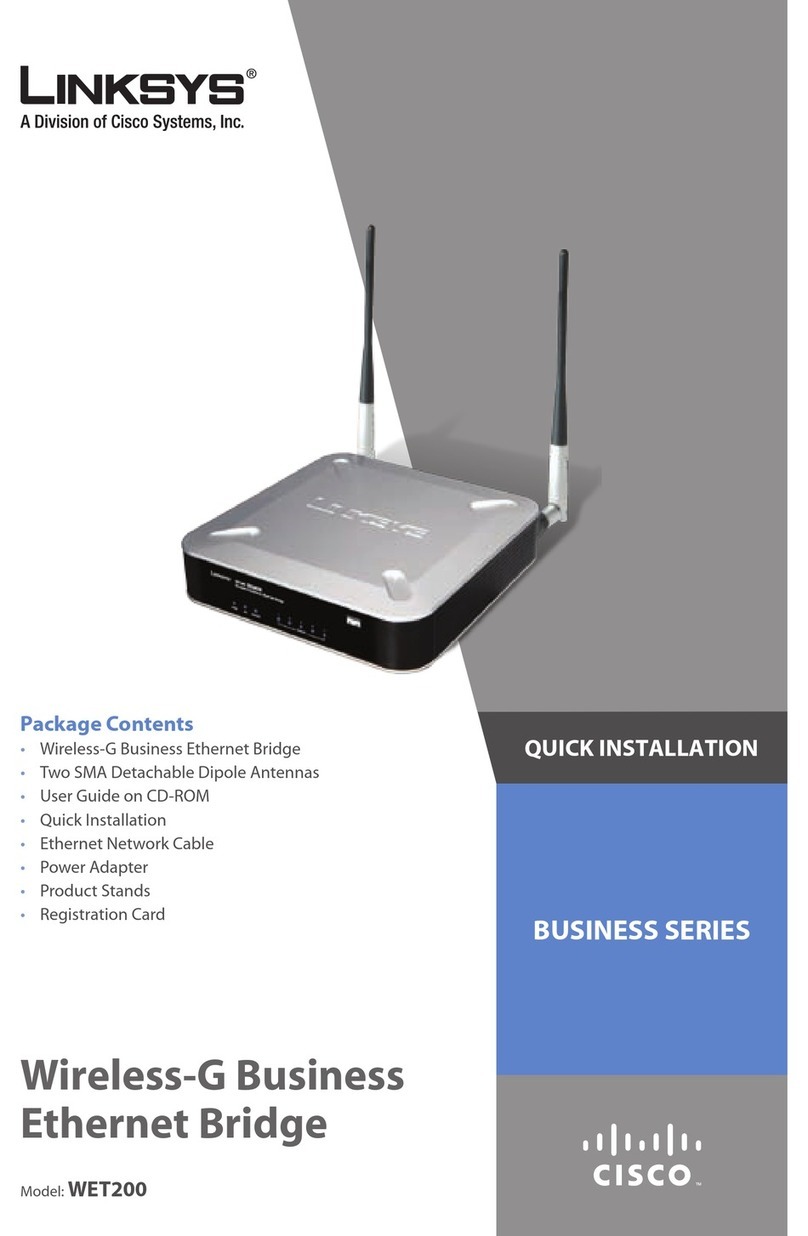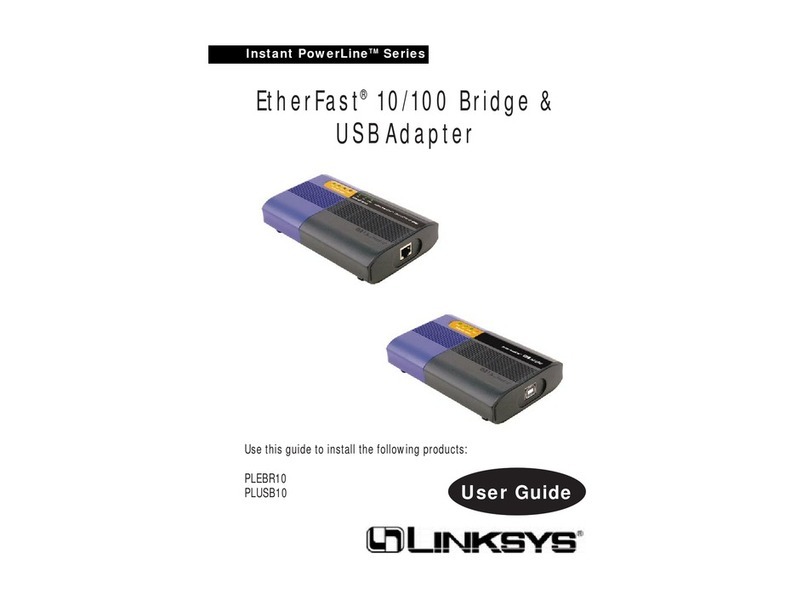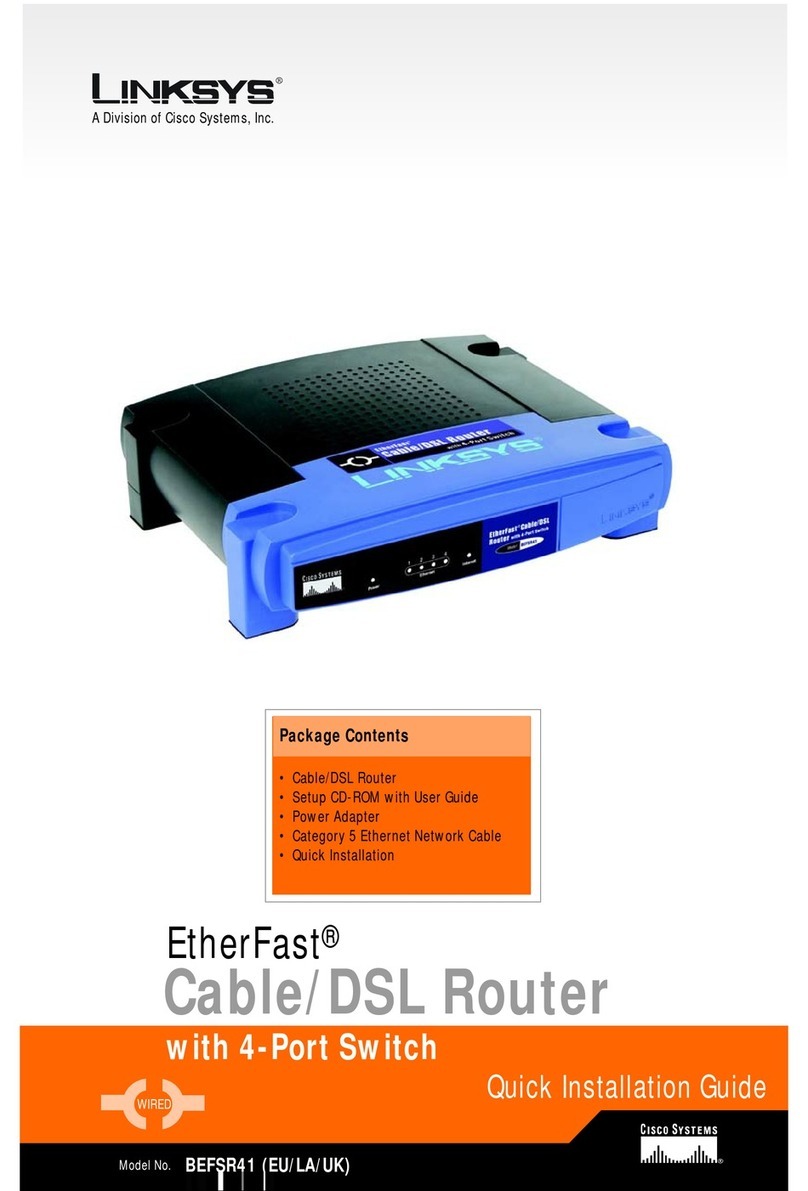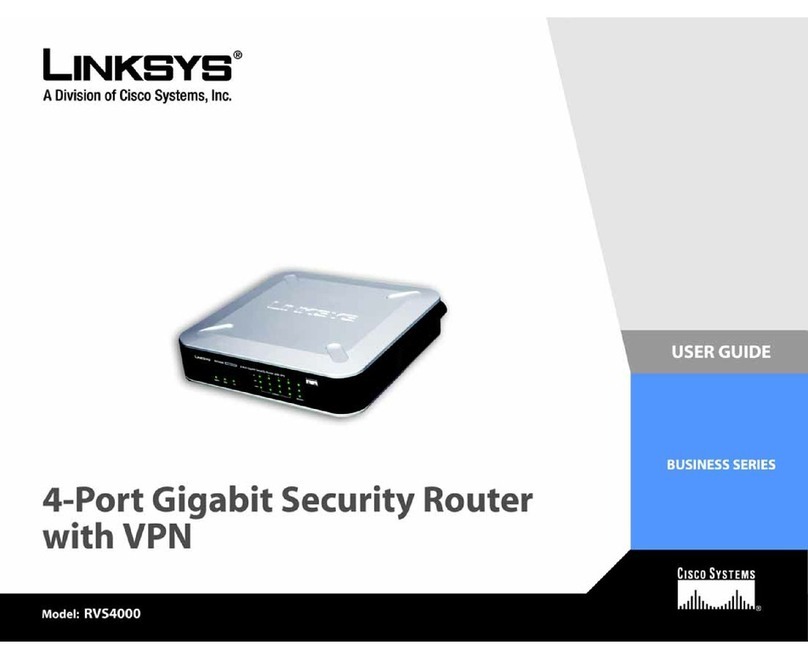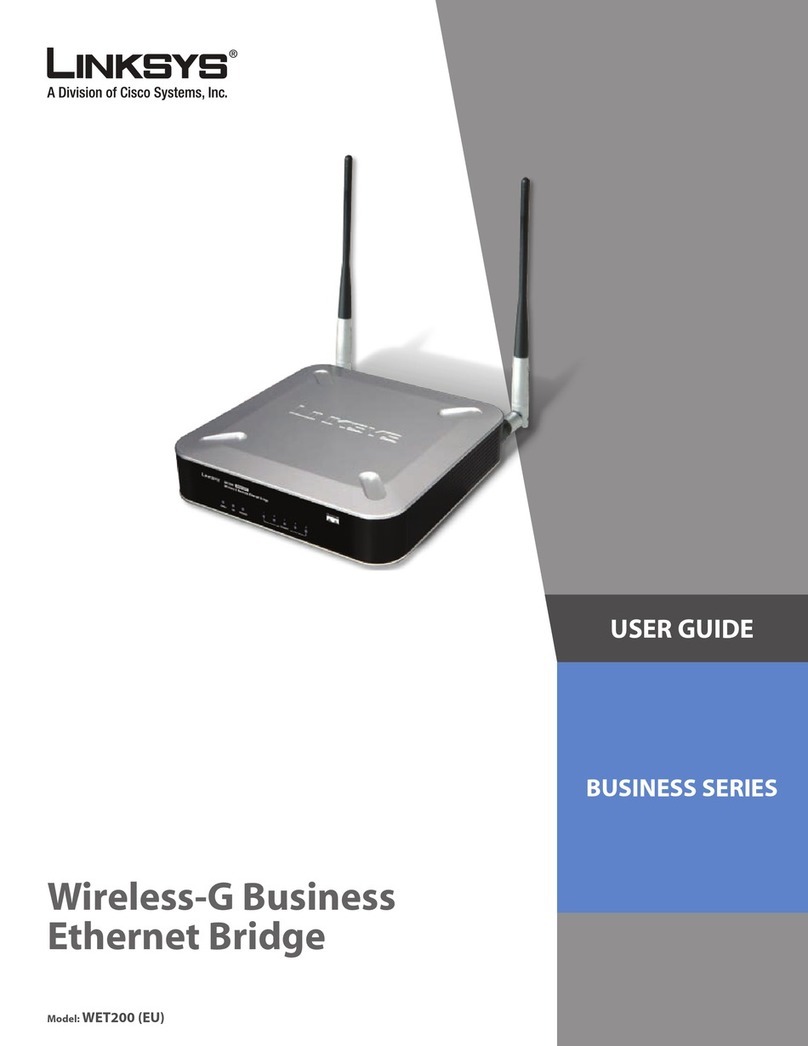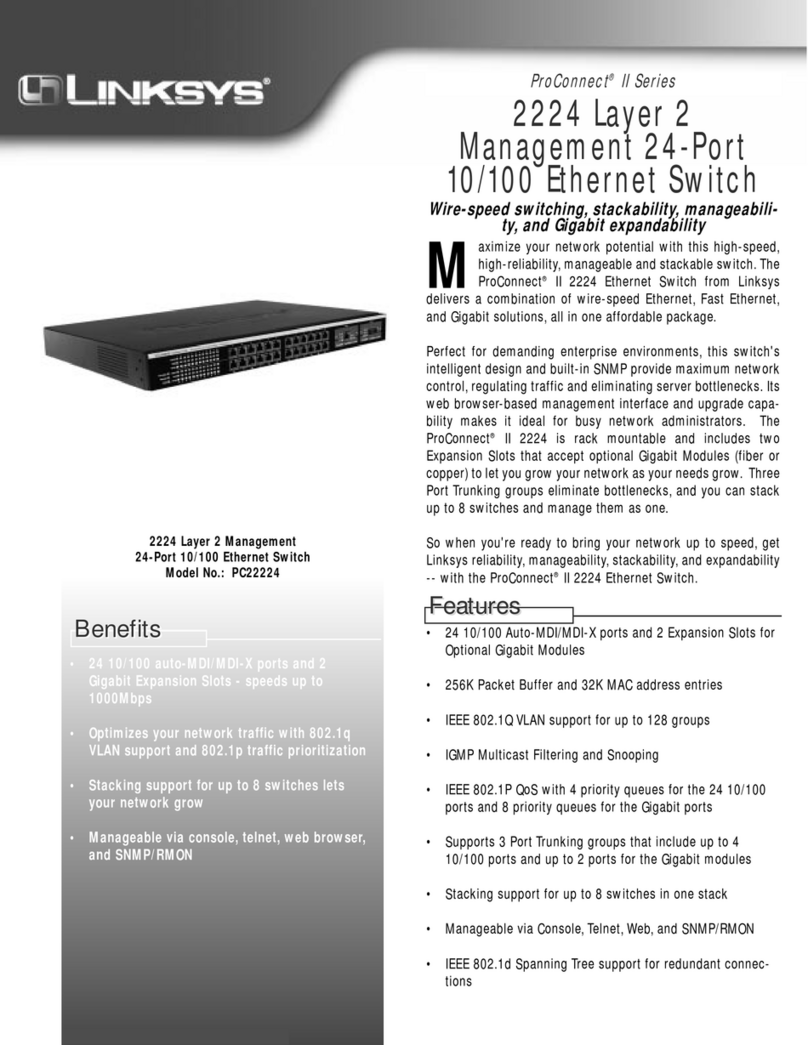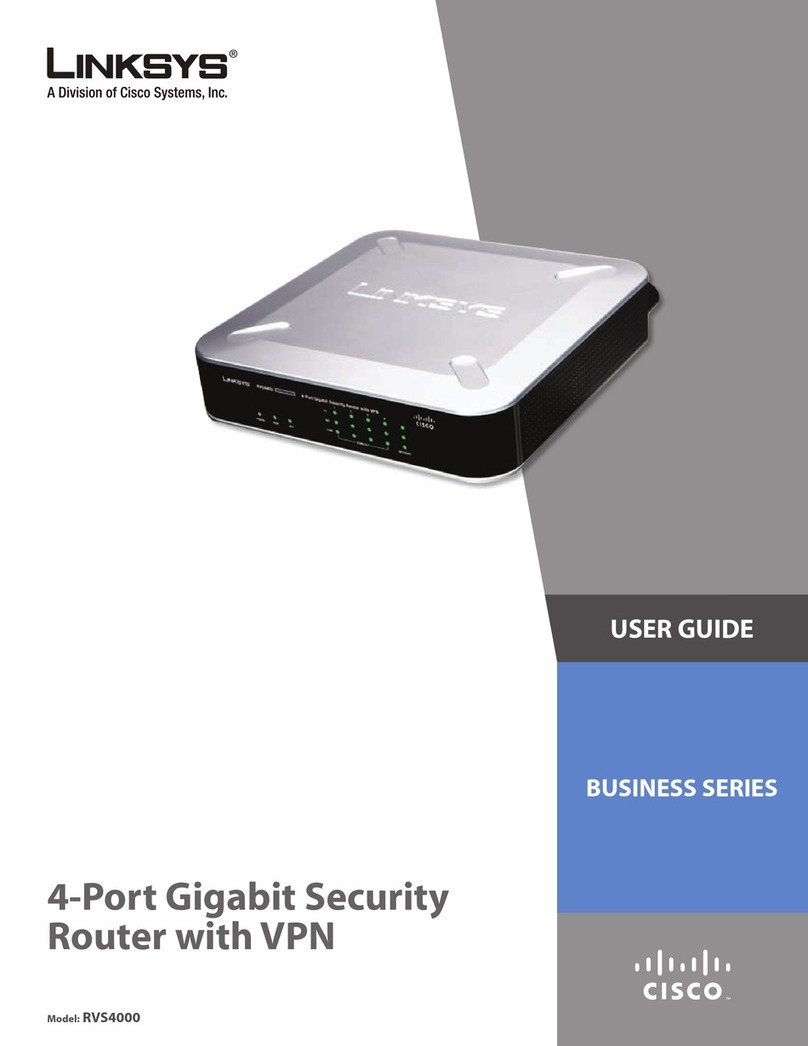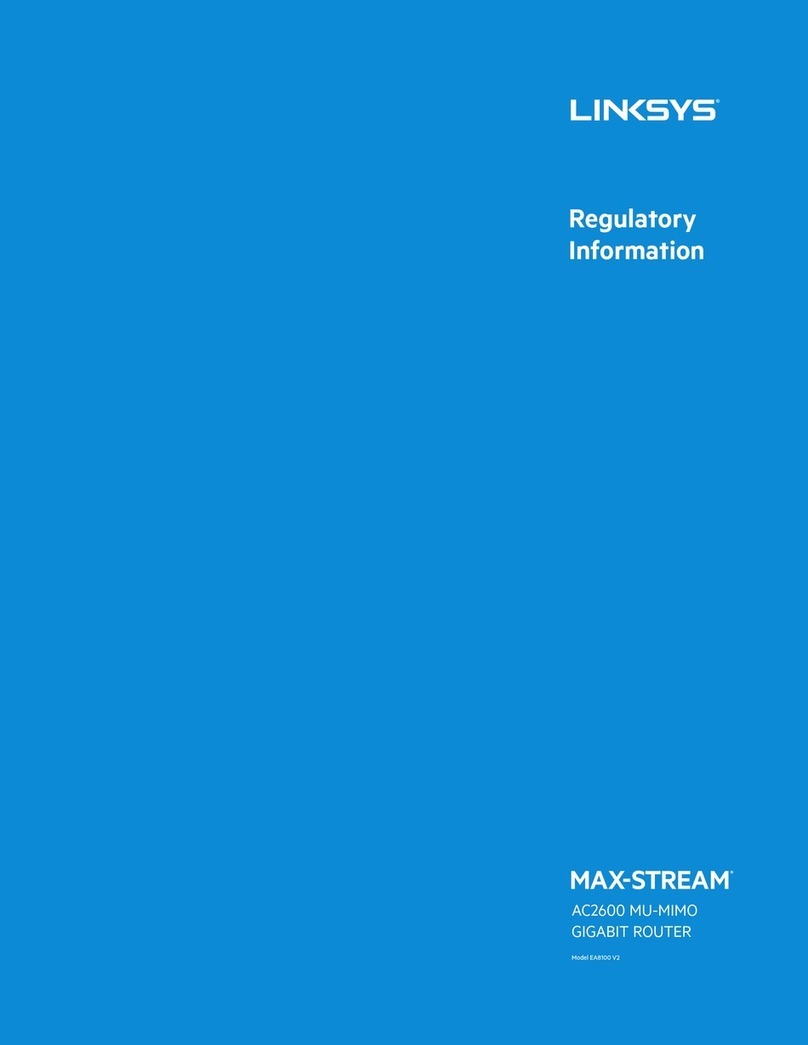Help
Step 3: Configure the Router
Configure Router
Help
Help
Help
Help
Help
Configure Router
Configure Router
Configure Router
Configure Router
?•My
WAN Link
LED isn’t lit. What should I check?
- Check that the cable you are using between your cable or DSL modem and
the Router is the same cable that came with your modem. Depending on
the type of connection your modem uses, you may need either a “straight-
through” or “crossover” Ethernet cable (the “straight-through” type is
more common).
•Some of the lights on the front of the Router don’t light up when I plug in a PC.
- Only the
Link/Act
LED is required for a connection to work correctly.
3. I cannot get onto the Internet, nor can I access the Router’s Setup page.
What should I check?
A. First check that the cable or DSL modem and computers are properly connected
to the Router. See Question #2 for how to verify that the connections are good.
B. Then,checkthatyou have properly configured your PCs tocommunicate withthe
Router. Below you will find instructions for the various versions of Windows.
-Windows 95, 98, or ME
•Click the Start menu, and then click Run.After the Run window appears,
enter winipcfg in the Open field, and then click the OK button.
•Whenthe IPConfiguration window appears,click the gray box witha black
arrow pointing down.
•A list of adapters will appear. Select the adapter that you use to connect
to the Internet. These items should not contain “PPP”, “VPN”, “AOL”, or
“Dial-Up adapter” as part of the entry.
•The IP Address field should show an IP address of 192.168.1.100 or
192.168.1.xxx, with “xxx”being any number greater than 100.
If your IP address is not in that range,hold the reset button on the front of
the Router for more than 30 seconds. This will cause your Router to be set
to factory default, so you will need to re-configure the Router's Setup page.
After re-configuring the Setup page, restart the computer.
-Windows NT, 2000, and XP
•Click the Start menu, and then click Run.After the Run window appears,
enter cmd in the Open field, and then click the OK button.
•This will open a command prompt. Enter ipconfig /all and then press the
Enter key.
•The IP Address field should show an IP address of 192.168.1.100 or
192.168.1.xxx, with “xxx”being any number greater than 100.
If your IP address is not in that range,hold the reset button on the front of
the Router for more than 30 seconds. This will cause your Router to be set
to factory default, so you will need to re-configure the Router's Setup page.
After re-configuring the Setup page, restart the computer.
C. Now you will configure some settings in Windows.
- Go to your desktop and double-click My Computer, and then double-click
Control Panel (Windows XP users using the default interface, click Start, and
then select Control Panel).
- When the Control Panel window pops up, double-click the Internet Options icon
(Windows XP users using the default interface, click Network and Internet
Connections, and then click Internet Options).
- When the Internet Options window appears,click the Connections tab.
- Check Never Dial Up a Connection. (If this choice is grayed out, that is fine.)
- Click the LAN Settings … button in the lower right-hand corner.
- When the LocalArea Network (LAN) Settings window appears, uncheck all boxes.
- Click the OK button and the Apply button (the Apply button will be grayed out if
you did not have to make any changes). Then click the OK button again.
- Exit the Control Panel,and restart your computer.
4. When I click on the icon to access the Internet, and enter the user name
and password that my ISP gave me, I cannot connect to the Internet.What
is wrong?
This means that you’re using the software given to you by your ISP. Please use
Internet Explorer or Netscape Navigator, which is located on your desktop (located
on the Start Menu in Windows XP).
5. When I use Internet Explorer, a box pops up prompting me to dial up a
connection. How can I disable that?
A. Go to your desktop and double-click My Computer, and then double-click
Control Panel (Windows XP users using the default interface, click Start, and
then select Control Panel).
B. When the Control Panel window pops up, double-click the Internet Options icon
(Windows XP users using the default interface, click Network and Internet
Connections, and then click Internet Options).
C. When the Internet Options window appears, click the Connections tab.
D. Check Never Dial Up a Connection.
E. Click the Apply button.
F. Click the OK button.
6. When I click the
Apply
button on the setup page of the Router, I get
prompted for my user name and password again. I try to enter
admin
for
the password, but I get a red screen after 3 tries. How do I fix this?
A. Go to your desktop, and double-click the Internet Explorer icon (located on the
Start Menu for Windows XP).
B. When Internet Explorer appears, enter http://192.168.1.1/Passwd.htm in the
Address field, and click Go.
C. The Enter Network Password screen will appear (Windows XP users will see a
Connect to 192.168.1.1 window).
D. Leave the user name field blank. Type admin in the Password field. Then click
the OK button.
E. You should now be at the Password page of the Router’s utility.
F. Select the first field that displays a series of asterisks, *********** (Windows XP
users will see a series of bullets), and delete each *. (Make sure this field is left
blank.)
G. Select the second field that displays a series of asterisks, *********** (Windows
XP users will see a series of bullets), and delete each *. (Make sure this field is
left blank.)
H. Click the Apply button and then the Continue button.
I. Now the Router does not have a password.
You should now be able to click theApply button on the Setup page. Don’t forget to
add a password later.
7. I tried the suggestions above and still cannot get access to the Internet
from my Router. What can I do?
Youcanrefer to theTroubleshootingappendixof the User Guide onthe SetupWizardCD-
ROM, or you can get additional assistance through one of the resources listed below.
Technical Support 800-326-7114 (toll free from U.S. or Canada)
949-271-5465 (6:00 am to 5:00 pm PST, M-F)
Website http://www.linksys.com or http://support.linksys.com
FTP Site ftp://ftp.linksys.com
Sales Information 800-546-5797 (800-LINKSYS)
4. RAS
RAS is a service used in Singapore
only. If you are using a RAS connec-
tion, check with your ISP for the
necessary setup information.
5. PPTP
PPTP is a service used in Europe
only. If you are using a PPTP con-
nection, check with your ISP for the
necessary setup information.
2. Static IP Address or Specify an IP Address
If your ISP says that you are con-
necting through a static or fixed IP
address from your ISP, perform
these steps:
a. Select Static IP as the WAN
Connection Type.
b. Enter the IP Address.
c. Enter the Subnet Mask.
d. Enter the Gateway Address.
e. Enter the DNS in the 1, 2, and/or
3 fields. You need to enter at
least one DNS address.
f. Click the Apply and Continue buttons to save the settings.
3. PPPoE
If your DSL provider says that you
are connecting through PPPoE or if
you normally enter a user name and
password to access the Internet,
perform these steps:
a. Select PPPoE as the WAN
Connection Type.
b. Enter the User Name.
c. Enter the Password.
d. Clickthe Apply and Continue but-
tons to save the settings.
e. Click the Status tab, and then click the Connect button to start the connection.
C. The Router configuration screen will appear with the Setup tab selected. Based
on the setup instructions from your ISP, you may need to provide the following
information.
Host Name and Domain Name: These fields allow you to provide a host name
and domain name for the Router. These fields are usually left blank. If requested
by your ISP (usually cable ISPs), complete these two fields.
Device IP Address and Subnet Mask: The values for the Router’s IP Address
and Subnet Mask are shown on the Setup screen. The default value is
192.168.1.1 for the IP Address and 255.255.255.0 for the Subnet Mask. Leave
these settings alone.
D. The Router supports six connection types: DHCP (obtain an IP address automat-
ically), PPPoE, Static IP Address, RAS, PPTP, and HBS. These types are listed in
the drop-down menu for the WAN Connection Type setting. Each Setup screen
and available features will differ depending on what kind of connection type you
select. Proceed to the instructions for the connection type you are using.
1. DHCP or Obtain an IP Address Automatically
If your ISP says that you are con-
necting through DHCP or a dynamic
IP address from your ISP, perform
these steps:
a. Select Obtain an IP
Automatically as the WAN
Connection Type.
b. Click the Apply and Continue
buttons to save the setting.
2. I’m having problems connecting to the Internet, what LEDs should be lit on
the front of the Router?
•Each Router’s LED will light up for any proper connection made on the back of
the Router—whether it is an Ethernet cable
or power cord.
For example, the following are typical LEDs
that light up once a computer and a cable or
DSL modem are connected:
- When the Router is turned on (the power adapter is plugged into the
Router), the
Power
LED lights up.
- When an Ethernet cable is properly connected between a PC and Port 1 of
the Router, the
Link/Act
LED in Column 1 lights up.
- A cable or DSL modem connection causes the
WAN Link
LED to light
up.
The Help section contains the most frequently asked Internet connection questions.
If you have additional setup needs or you wish to get information on the Advanced
Features, please visit
kb.linksys.com
or see the User Guide, which contains a
Troubleshooting appendix (available on the Setup Wizard CD-ROM).
1. I’m not sure what information I need from my Internet Service Provider
(ISP) to get my network up and running. What questions should I ask?
What type of connection do I have: dynamic IP address,static IP address, or PPPoE?
•If I am using a dynamic IP address, I should ask:
- What is my Host Name (if needed)?
- What is my Domain Name (if needed)?
•If I am using a static IP address, I should ask:
- What is my IP Address?
- What is my Gateway?
- What is my DNS?
•If I am using PPPoE (typically used by DSL ISPs), I should ask:
- What is my User Name?
- What is my Password?
After you obtain the information, follow the instructions in the Fast Start - Step 3:
Configure the Router, and use this information to enter on the Setup tab. In theWAN
Connection Type section, refer to the chart on the next page:
6. HBS
HBS is a service used in Australia
only. If you are using an HBS con-
nection, check with your ISP for the
necessary setup information.
E. Ifyou haven’t already done so,clickthe Apply button and then the Continue but-
ton to save your Setup settings. Close the web browser.
F. Reset the power on your cable or DSL modem.
G. Restart your computers so that they can obtain the Router’s new settings.
Note: If you need advanced setting information, please refer to the Linksys sup-
port website at
support.linksys.com
or the User Guide on the Setup Wizard CD-
ROM.
Congratulations! You’ve suc-
cessfully configured the Router.
Test the setup by opening your
web browser from any computer and entering
www.linksys.com/registration
.
If you are unable to reach our website,you may want to review what you did in
this section or refer to the Help section in this Fast Start guide.
In Step 3, you will configure the Router to be able to gain access to the Internet
throughyour Internet Service Provider (ISP).
Youwillneed the setup information pro-
vided by your ISP.
If you do not have this information, please contact your ISP before
proceeding. To find out what questions you should ask your ISP,refer to Question #1
in the Help section.
The instructions from your ISP tell you how to set up your PC for Internet access.
Because you are now using the Router to share Internet access among several com-
puters, you will use the setup information to configure the Router instead of your PC.
Note: You only need to configure the Router once using the first computer you set up.
A. Open your web browser. (It is all
right if you get an error mes-
sage at this point. Continue fol-
lowing these directions.) Enter
http://192.168.1.1 in the web browser’s Address field. Press theEnter key.
B. An Enter Network Password window,shown in Figure B1, will appear (Windows
XP users will see a Connect to 192.168.1.1 window,shown in Figure B2). Leave
the User Name field empty,and enter admin in lowercase letters in the Password
field (admin is the default password). Then click the OK button.
FS-BEFSX41-042602NC JL
More advanced functions and additional details
are available in the User Guide on the Setup
Wizard CD-ROM or at the Linksys website,
www.linksys.com
.
A
D1
D2
D5
G
D4
D3
Dynamic IP
Address (DHCP) 1. Select Obtain an IP Automatically as the WAN
Connection Type.
2. Clickthe Apply and Continue buttonsto save thesetting.
Perform these steps:
PPPoE 1. Select PPPoE as the WAN Connection Type.
2. Enter the User Name.
3. Enter the Password.
4. Click the Apply and Continue buttons to save the settings.
Static IP Address 1. Select Static IP as the WAN Connection Type.
2. Enter the IP Address.
3. Enter the Subnet Mask.
4. Enter the Gateway Address.
5. Enter the DNS in the 1, 2, and/or 3 fields. You need to
enter at least one DNS address.
6. Click the Apply and Continue buttons to save the settings.
RAS, PPTP, or HBS If you are using RAS (Singapore SingTel), PPTP (service in
Europe), or HBS(service in Australia), check with your ISP
for the necessary setup information.
If you have this type
of connection:
D6
B1B2