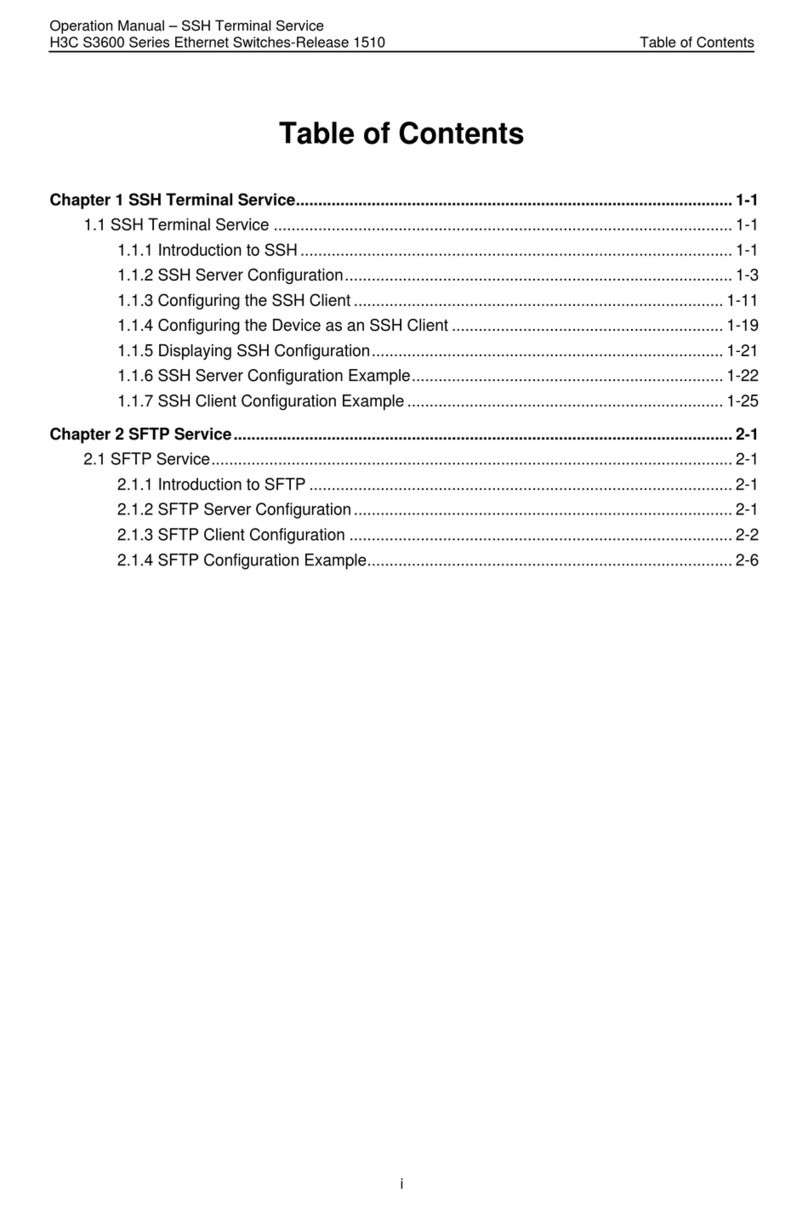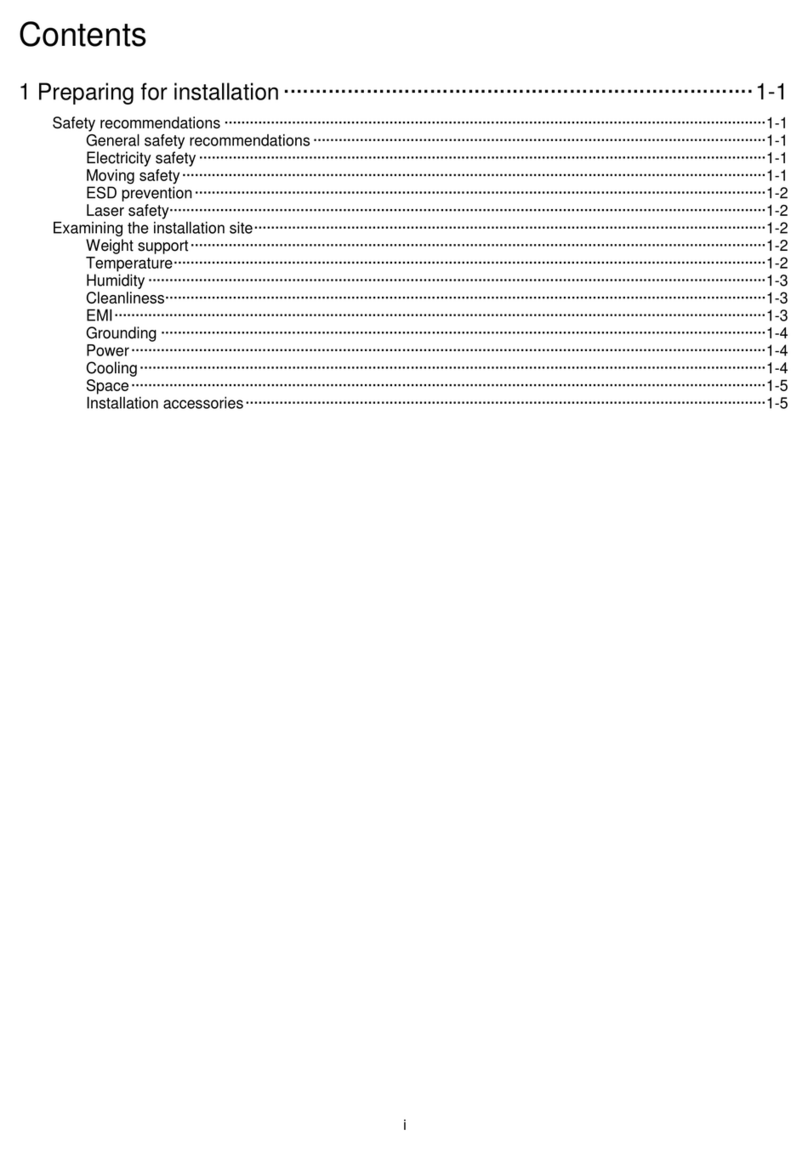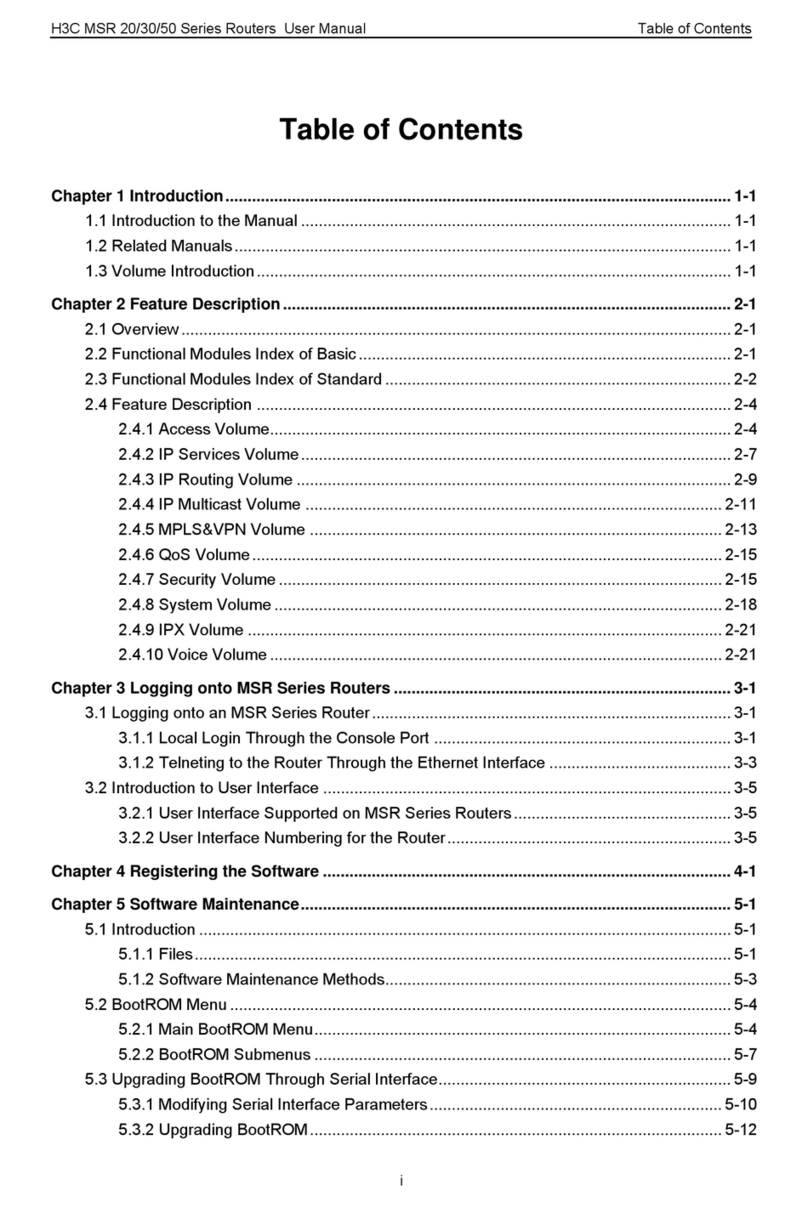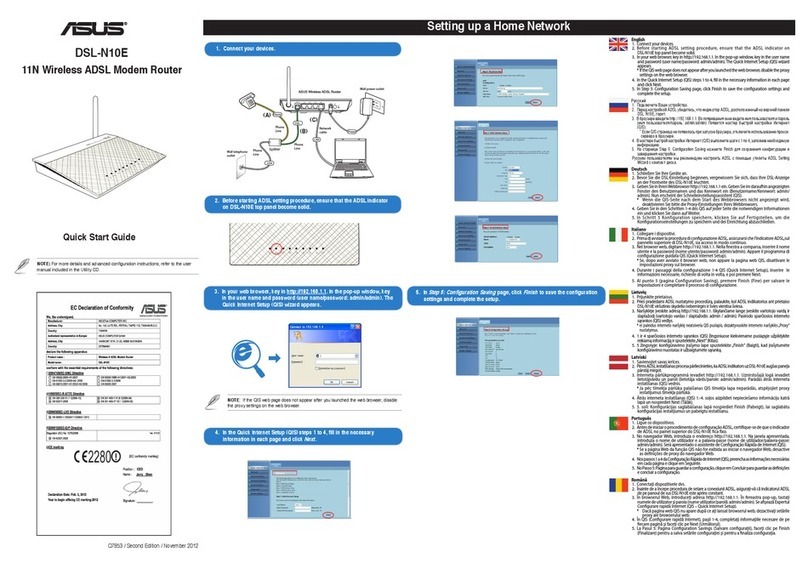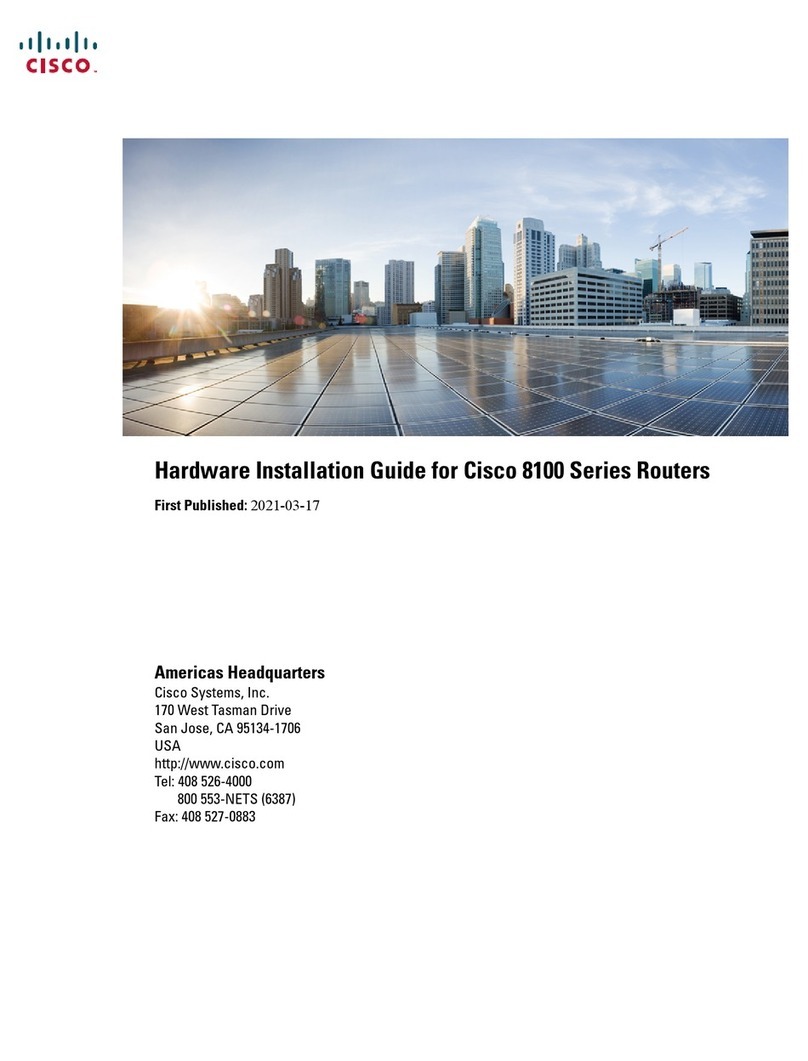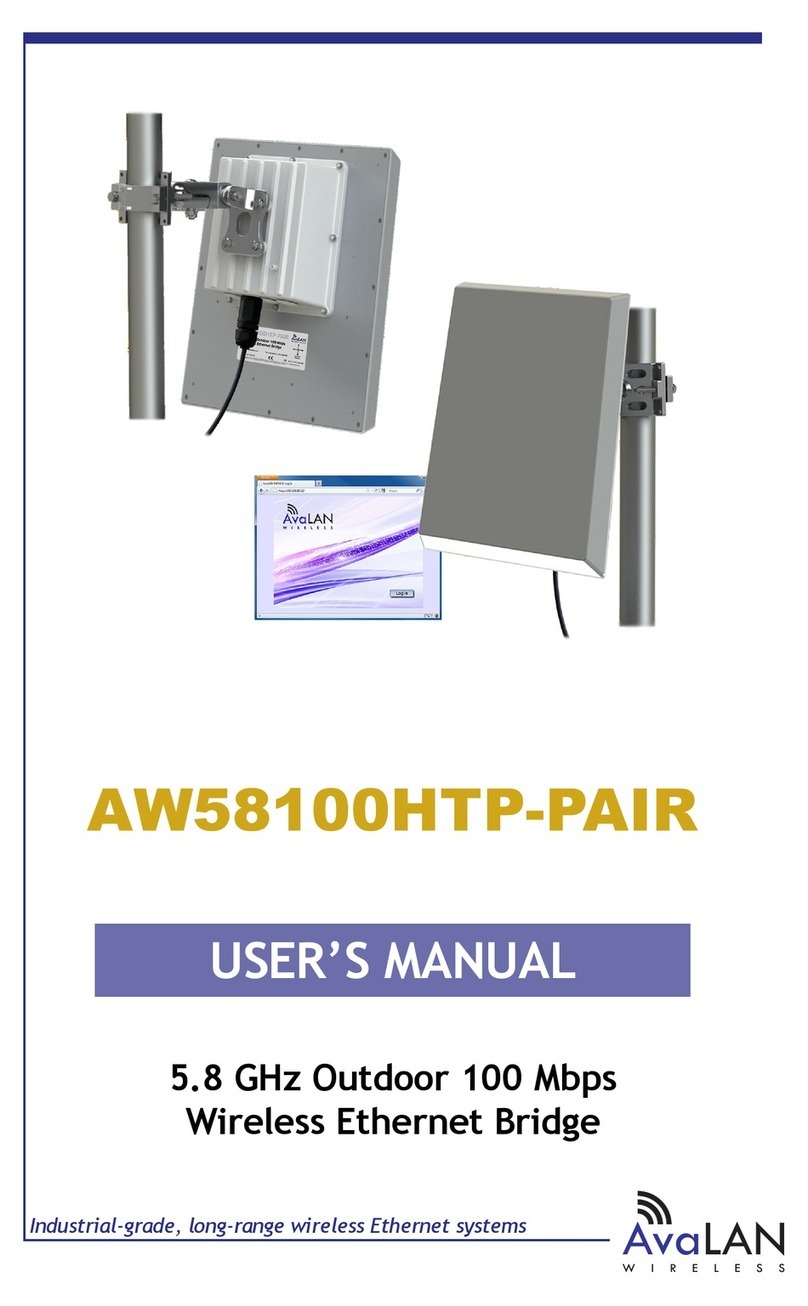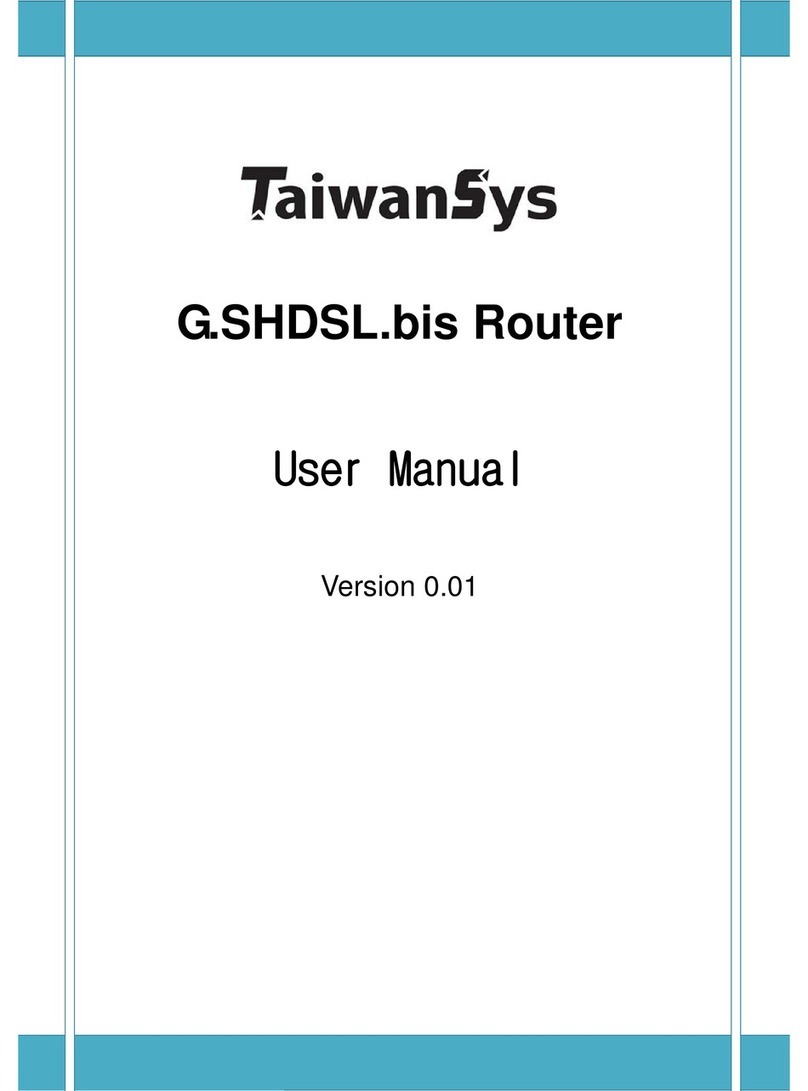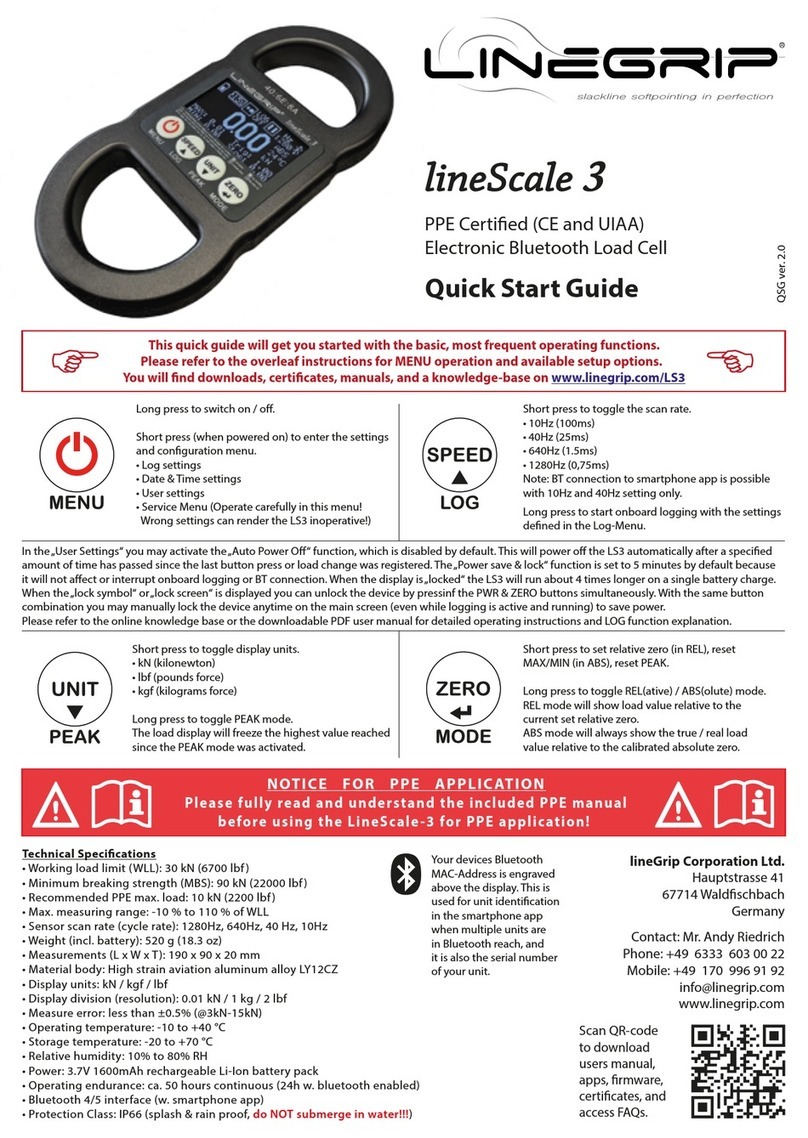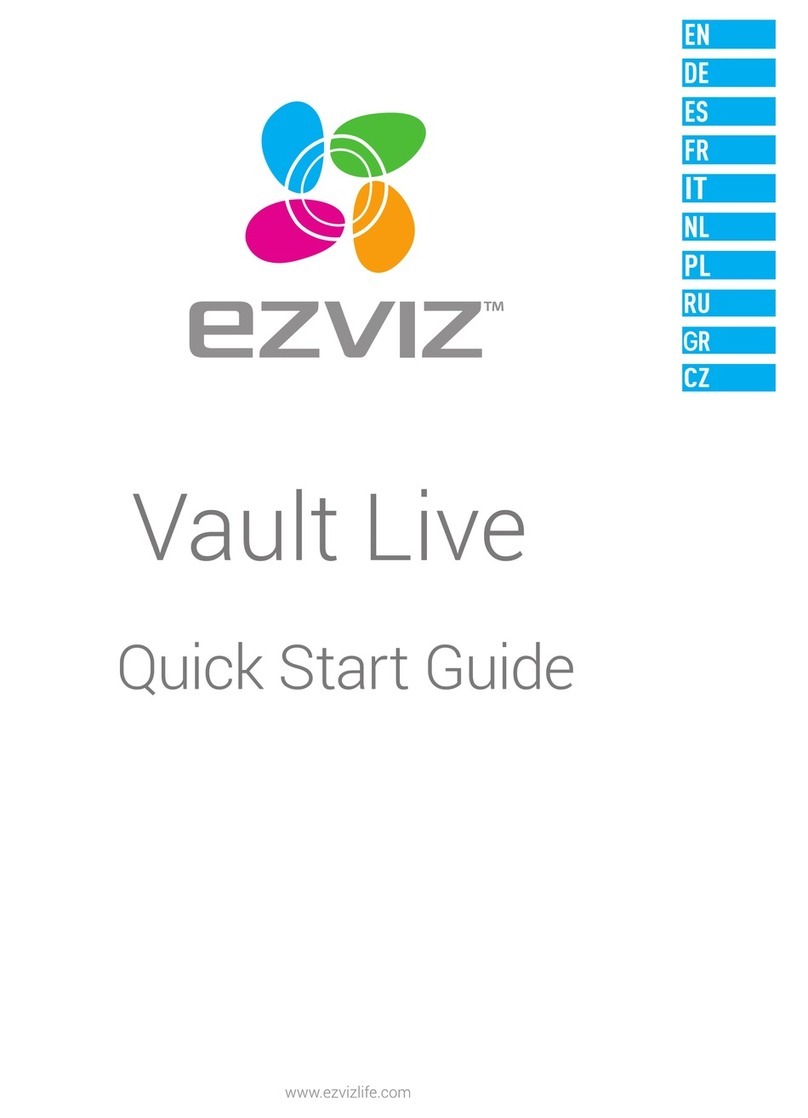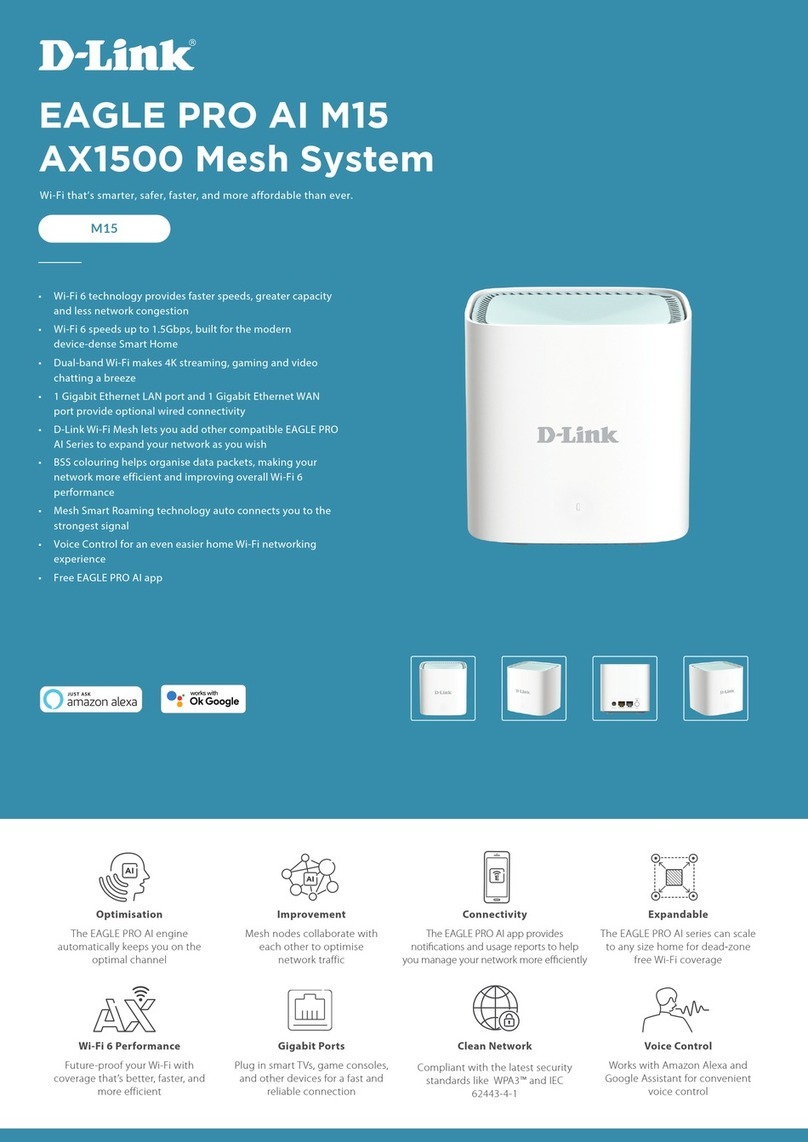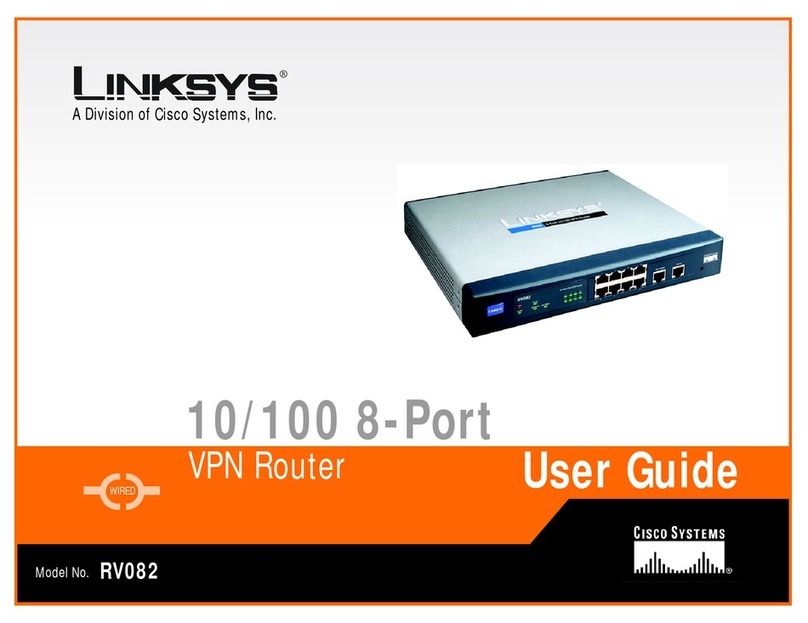H3C CR16000-F User manual

H3C CR16000-F Routers
Installation Guide
New H3C Technologies Co., Ltd.
http://www.h3c.com
Document version: 5W107-20231023

Copyright © 2019-2023, New H3C Technologies Co., Ltd. and its licensors
All rights reserved
No part of this manual may be reproduced or transmitted in any form or by any means without prior written
consent of New H3C Technologies Co., Ltd.
Trademarks
Except for the trademarks of New H3C Technologies Co., Ltd., any trademarks that may be mentioned in this
document are the property of their respective owners.
Notice
The information in this document is subject to change without notice. All contents in this document, including
statements, information, and recommendations, are believed to be accurate, but they are presented without
warranty of any kind, express or implied. H3C shall not be liable for technical or editorial errors or omissions
contained herein.
Environmental protection
This product has been designed to comply with the environmental protection requirements. The storage, use,
and disposal of this product must meet the applicable national laws and regulations.

Preface
The H3C CR16000-F Router Series Installation Guide describes how to install the H3C CR16000-F
routers.
This preface includes the following topics about the documentation:
•
Audience.
•
Conventions.
•
Documentation feedback.
Audience
This documentation is intended for:
•
Network planners.
•
Field technical support and servicing engineers.
•
Network administrators working with the CR16000-F router series.
Conventions
The following information describes the conventions used in the documentation.
Command conventions
Convention
Description
Boldface Bold text represents commands and keywords that you enter literally as shown.
Italic Italic text represents arguments that you replace with actual values.
[ ] Square brackets enclose syntax choices (keywords or arguments) that are optional.
{ x | y | ... }
Braces enclose a set of required syntax choices separated by vertical bars, from which
you select one.
[ x | y | ... ]
Square brackets enclose a set of optional syntax choices separated by vertical bars,
from which you select one or none.
{ x | y | ... } *
Asterisk marked braces enclose a set of required syntax choices separated by vertical
bars, from which you select a minimum of one.
[ x | y | ... ] *
Asterisk marked square brackets enclose optionalsyntaxchoices separated by vertical
bars, from which you select one choice, multiple choices, or none.
&<1-n> The argument or keyword and argument combination before the ampersand (&) sign
can be entered 1 to n times.
# A line that starts with a pound (#) sign is comments.
GUI conventions
Convention
Description
Boldface Window names, button names, field names, and menu items are in Boldface. For
example, the New User window opens; click OK.
> Multi-level menus are separated by angle brackets. For example, File > Create >
Folder.

Symbols
Convention
Description
WARNING! An alert that calls attention to important information that if not understood or followed
can result in personal injury.
CAUTION:
An alert that calls attention to important information that if not understood or followed
can result in data loss, data corruption, or damage to hardware or software.
IMPORTANT:
An alert that calls attention to essential information.
NOTE:
An alert that contains additional or supplementary information.
TIP:
An alert that provides helpful information.
Network topology icons
Convention
Description
Represents a generic network device, such as a router, switch, or firewall.
Represents a routing-capable device, such as a router or Layer 3 switch.
Represents a generic switch, such as a Layer 2 or Layer 3 switch, or a router that
supports Layer 2 forwarding and other Layer 2 features.
Represents an access controller, a unified wired-WLAN module, or the access
controller engine on a unified wired-WLAN switch.
Represents an access point.
Represents a wireless terminator unit.
Represents a wireless terminator.
Represents a mesh access point.
Represents omnidirectional signals.
Represents directional signals.
Represents a security product, such as a firewall, UTM, multiservice security
gateway, or load balancing device.
Represents a security module, such as a firewall, load balancing, NetStream, SSL
VPN, IPS, or ACG module.
Examples provided in this document
Examples in this document might use devices that differ from your device in hardware model,
configuration, or software version. It is normal that the port numbers, sample output, screenshots,
and other information in the examples differ from what you have on your device.
T
T
T
T

Documentation feedback
You can e-mail your comments about product documentation to info@h3c.com.
We appreciate your comments.

i
Contents
Preparing for installation················································································1
Safety recommendations ···································································································································1
General safety recommendations··············································································································1
Electricity safety·········································································································································1
Moving safety·············································································································································1
ESD prevention··········································································································································1
Laser safety················································································································································2
Examining the installation site····························································································································2
Weight support···········································································································································2
Temperature···············································································································································2
Humidity·····················································································································································2
Cleanliness·················································································································································3
EMI·····························································································································································3
Grounding ··················································································································································4
Power·························································································································································4
Cooling·······················································································································································4
Space·························································································································································8
Tools and equipment········································································································································12

1
Preparing for installation
This section describes preparations for installing a CR16000-F router.
Safety recommendations
To avoid possible bodily injury and equipment damage, read all safety recommendations carefully
before installation. Note that the recommendations do not cover every possible hazardous condition.
General safety recommendations
•
Keep the chassis clean and dust-free.
•
Do not place the router on a moist area, and avoid liquid flowing into the router.
•
Make sure the ground is dry and flat and anti-slip measures are in place.
•
Keep the chassis and installation tools away from walk areas.
•
Do not wear loose clothing, jewelry (for example, necklace) or any other things that could get
caught in the chassis when you install and maintain the router.
Electricity safety
•
Clear the work area of possible electricity hazards, such as ungrounded power extension
cables, missing safety grounds, and wet floors.
•
Locate the emergency power-off switch in the room before installation so you can quickly shut
power off when an electrical accident occurs.
•
Remove all external cables, including power cords, before moving the chassis.
•
Do not work alone when the router has power.
•
Never assume that power has been disconnected from a circuit. Always check.
Moving safety
WARNING
!
•
Hold the chassis handles firmly to move the router.
•
Do not hold the handle of a fan tray or power supply,
air vents, or the handle on the real panel to
move the router. Doing so might cause equipment damage or even bodily injury.
The router is heavy and large. When you move the router, follow these guidelines:
•
Remove all external cables (including power cords), cards, fan trays, and power supplies before
moving the chassis.
•
Moving the chassis requires a minimum of two people, and you can use a mechanical lift as
needed.
•
Lift and put down the chassis slowly and never move suddenly.
ESD prevention
To prevent the electric component from being damaged by electrostatic discharge (ESD), follow
these guidelines:

2
•
Ground the router correctly. For how to ground your router, see "Grounding the router."
•
Always wear an ESD wrist strap and make sure it is correctly grounded when installing FRUs.
For how to use an ESD wrist strap, see "Attaching an ESD wrist strap."
•
Hold a PCB by its edges. Do not touch any electronic components or printed circuit.
•
Put cards away in ESD bags for future use.
Laser safety
WARNING
!
Disconnected optical fibers or
transceiver modules might emit invisible laser light. Do not stare into
beams or view directly with optical instruments when the router is operating.
Examining the installation site
The router must be used indoors. To ensure correct operation and long service life of your router, the
installation site must meet the requirements in this section.
Weight support
Make sure the floor can support the total weight of the rack, chassis, cards, power supplies, and all
other components. Additionally, the floor loading plan must also consider system expansion, such as
adding more cards. For more information, see H3C CR16000-F Router Series Hardware Information
and Specifications.
Temperature
CAUTION:
If condensation appears on the chassis when you move it to a high
-temperature environment, dry
the chassis before powering it on to avoid short circuits.
To ensure correct operation of the router, make sure the room temperature meets the requirements
in Table 1.
Table 1 Temperature requirements
Temperature Range
Operating temperature 0°C to 45°C (32°F to 113°F)
Storage temperature –40°C to +70°C (–40°F to +158°F)
Humidity
Maintain appropriate humidity in your equipment room, as described in Table 2.
•
Lasting high relative humidity can cause poor insulation, electricity leakage, mechanical
property change of materials, and metal corrosion.
•
Lasting low relative humidity can cause washer contraction and ESD and cause problems
including loose mounting screws and circuit failure.

3
Table 2 Humidity requirements
Humidity Range
Operating humidity 10% RH to 95% RH, noncondensing
Storage humidity 5% RH to 95% RH, noncondensing
Cleanliness
Dust buildup on the chassis might result in electrostatic adsorption, which causes poor contact of
metal components and contact points. In the worst case, electrostatic adsorption can cause
communication failure.
Table 3 Dust concentration limits in the equipment room
Substance Particle diameter Concentration limit
Dust particles ≥ 0.5 µm ≤ 1.8 × 107particles/m3
Corrosive gases can accelerate corrosion and aging of components. Make sure the corrosive gases
in the equipment room do not exceed the concentration limits as shown in Table 4.
Table 4 Corrosive gas concentration limits in the equipment room
Gas Average concentration (mg/m3) Maximum concentration (mg/m3)
SO20.3 1.0
H2S 0.1 0.5
Cl20.1 0.3
HCI 0.1 0.5
HF 0.01 0.03
NH31.0 3.0
O30.05 0.1
NOX0.5 1.0
EMI
All electromagnetic interference (EMI) sources, from outside or inside of the router and application
system, adversely affect the router in the following ways:
•
A conduction pattern of capacitance coupling.
•
Inductance coupling.
•
Electromagnetic wave radiation.
•
Common impedance (including the grounding system) coupling.
To prevent EMI, use the following guidelines:
•
If AC power is used, use a single-phase three-wire power receptacle with protection earth (PE)
to filter interference from the power grid.
•
Keep the router far away from radio transmitting stations, radar stations, and high-frequency
devices.
•
Use electromagnetic shielding, for example, shielded interface cables, when necessary.

4
•
To prevent signal ports from getting damaged by overvoltage or overcurrent caused by lightning
strikes, route interface cables only indoors.
Grounding
Using a good grounding system to protect your router against lightning shocks, interferences, and
ESD is essential to the operating reliability of your router. For more information about grounding the
router, see "Grounding the router."
Make sure the resistance between the chassis and the ground is less than 1 ohm.
Power
Perform the following tasks to meet the power requirements:
1. Calculate the system power consumption.
The system power consumption varies by card type and density. For more information about
system power consumption calculation, see H3C CR16000-F Router Series Hardware
Information and Specifications.
2. Select power supplies and identity the number of power supplies.
The total maximum output power of all power supplies must be higher than the system power
consumption. For more information about available power supplies, see H3C CR16000-F
Router Series Hardware Information and Specifications.
3. Verify that the power system at the installation site meets the requirements of the power
supplies, including the input method and rated input voltage.
Cooling
For heat dissipation, make sure the following requirements are met:
•
A minimum clearance of 10 cm (3.94 in) is reserved around the inlet and outlet air vents.
•
The rack for the router has a good cooling system.
•
The installation site has a good cooling system.
Figure 1 describes the airflow through the CR16010-F chassis. Figure 2 describes the airflow
through the CR16010H-F chassis and CR16010H-FAchassis. Figure 3 describes the airflow through
the CR16018-F chassis and CR16018-FA chassis. Figure 4 describes the airflow through the
CR16005E-F chassis. Figure 5 describes the airflow through the CR16010E-F chassis. Figure 6
describes the airflow through the other models.

5
Figure 1 Airflow through the CR16010-F chassis
(1) Direction of the airflow into the power supplies
(2) Direction of the airflow out of the power supplies
(3) Direction of the airflow into the chassis
(4) Direction of the airflow out of the chassis
Figure 2 Airflow through the CR16010H-F chassis and CR16010H-FA chassis
3
1
2
4
1
3
3
3
3
2
4

6
(1) Direction of the airflow into the power supplies
(2) Direction of the airflow out of the power supplies
(3) Direction of the airflow into the chassis
(4) Direction of the airflow out of the chassis
Figure 3 Airflow through the CR16018-F chassis and CR16018-FA chassis
(1) Direction of the airflow into the power supplies
(2) Direction of the airflow out of the power supplies
(3) Direction of the airflow into the chassis
(4) Direction of the airflow out of the chassis
1
2
44
4
4
4
4
3
3
3

7
Figure 4 Airflow through the CR16005E-F chassis
Figure 5 Airflow through the CR16010E-F chassis

8
Figure 6 Airflow through the other models
(1) Direction of the airflow into the power supplies
(2) Direction of the airflow out of the power supplies
(3) Direction of the airflow into the chassis
(4) Direction of the airflow out of the chassis
Space
For easy installation and maintenance, follow these space requirements:
•
Reserve a minimum clearance of 1 m (3.28 ft) between the rack and walls or other devices.
•
For heat dissipation, make sure the headroom in the equipment room is not less than 3 m (9.84
ft).
•
Make sure the rack has enough space to accommodate the router. See Table 5 for rack
requirements. For more information about chassis dimensions, see H3C CR16000-F Router
Series Hardware Information and Specifications.
Table 5 Router depth and rack requirements
Model Chassis depth Rack requirements
CR16006-F
Total depth: 772 mm (30.39 in)
•91 mm (3.58 in) from the
mounting surface of the
mounting brackets to the front
end of the cable management
brackets
•681 mm (26.81 in) from the
mounting surface of the
mounting brackets to the
ejector levers of the switching
fabric modules
•A minimum of 94 mm (3.70 in) between
the front rack posts and the interior side
of the front door (including the door lock
and handle).
•A minimum of 684 mm (26.93 in)
between the front rack posts and the
interior side of the rear door (including
the door lock and handle).
If the rack meets these requirements and has
a minimum depth of 0.8 m (2.62 ft), you can
mount the router in the rack. As a best
practice, use a rack with a minimum depth of
1.0 m (3.28 ft).
CR16010-F (one
fan tray)
Total depth: 756 mm (29.76 in)
•75 mm (2.95 in) from the
mounting surface of the
mounting brackets to the front
end of the cable management
brackets
•681 mm (26.81 in) from the
mounting surface of the
•A minimum of 78 mm (3.07 in) between
the front rack posts and the interior side
of the front door (including the door lock
and handle).
•A minimum of 684 mm (26.93 in)
between the front rack posts and the
interior side of the rear door (including
the door lock and handle).
1
2
3
3
4
4

9
Model Chassis depth Rack requirements
mounting brackets to the
ejector levers of the switching
fabric modules
If the rack meets these requirements and has
a minimum depth of 0.8 m (2.62 ft), you can
mount the router in the rack. As a best
practice, use a rack with a minimum depth of
1.0 m (3.28 ft).
CR16010-F (two
fan trays)
Total depth: 759 mm (29.88 in)
•78 mm (3.07 in) from the
mounting surface of the
mounting brackets to the front
end of the cable management
brackets
•681 mm (26.81 in) from the
mounting surface of the
mounting brackets to the
ejector levers of the switching
fabric modules
•A minimum of 81 mm (3.19 in) between
the front rack posts and the interior side
of the front door (including the door lock
and handle).
•A minimum of 684 mm (26.93 in)
between the front rack posts and the
interior side of the rear door (including
the door lock and handle).
If the rack meets these requirements and has
a minimum depth of 0.8 m (2.62 ft), you can
mount the router in the rack. As a best
practice, use a rack with a minimum depth of
1.0 m (3.28 ft).
CR16014-F
Total depth: 756 mm (29.76 in)
•95 mm (3.74 in) from the
mounting surface of the
mounting brackets to the front
end of the cable management
brackets
•661 mm (26.02 in) from the
mounting surface of the
mounting brackets to the
ejector levers of the switching
fabric modules
•A minimum of 98 mm (3.86 in) between
the front rack posts and the interior side
of the front door (including the door lock
and handle).
•A minimum of 664 mm (26.14 in)
between the front rack posts and the
interior side of the rear door (including
the door lock and handle).
If the rack meets these requirements and has
a minimum depth of 0.8 m (2.62 ft), you can
mount the router in the rack. As a best
practice, use a rack with a minimum depth of
1.0 m (3.28 ft).
CR16010H-F/CR16
010H-FA
Total depth: 777 mm (30.59 in)
•114 mm (4.49 in) from the
mounting surface of the
mounting brackets to the front
end of the cable management
brackets
•663 mm (26.10 in) from the
mounting surface of the
mounting brackets to the
chassis rear handles
•A minimum of 117 mm (4.61 in) between
the front rack posts and the interior side
of the front door (including the door lock
and handle).
•A minimum of 666 mm (26.22 in)
between the front rack posts and the
interior side of the rear door (including
the door lock and handle).
If the rack meets these requirements and has
a minimum depth of 0.8 m (2.62 ft), you can
mount the router in the rack. As a best
practice, use a single-door rack with a
minimum depth of 1.0 m (3.28 ft).
CR16018-F/CR160
18-FA
Total depth: 777 mm (30.59 in)
•114 mm (4.49 in) from the
mounting surface of the
mounting brackets to the front
end of the cable management
brackets
•663 mm (26.10 in) from the
mounting surface of the
mounting brackets to the
chassis rear handles
•A minimum of 117 mm (4.61 in) between
the front rack posts and the interior side
of the front door (including the door lock
and handle).
•A minimum of 666 mm (26.22 in)
between the front rack posts and the
interior side of the rear door (including
the door lock and handle).
If the rack meets these requirements and has
a minimum depth of 0.8 m (2.62 ft), you can
mount the router in the rack. As a best
practice, use a single-door rack with a
minimum depth of 1.0 m (3.28 ft).

10
Model Chassis depth Rack requirements
CR16005E-F/CR16
010E-F
Total depth: 706.5 mm (27.82 in)
•81.5 mm (3.21 in) from the
mounting surface of the
mounting brackets to the front
end of the cable management
brackets
•625 mm (24.61 in) from the
mounting surface of the
mounting brackets to the latch
on the power supply
•A minimum depth of 0.8 m (2.62 ft)
•Aminimum of 84.5 mm (3.33 in) between
the front rack posts and the interior side
of the front door (including the door lock
and handle).
•A minimum of 628 mm (24.72 in)
between the front rack posts and the
interior side of the rear door (including
the door lock and handle).
Figure 7 describes the depth of the CR16006-F, CR16010-F (one fan tray), CR16010-F (two fan
trays), and CR16014-F chassis. Figure 8 describes the depth of the CR16010H-F, CR16010H-FA,
CR16018-FA, and CR16018-F chassis. Figure 9 describes the depth of the CR16005E-F and
CR16010E-F chassis.
Figure 7 CR16014-F chassis depth
(1) Ejector levers of the switching fabric modules
(2) Cable management bracket
661 mm
(26.02 in) 95 mm
(3.74 in)
2
1
1

11
Figure 8 CR16010H-F chassis depth
(1) Handle at the rear of the chassis
(2) Cable management bracket
663 mm
(26.10 in) 114 mm
(4.49 in)
1
12

12
Figure 9 CR16010E-F chassis depth
NOTE:
•
If the rack does not meet the requirements described in Table 5, the rack door might fail to be
closed after you install the router of standard configurations in the rack.
•
The signal cables and power cords are routed through the front of the chassis. If y
ou use power
cords that has a conductor cross-section area of a minimum of 16 sq mm (0.02 sq in)
, leave more
space between the front rack posts and the front door as appropriate.
Tools and equipment
No installation tools and equipment are provided with the router. Prepare installation tools and
equipment yourself as required. Table 6 lists the tools and equipment that you might use during
installation.
Table 6 Tools and equipment list
Category Tool
Measuring and marking tools
Long tape
Ruler (1 meter, or 3.28 ft)
Gradienter
Marker
Chalk line
Pencil

13
Category Tool
Drills Percussion drill
Electric drill
Several auxiliary drill bits
Fastening tools
Flat-blade screwdriver P4-75 mm
Phillips screwdriver P1-100 mm, P2-150 mm, and P3-250 mm
Socket wrench M5
Socket wrench M6
Box-end wrench
Small tools
Needle-nose pliers
Diagonal pliers
Combination pliers
Wire-stripping pliers
Crimping pliers
RJ-45 crimping pliers
File
Handsaw
Auxiliary tools
ESD wrist strap
Hair brush
Paper knife
Hand bellows
Electric iron
Solder wire
Ladder
Cable stripper
Vacuum cleaner
Crowbar
Rubber hammer
Tools for fiber-optic cleaning Lint-free paper
Optical fiber microscope
Equipment
Multimeter
500 V Megohmmeter for measuring the insulation resistance
Error detector
Optical power meter
Earth resistance tester

i
Contents
Installing the router························································································1
Confirming installation preparations···················································································································1
Attaching slide rails and cage nuts to the rack···································································································1
Installing slide rails·····································································································································1
Installing cage nuts ····································································································································1
Installing cable management brackets and mounting brackets (for the CR16014-F router)······························2
Installing cable management brackets·······································································································2
Installing mounting brackets·······················································································································3
(Optional) Installing an air filter ··························································································································4
Installing an air filter for a CR16010-F router·····························································································4
Installing an air filter for the
CR16010H-F/CR16010H-FA/CR16018-F/CR16018-FA/CR16005E-F/CR16010E-F································5
Installing an air filter for a CR16000-F router·····························································································7
Mounting the router in the rack ··························································································································8
Grounding the router··········································································································································8
Grounding the router with a grounding strip·······························································································8
Grounding the router through the PE wire of an AC power supply····························································9
Grounding the router through the RTN wire of a DC power supply ·························································10
Other manuals for CR16000-F
8
Table of contents
Other H3C Network Router manuals

H3C
H3C SR8800-F User manual

H3C
H3C MSR810 User manual

H3C
H3C MSR810 Installation manual

H3C
H3C MSR Series Installation manual
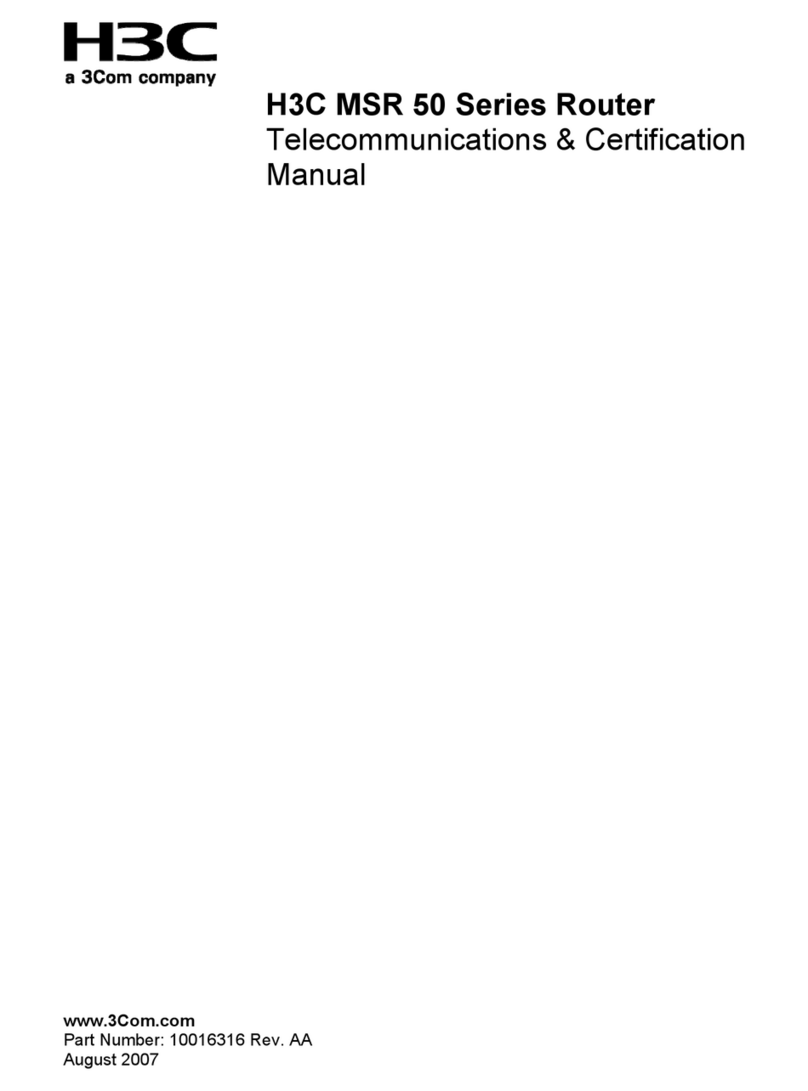
H3C
H3C MSR 50 Series Manual
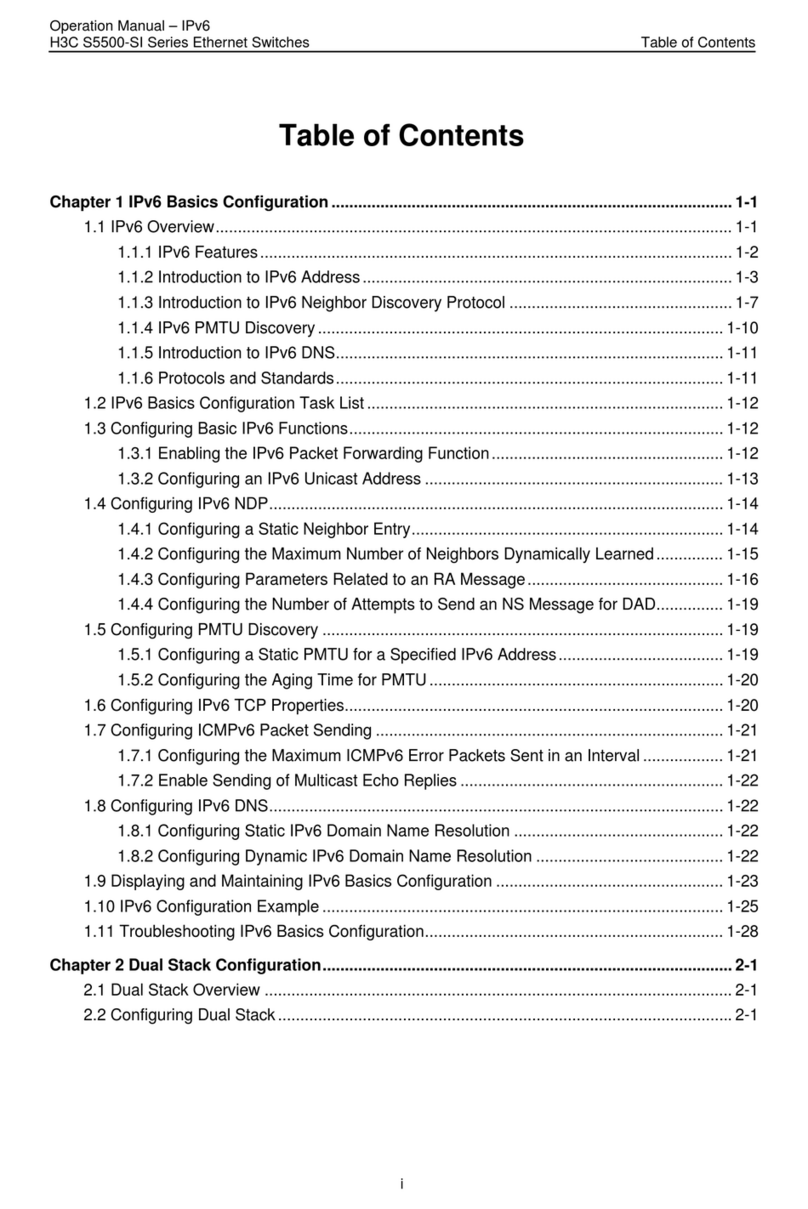
H3C
H3C S5500-SI Series User manual
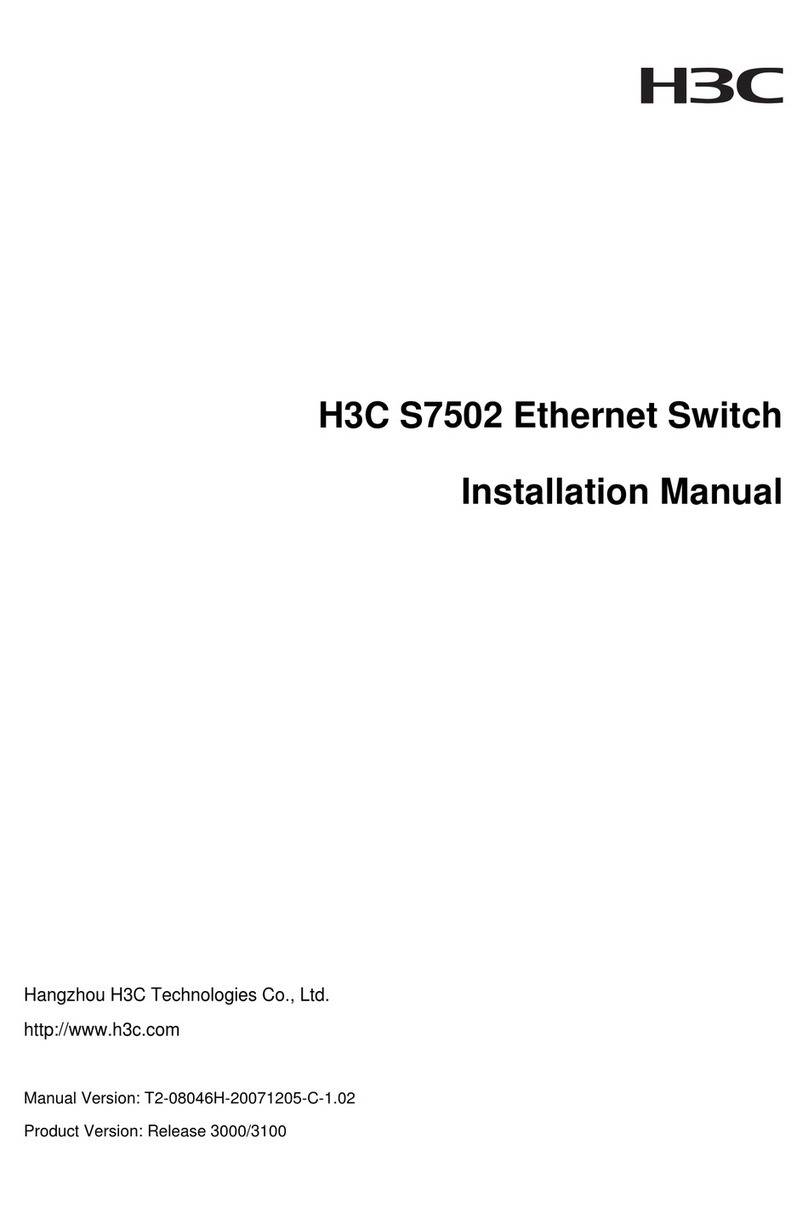
H3C
H3C S7502 User manual

H3C
H3C S3100-52P User manual
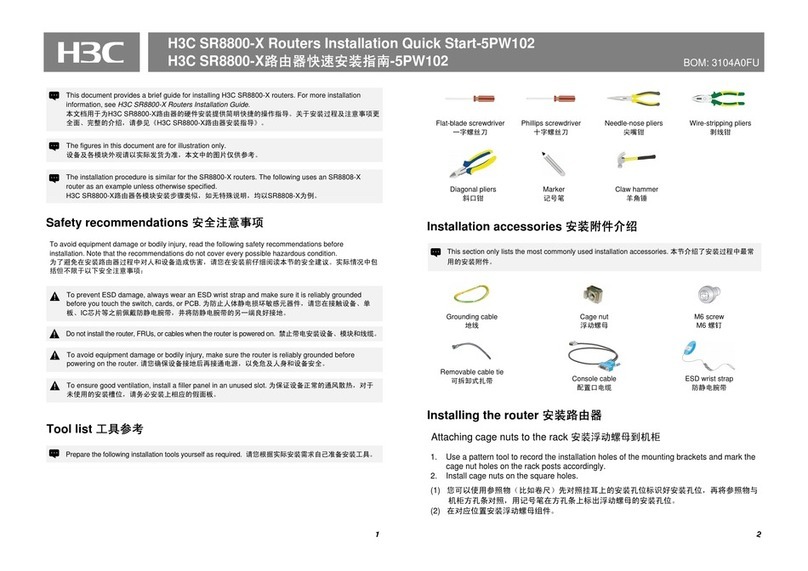
H3C
H3C SR8800-X Operating and maintenance manual
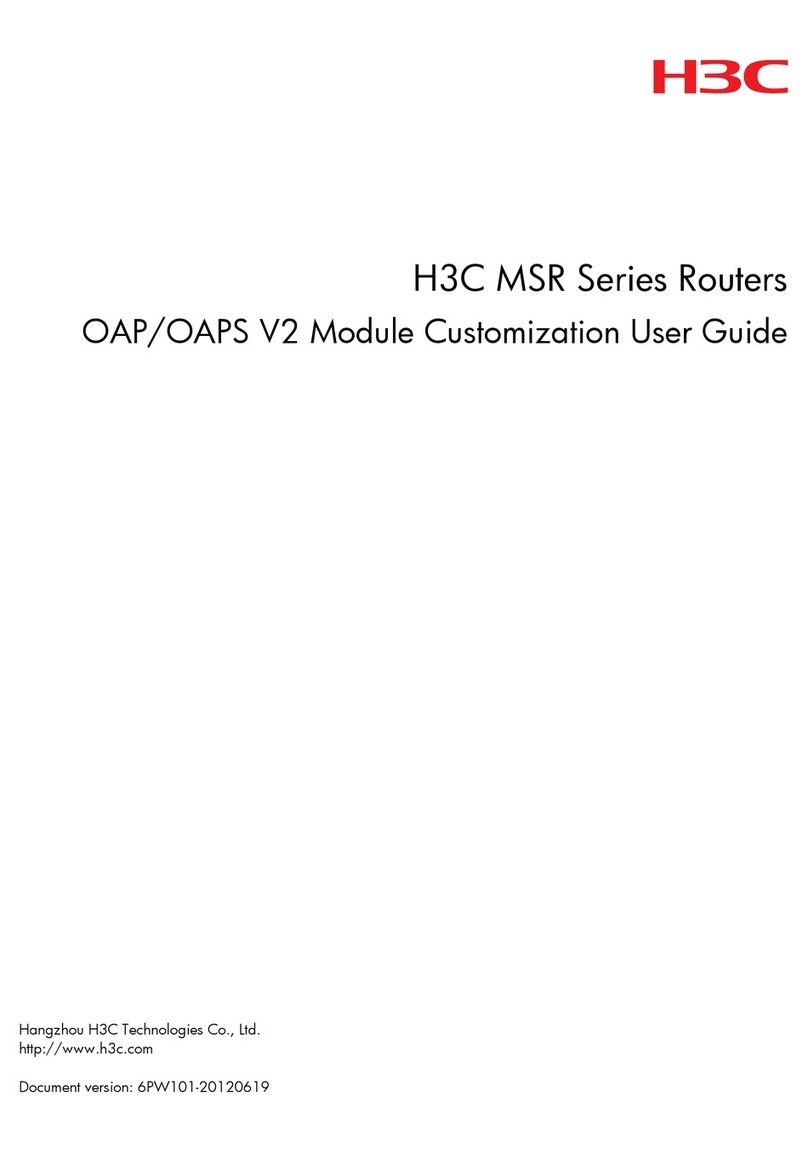
H3C
H3C MSR Series User manual
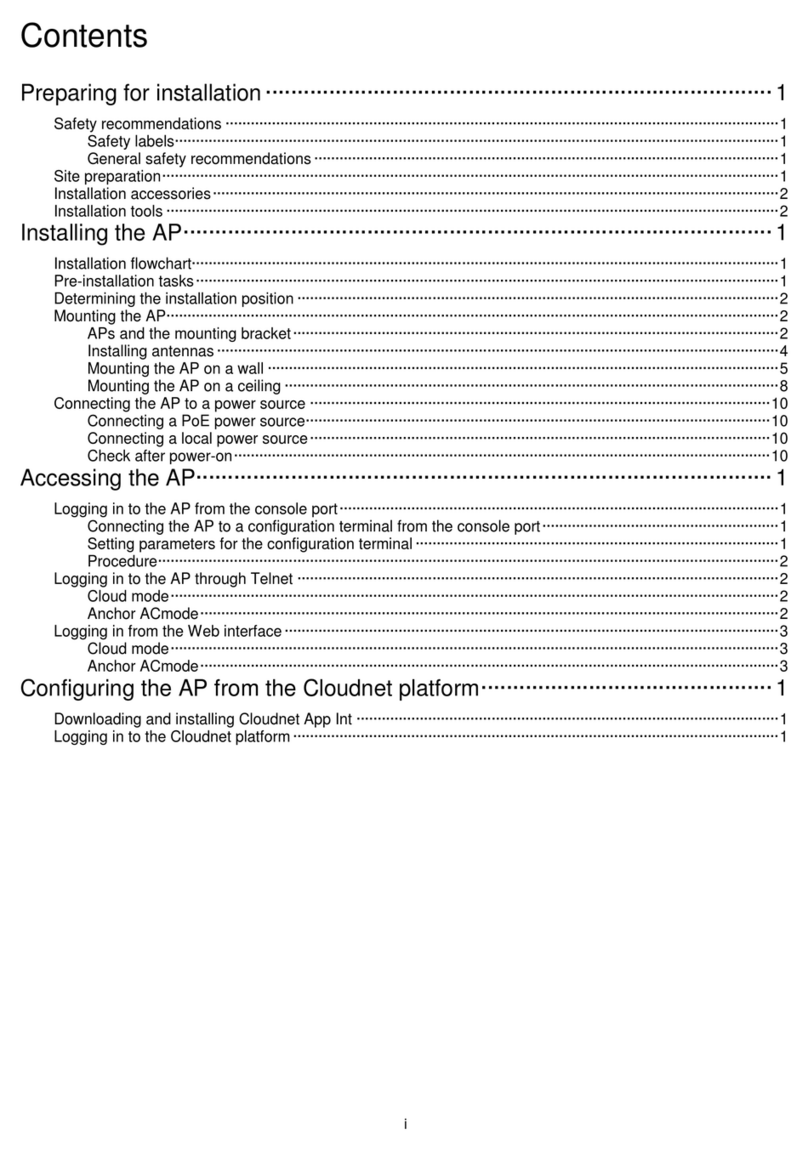
H3C
H3C WA6126 User manual

H3C
H3C WT2024-U-PWR Instruction Manual
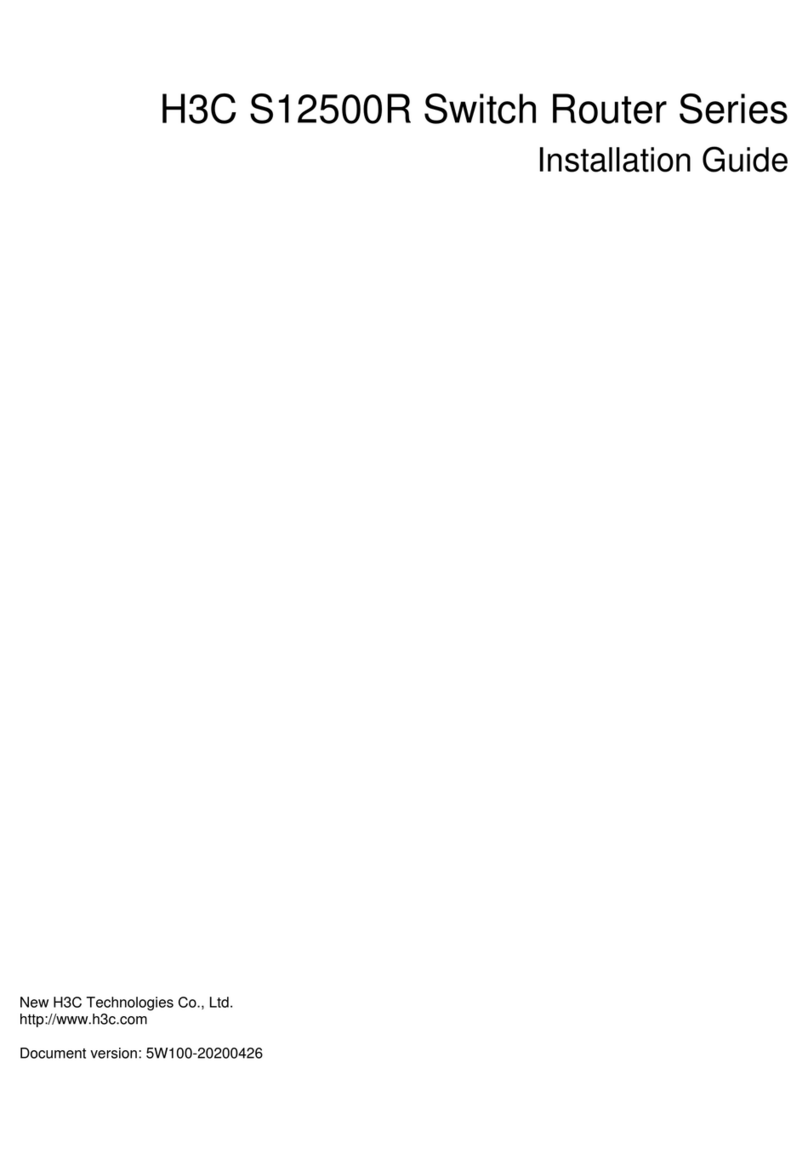
H3C
H3C S12500R Series User manual
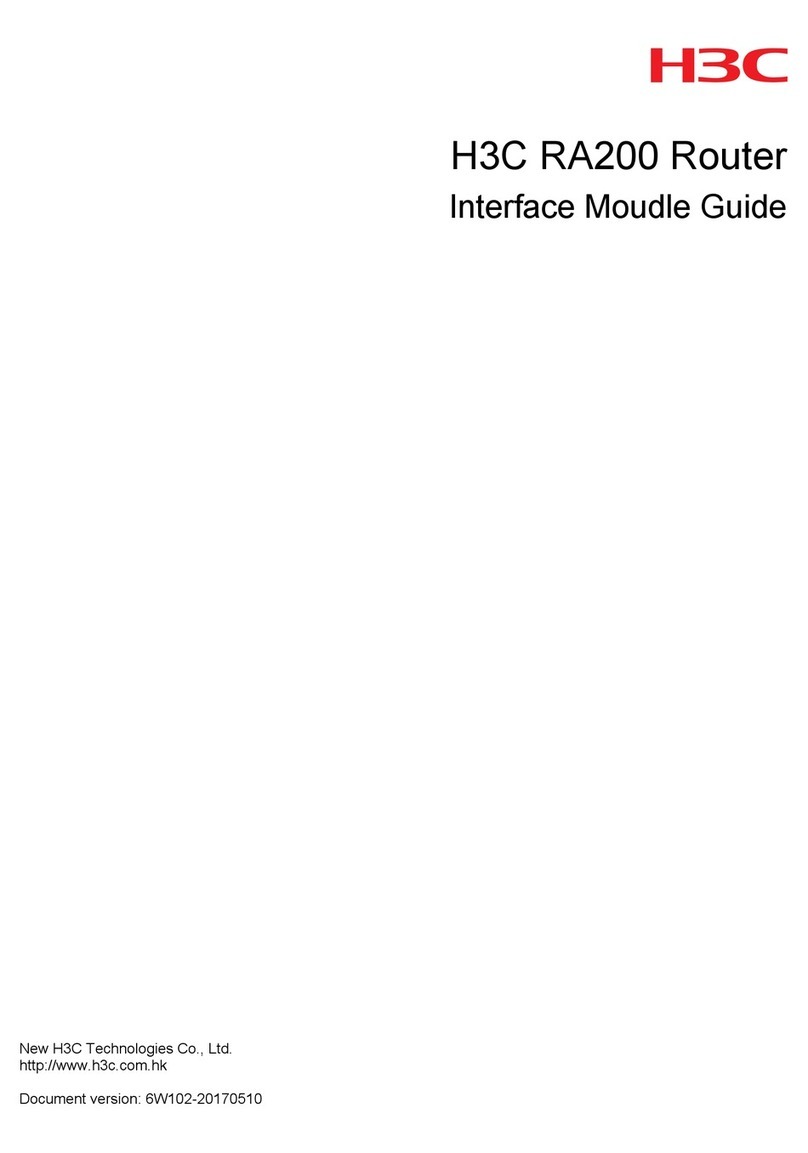
H3C
H3C RA200 User manual

H3C
H3C LS-5100-16P-SI-OVS-H3 Quick guide
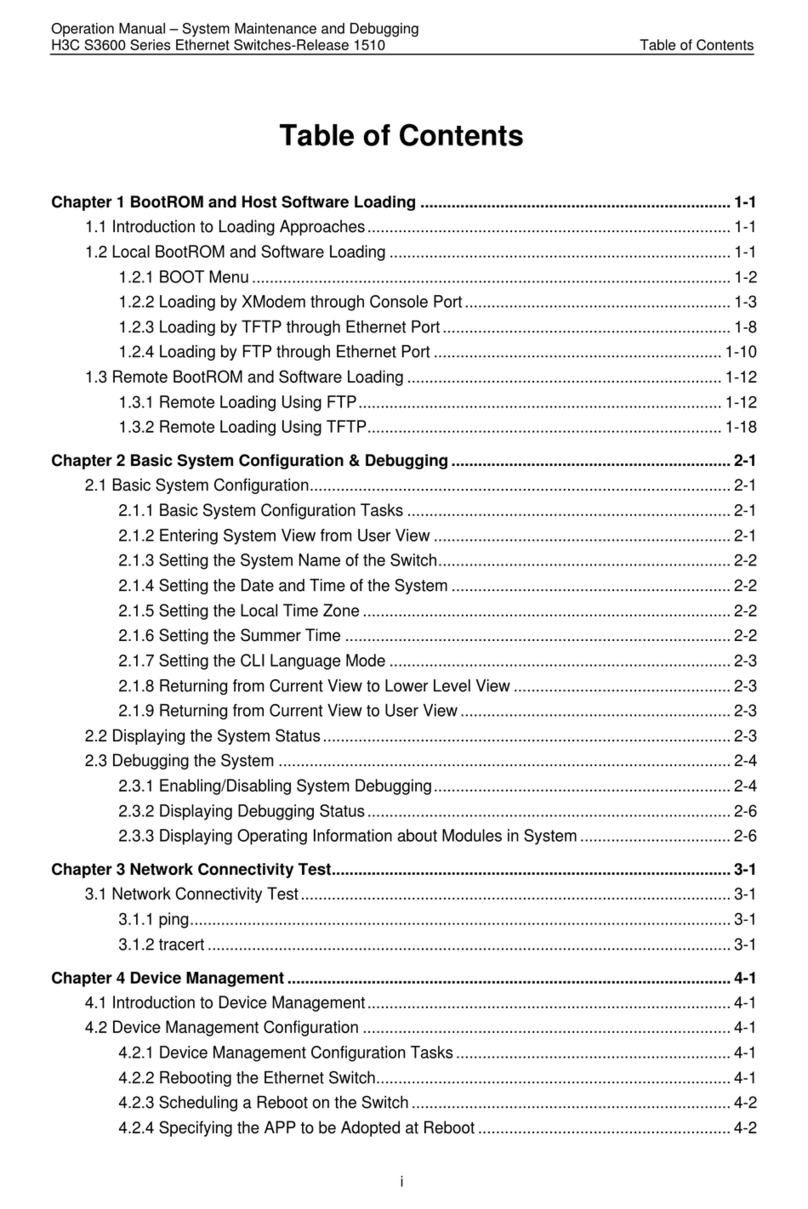
H3C
H3C H3C S3600 Series User manual

H3C
H3C H3C S7500E Series Installation instructions
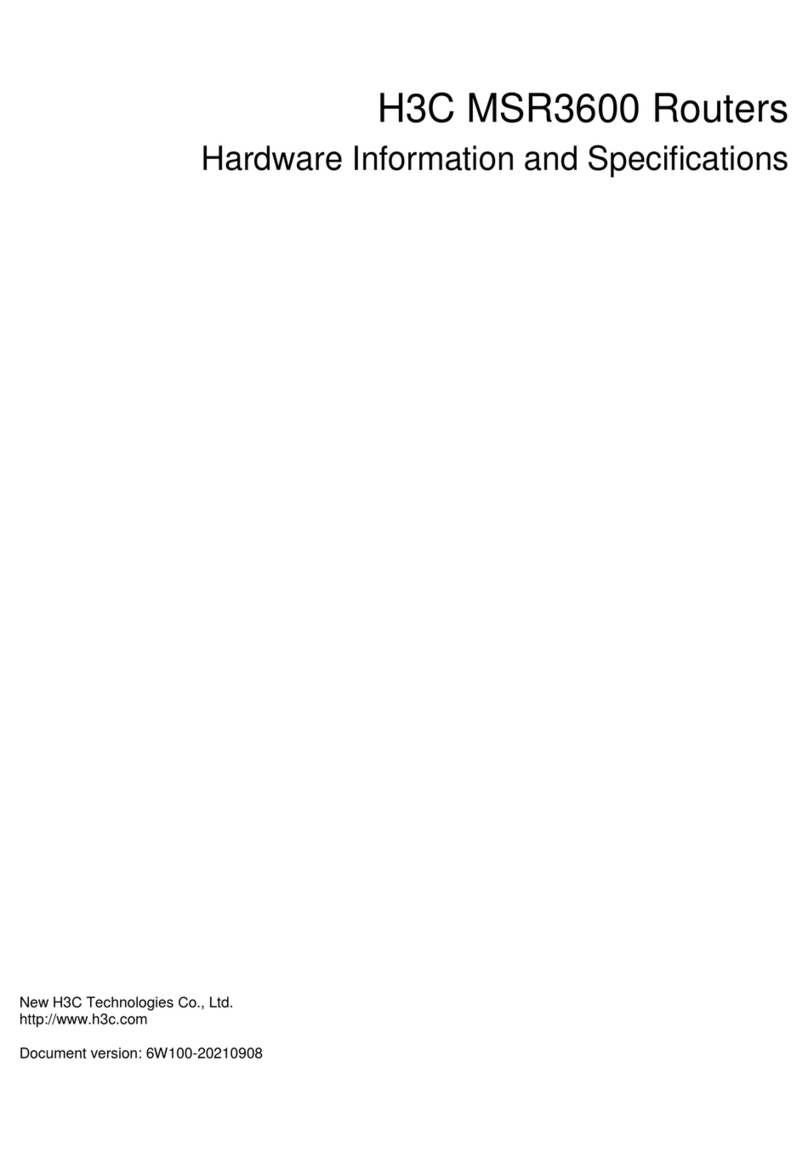
H3C
H3C MSR 3600 User manual

H3C
H3C MSR 2600 Operating and maintenance manual

H3C
H3C MSR 20-20 Installation manual