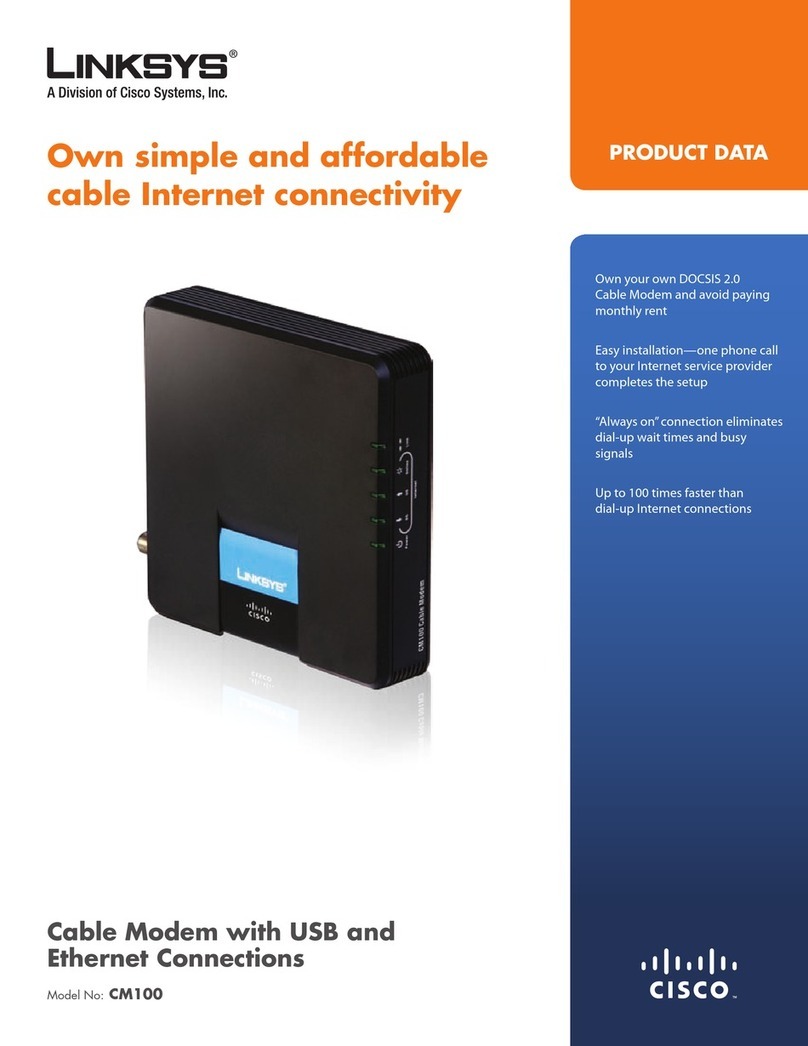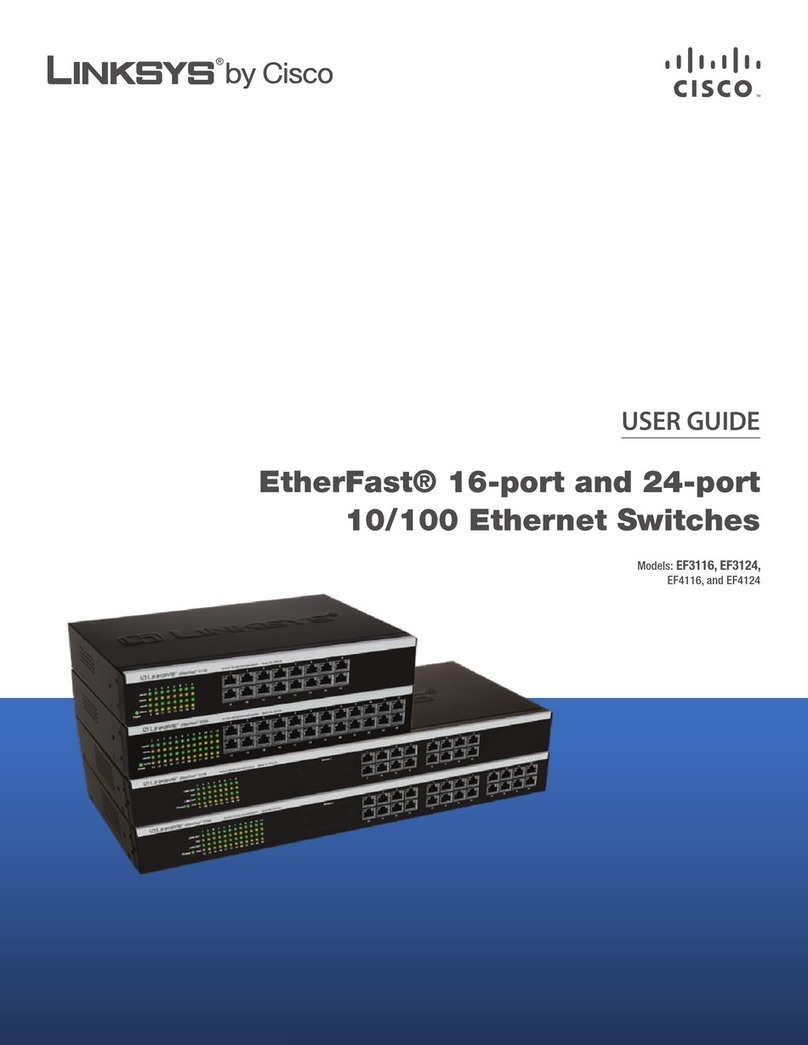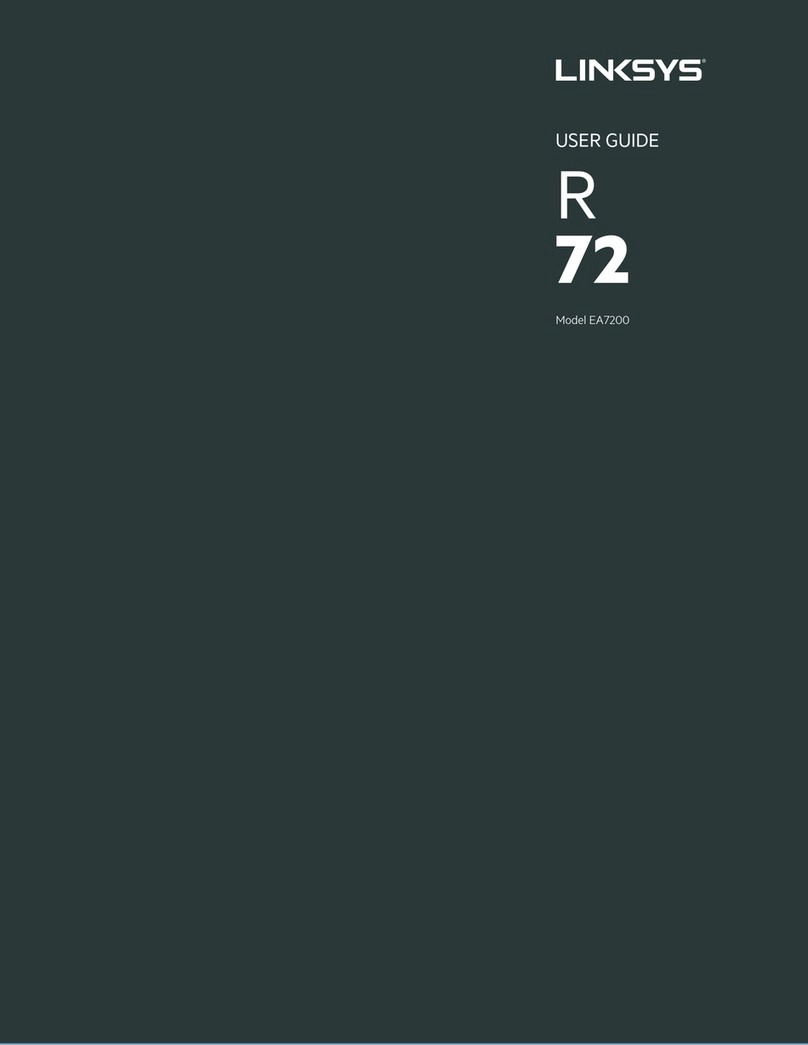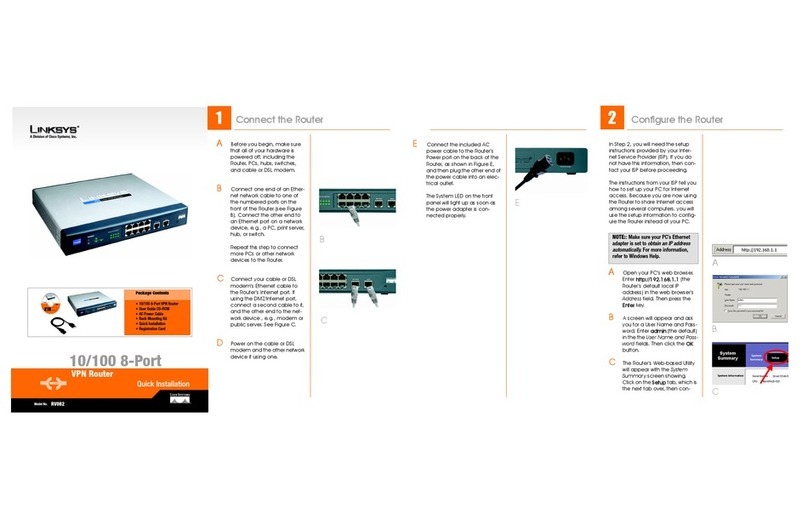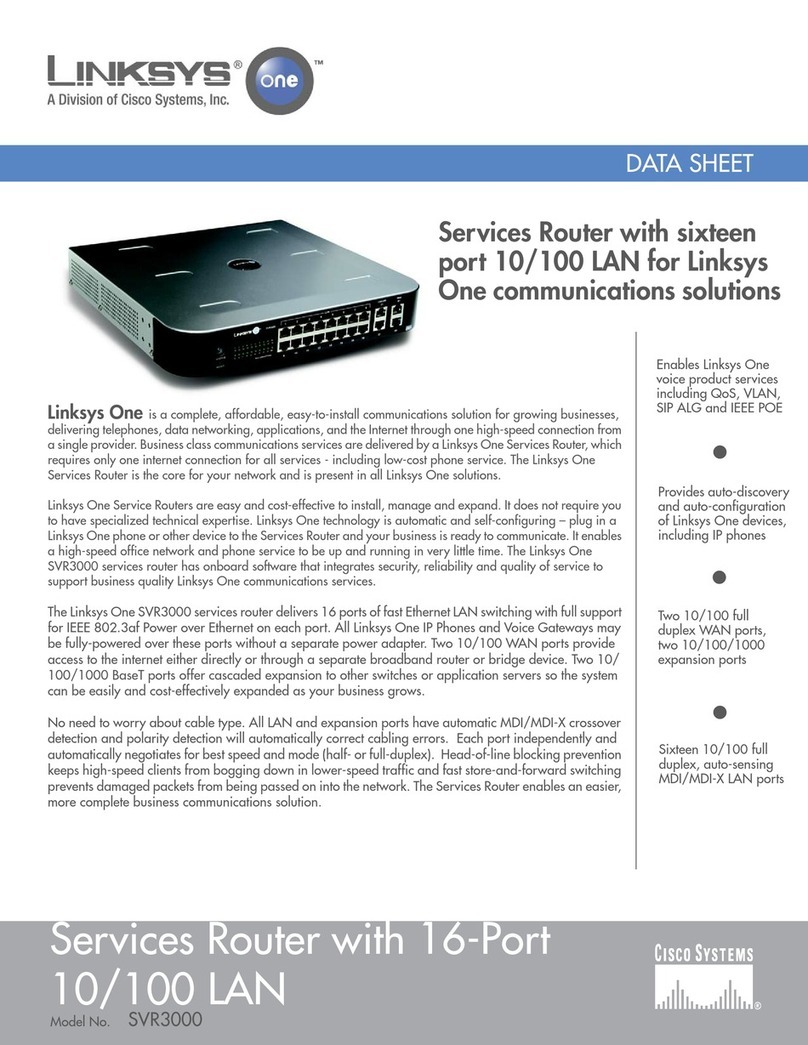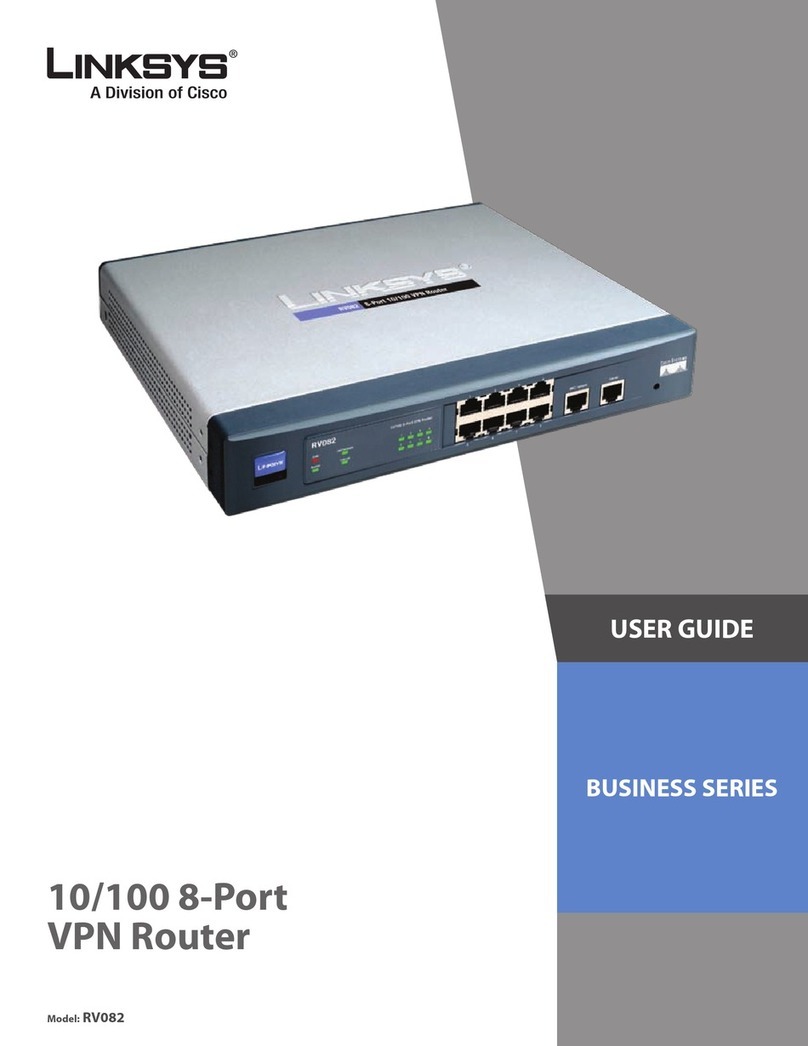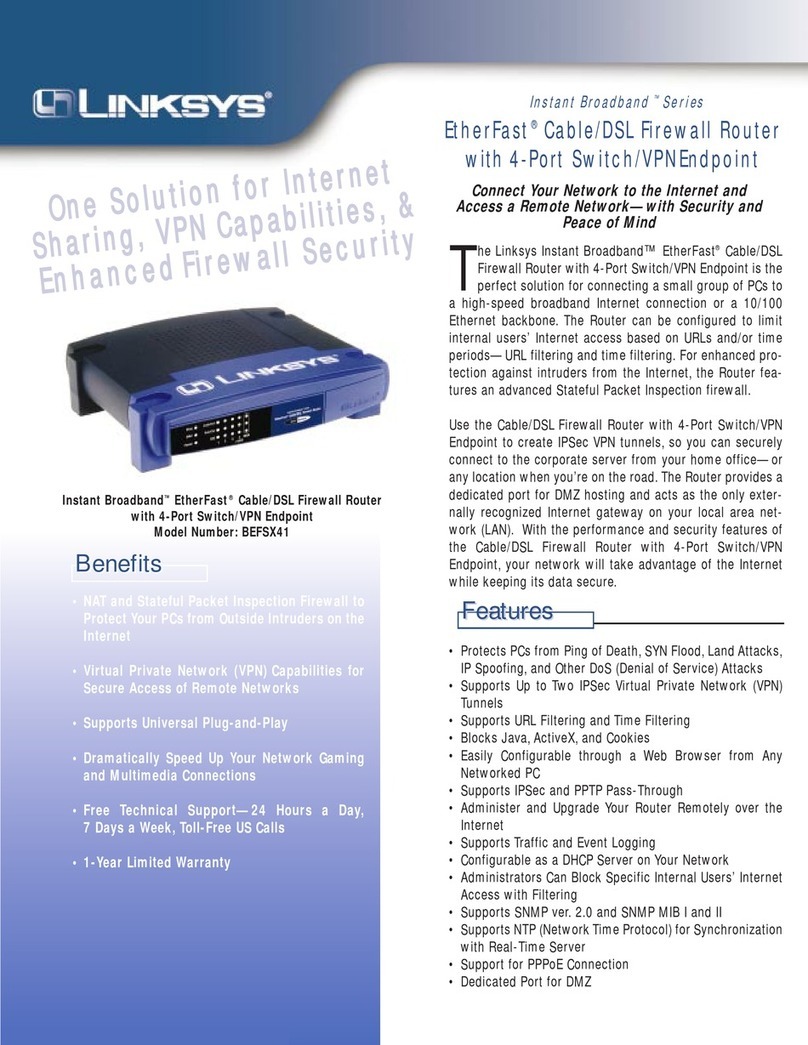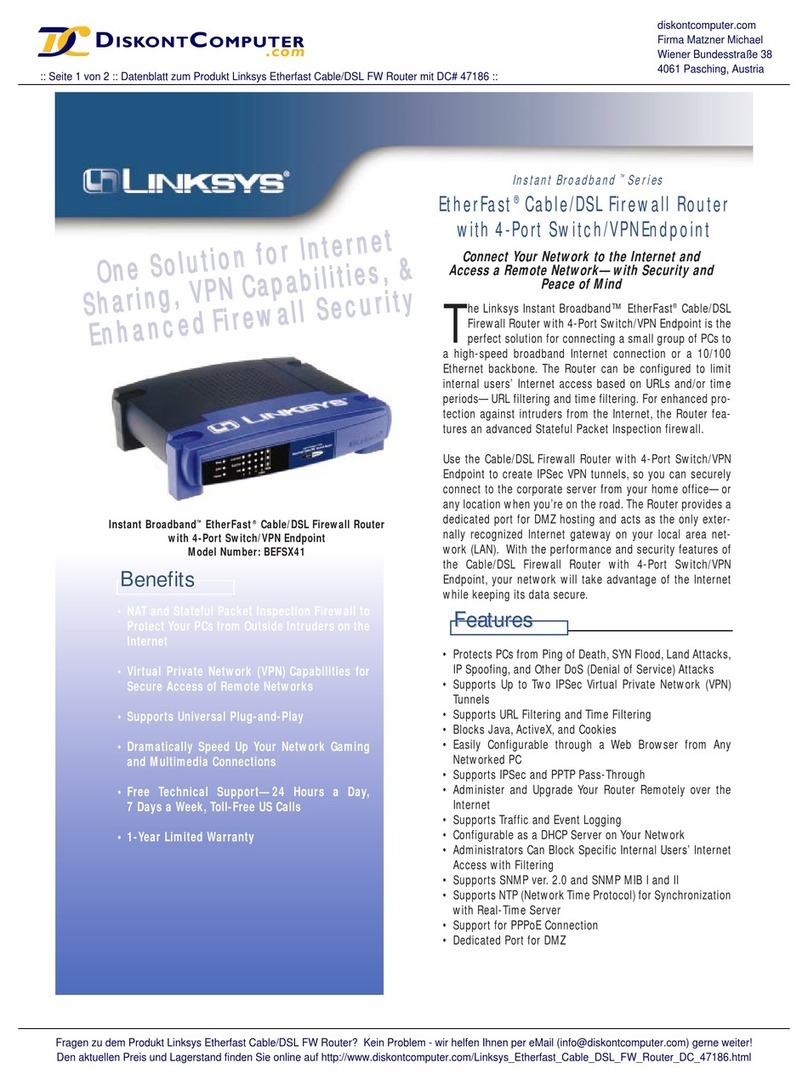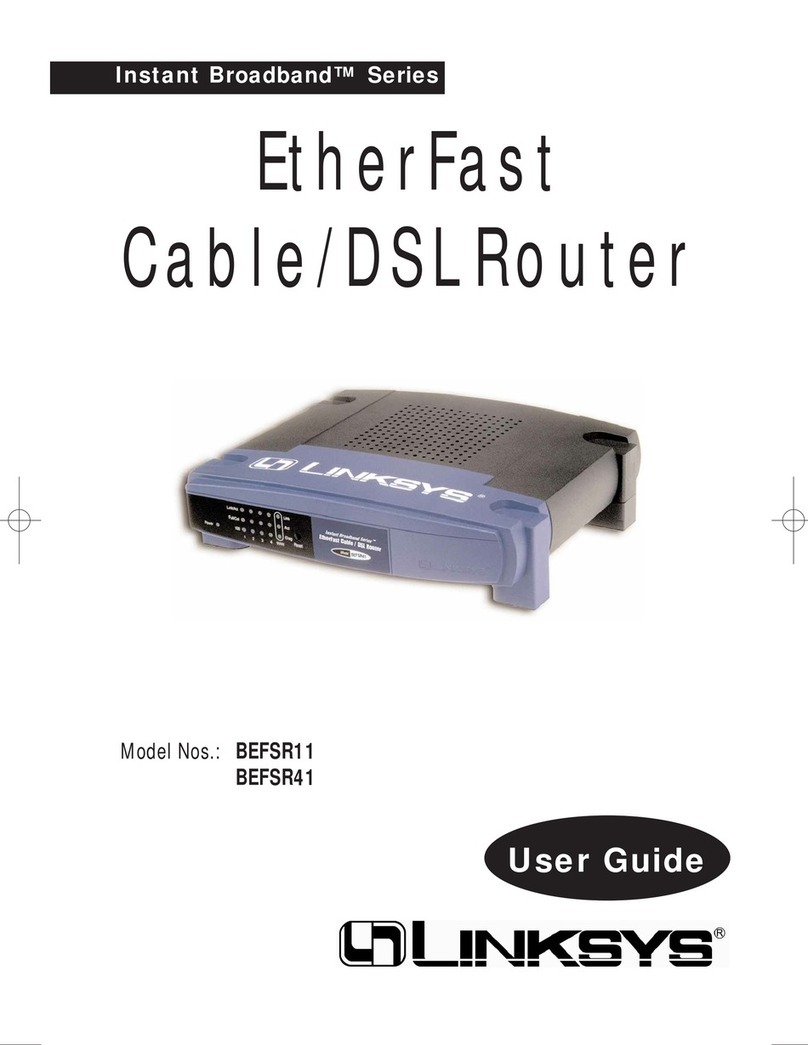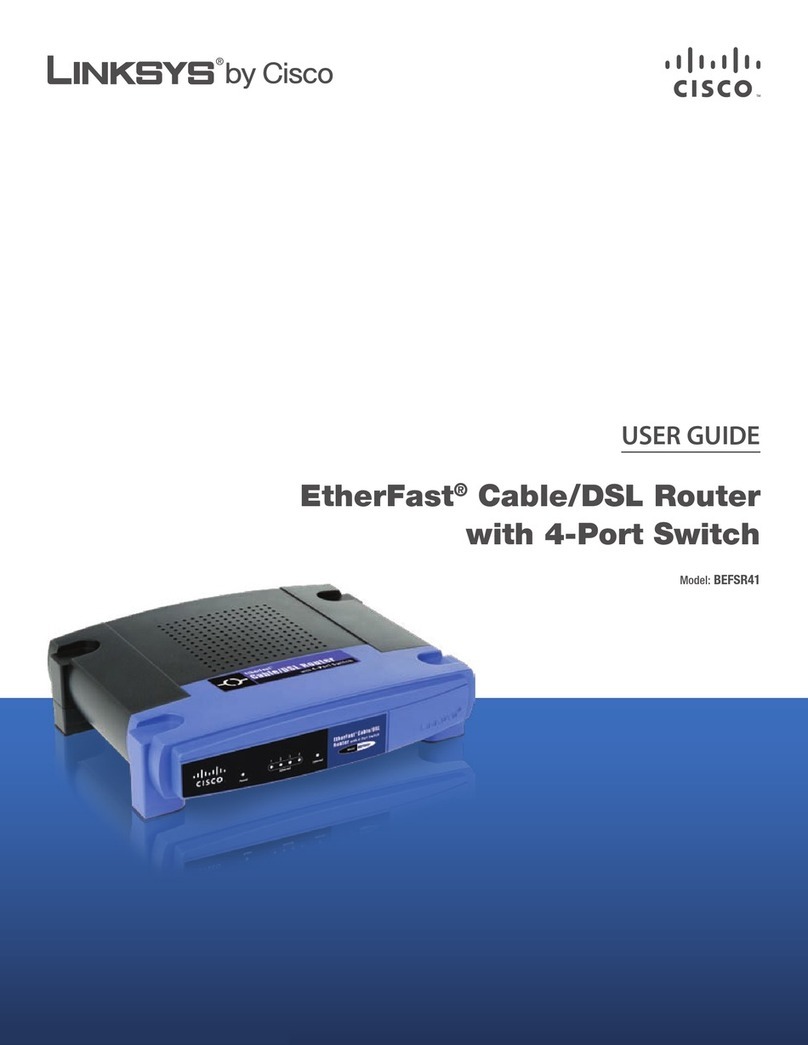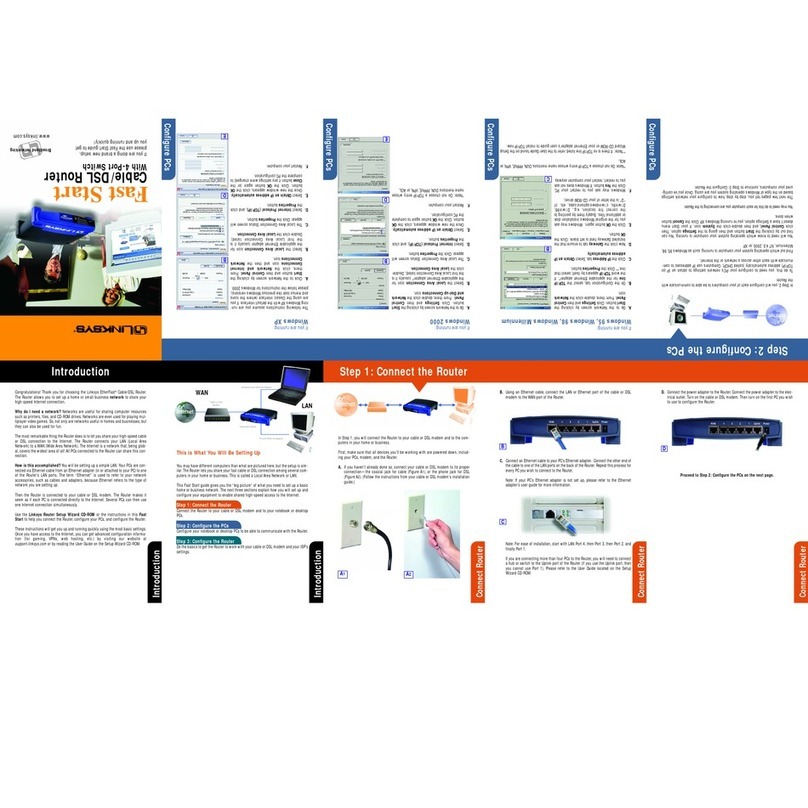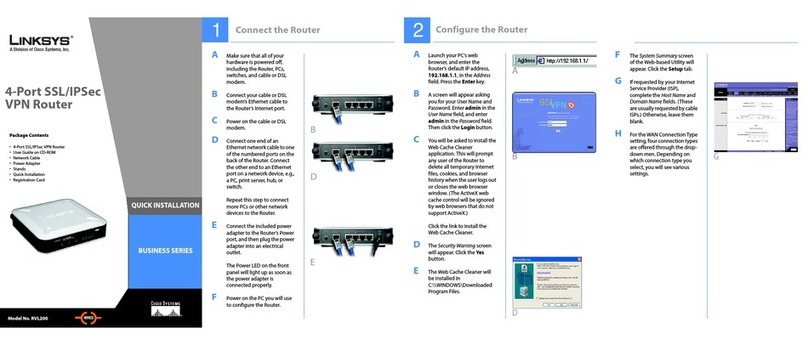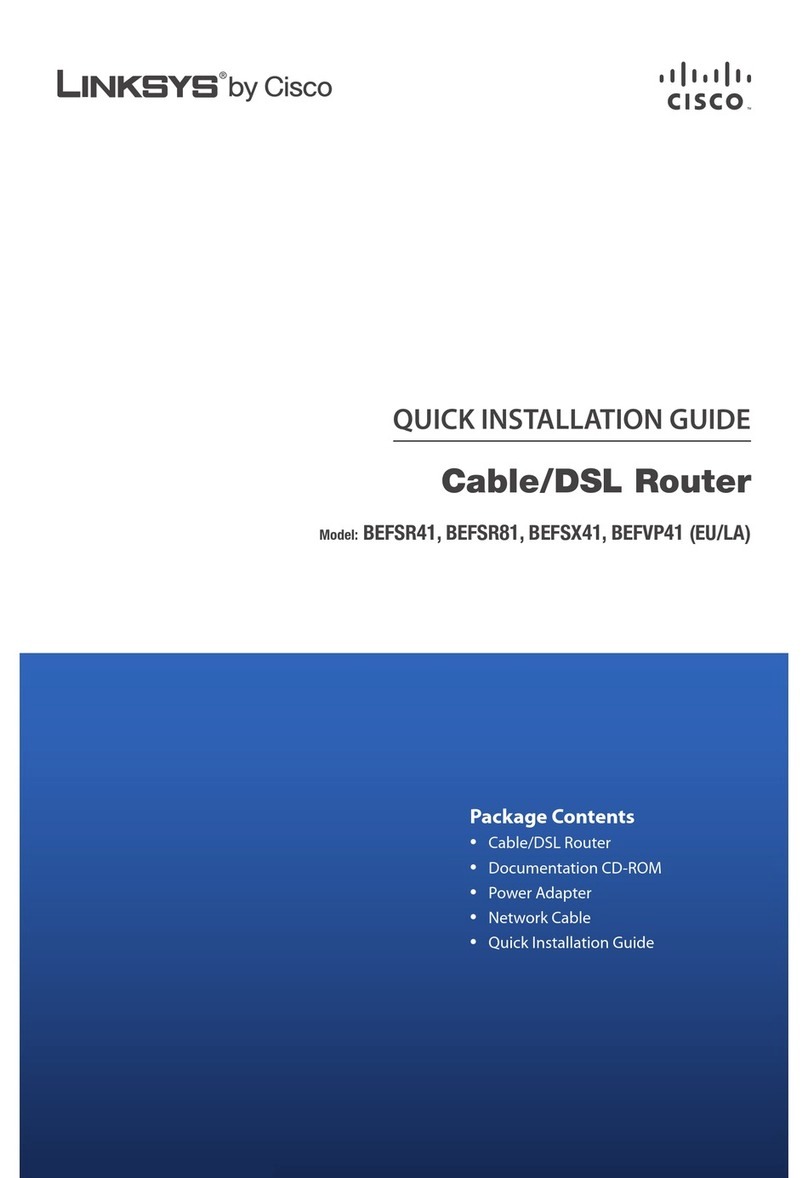Connect one end of the yellow Ethernet cable to the yellow
Ethernet port #1 on the RTP300 Router. (NOTE: It is important
to use port #1 for the best voice quality.) Plug the other end
into the Ethernet port on the back of your computer. (This is
the same port you just unplugged your modem from.)
Connect the included power adapter to the power port on the
RTP300 Router. Plug the other end into an electrical outlet.
WARNING: Please use the power adapter included with the RTP300 Router.
Failure to use the provided power adapter will damage the device.
Important: Make sure the RTP300 Router’s power light (on the front of
the device) has stopped blinking before you continue; this usually takes a few
minutes, but can take as long as 10 minutes.
Quick Installation with Modem Only
Shut down your computer properly and unplug your cable
or DSL modem’s power cord. Disconnect any cables attach-
ing the modem to your computer; however, please leave
your modem connected to the Internet.
HELPFUL HINT: Be sure your modem remains powered down for ten minutes
during this process. The modem needs to “clear its memory” so it recognizes
Vonage when turned backon.
Connect one end of the blue Ethernet cable to an Ethernet
port on your modem. (Use the same port that you used to
connect the modem to your computer.) Plug the other end
into the blue port labeled “Internet” on the RTP300 Router.
USEFUL TERM:
Port – This is an opening on a device where you connect a cable
(like the holes on the back of this device).
Do you get your high-speed Internet
through a cable or DSL provider?
USEFUL TERMS:
Cable Broadband – High-speed Internet service that comes
through your cable system.
DSL – High-speed Internet service that comes through your
phone line.
CABLE MODEM USERS
First, as mentioned in Step 1, be sure your modem has been
powered down for at least 10 minutes. If turned off for a
shorter period of time, your modem might still “remember”
old information that will prevent it from working properly.
If this does not work, you may need to register the RTP300
Router with your ISP. Please contact them to update your
information. You will need to provide them with the WAN
MAC registration number found on the bottom of the
RTP300 Router.
DSL MODEM USERS
You may need to configure PPP-over-Ethernet (PPPoE) to
work with the RTP300 Router. This sounds complicated, but
it can be completed in just a few steps. Here’s what to do:
Open your Web browser on your computer. Enter
http://192.168.15.1 (the RTP300 Router’s default IP
address) in the address field of your browser and hit
the ENTER key.
A screen with fields for your username and password
willappear. Enter “admin” in both fields for now (you
should set a new password later using the Administration
tab’s Management screen). Then click OK.
Click on the SETUP tab and select “PPPoE” as your
Internet Connection Type.
Enter the username, password and service name
(if required) provided by your ISP. This is the same info
you enter every time you log in.
Select KEEP ALIVE.
Click the SAVE SETTINGS button.
Click the STATUS tab and then the ROUTER tab.
Clickthe CONNECT button to start the Internet connection.
Check for Internet access.
©
2005 “Vonage” and “VonageThe Broadband Phone Company” are registered trademarks of Vonage Holdings Corp.
Specifications are subject to changewithout notice. Linksys is a registered trademark or trademarkof Cisco Systems, Inc. and/or its affiliates in the U.S. and
certain other countries.
©
2005 Cisco Systems,Inc. All rights reserved.
Troubleshooting
These are the most common problems and solutions that come up during installation of the
RTP300 Router. If you don’t hear a dial tone, and the PHONE #1 light is not on, go through
this checklist until your problem is solved:
Make sure your phone is plugged into the green phone port #1 on the RTP300 Router.
Are you able to accessWeb pages? If not, check to see if your ISP is having connection issues in your area.
Be sure your telephone, which is plugged into the RTP300 Router, is disconnected from the wall jacks
(that traditional phone companies use). If not, the Linksys device will not connect with the Vonage server
and you will not get a dial tone.
Double-check your device connections against the installation instructions. The order in which you turn
the deviceson is very important.
Many installation issues can be resolved by resetting all the equipment. First, power down your
Computer, RTP300 Router, Existing Router (if you have one), and DSL or Cable Modem. Then, turn the
devicesback on one at a time in this order: Modem, Router, RTP300, Computer.
If you are transferring your telephone number, please keep in mind that most people calling your current
phone number will ring your old line. However, Vonage customers will ring your Vonage line.
For more troubleshooting help, visit www.vonage.com/help. You can also visit the Learning Center
at www.vonage.com for assistance setting up your voice mail and other great features.
B
1
2
67
3
4
5
Plug your modem’s power adapter into an electrical outlet.
Important: Make sure your modem’s power light has stopped blinking before
proceeding to the next step; this may take a few minutes.
Turn on your computer. The Ethernet #1 light on the front
of the router should be illuminated.
Important: Do not proceed until the Power, Ethernet #1 and Internetlights
on the RTP300 Router are all on.
Now, check for Internet access by opening your browser
on your computer and typing www.vonage.com or any
Web address.
If your Internet works, skip to step 7.
If not, continue with step 6.
Linksys RTP300 Router
(BackView)
Phone
Cable or DSL Modem
Computer
8
Connect your telephone cord to the green phone port #1 on the RTP300 Router
(You will only need phone port #2 if you have ordered a second phone line or
fax line.) Check for a dial tone. If you don’t hear one, consult Troubleshooting.
HELPFUL HINT: If you purchased your RTP300 Router from a retail location, you need to activate your
device at www.vonage.com/activate. After activation, wait 30 minutes before checking for a dial tone.
Congratulations! You’ve finally freed yourself from the phone company.
Once you hear a dial tone, please call
800-342-1791
to complete the installation process.Then you’re all set!
Even if you are transferring your telephone number toVonage, you can enjoy the great savings and super
quality by using your Vonage phone service right NOW.
Bon Vonage!