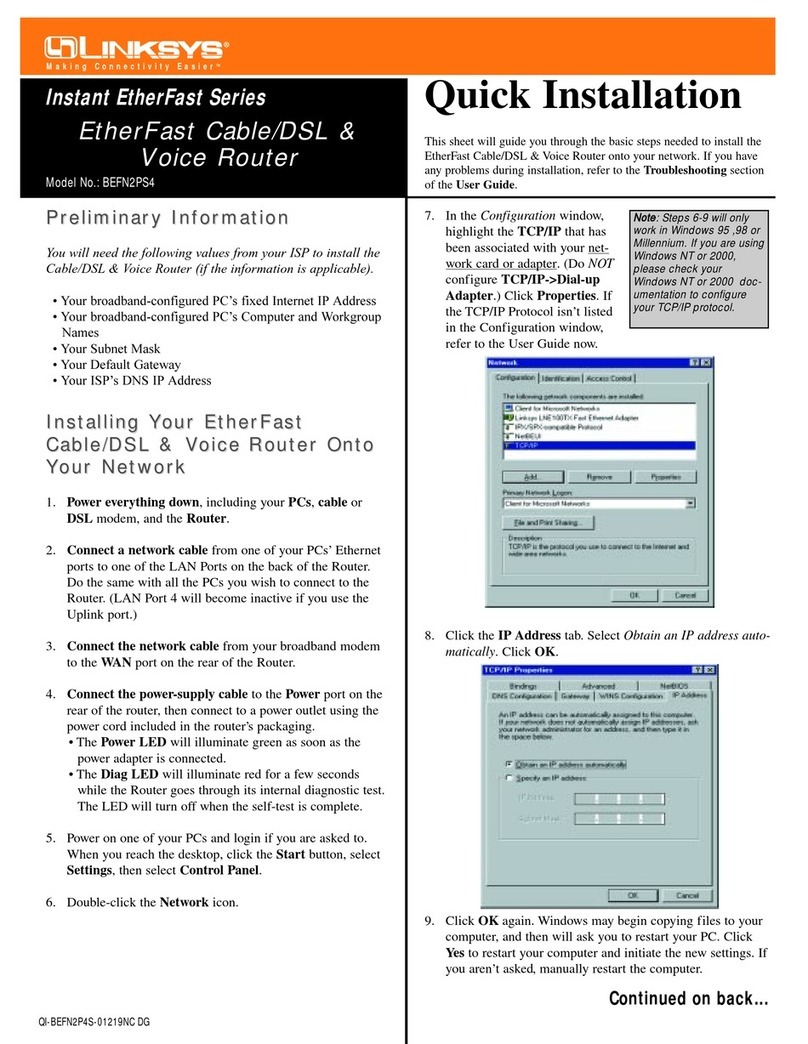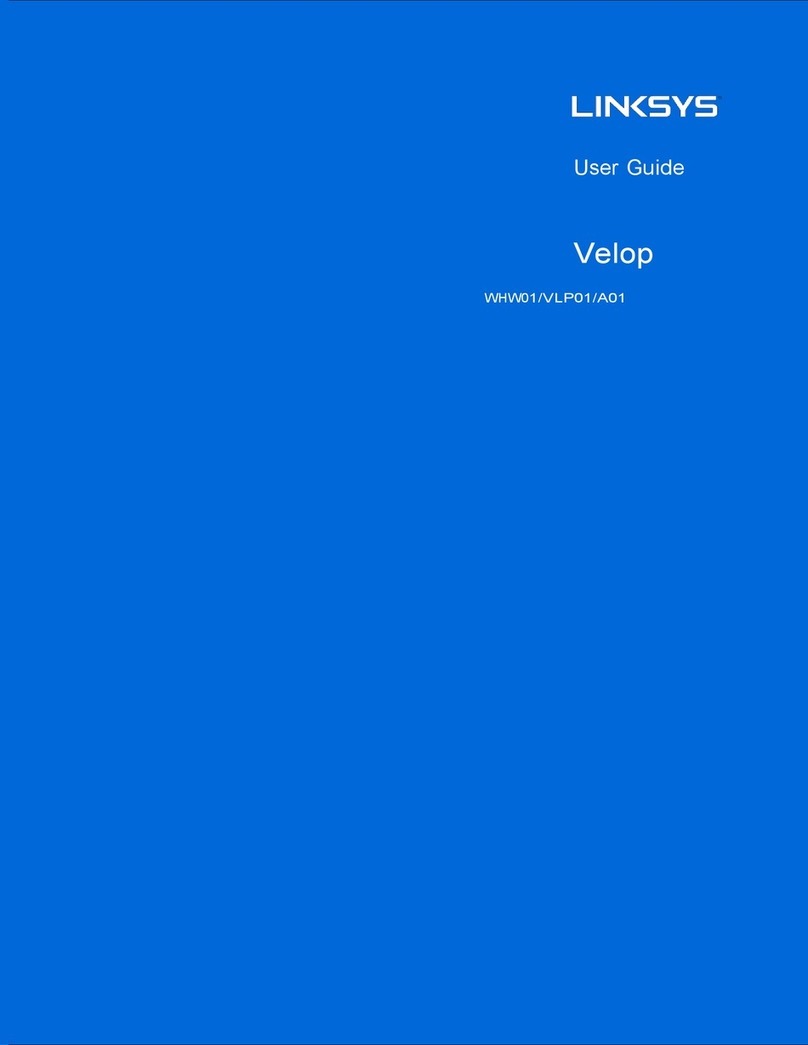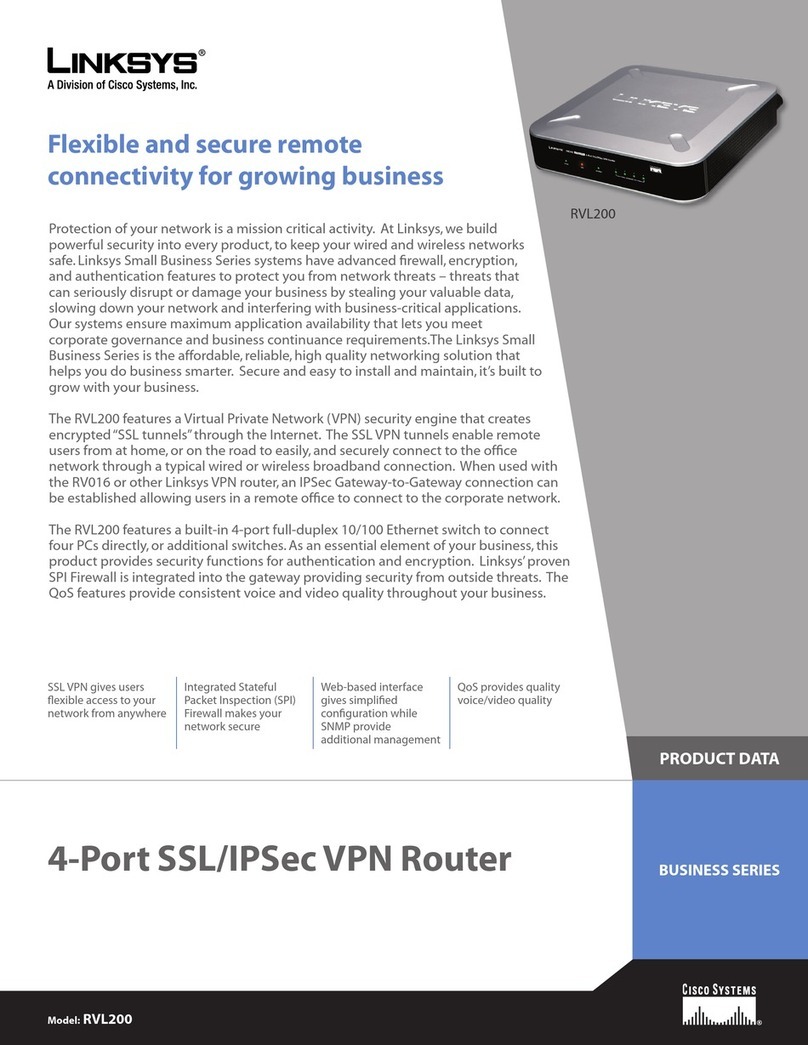Linksys WET11 - Instant Wireless EN Bridge Network... User manual
Other Linksys Network Router manuals

Linksys
Linksys X6200 User manual
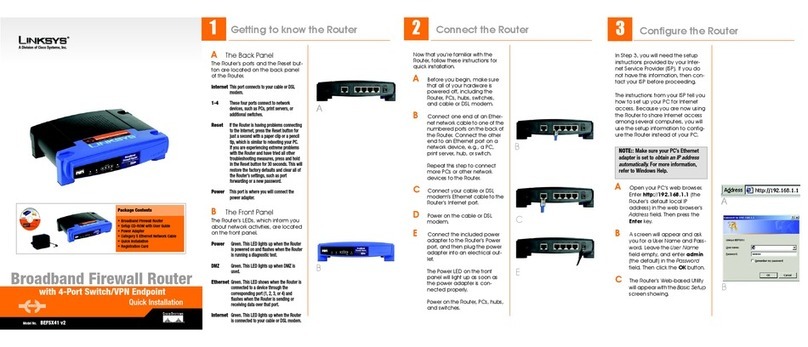
Linksys
Linksys BEFSX41 - Instant Broadband EtherFast Cable/DSL Firewall... Original operating instructions

Linksys
Linksys EtherFast EF4116 User manual
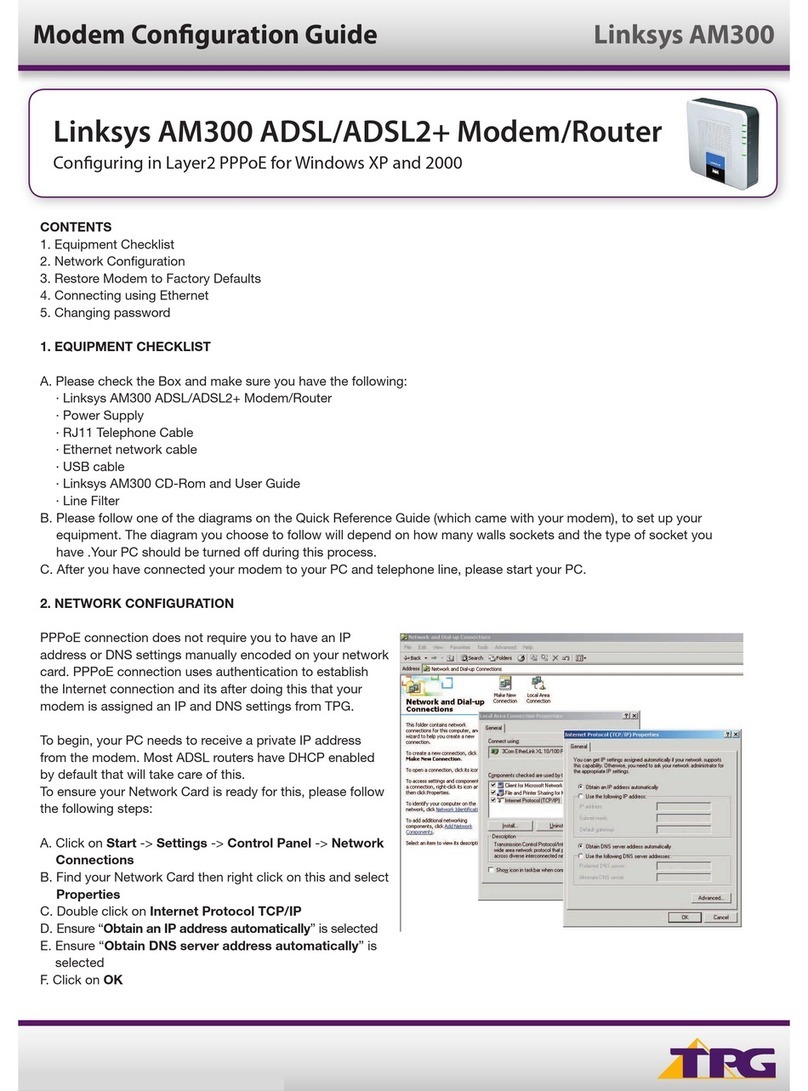
Linksys
Linksys AM300 User manual
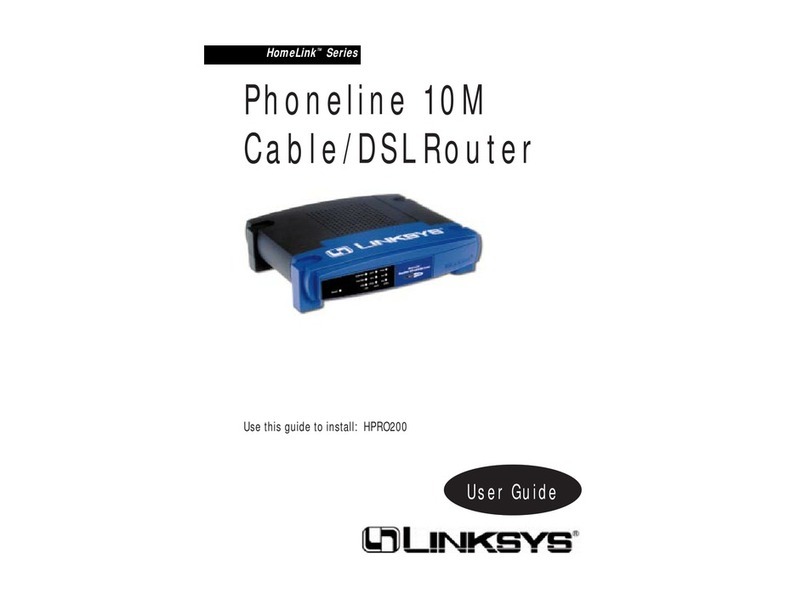
Linksys
Linksys HomeLink HPPO200 User manual

Linksys
Linksys E8450 User manual
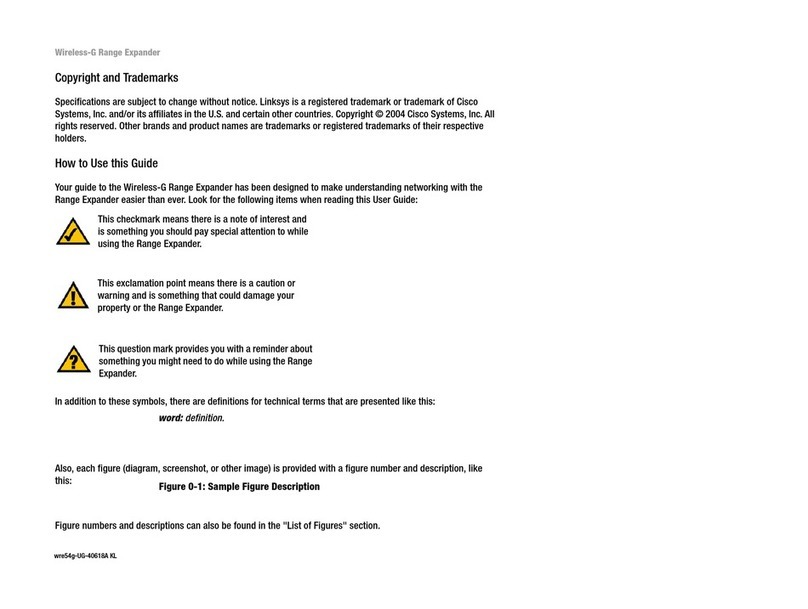
Linksys
Linksys Network Router Operating instructions

Linksys
Linksys Etherfast User manual
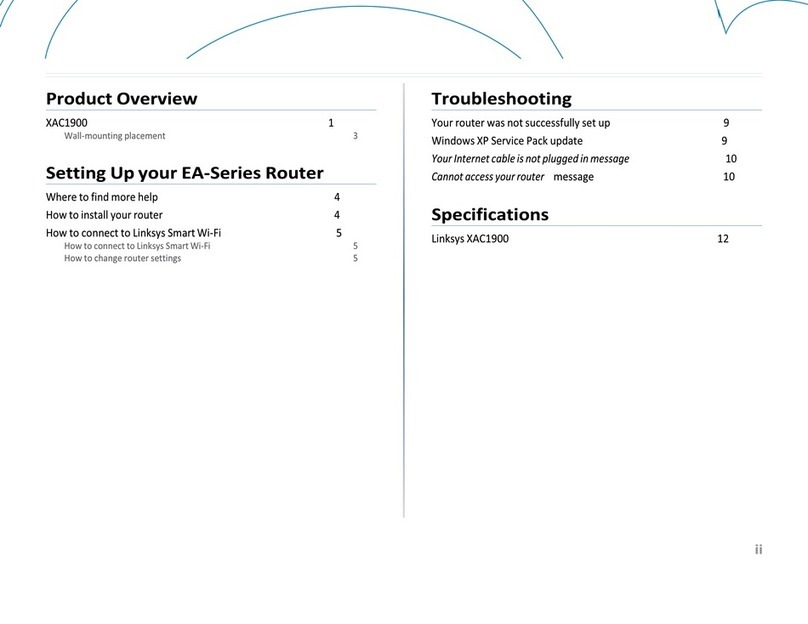
Linksys
Linksys XAC Series User manual
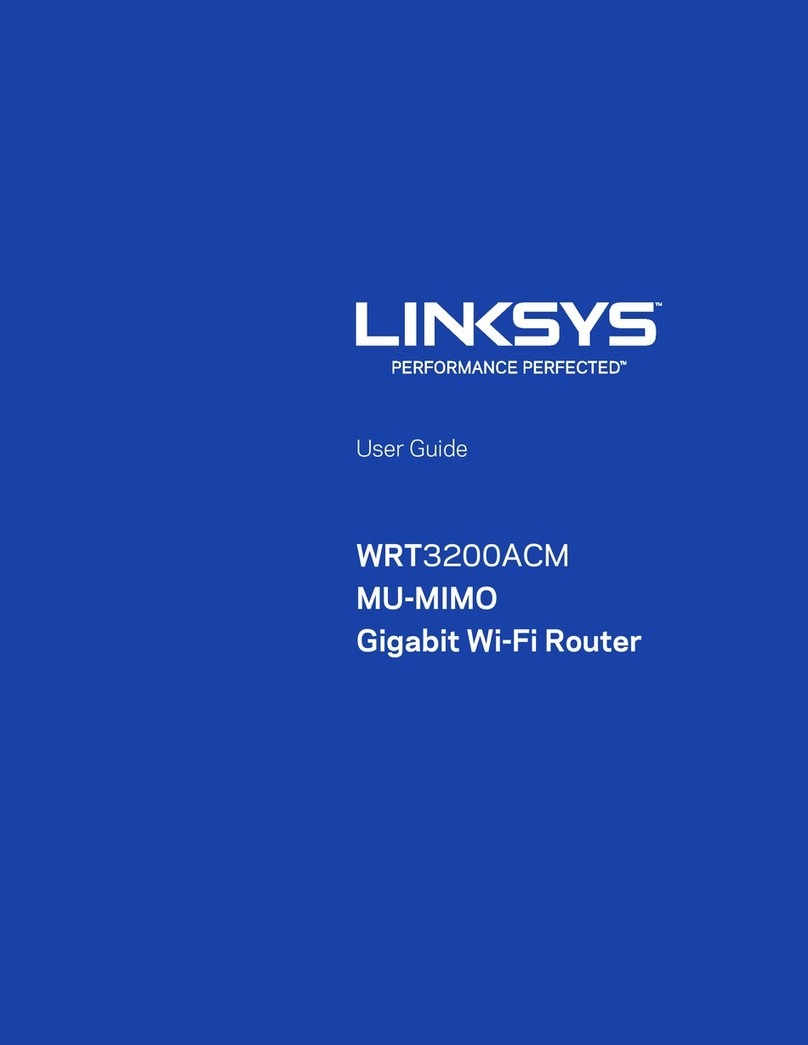
Linksys
Linksys WRT3200ACM User manual
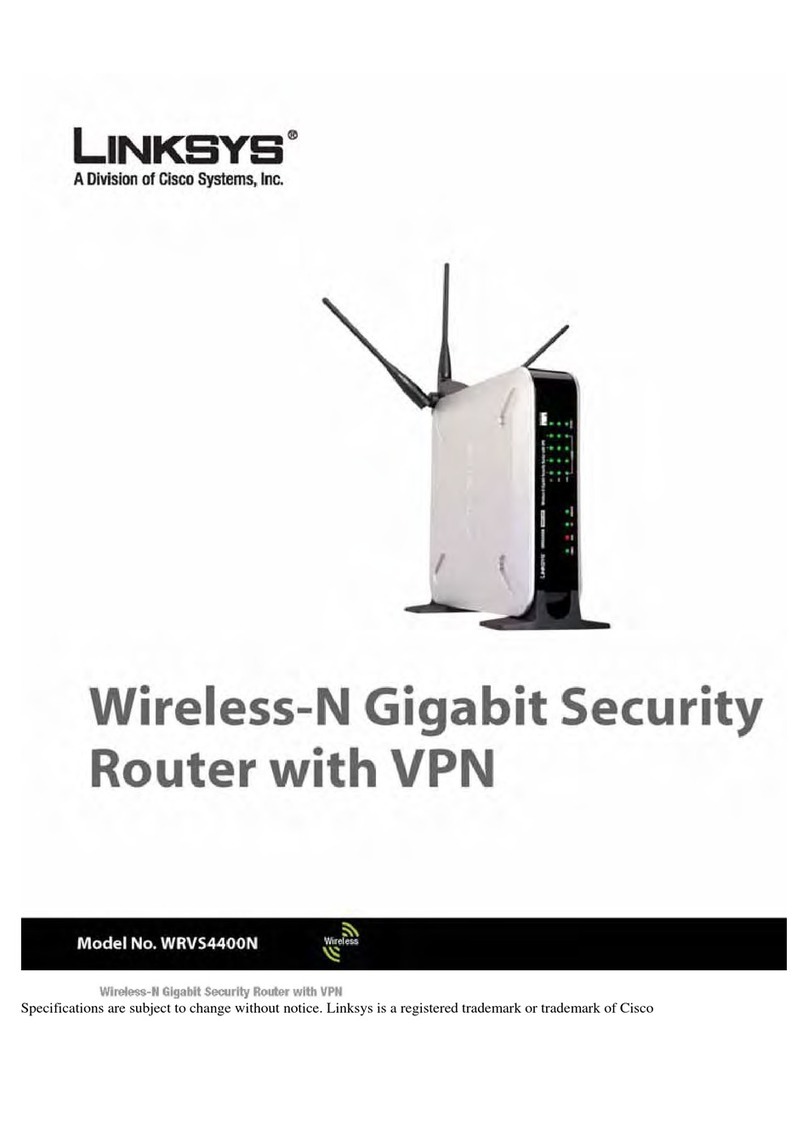
Linksys
Linksys WRVS4400N - Small Business Wireless-N Gigabit Security... User manual

Linksys
Linksys WET54G V3 User manual

Linksys
Linksys EFROU44 - EtherFast 10/100 Analog Router User manual
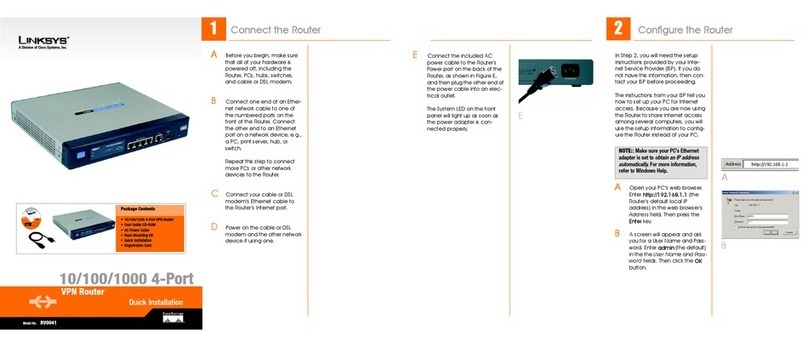
Linksys
Linksys RV0041 - 10/100/1000 VPN Router Original operating instructions

Linksys
Linksys MAX-STREAM User manual

Linksys
Linksys BEFSX41 - Instant Broadband EtherFast Cable/DSL Firewall... User manual
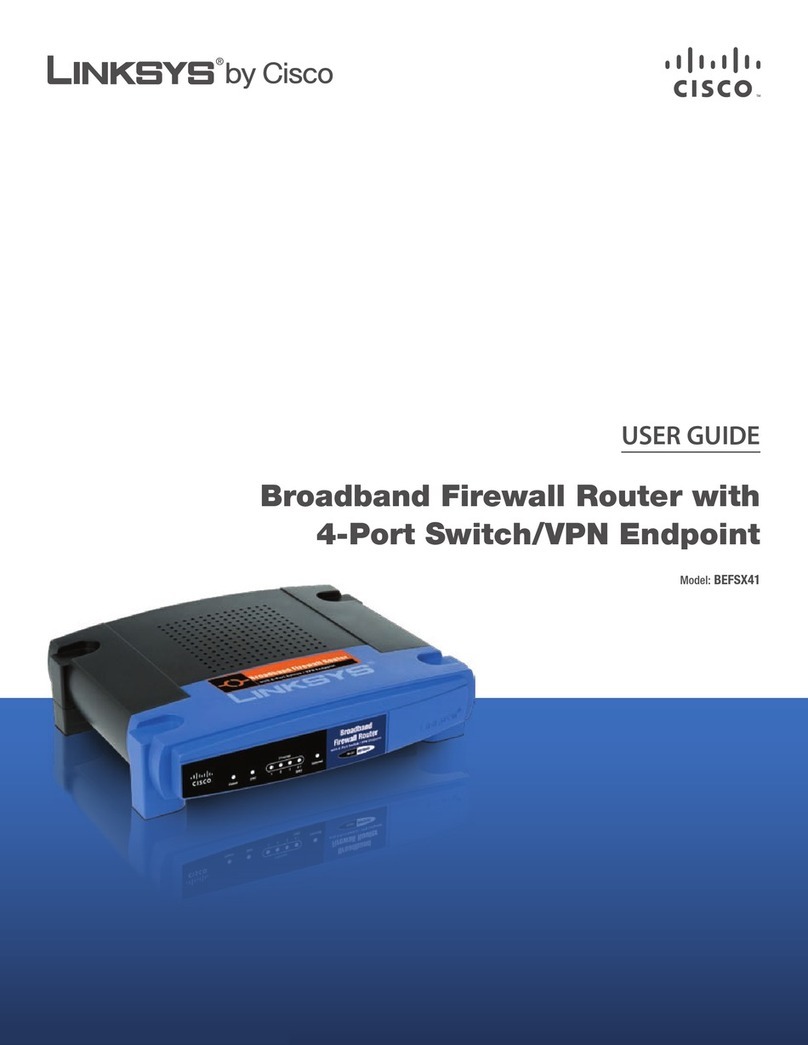
Linksys
Linksys BEFSX41 - Instant Broadband EtherFast Cable/DSL Firewall... User manual
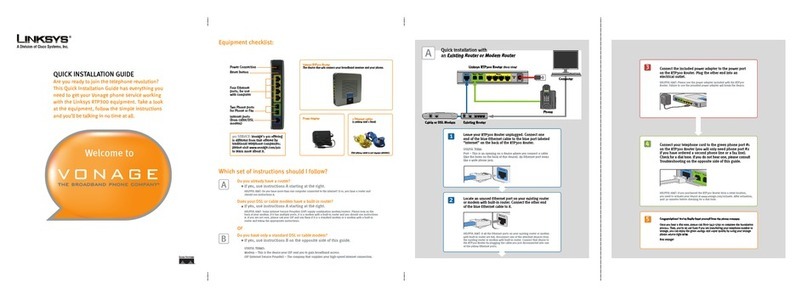
Linksys
Linksys RTP300 - Broadband Router With 2 Phone Ports User manual

Linksys
Linksys LRT224 User manual

Linksys
Linksys MR2000 Series User manual
Popular Network Router manuals by other brands

TRENDnet
TRENDnet TEW-435BRM - 54MBPS 802.11G Adsl Firewall M Quick installation guide

Siemens
Siemens SIMOTICS CONNECT 400 manual

Alfa Network
Alfa Network ADS-R02 Specifications

Barracuda Networks
Barracuda Networks Link Balancer quick start guide

ZyXEL Communications
ZyXEL Communications ES-2024PWR Support notes

HPE
HPE FlexNetwork 5510 HI Series Openflow configuration guide