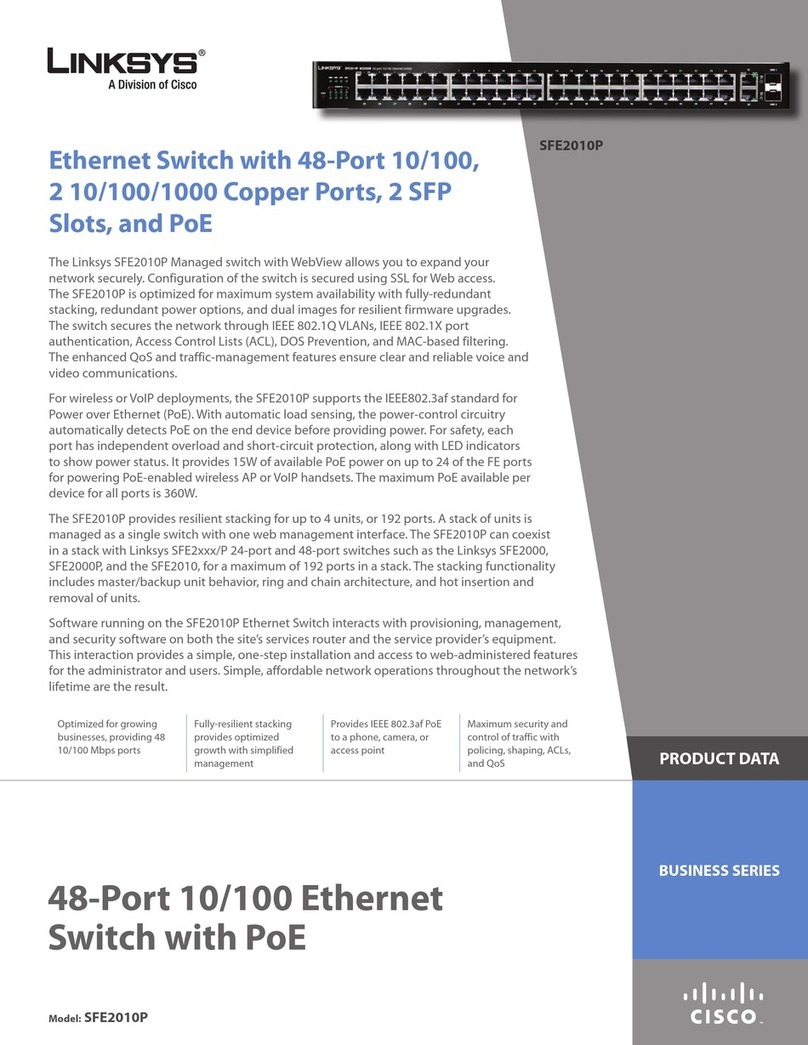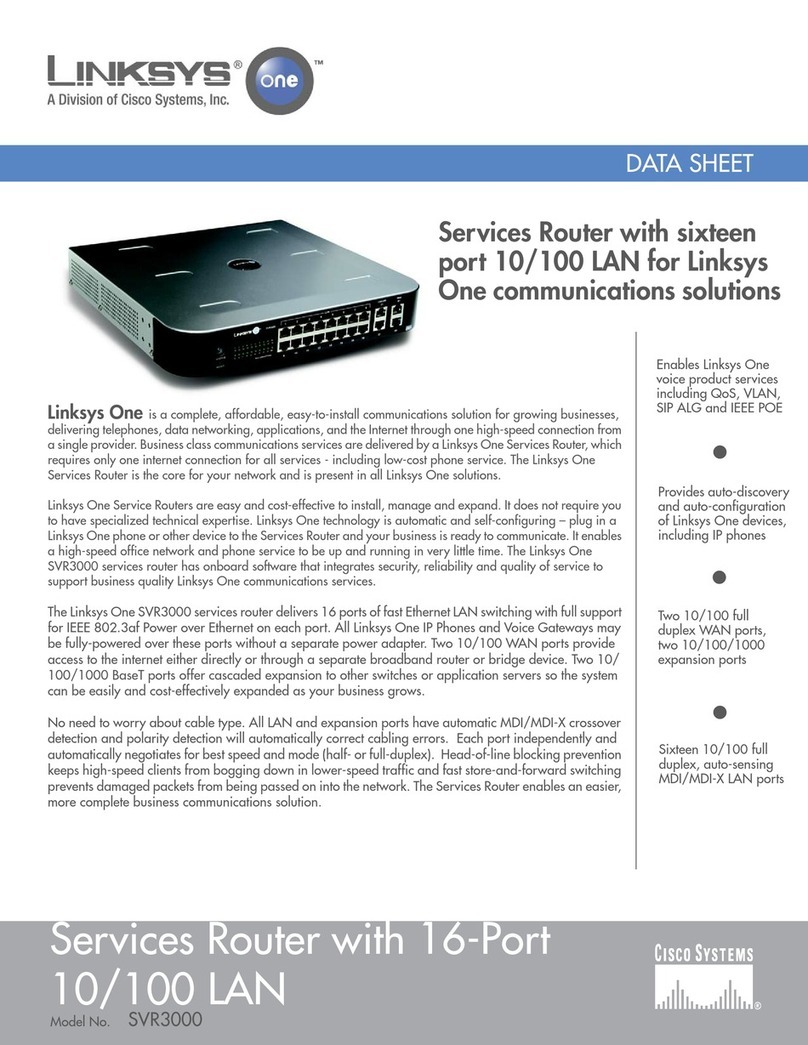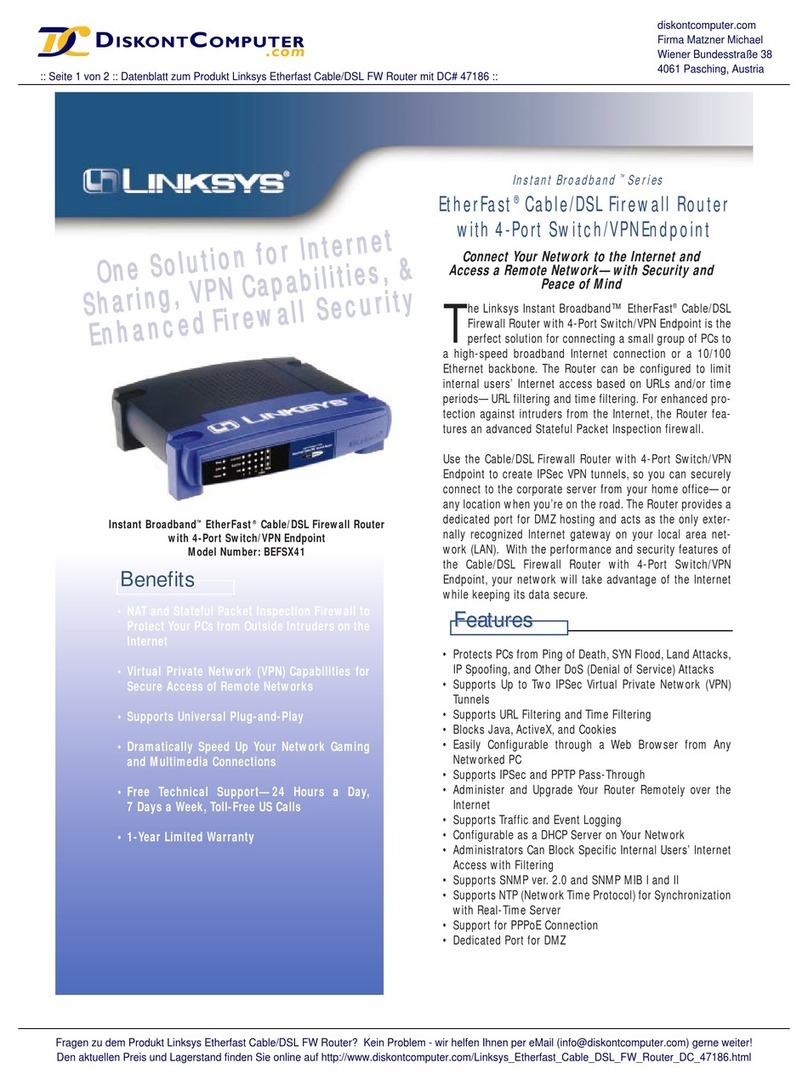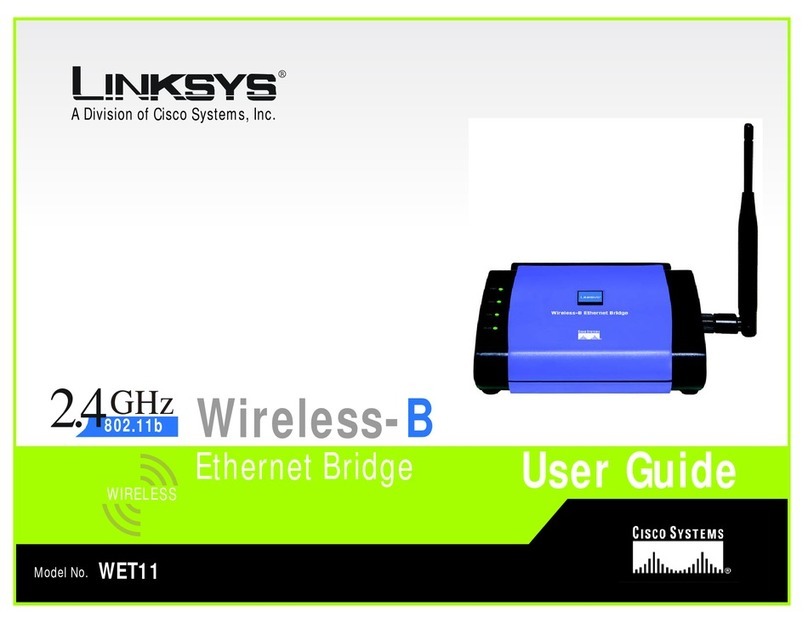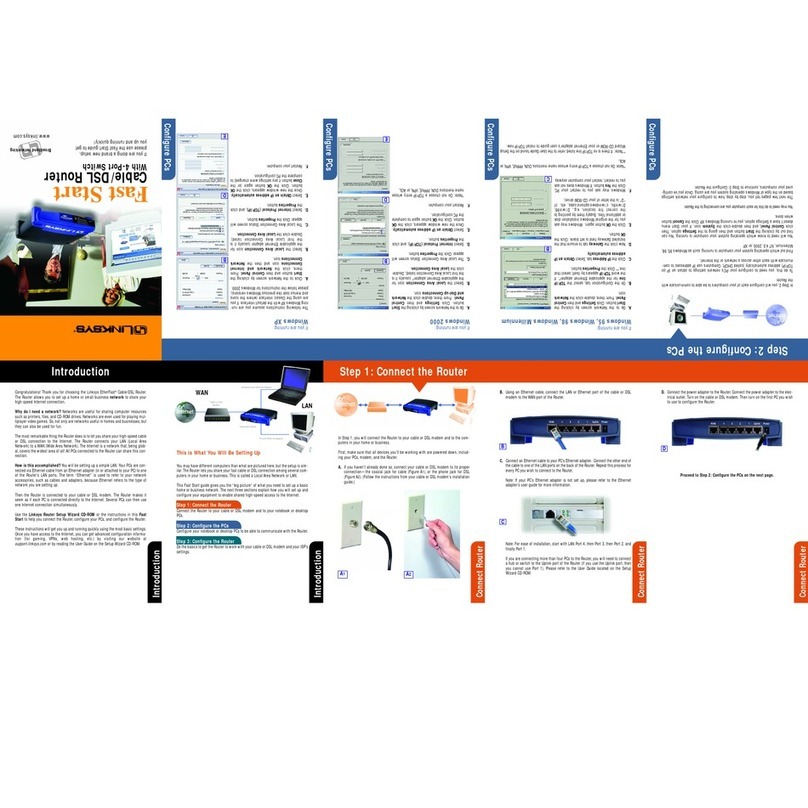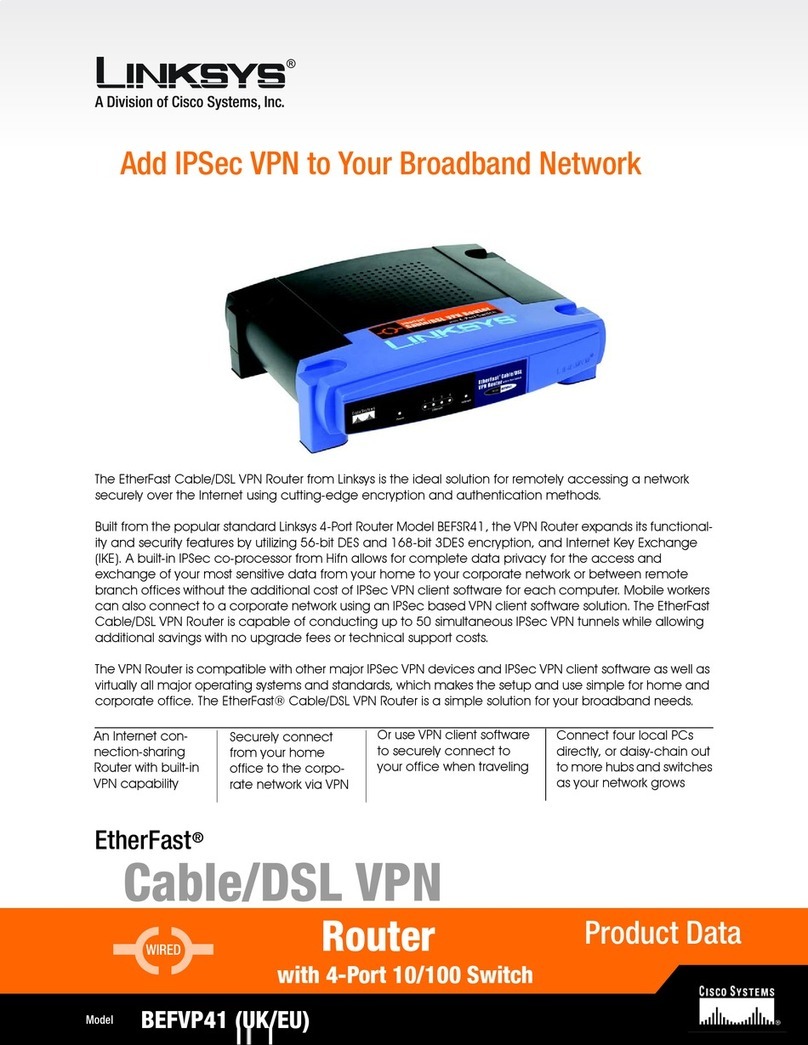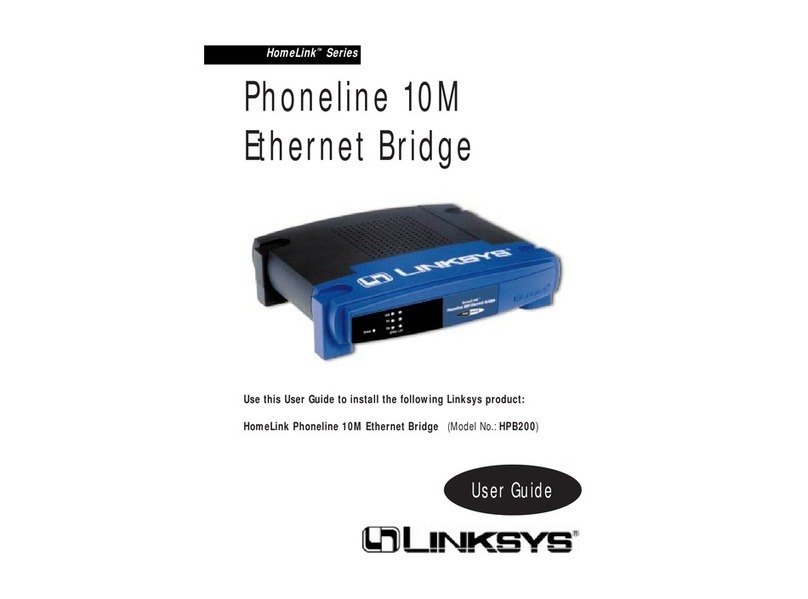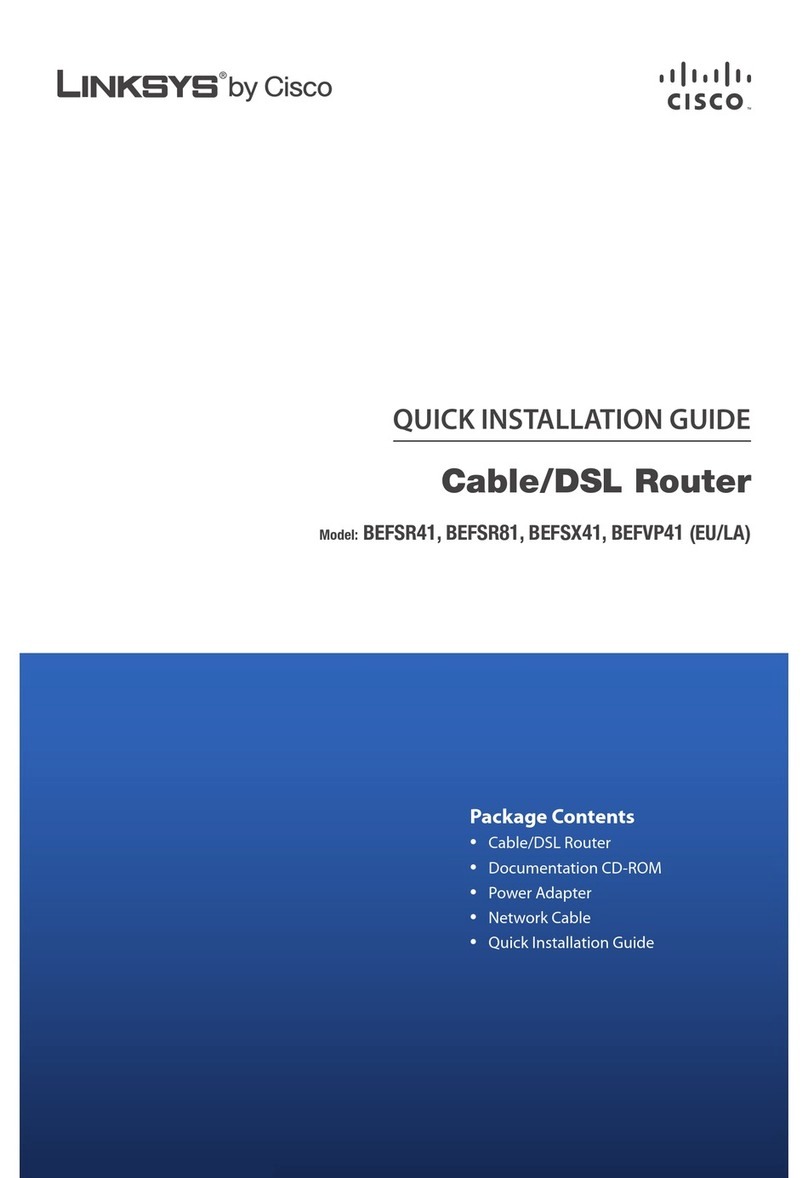Model No.
an IP Address, IP Mask (also
known as Subnet Mask), and
Gateway. You must specify an IP
address. If you are unsure about
the IP Mask and Gateway, leave
the default settings. Click Next
and proceed to step I.
IThe Security Settings screen will
appear. Choose from WEP or
WPA PSK. If your network has WEP
encryption enabled, then select
the level of WEP encryption,
and enter a Passphrase. The
WEP key will be automatically
generated. If you want to
manually enter the WEP key,
leave the Passphrase field blank
and enter the WEP key in the Key
1field. If your network has WEP
encryption disabled, keep the
default, Disabled. Then click
Next.
If your network has WPA PSK
enabled, then select WPA PSK
from the drop-down menu.
Select TKIP for the algorithm,
then enter a Pre-Shared Key of
8-32 characters. Click Next.
JReview your settings on the
Confirmation screen. Write
down the Bridge’s IP Address if
you want to access the Bridge’s
Web-based Utility. Click Yes to
save these settings.
KOn the Congratulations screen,
click Exit.
I1
FThe Mode Settings screen will
appear. Select Infrastructure if
you want your wireless
computers to communicate
with computers on your wired
network using a wireless access
point. Select Ad-Hoc if you
want wireless computers to
communicate directly with
each other.
In the WB Name field, enter a
unique name for the Bridge.
Click Next.
GOn the Wireless Settings
screen, enter your wireless
network’s SSID. If you chose Ad-
Hoc mode, select the channel
that your network uses.
If you have Wireless-G
(802.11g) and Wireless-B
(802.11b) devices in your
network, then keep the default
Network Mode setting, Mixed.
If you have only Wireless-G
devices, select G-Only. Then
click Next.
HThe IP Settings screen will
appear. If your network has a
DHCP server, select
Automatically obtain an IP
address (DHCP). Click Next
and proceed to step I.
If your network does not have a
DHCP server, select Set IP
configuration manually. Enter
AAfter configuration, unplug the
power adapter from the
electrical outlet, and unplug
the Ethernet network cable
from the hub, switch, or router.
BPlug the Ethernet network
cable into the RJ-45 port on
the Ethernet-ready network
device you wish to add to the
wireless network.
CPlug the power adapter into a
local electrical outlet.
Congratulations! The installation of
the Wireless-G Ethernet Bridge
is complete.
3
H
For additional information or troubleshooting
help, refer to the User Guide on the Setup CD-
ROM. You can also call or e-mail for further
support.
24-hour Technical Support
800-326-7114
(toll-free from US or Canada)
E-mail Support
Website
http://www.linksys.com or
http://support.linksys.com
RMA (Return Merchandise Authorization)
http://www.linksys.com/support
FTP Site
ftp://ftp.linksys.com
Sales Information
800-546-5797 (800-LINKSYS)
A Division of Cisco Systems, Inc.
®
Linksys is a registered trademark or trademark of
Cisco Systems, Inc. and/or its affiliates in the U.S.
and certain other countries. Copyright © 2004
Cisco Systems, Inc. All rights reserved.
WET54GS5-QI-40329NC BW
NOTE: The default IP address of
the Bridge is 192.168.1.226.
G
Connect the Wireless-G Ethernet
Bridge for Network Use
NOTE: For more security informa-
tion, refer to “Appendix B: Wireless
Security.” in the User Guide on the
CD-ROM.
F
J
NOTE: If you would like to change these
basic settings or make advanced config-
uration changes, use your web browser
and the Wireless-G Ethernet Bridge
Web-based Utility.
Open your web browser, and enter the IP
address of the Wireless-G Ethernet
Bridge (the default IP address is
192.168.1.226). Refer to the User Guide
on the Setup CD-ROM.
I2