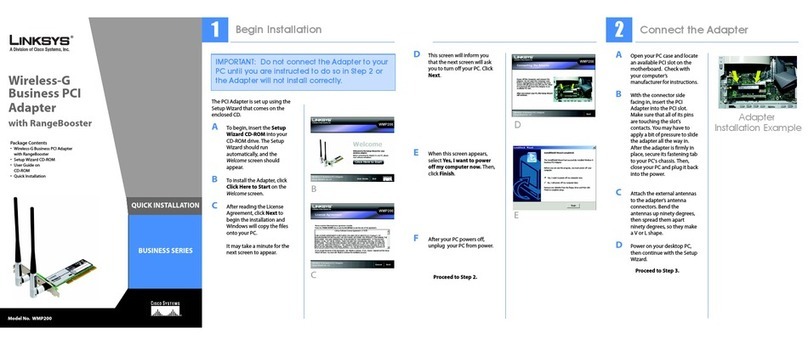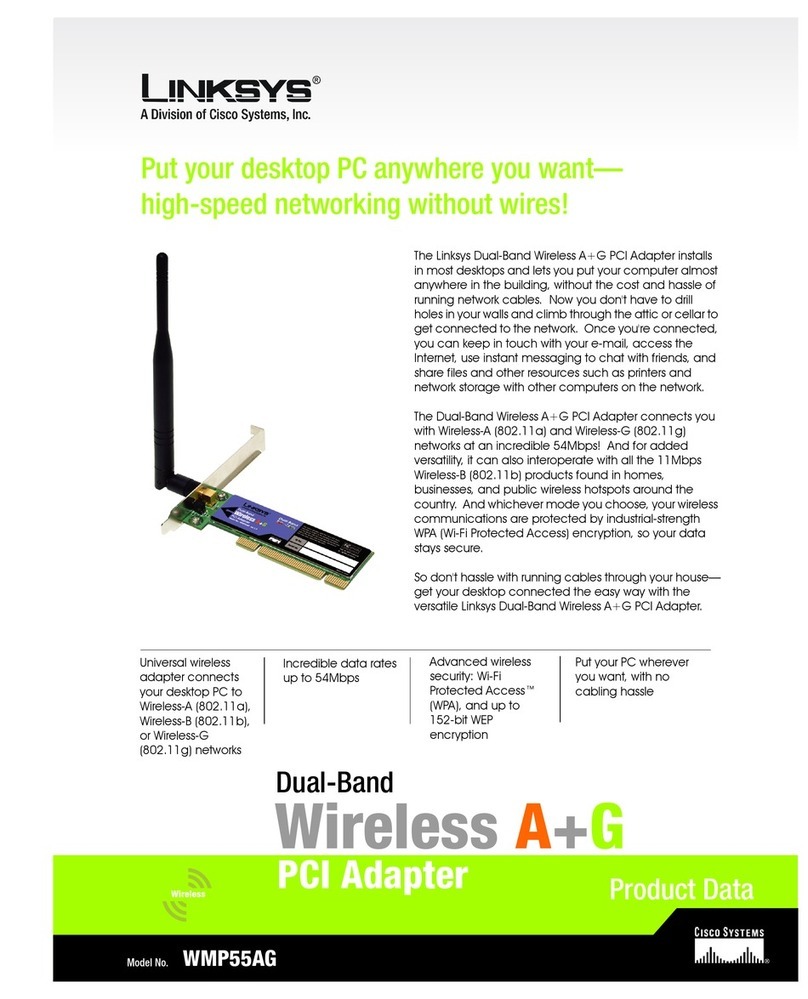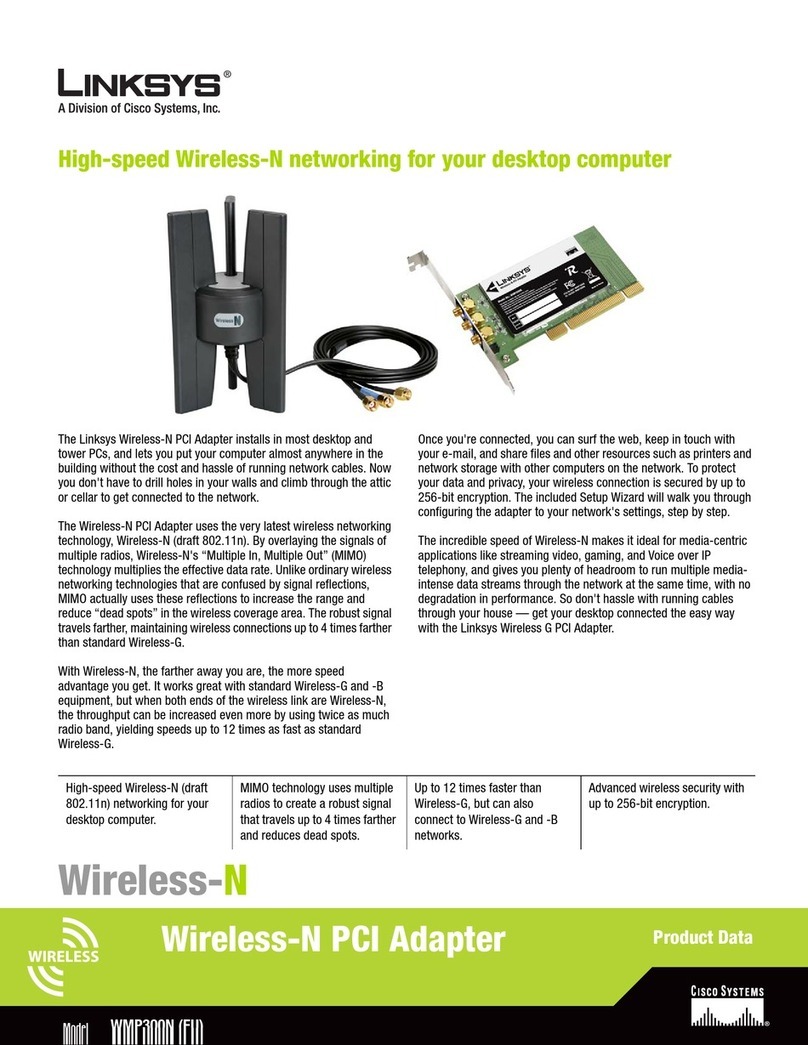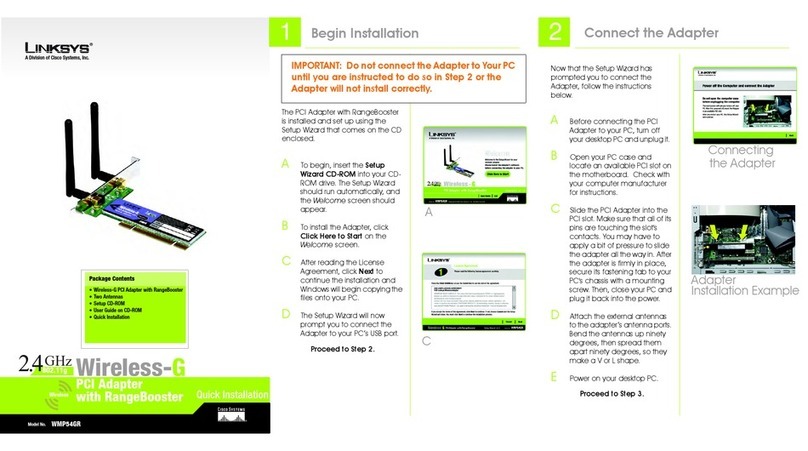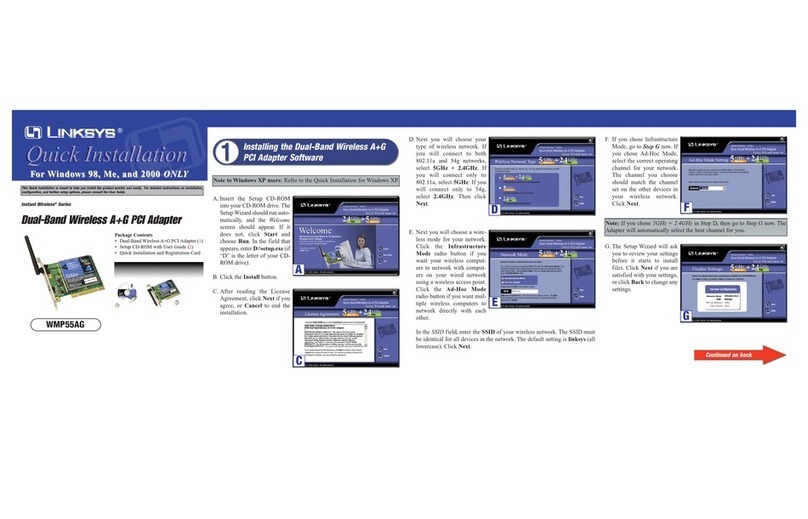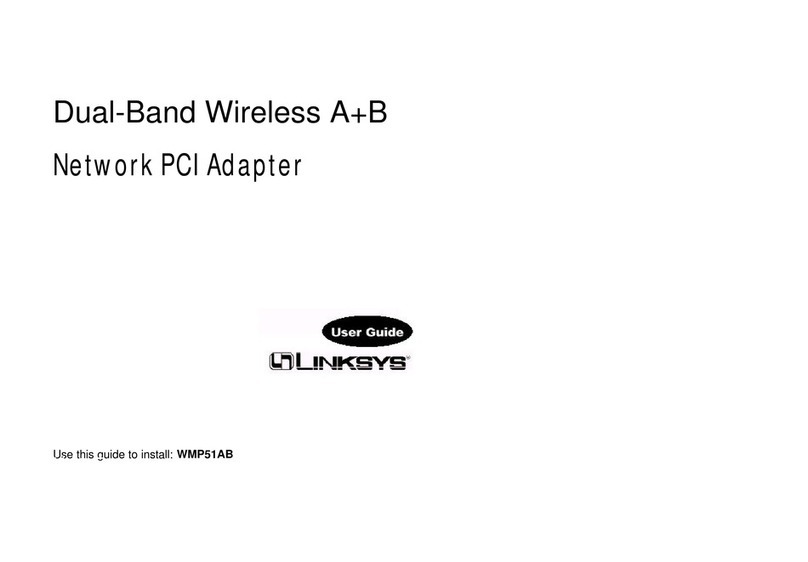WWiirreelleessssPPCCIICCaarrdd
Instant Wireless™ Series
WMP11
System Requirements
One Windows XP PC with:
• a Pentium Class 200MHz or Faster
Processor
• 64MB RAM
• one Free PCI Slot
• one CD-ROM drive
Package Contents
• One Wireless PCI Card (1)
• One Setup CD-ROM with User Guide
included (2)
• Quick Installation Guide and Registration
Card (not shown)
A. Install the PCI Card and start your Windows XP PC.
B. The Found New HardwareWizard box will appear. If it does not, bring up
the System Properties window. One way to do this is to press theWindows
and Pause/Break keys simultaneously. Then, click the Hardware tab.
Click the Device Manager. Under “Other Devices”, double-click the
Network Controller and click Reinstall Driver.
C. Select Install from a list or
specific location (Advanced)
and click Next.
D. When the Please ChooseYour Search and Installation Options dialog box
appears, select Search for the best driver in these locations and deselect
Search removable media (floppy, CD-ROM...) (note: if you do not des-
elect this option, Windows may find multiple drivers). Select Include
this location in the search:. Enter D:\winxp in the field and click Next.
Continued on back
This Quick Installation is meant to help you install the product quickly and easily. For detailed instructions on installation
and configuration and further setup options, please consult the User Guide.
C
Important: Do NOT automatically run the Wireless PCI
Card’s Setup Wizard. If the Setup Wizard runs automatically
after the Setup Wizard CD has been inserted, click the Exit tab.
A. Turn off your desktop PC.
B. Open your PC’s case, and locate an available PCI slot on the motherboard.
Check with your computer’s manufacturer for instructions.
C. Slide the Wireless PCI Card into the PCI slot. Make sure that all of its pins
are touching the slot’s contacts. You may have to apply a bit of pressure
to slide the card all the way in.
D. After the Wireless PCI Card is firmly in place, secure its fastening tab to
your PC’s chassis with a mounting screw. Then, close your PC’s case.
E. Attach the external antenna to the Wireless PCI Card’s antenna port.
Orient the antenna so that it is perpendicular with the horizon.
F. Power on your desktop PC.
Installing the Wireless
PCI Card’s Driver
D
C
Installing the Wireless PCI Card
Into Your Desktop PC
E
Installation of the Wireless PCI Card is complete.
Proceed to Step 2 for installation of the driver.
Note: The Wireless PCI Card’s antenna is vertically polarized. This
means it has greater transmission and reception range in a circular
area surrounding it, but a shorter range directly above and below. For
maximum capability, the antenna should be oriented so it is perpen-
dicular with the horizon.