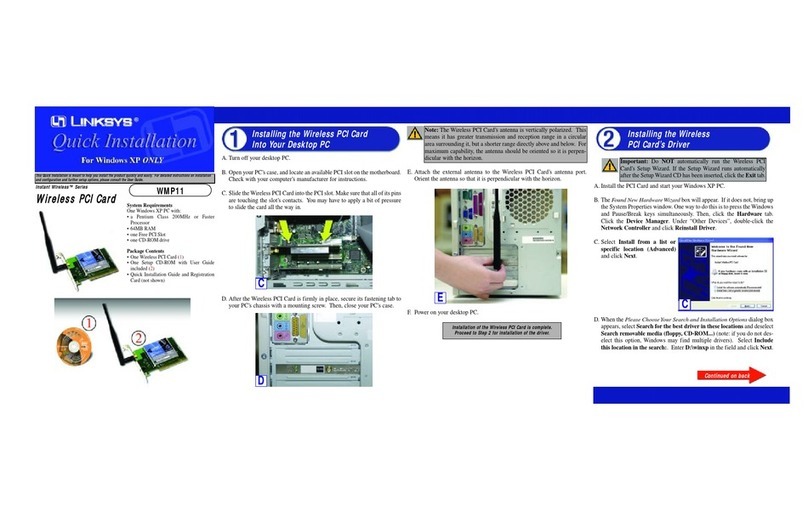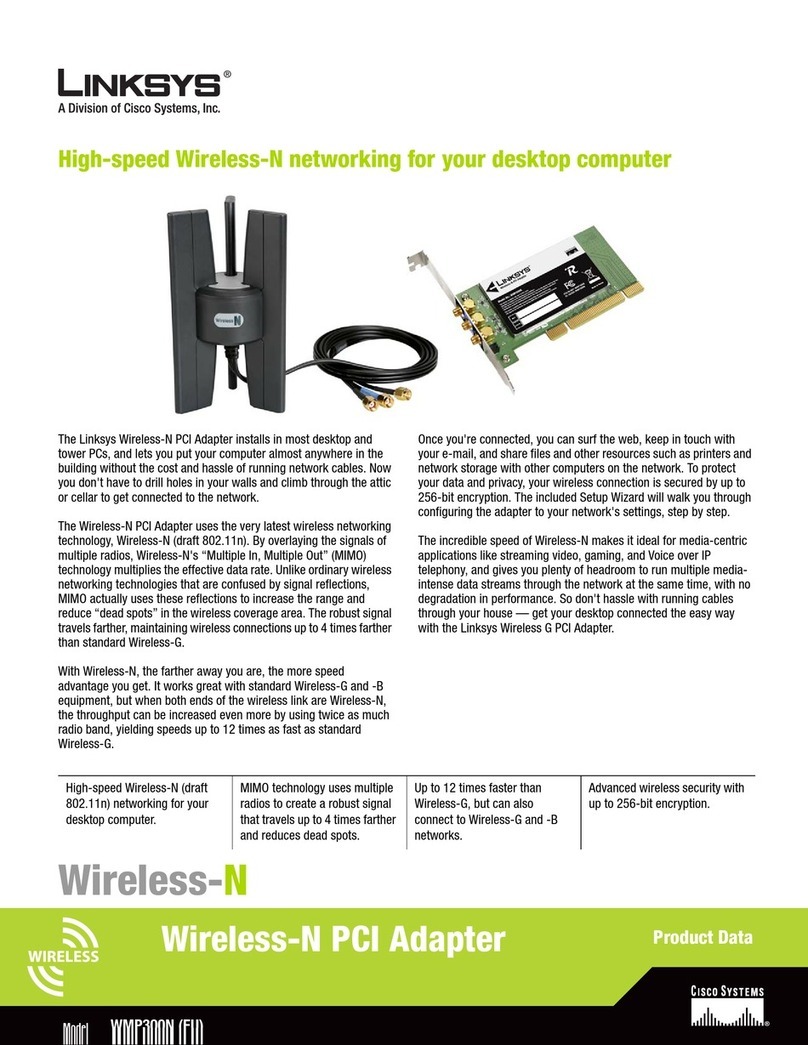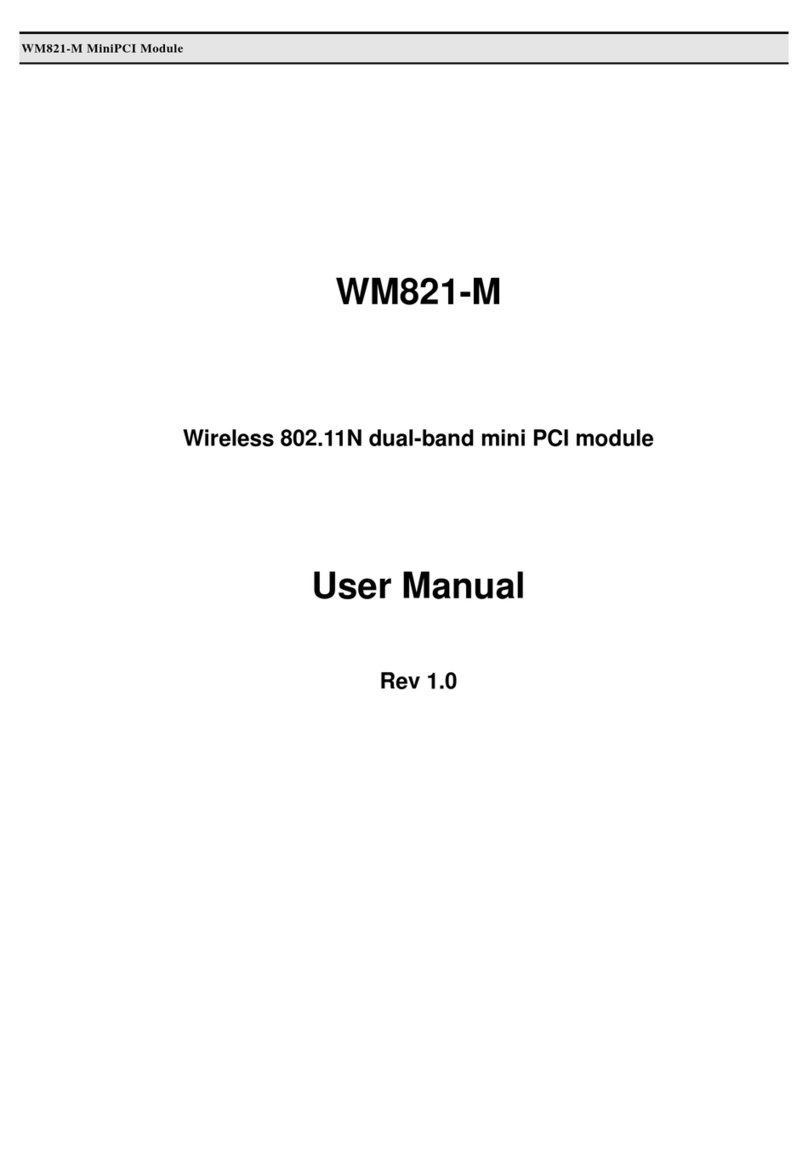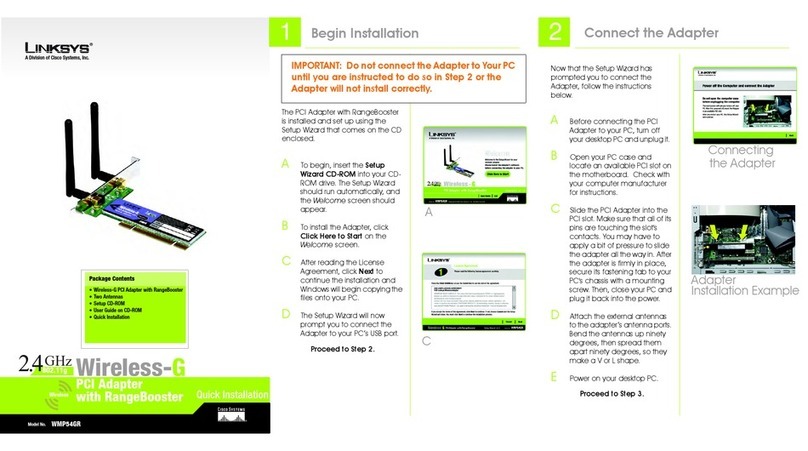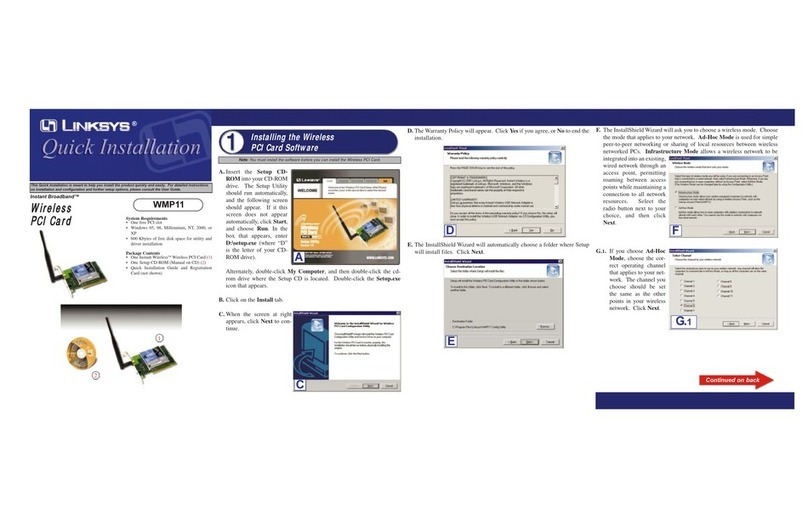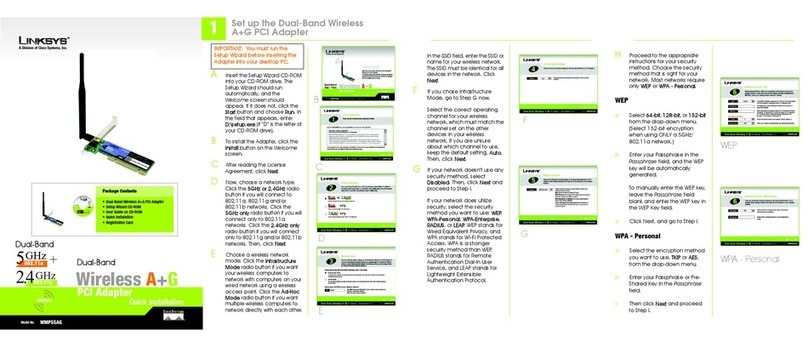3
screen will appear. If your
network utilizes WPA Personal
(Wi-Fi Protected Access), the
WPA-Personal Configuration
screen will appear. If your
network utilizes WPA2 (Wi-Fi
Protected Access 2)
encryption, the WPA2-
Personal Configuration screen
will appear.
WEP Key Needed for
Confirmation
Select 64-bit or 128-bit.
Then, enter a passphrase or
WEP key.
Passphrase - Enter your
network devices’ passphrase
in the Passphrase field. This is
case-sensitive and should not
be longer than 16
alphanumeric characters.
WEP Key - Enter your network
devices’ WEP key manually, if
you don’t want to enter a
passphrase. For 64-bit
encryption, enter exactly 10
hexadecimal characters. For
128-bit encryption, enter
exactly 26 hexadecimal
characters. Valid hexadecimal
characters are “0” to “9” and
“A” to “F”.
Then, click Connect and
proceed to Step B.
WPA-Personal
Configuration
Passphrase - Enter your
network devices’ passphrase
of 8-63 characters in the
Passphrase field.
Then, click Connect and
proceed to Step B.
WPA2-Personal
Configuration
Passphrase - Enter your
network devices’ passphrase
of 8-63 characters in the
Passphrase field.
Then, click Connect and
proceed to Step B.
BAfter the Adapter has been
configured for the network,
the Link Information screen
will appear.
Congratulations! Setup is
complete.
The next screen to appear will be the
Available Wireless Network screen. If
your network appears on the list,
continue with this quick installation.
If your network does not appear on
the list, click the Manual Setup
button and refer to the User Guide
on the CD-ROM.
Setting Up the Adapter with
Available Wireless Networks
On the Available Wireless Network
screen, the available networks are
listed in the center table by SSID.
Select the wireless network you wish
to connect to and click the Connect
button. (If you do not see your
network listed, you can click the
Refresh button.)
If the network utilizes wireless
security, you will need to configure
security on the Adapter. If not, you
will be taken directly to the Link
Information screen, shown in Step B.
AIf wireless security has been
enabled on this network, you
will see one of the following
wireless security screens. If
your network utilizes WEP
(Wired Equivalent Privacy)
encryption, the WEP Key
Needed for Confirmation
Set Up the Adapter
WEP Key Needed
WPA2-Personal
WPA-Personal
IMPORTANT: Use this document
only if your network appears on your
Available Wireless Networks screen.
NOTE:After the Adapter is installed,
the Wireless Network Monitor screen
will open and its icon will appear in
your PC’s system tray.
Double-click the icon if you want to
open the Wireless Network Monitor
to find available wireless networks or
make additional configuration
changes.
NOTE:Your passphrase is
compatible with Linksys wireless
products only. (Non-Linksys wireless
products, require a WEP key to be
entered.)
IMPORTANT: All of the devices on
your network must use the same
encryption method to work correctly.
Linksys is a registered trademark or trademark of
Cisco Systems, Inc. and/or its affiliates in the U.S.
and certain other countries. Copyright © 2006
Cisco Systems, Inc. All rights reserved.
WMP200-QI-61117NC BW
For additional information or troubleshooting help, refer
to the User Guide on the Setup CD-ROM. You can also call
or email for further support.
24-hour Technical Support
800-326-7114
(toll-free from US or Canada)
E-mail Support
Website
http://www.linksys.com or
http://support.linksys.com
RMA (Return Merchandise Authorization)
http://www.linksys.com/support
FTP Site
ftp://ftp.linksys.com
Sales Information
800-546-5797 (800-LINKSYS)
Wireless Network
Successful
Monitor Icon
Available Wireless
Networks
Connection