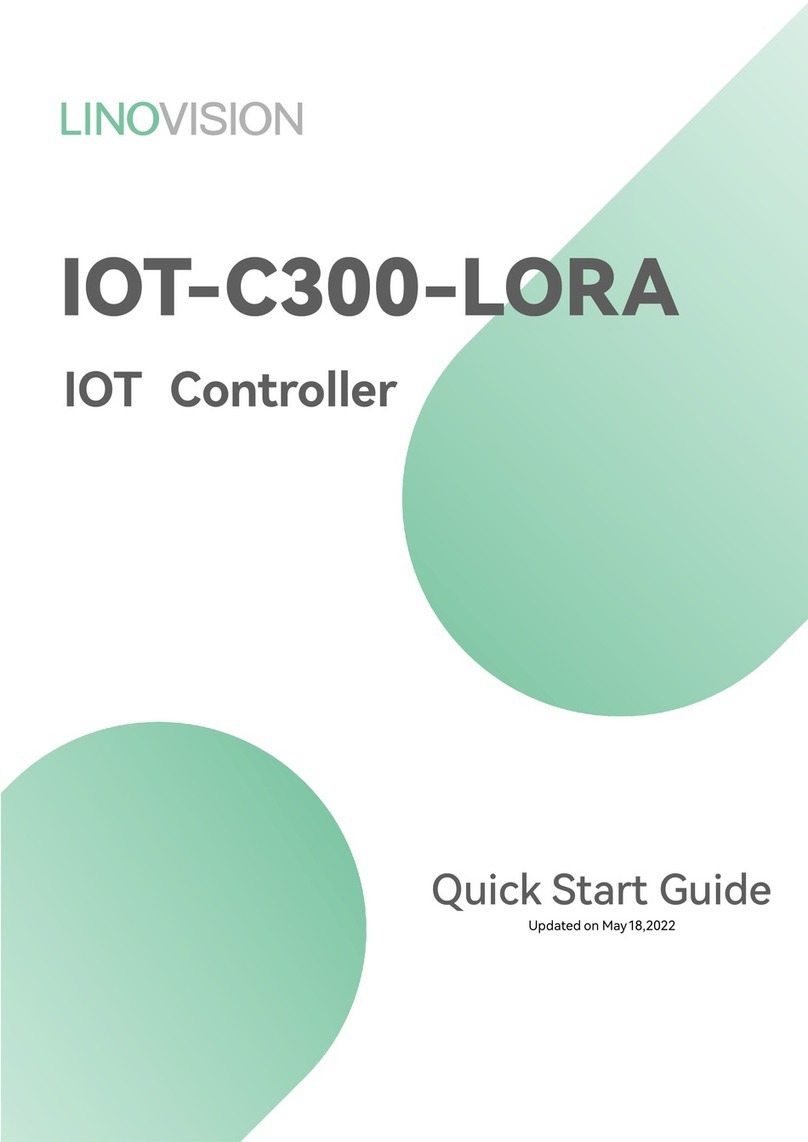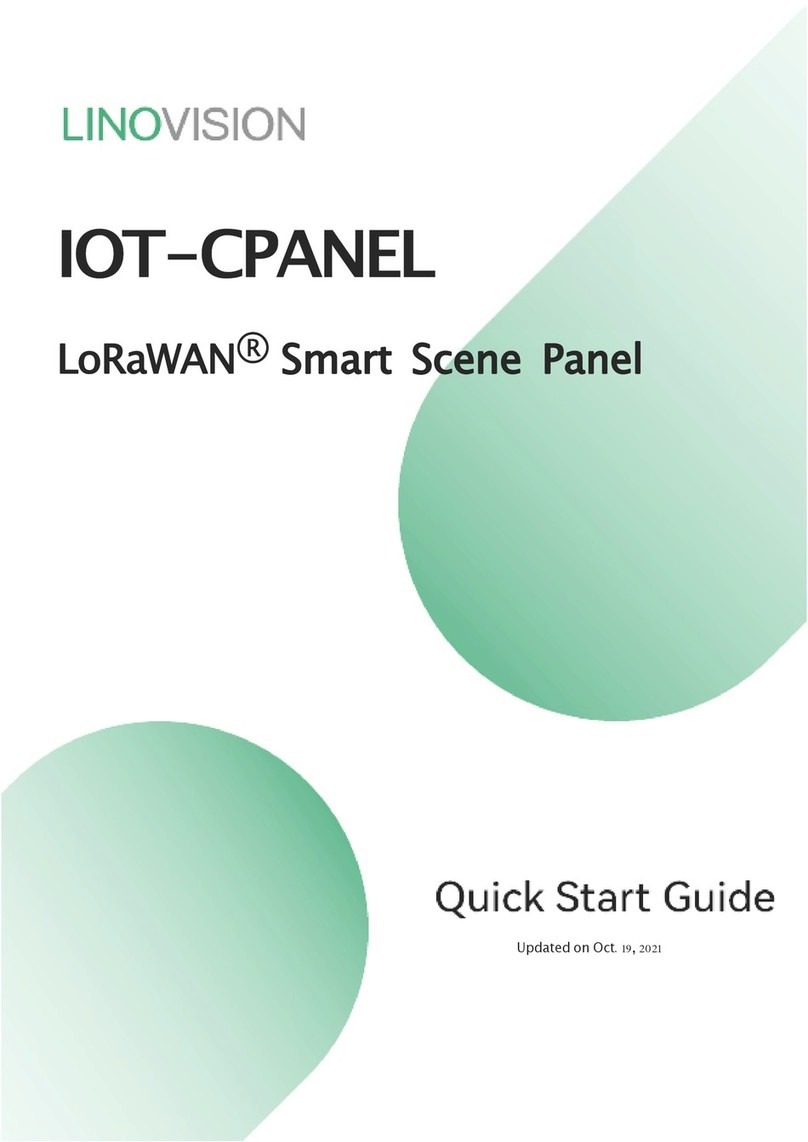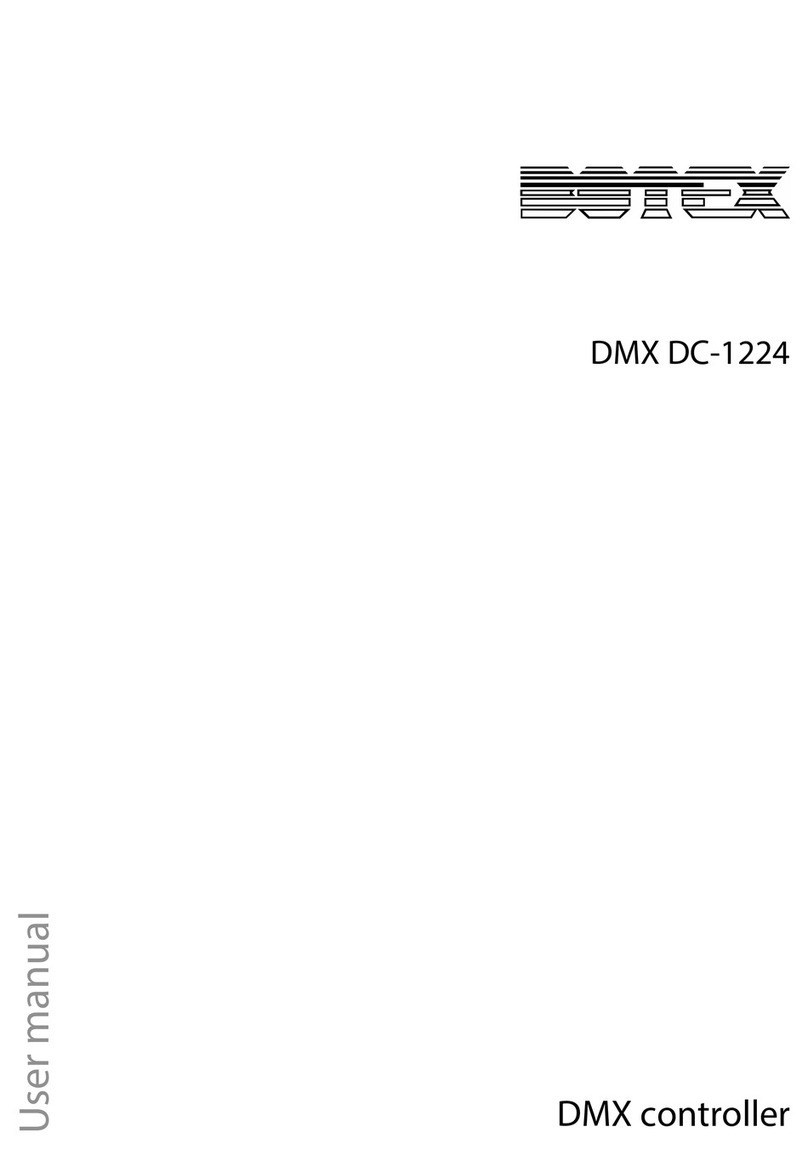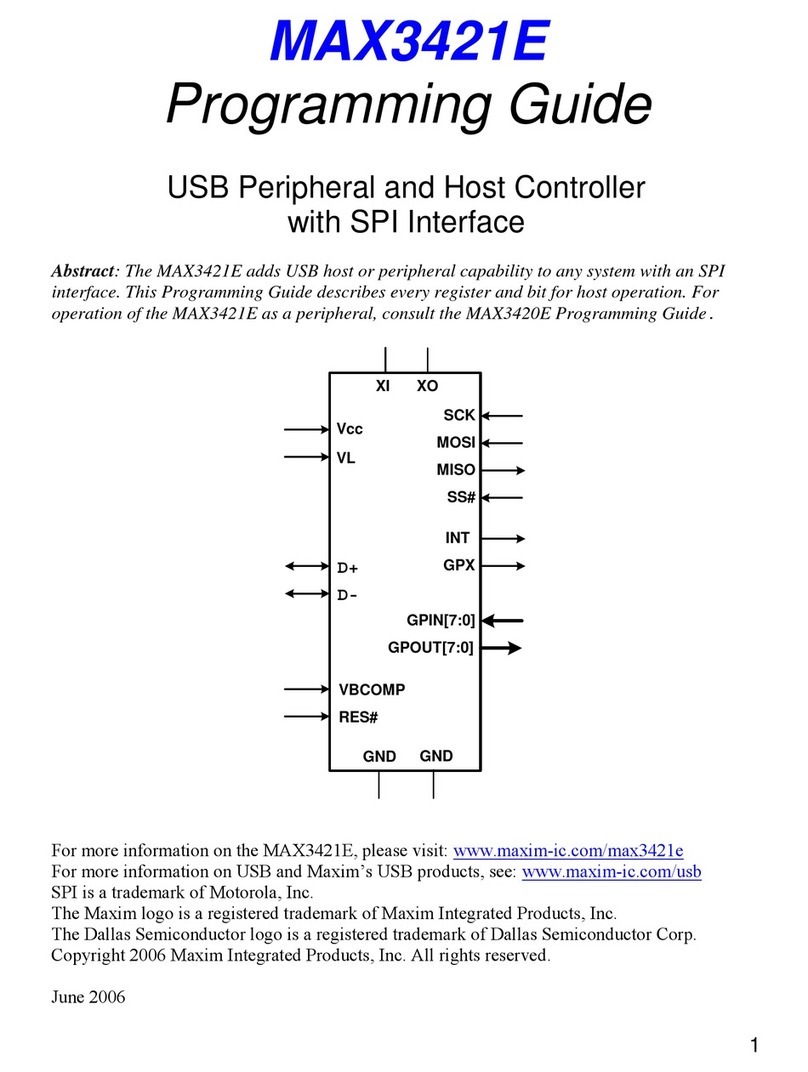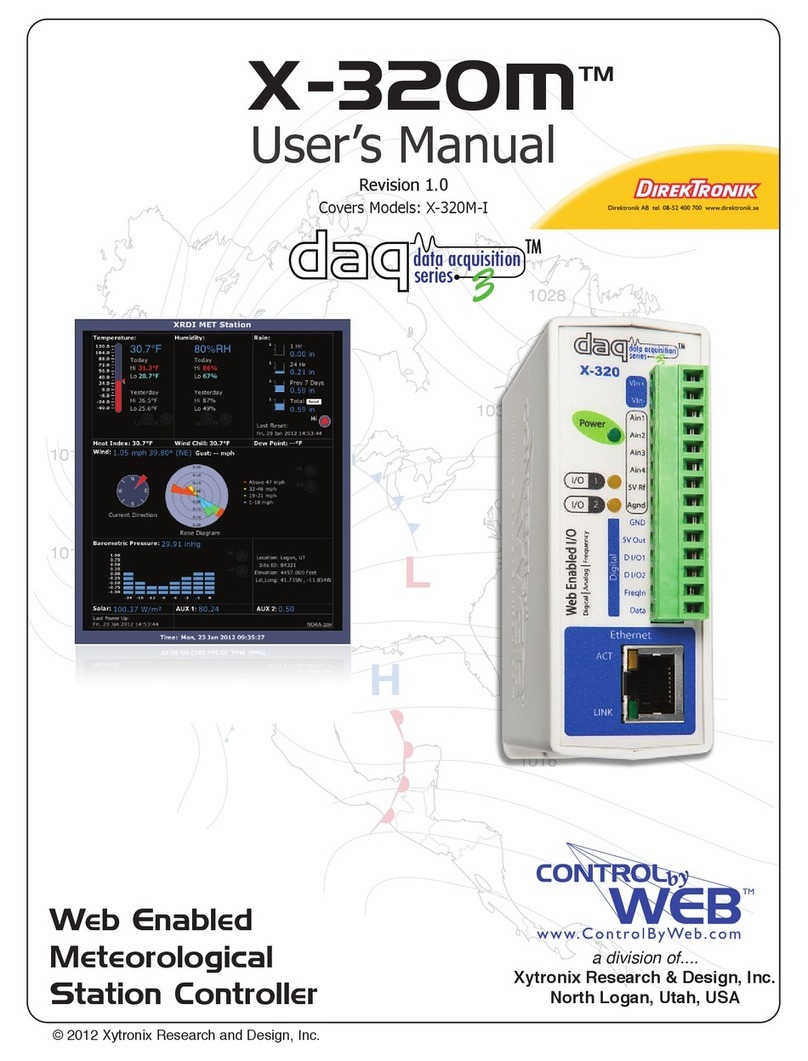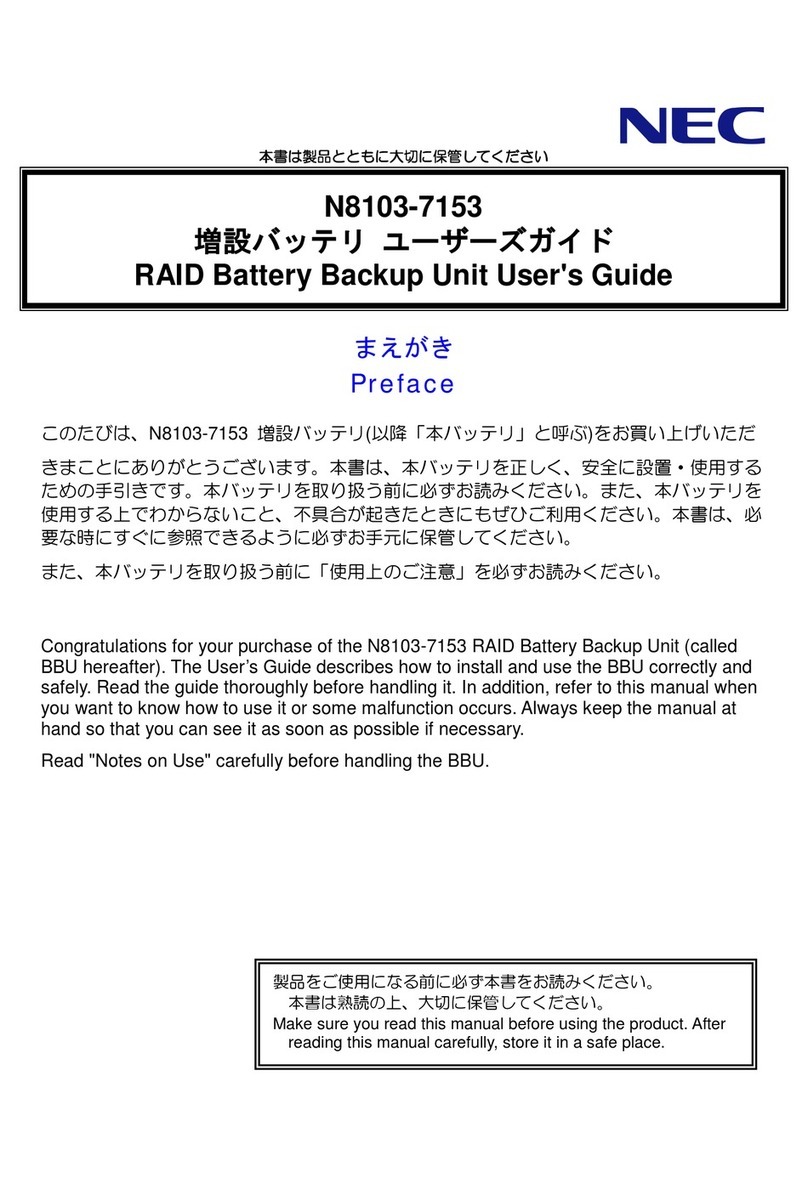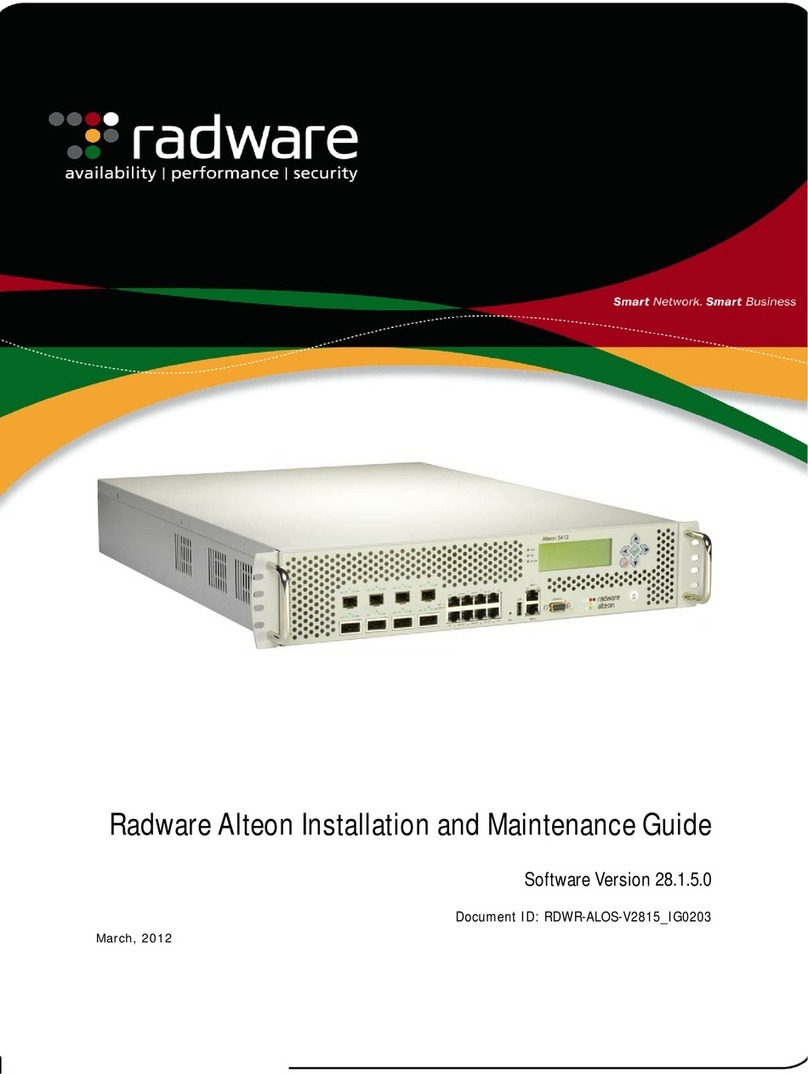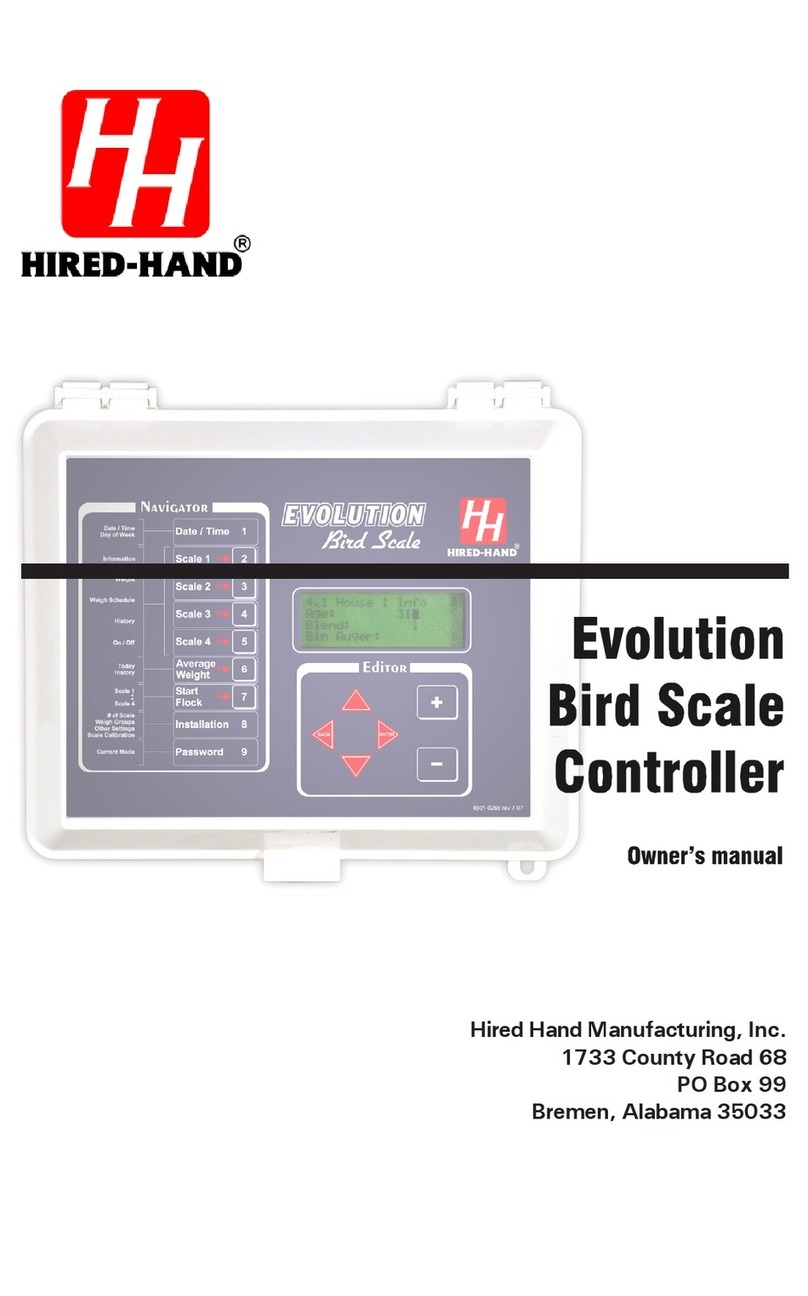LINOVISION IOT-C50 Series User manual

IOT-C50x Series
LoRaWAN® Controller
Quick Sta Guide
Updated on June 16,2022

2
Safety Precautions
Linovision will not shoulder responsibility for any loss or damage resulting from not following the
instructions of this operating guide.
❖The device must not be remodeled in any way.
❖Do not place the device close to objects with naked flames.
❖Do not place the device where the temperature is below/above the operating range.
❖Make sure electronic components do not drop out of the enclosure while opening.
❖When installing the battery, please install it accurately, and do not install the reverse or
wrong model.
❖Make sure both batteries are newest when install, or battery life will be reduced.
❖The device must never be subjected to shocks or impacts.
Declaration of Conformity
IOT-C50x series is in conformity with the essential requirements and other relevant provisions
of the CE, FCC, and RoHS.
Copyright © 2011-2022 Linovision. All rights reserved.
All information in this guide is protected by copyright law. Whereby, no organization or individual
shall copy or reproduce the whole or part of this user guide by any means without written
authorization from Linovision IoT Co., Ltd.
For assistance, please contact
Email: sales@iotnvr.com
Tel: +1(469)-444-2999
URL:support.linovision.com
Address: 701 E Plano Parkway, Ste 100
Plano, Texas, 75074
U.S.A
Revision History
Date
Doc Version
Description
Dec. 9, 2021
V 2.0
Initial version based on hardware 2.0
June 16,2022 V 2.1 Update 3.3V power output feature

3
Contents
1. Product Introduction ........................................................................................................................4
1.1 Overview ..................................................................................................................................4
1.2 Features ................................................................................................................................... 4
2. Hardware Introduction ......................................................................................................................4
2.1 Packing List ............................................................................................................................4
2.2 Hardware Overview ................................................................................................................5
2.3 Internal Interfaces................................................................................................................... 6
2.4 Dimensions.............................................................................................................................. 7
3. Hardware Switch .............................................................................................................................. 7
4. Operation Guide .................................................................................................................................7
4.1 Log in the ToolBox ..................................................................................................................7
4.1.1 NFC Configuration .......................................................................................................8
4.1.2 USB Configuration........................................................................................................ 8
4.2 LoRaWAN Settings ..................................................................................................................9
4.3 Interface Settings .................................................................................................................. 12
4.3.1 RS485 Settings .......................................................................................................... 13
4.3.2 RS232 Settings .......................................................................................................... 16
4.3.3 GPIO Settings.............................................................................................................. 17
4.3.4 AI Settings .................................................................................................................. 19
4.4 Maintenance ......................................................................................................................... 20
4.4.1 Upgrade........................................................................................................................20
4.4.2 Backup ......................................................................................................................... 21
4.4.3 Reset to Factory Default ............................................................................................ 23
5. Installation ...................................................................................................................................... 23
6. IoT Cloud Management .............................................................................................................. 24
7. Device Payload................................................................................................................................ 26

4
1. Product Introduction
1.1 Overview
IOT-C50x series is a LoRaWAN®controller used for data acquisition from multiple sensors. It
contains different I/O interfaces such as analog inputs, digital inputs, digital outputs,serial ports
and so on, which simplify the deployment and replacement of LoRaWAN®networks.
IOT-C50x series can be easily and quickly configured by NFC or wired USB port. For outdoor
applications, it provides solar or built-inbattery power supply and is equipped with IP67-rated
enclosure and M12 connectors to protect itself from water and dust in harsh environments.
1.2 Features
●Easy to connect with multiple wired sensors throughGPIO/AI/RS232/RS485 interfaces
●Long transmission distance up to 15 km with line of sight
●Waterproof design including IP67 case and M12 connectors
●Solar powered and built-inbattery optional
●Quick wireless configurationvia NFC
●Compliantwith standard LoRaWAN®gateways and networkservers
●Quick and easy management with IoT Cloud solution
2. HardwareIntroduction
2.1 Packing List
1 ×Fixing Screw 1 ×Quick Guide 1 ×Solar Panel Kit
(Optional)
If any of the above items is missing or damaged, please contact your sales Representative.
1 ×IOT-C50x Device 2 ×Data Cables
(30 cm)
1 ×Mounting
Bracket
4 ×Wall
Mounting Kits
2 ×Hose Clamps
QuickGuide

5
2.2 Hardware Overview
IOT-C501 IOT-C502
Data Interface 1:
Pin
Description
1 5V/9V/12VOUT (Switchable)
2 3.3V OUT
3 GND
4 Analog Input 1
5 Analog Input 2
6 5-24VDC IN
Data Interface 2:
Pin
Description
1 5V/9V/12VOUT (Switchable)
2 3.3V OUT
3 GND
4 GPIO1
5 GPIO2
6RS232/RS485(Switchable)
7
8 Reserved
Pin
RS232
RS485
6 TXD A
7 RXD B
When both DCexternal power andbatteries are connected, externalpower will be the preferred power supplyoption.
For IOT-C502,the DCinterface canʼt be to charge battery.

6
2.3 Internal Interfaces
DIP Switch:
Interface
DIP Switch
Power Output
12V: 1 on 2 off 3 off
9V: 1 off 2 on 3 off
5V: 1 off 2 off 3 on
Analog Input 4-20mAADC: 1 off 2 on 3 on
0-10VADC: 1 on 2 off 3 off
RS485
Add 120Ω resistor between A and B: 1 on 2 off 3 off
Add 1k Ωpull-upresistor on A: 1 off 2 on 3 off
Add 1k Ω pull-downresistor on B: 1 of 2 off 3 on
Note:
1) Analog inputs are set to 4-20mAbydefault, power outputs are set to 12V by default.
2) Power outputon interface 1 is used for powering analog devices, power outputon interface 2
is used for poweringserial port devices.
Power Button:
Function
Action
LED Indication
Turn On Press and hold the buttonfor more than 3s. Off →
Turn Off Press and hold the buttonfor more than 3s. →Off
Reset Press and hold the button for more than 10s. Blinks.
Check
On/OffStatus Quickly press the power button. : Device is on.
Light Off: Device is off.

7
2.4 Dimensions(mm)
3. HardwareSwitch
When using the analog input or power output of IOT-C50x series, please follow the steps to switch
the workingmode of hardware interface:
1. Remove the screw caps and take off the roof cover.
2. Change DIP switches that are related analog inputs and power outputs as shown in Section
2.3.
3. Put back the roof cover and screw the screws.
Note: turnoff the device before changingDIP switches.
4. Operation Guide
4.1 Log in the ToolBox
IOT-C50x series can be configured via NFC or Type-Cport. Please select one of them to complete
configuration.

8
4.1.1 NFC Configuration
1. Download and install “ToolBox” App from Google Play or Apple App Store.
2. Enable NFC on the smart phone and launch ToolBox.
3. Attach the smart phone with NFC area to the device to read device information.
4. Basic information and settings of the device will be shown on ToolBox App if itʼs recognized
successfully. You can read and configure the device by tapping the Read/Write device on the
App. In order to protect the security of the device, password validation is required when first
configuration. The default password is 123456.
Note:
1) Ensure the location of smart phone NFC area and itʼs recommended to take off phone case.
2) If the smart phone fails to read/write configurations via NFC, keep the phone away and back
to try again.
3) IOT-C50xseries can also be configured by dedicated NFC reader, which can be purchased from
IoT.
4.1.2 USB Configuration
1. Download ToolBox software from IoT website.
2. Open the case of IOT-C50x and connect the IOT-C50x to computer via type-Cport.
3. Open the ToolBox and select type as “General”, then click password to log in ToolBox.
(Default password: 123456)

9
4. After logging in the ToolBox, you can click “Power On” or “Power Off” to turn on/off device
and change other settings.
4.2 LoRaWAN Settings
LoRaWAN settings is used for configuringthe transmission parameters in LoRaWAN®network.
Basic LoRaWAN Settings:
Go to “LoRaWAN ->Basic” of ToolBox software or “Setting ->LoRaWAN Settings” for ToolBox
App to configure join type, App EUI, App Key and other information. You can also keep all
settings by default.

10
Parameters
Description
Device EUI Unique ID of the device which can also be found on the label.
App EUI Default App EUI is 24E124C0002A0001.
Application Port The port used for sending and receiving data, default port is 85.
Note: RS232 data will be transmitted via another port.
Working Mode IOT-C501:Class A and Class C are available;
IOT-C502:Class A.
Join Type OTAA and ABP mode are available.
Application Key Appkey for OTAA mode, default is 5572404C696E6B4C6F52613230313823.
Device Address DevAddr for ABP mode,default is the 5th to 12th digits of SN.
NetworkSession
Key Nwkskey for ABP mode, default is 5572404C696E6B4C6F52613230313823.
Application
Session Key Appskey for ABP mode, default is 5572404C696E6B4C6F52613230313823.
RX2 Data Rate RX2 data rate to receive downlinks.

11
RX2 Frequency RX2 frequency to receive downlinks. Unit:Hz
Spread Factor If ADR is disabled, the device will send data via this spread factor.
Confirmed Mode If the device does not receive ACK packet from network server, it will resend
data once.
Rejoin Mode
Reporting interval ≤ 30 mins: the device will send a specific number of
LinkCheckReq MAC packets to the network server every 30 mins to validate
connectivity; If there is no response, the device will re-jointhe network.
Reporting interval > 30 mins: the device will send a specific number of
LinkCheckReq MAC packets to the network server every reporting interval to
validate connectivity; If there is no response, the device will re-join the
network.
ADR Mode Allow network server to adjust datarate of the device.
Tx Power Tx power of the device.
Note:
1) Please contact sales for device EUI list if there are many units.
2) Please contact sales if you need random App keys before purchase.
3) Select OTAA mode if you use Milesight IoT cloud to manage devices.
4) Only OTAA mode supports rejoin mode.
LoRaWAN Frequency Settings:
Go to “LoRaWAN ->Channel” of ToolBox software or “Setting ->LoRaWAN Settings” for
ToolBox APP to select supported frequency and select channels to send uplinks. Make sure the
channels match the LoRaWAN®gateway.

12
If frequency is one of CN470/AU915/US915, you can enter the index of the channel that you
want to enable in the input box,making them separated by commas.
Examples:
1,40: Enabling Channel 1 and Channel 40
1-40:Enabling Channel 1 to Channel 40
1-40,60:Enabling Channel 1 to Channel 40 and Channel 60
All: Enabling all channels
Null: Indicates that all channels are disabled
Note:
For -868Mmodel, default frequency is EU868;
For -915Mmodel, default frequency is AU915.
4.3 Interface Settings
IOT-C50x series support data collection by multiple interfaces including GPIOs, analog inputs and
serial ports. Besides, it can also power the terminal devices by power output interfaces. Basic
settings are as follows:
Go to “General ->Basic” of ToolBox software or “Setting ->General Settings” page to change
the reporting interval.

13
Parameters
Description
Reporting Interval
Reporting interval of transmitting data to network server. Default: 20
mins, Range: 1-1080mins.
Note: RS232 transmission will not follow the reportinginterval.
The device returns
to the power supply
state
If the device loses power and return to power supply, the device will be
on or off according to this parameter.
ChangePassword Change the password for ToolBox APP or software to read/write this
device.
4.3.1 RS485 Settings
1. Connect RS485 device to RS485 port on interface 2. If you need IOT-C50x to power the RS485
device, please connect the power cable of RS485 device to 5V/9V/12V or 3.3V power output on
interface 2.
2. Go to “General ->Serial” of ToolBox software or “Setting ->Serial Setting” to enable RS485
and configure serial port settings. Serial port settings should the same as RS485 terminal
devices.

14
Parameters
Description
Interface 2(Pin 1)
5V/9V/12V Output
Enable 5V/9V/12V power output of interface 2 to supply power to RS485
terminal devices. Itʼs 12V by default and you can change DIP switches to
change voltage.
Power OutputTime
Before Collect
5V/9V/12Vpower output will power the RS485 terminal devices for a period
of time before collecting data for terminal device initialization.
Range: IOT-C501 is 0-600s, IOT-C502 is 0-10s.
Interface 2(Pin 2)
3.3V Output
Enable 3.3V power output of interface 2 to supply power to RS485 terminal
devices.
Power Supply
Mode
Select “Continuous power supply” or “Configurable power supply time”.
When you select “Configurable power supply time”, the time range is 0-600s.
Baud Rate 1200/2400/4800/9600/19200/38400/57600/115200are available.
Data Bit 8 bit is available.
Stop Bit 1 bit/2bit are available.
Parity None, Odd and Oven are available.
Execution Interval The execution interval between each Modbus command.
Max Resp Time
The maximum response time that the IOT-C50x waits for the reply to the
command. If it does not get a response after the max response time, it is
determined that the command has timed out.
Max Retry Time Set the maximum retry times after device fails to read data from RS485
terminal devices.
Modbus RS485
bridgeLoRaWAN
If this mode is enabled, IOT-C50x will transparent Modbus RTU commands
from network server to RS485 terminal devices and send Modbus reply
originally back to network server.
Port: Select from 2-84,86-223.
Note: When you use power outputto power RS485 Modbus slave devices, it only supplies power
when reporting interval is coming. Itʼs suggested to power slave devices with external power
duringthe PoC test.
3. Click to add Modbus channels, then save configurations.

15
Parameters
Description
Channel ID Select the channel ID you want to configure,16 channels selectable.
Name Customize the name to identify every Modbus channel.
Slave ID Set Modbus slave ID of terminal device.
Address The starting address for reading.
Quantity Set read how many digits from starting address. It fixes to 1.
Type Select data type of Modbus channels.
Sign The tick indicates that thevalue has a plus or minus sign.
Example: If you configure as following picture, IOT-C50x will send Modbus read command to
terminal device regularly: 01 03 00 00 00 01 84 0A
4. For ToolBox software, click “Fetch” to check if IOT-C50x can read correct data from terminal
devices. You can also click “Fetch” on the top of list to fetch all channel data.
Note: Please do not click “Fetch” frequently since response time to reply is differ for every
terminal device.
For ToolBox App,
a. Tap every Modbus channel, click “Collect” and attach smart phone to device to make device
collect data.
b. Click “Fetch” and attach smart phone to make APP read the data. You can also tap “Collect
All” and “Fetch All” to fetch all channel data.

16
4.3.2 RS232 Settings
1. Connect RS232 device to RS232 port on interface 2. If you need IOT-C501 to power the RS232
device, connect the power cable of RS232 device to power outputon interface 2.
2. Go to “General ->Serial” of ToolBox software or “Setting ->Serial Setting” to enable RS232
and configure serial port settings. Serial port settings should the same as RS232 terminal
devices.
Parameters
Description
Interface 2(Pin 1)
5V/9V/12V Output
Enable 5V/9V/12V power output of interface 2 to supply power to RS232
terminal devices continuously.Only UC501 supports this feature.

17
Note: Power output is 12V by default and you can change DIP switches to
change voltage.
Interface 2(Pin 2)
3.3V Continuous
Output
Enable 3.3V power output of interface 2 to supply power to RS232 terminal
devices continuously.
Baud Rate 300/1200/2400/4800/9600/19200/38400/57600/115200are available.
Data Bit 8 bit is available.
Stop Bit 1 bit/2bit are available.
Parity None, Odd and Oven are available.
Port The portused for RS232 data transmission.
4.3.3 GPIO Settings
1. Connect devices to GPIO ports on interface 2.
2. Go to “General ->GPIO”of ToolBox software or “Setting ->GPIOSetting” to enable GPIO port.
3. Select GPIO type according to your requirements.
●DigitalInput: detect high or low status of devices;
●DigitalOutput:Send voltage signal to trigger devices;
●Counter:pulse counter.

18
Digital Input:
Select initial status of digital input.If pull upis selected, falling edge will be triggered;if pull
down is selected, rising edge will be triggered. After selection, click “Fetch” to check current
status of digital input.
Digital Output:
Click “Switch” to check if IOT-C50x can trigger devices by digital output or click “Fetch” to check
current status of digital output.
Pulse Counter:
Parameters
Description
Digital Input
Initial status of counter.
Pull Down: Increase 1 when detecting rising edge
Pull Up/None:Increase 1 when detecting falling edge
Digital Filter Itʼs recommended to enable when pulse period is greater than 250 us.

19
Keep last value
when power off Keep the counted values when the device powers off.
Start/Stop
Make the device start/stop counting.
Note: IOT-C50x will send non-changablecounting values if you do not click
“Start”.
Refresh Refresh to get latest counter values.
Clear Count the value from 0.
4.3.4 AI Settings
1. Connect analog device to analog input ports on interface 1. If you need IOT-C50x to power the
analog device, connect the power cable of analog device to power outputon interface 1.
2. Go to “General ->AI” of ToolBox software or “Setting ->AI Setting” to enable analog input
and select the analog type.
Note: Ensure DIP switches has changed if you need to use 0-10Vmode.
3. Enable “Interface 1 (Pin 1) 5V/9V/12V Output” or “Interface 1 (Pin 2) 3.3V Output” and
configure “Power OutputTime Before Collect”, IOT-C50xwill power the analog devices for a period
of time before collecting data.
Note: When you use power output to power analog devices, it only supplies power when
reporting interval is coming. Itʼs suggested to power slave devices with external power during
the PoC test.

20
4. For ToolBox software, click “Fetch” to check if IOT-C50x can read correct data from analog
devices.
For ToolBox App,
a. Click “Collect” and attach smart phone to device to make device collect data.
b. Click “Fetch” and attach smart phoneto make APP read the data.
4.4 Maintenance
4.4.1 Upgrade
ToolBox Software:
1. Download firmware from www.milesight-iot.com to your PC.
2. Go to “Maintenance ->Upgrade”of ToolBox software, click “Browse” to import firmware and
This manual suits for next models
2
Table of contents
Other LINOVISION Controllers manuals