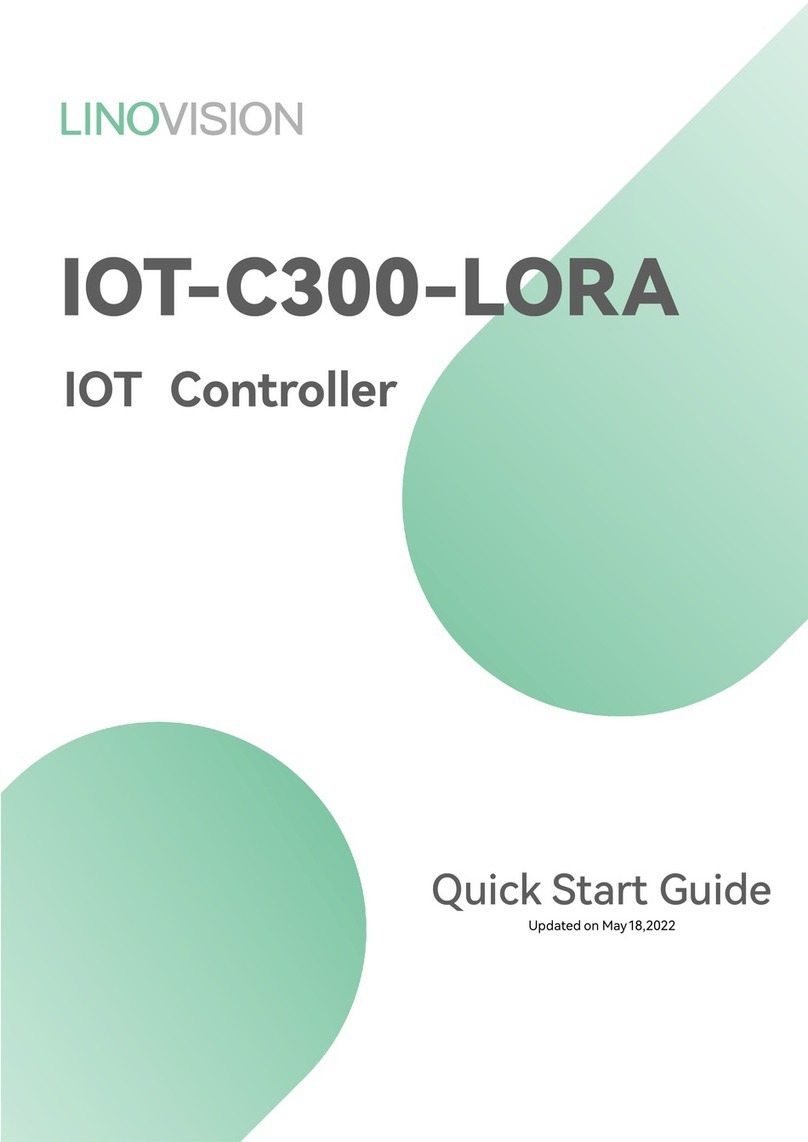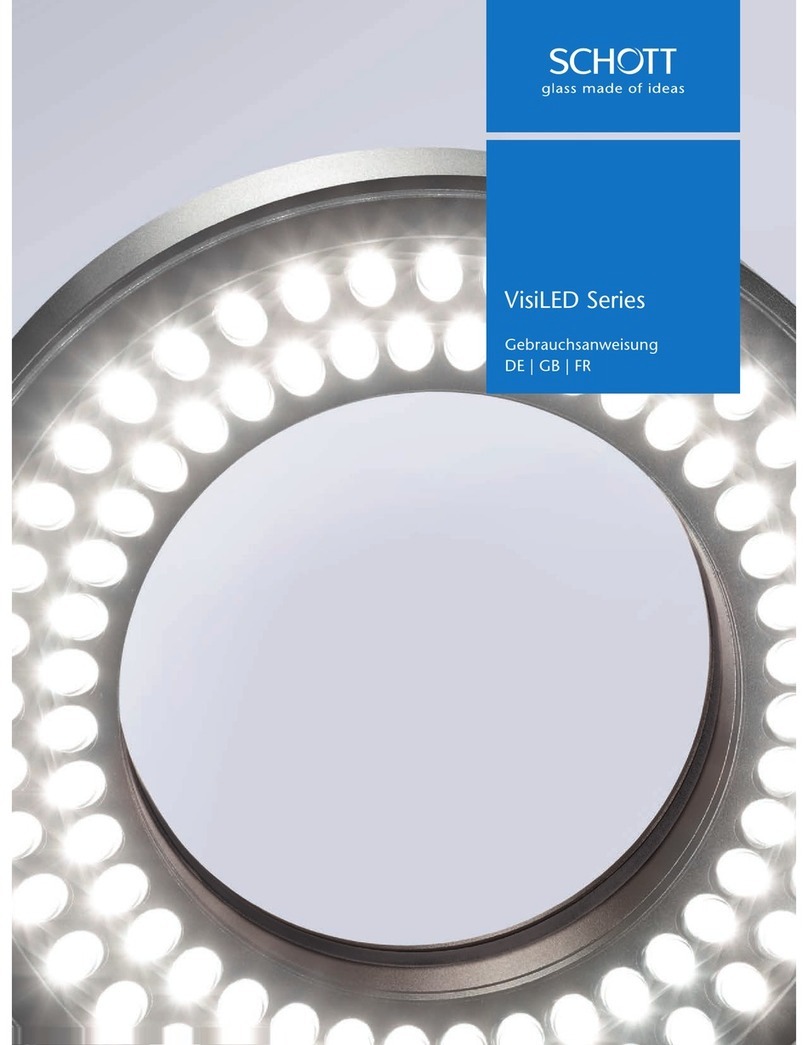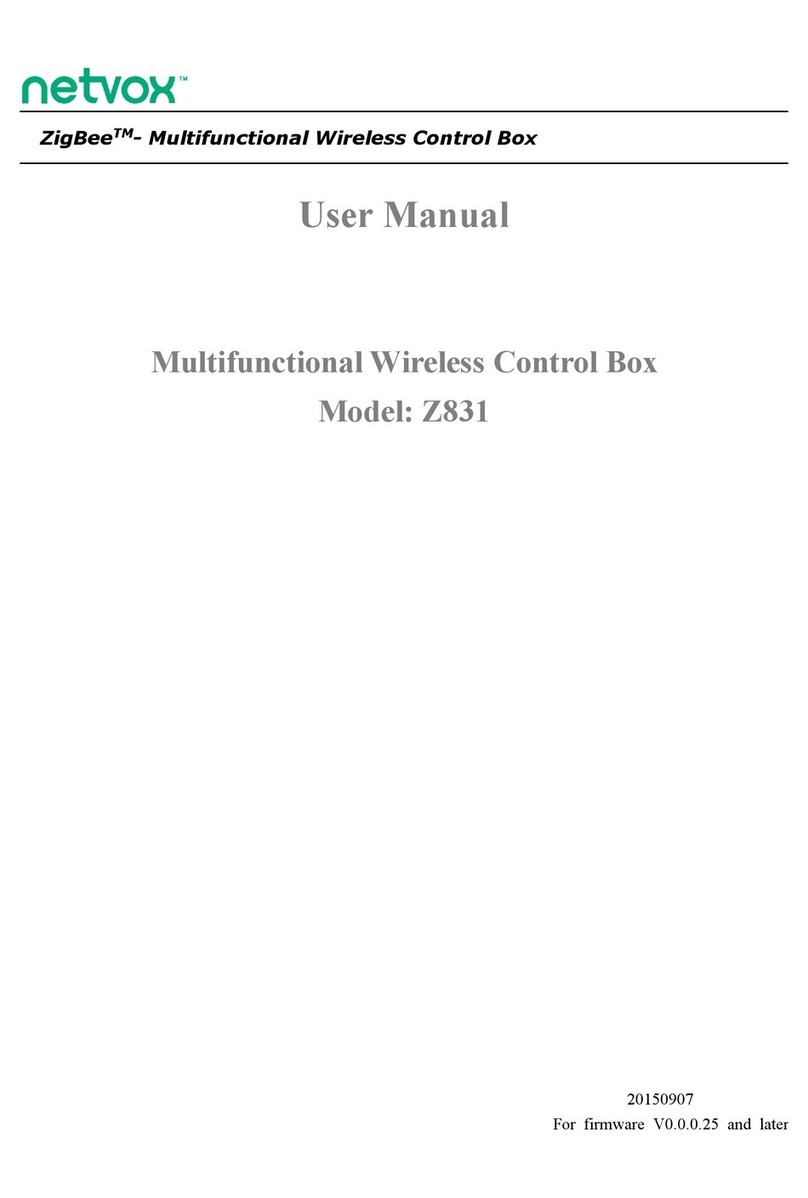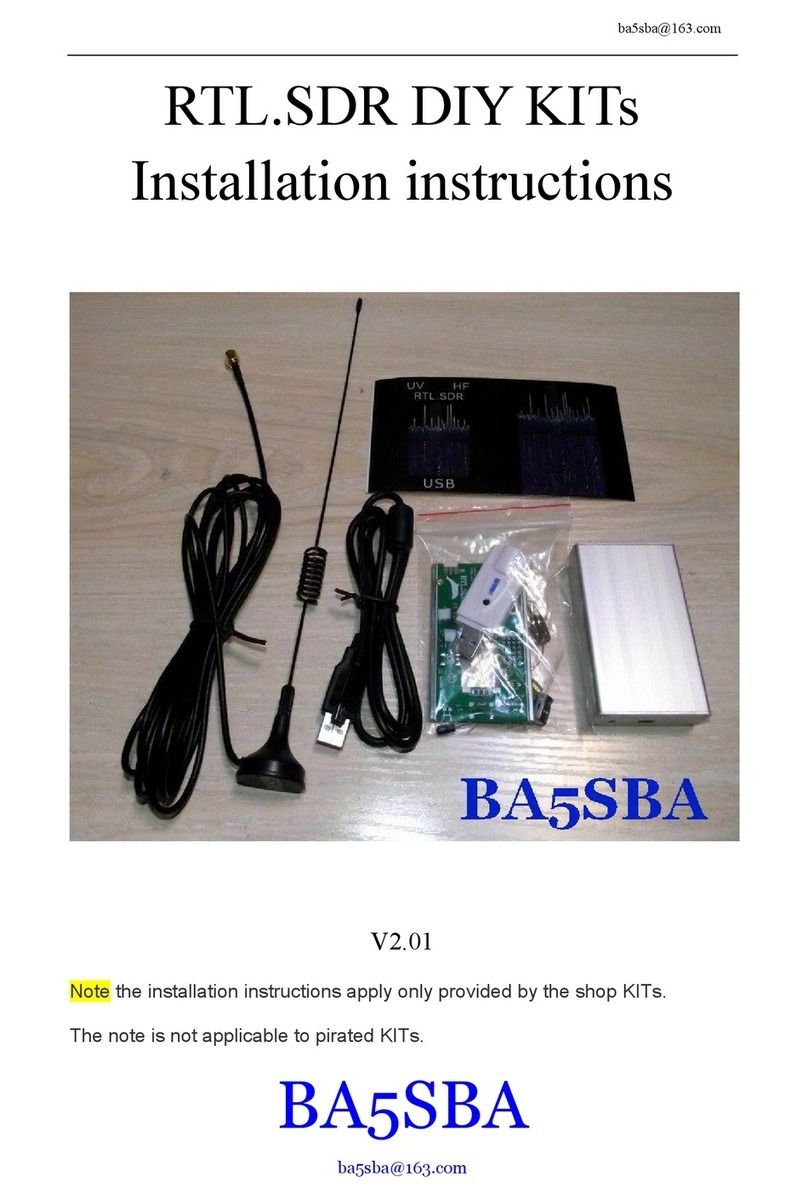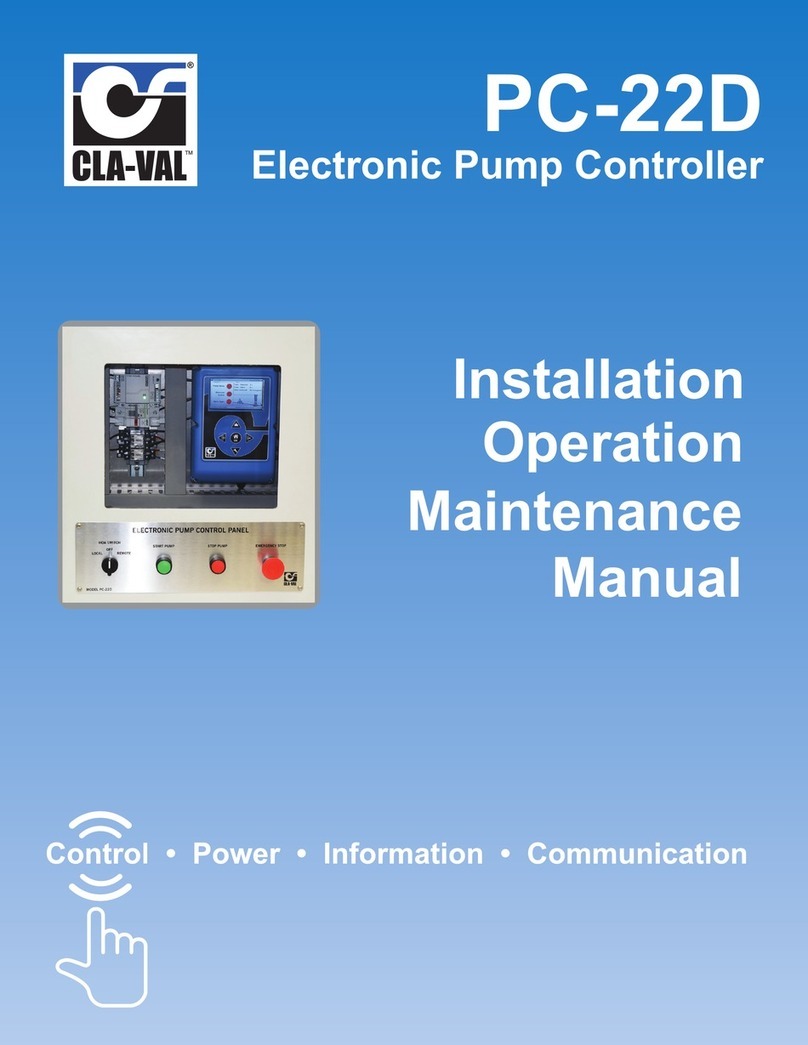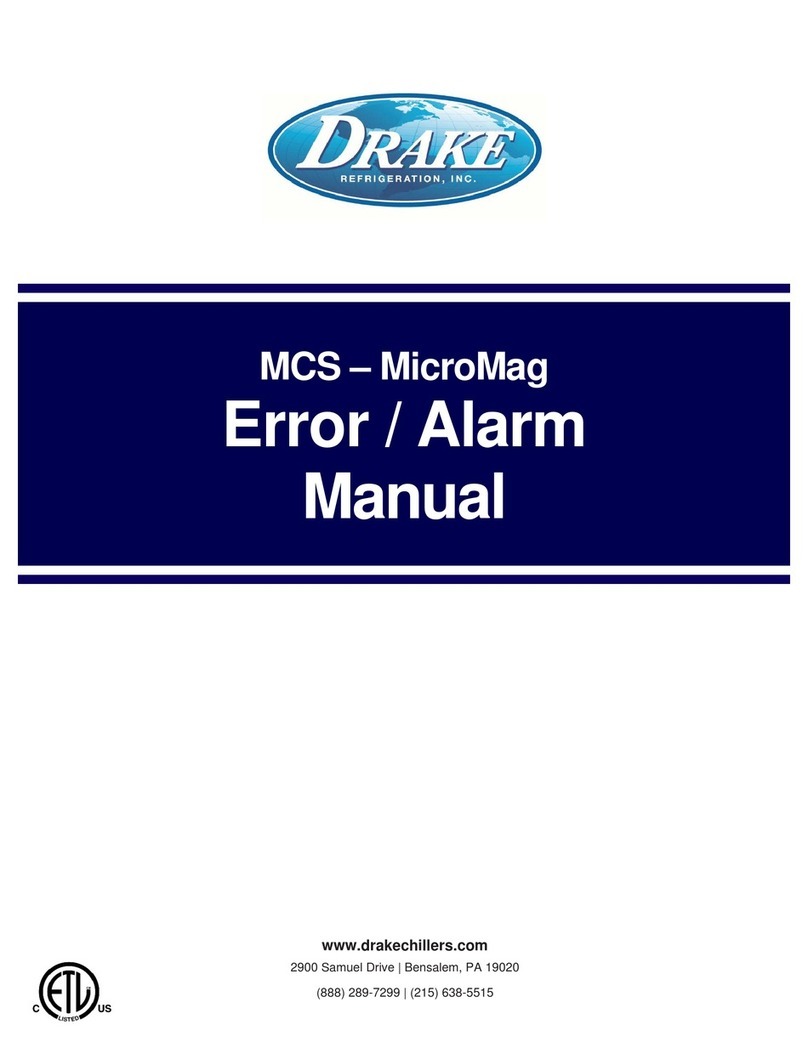LINOVISION IOT-CPANEL User manual

IOT-CPANEL
LoRaWAN®Smart Scene Panel
Updated on Oct. 19,2021

2
Safety Precautions
Linovision will not shoulder responsibility for any loss or damage resulting from not following
the instructions of this operating guide.
❖The device must not be modified in any way.
❖In order to protect the security of the device, please change device the password when first
configuration. The default password is 123456.
❖Do not place the device close to objects with naked flames.
❖Do not place the device where the temperature is below/above the operating range.
❖When installing the battery, please install it accurately, and do not install the reverse or
wrong model.
❖Remove the battery if the device will not be used for a while. Otherwise, the battery will leak
and damage the device.
❖Make sure both batteries are newest when install, or battery life will be reduced.
❖The device must never be subjected to shocks or impacts.
Declaration of Conformity
IOT-CPANEL is in conformity with the essential requirements and other relevant provisions of
the CE, FCC, and RoHS.
Copyright© 2011-2022Linovision. All rights reserved.
For assistance, please contact
Linovision technical support:
Email: sales@Linovision.com
Tel: +86571-86708175
Revision History
Date
Doc Version
Description
Oct. 19, 2021 V 1.0 Initial version

3
Contents
1. Product Introduction .................................................................................................................................... 4
1.1Overview .............................................................................................................................................. 4
1.2Features ............................................................................................................................................... 4
2. HardwareIntroduction.................................................................................................................................. 4
2.1Packing List ..........................................................................................................................................4
2.2HardwareOverview ............................................................................................................................. 5
2.3Dimensions......................................................................................................................................... 5
2.4LED Patterns....................................................................................................................................... 5
3. OperationGuide ............................................................................................................................................. 5
3.1NFC Configuration............................................................................................................................. 5
3.2LoRaWAN Settings.............................................................................................................................. 6
3.3GeneralSettings.................................................................................................................................. 9
3.4LoRa D2DSettings...............................................................................................................................9
3.5E-inkScreenDisplaySettings.............................................................................................................10
3.6Maintenance......................................................................................................................................1 1
3.6.1Upgrade................................................................................................................................... 11
3.6.2Backup .....................................................................................................................................12
3.6.3Rebootand Reset ................................................................................................................ 13
4. Installation ...................................................................................................................................................14
5. DevicePayload.......................................................................................................................................... 14
5.1Basic Information..............................................................................................................................14
5.2ButtonMessage.................................................................................................................................1 5
5.3DownlinkCommands........................................................................................................................ 1 6

4
1. Product Introduction
1.1 Overview
IOT-CPANEL is a LoRaWAN®based smart panel for wireless controls, triggers and alarms.
Without any additional cable, IOT-CPANEL can be easily installed anywhere and control
devices via LoRaWAN or Linovision LoRa D2D communication protocol. Besides, itʼs equipped
a user-definable E-ink screen to suit different scenes. IOT-CPANEL can be widely used in
smart home, smart office, hotel,school, etc.
1.2Features
●Equipped with a programmable E-inkscreen for flexible display
●Up to 6 scenes settable, each scene can consist of multipledevices
●Easy configurationvia NFC
●Standard LoRaWAN®support
●Linovision IoT Cloud compliant
●LoRa D2Dcontrol without gateway
●Compact design,easy to install
2. Hardware Introduction
2.1Packing List
1 ×
IOT-CPANEL
Device
1 ×
3M Tape
1 ×
Warranty Card
1 ×
Quick Guide
If any of the above items is missing or damaged,please contact your sales representative.

5
2.2 Hardware Overview
2.3 Dimensions (mm)
2.4LED Patterns
Indicator
Action
Indication
Button Light Press the button Always on until the button is
being released
Status Indicator
Send join network requests Blinks as requests
Joined the networksuccessfully Blinks twice
Receive ACK packages from NS Blinks once
3. Operation Guide
3.1NFC Configuration
IOT-CPANEL can be configured via NFC-enabledsmartphone.
1. Open the enclosure of the device, pull out the inside battery insulating sheets to power on the device.

6
2. Download and install “Linovision ToolBox” Appfrom Google Play or App Store.
3. Enable NFC on the smartphone and open Linovision ToolBox.
4. Attach the smartphone with NFC area to the device to read device information.
5. Basic information and settings of the device will be shown on ToolBox if itʼs recognized
successfully. You can read and configure the device by tapping the Read/Write button on the
App. In order to protect the security of devices, password validation is required when first
configuration. The default password is 123456.
Note:
1) Ensure the position of smartphone NFC area and itʼsrecommended to take off phone case.
2) If the smartphone fails to read/write configurations via NFC, move the phone away and back
to try again.
3) IOT-CPANEL can also be configured by ToolBox software via dedicated NFC reader
provided by Linovision IoT.
3.2LoRaWAN Settings
LoRaWAN settings are used for configuringthe transmission parameters in LoRaWAN®network.
Basic LoRaWAN Settings:
Go to Device ->Setting ->LoRaWAN Settings of ToolBox App to configure join type, App EUI, App
Key and other information. You can also keep all settings by default.

7
Parameters
Description
Device EUI Unique ID of the device which can also be foundon the label.
App EUI Default App EUI is 24E124C0002A0001.
Application Port The portis used for sending and receiving data, the default port is 85.
J oin Type OTAA and ABP modes are available.
Application Key Appkey for OTAA mode, default is 5572404C696E6B4C6F52613230313823.
Device Address DevAddrfor ABP mode,default is the 5th to 12th digits of SN.
NetworkSession
Key Nwkskey for ABP mode, default is 5572404C696E6B4C6F52613230313823.
Application
Session Key Appskey for ABP mode, default is 5572404C696E6B4C6F52613230313823.
Spread Factor If ADR is disabled, the device will send data via this spread factor.
Confirmed Mode If the device does not receive ACK packet from network server, it will resend
data 3 times at most.
Rejoin Mode
Reporting interval ≤ 30 mins: the device will send specific mounts of
LoRaMAC packets to check connection status every 30 mins; If no reply after
specific packets are being sent, the device will re-join.
Reporting interval > 30 mins: the device will send specific mounts of
LoRaMAC packets to check connection status at every reportinginterval; If no
reply after specific packets are being sent, the device will re-join.
ADR Mode Allow network server to adjust datarate of the device.
Tx Power Transmit power of the device.

8
Note:
1) Please contact sales representativefor device EUI list if there are manyunits.
2) Please contact sales representative if you need randomApp keys before purchase.
3) Select OTAA mode if you use Linovision IoT Cloudto manage devices.
4) Only OTAA mode supports rejoin mode.
LoRaWAN Frequency Settings:
Go to “Setting->LoRaWAN Settings” of ToolBox App to select supported frequency and select
channels to send uplinks.Make sure the channels match the LoRaWAN®gateway.
If device frequency is one of CN470/AU915/US915,you can enter the index of the channel that
you want to enable in the input box,making them separated by commas.
Examples:
1,40: Enabling Channel 1 and Channel 40
1-40:Enabling Channel 1 to Channel 40
1-40,60:Enabling Channel 1 to Channel 40 and Channel 60
All: Enabling all channels
Null: Indicates that all channels are disabled

9
Note:
For -868Mmodel, default frequency is EU868;
For -915Mmodel, default frequency is AU915.
3.3 General Settings
Go to “Device->Setting->GeneralSettings”of ToolBox App to change the reporting interval, etc.
Parameters
Description
Reporting Interval Reporting interval of battery level to network server. Default: 1080min
Change Password Change the password for ToolBox App to write this device.
3.4LoRa D2DSettings
LoRa D2D protocol is developed by Linovision and used for setting up transmission
among Linovision LoRaWAN®devices without gateway. When the LoRa D2D setting is enabled,
IOT-CPANEL can work as a LoRa D2D controller for sending control commands to trigger
LoRa D2Dagent devices.
1. Enable LoRa D2Dfeature.
2. Define a unique LoRa D2D key that is the same as LoRa D2D agent devices, then

10
select the frequency and spreading factor. (Default LoRa D2D Key: 5572404C696E6B4C6F
52613230313823)
3. Enable one of IOT-CPANEL button mode and configure a 2-bytehexadecimal command
(This command is pre-definedin LoRa D2D agent device). When you press this button,IOT-
CPANEL will send the control command to correspondingLoRa D2Dagent devices.
Note: When this feature is enabled, the control command from this button will not send to
LoRaWAN®gateway.
3.5 E-inkScreen Display Settings
IOT-CPANEL supports e-inkscreen display content programming according to user requirements.
1. Every button shows 1 to 6 numbers by default. Users can modify these numbers to any
characters or click “Custom” to import pictures.
2. After modifying or importing,click “Preview” to check the display result on the upper picture.
3. Click “Write”, then attach the smartphone with NFC area to the device to complete the screen
programming.
4. Click “Save” to save the current display as a template in ToolBox App. You can import this
template to another device by clicking “Import Template”.

11
Note:
1) IOT-CPANEL e-inkscreen will show below fixed icons:
Icon
Description
Battery level
The device joins the network.
The device fails to join the network.
2) IOT-CPANEL do a full-screenrefresh once a week in orderto remove ghosting.
3.6 Maintenance
3.6.1 Upgrade
1. Download firmware from Linovision website to your smartphone.
2. OpenToolBox App and click “Browse” to import firmware and upgradethe device.

12
Note:
1) Operation on ToolBox is not supported duringthe upgrade.
2) Only Android version ToolBox supports the upgrade feature.
3.6.2Backup
IOT-CPANEL supports configuration backup for easy and quick device configuration in bulk.
Backup is allowed only for devices with the same model and LoRa frequency band.
1. Go to “Template” page on the App and save current settings as a template. You can also edit
the template file.
2. Select one template file that saved in the smartphone and click “Write”, then attach it to
another device to write configuration.

13
Note: Slide the template item to the left to edit or delete the template. Click the template to edit
the configurations.
3.6.3Reboot and Reset
Via Hardware: Hold on the buttoninside the device for 3s to reboot, 10s to reset.
Via ToolBox App: Go to “Device ->Maintenance” to tap “Restart” or “Reset”, then attach
smartphone with NFC area to the device to complete reboot or reset.

14
4. Installation
IOT-CPANEL can be placed on the desktopdirectly. If it needs to be fixed,please try below
installation methods.
Fixedby 3M Tapes:
Paste 3M tape to the back of the panel, then tear the other side and place it on a flat surface.
Please note the screen direction when installing.
Fixed by 86Box:
Remove the back cover of the panel, screw the back cover to the 86 box with screws,
then install back the panel. Please note the screen direction when installing.
5. Device Payload
All data are based on the following format(HEX):
Channel1 Type1 Data1 Channel2 Type2 Data2 Channel 3 ...
1 Byte 1 Byte N Bytes 1 Byte 1 Byte M Bytes 1 Byte ...
5.1 Basic Information
IOT-CPANEL report basic informationof panel whenever joiningthe network.
Channel
Type
Description
ff 01(Protocol Version) 01=>V1

15
Example:
5.2Button Message
IOT-CPANEL reports battery level according to reportinginterval (1080 mins by default) and
buttonmessage when buttonis pressed.
Example:
Note: if you press one button more than 6 times in a row, the 7th and follow-upmessages will
delay delivery.
09 (Hardware Version) 01 40 =>V1.4
0a (Software Version) 01 14 =>V1.14
0b (Power On) Device is on
16 (Device SN) 16 digits
ff0bff ff0101 ff166592b32851010013ff090100 ff0a0102
Channel
Type
Value
Channel
Type
Value
ff 0b
(Power On) ff (Reserved) ff 01
(Protocol Version) 01 (V1)
Channel
Type
Value
Channel
Type
Value
ff 16(Device
SN)
6592b328510
10013 ff 09
(Hardware version)
0100
(V1.0)
Channel
Type
Value
ff
0a
(Software
version)
0102
(V1.2)
Channel
Type
Description
01 75(Battery Level) UINT8, Unit: %
ff 34(Button Message)
Byte 1: Button Number
Byte 2-3:Button LoRa D2DCommand,
the command is 01-06by default.
01 75 64
Channel
Type
Value
01 75 (Battery) 64 =>100%
ff 34 01 18 00
Channel
Type
Value
ff 34(Button
Message)
01 =>Button 1
18 00=>Thisbutton LoRa D2D
command is 0018

16
5.3 Downlink Commands
IOT-CPANEL supports downlinkcommands to configure the device. Application port is 85 by
default.
Note: Since the device type is class A,it only receives downlinks when the device upload battery
level or buttonmessage to network server.
Example:
1. Set reportinginterval as 20 minutes.
2. Set LoRa D2D key as 12345678123456780000000000000000.
3. Set LoRa D2Dspreading factor as DR5(SF7) and frequency as 505.7MHz.
-END-
Channel
Type
Description
ff
03 (Set Reporting Interval) 2 Bytes, unit: s
35 (Set LoRa D2DKey) 8 Bytes, other bytes are fixed as 0.
36 (Set LoRa D2DSpreading
Factor and Frequency)
Byte 1: Spreading factor
Byte 2-3:Frequency, unit: Hz
ff03b004
Channel
Type
Value
ff 03 (Set Reporting
Interval)
b0 04=>04b0=1200s
=20minutes
ff351234567812345678
Channel
Type
Value
ff 35 (Set LoRa D2DKey) 12 34 56 78 12 34 56 78
ff3605a05e241e
Channel
Type
Value
ff
36 (Set LoRa D2D
Spreading Factor and
Frequency)
Byte 1: 05 (DR5)
Byte 2: a0 5e 24 1e =>1e 24 5e
a0=505700000Hz (505.7 MHz)
Table of contents
Other LINOVISION Controllers manuals
Popular Controllers manuals by other brands

Guardian Controls International
Guardian Controls International RCC-50 OPERATION AND SETUP MANUAL

Maestra
Maestra 8080 user manual

Lennox
Lennox E210 Installation, operation & maintenance manual

LOVATO ELECTRIC
LOVATO ELECTRIC RGK600 installation manual
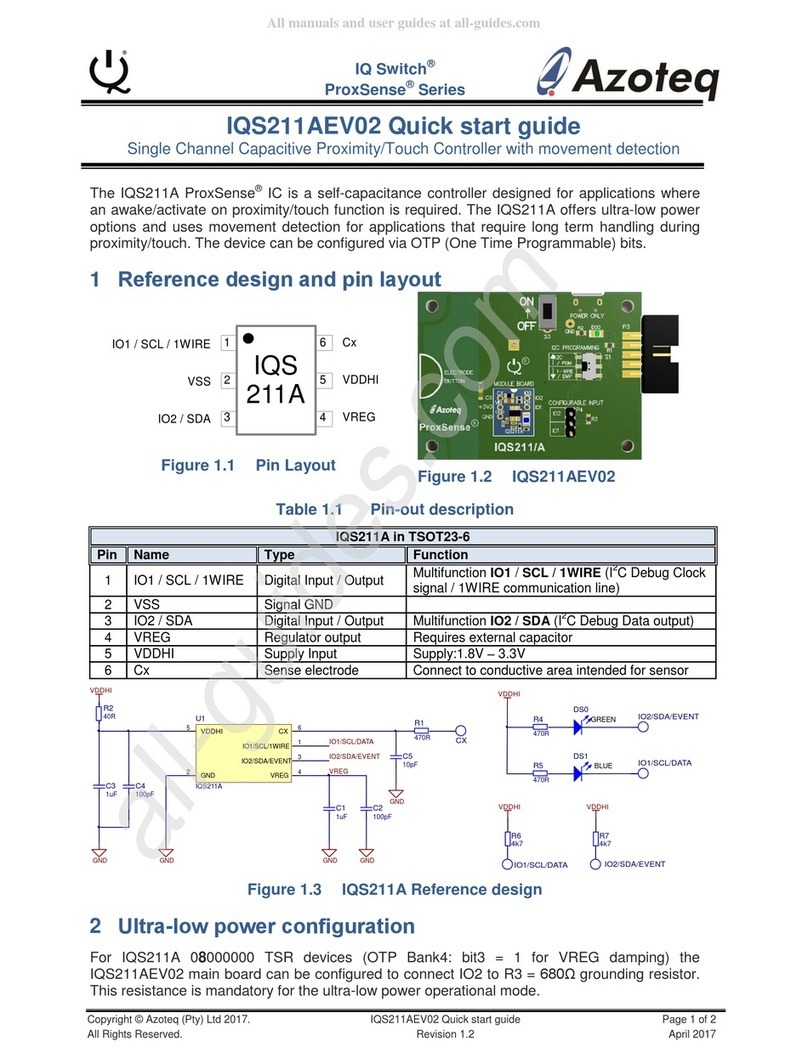
Azoteq
Azoteq IQ Switch - ProxSense Series quick start guide

Montalvo
Montalvo S4 Installation and operation