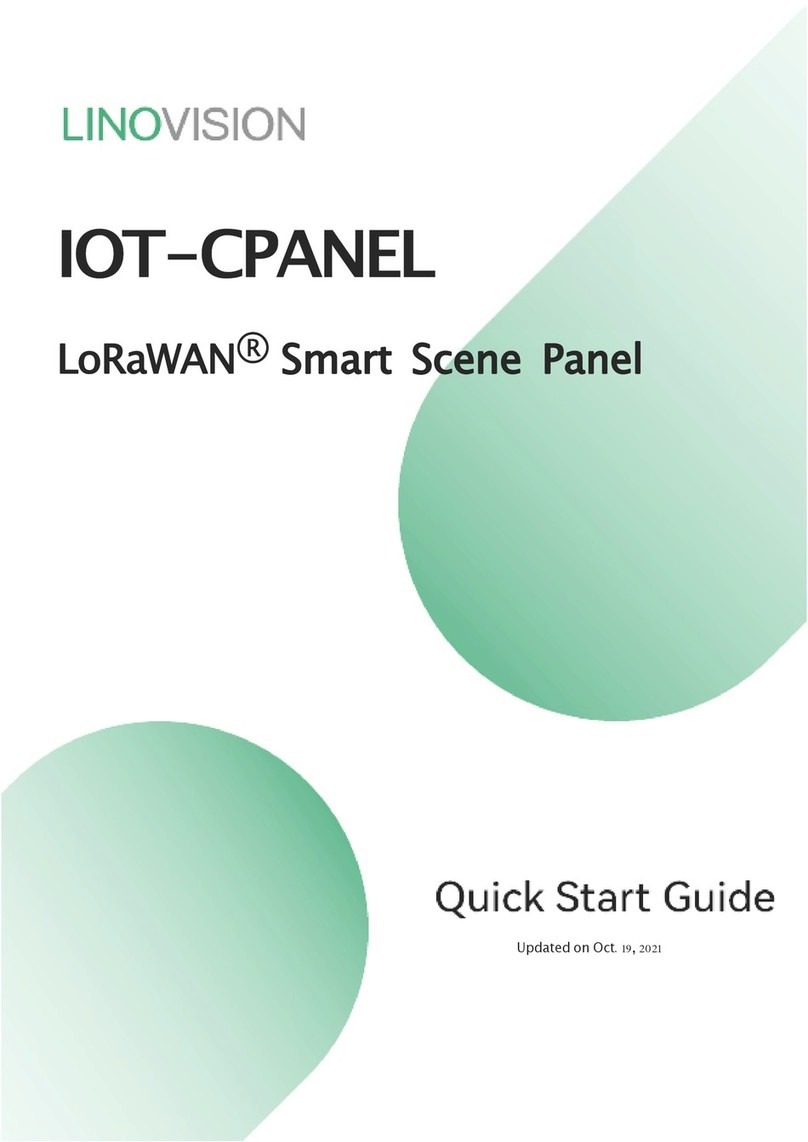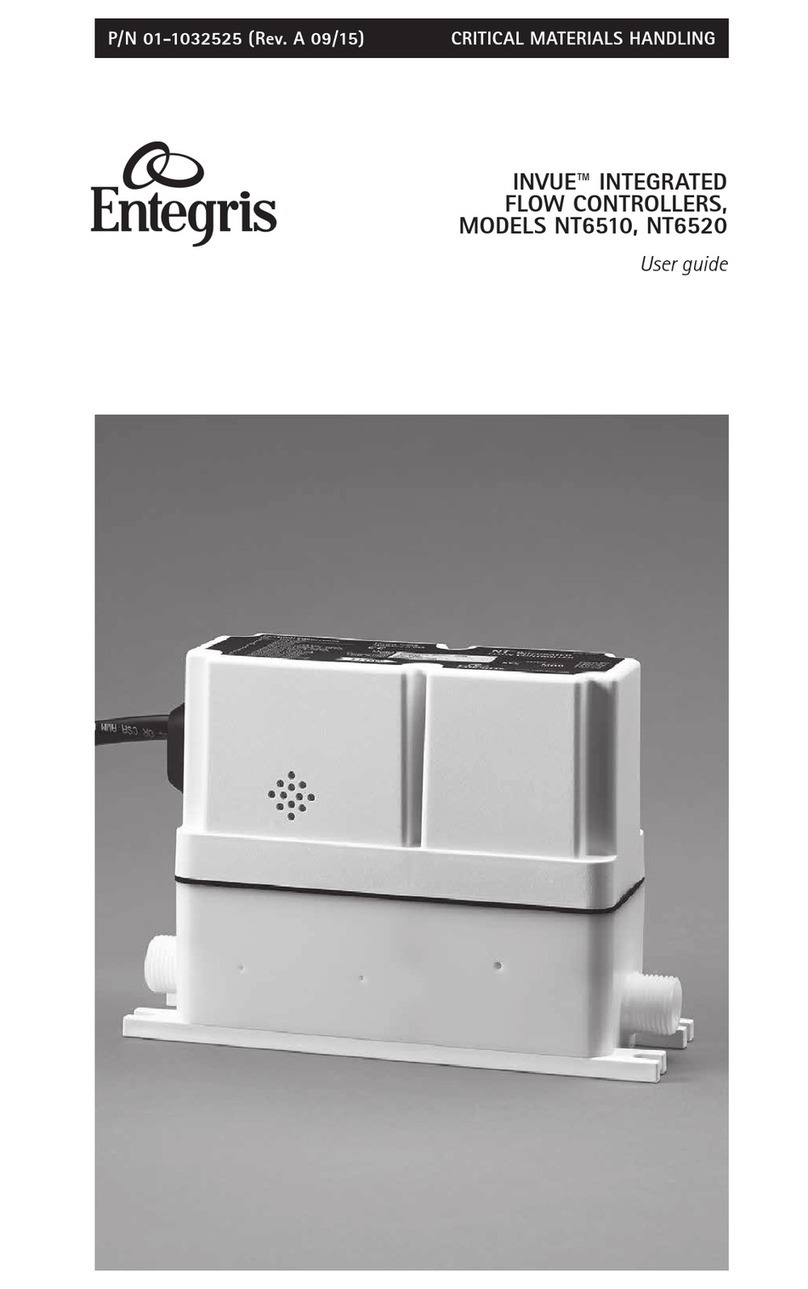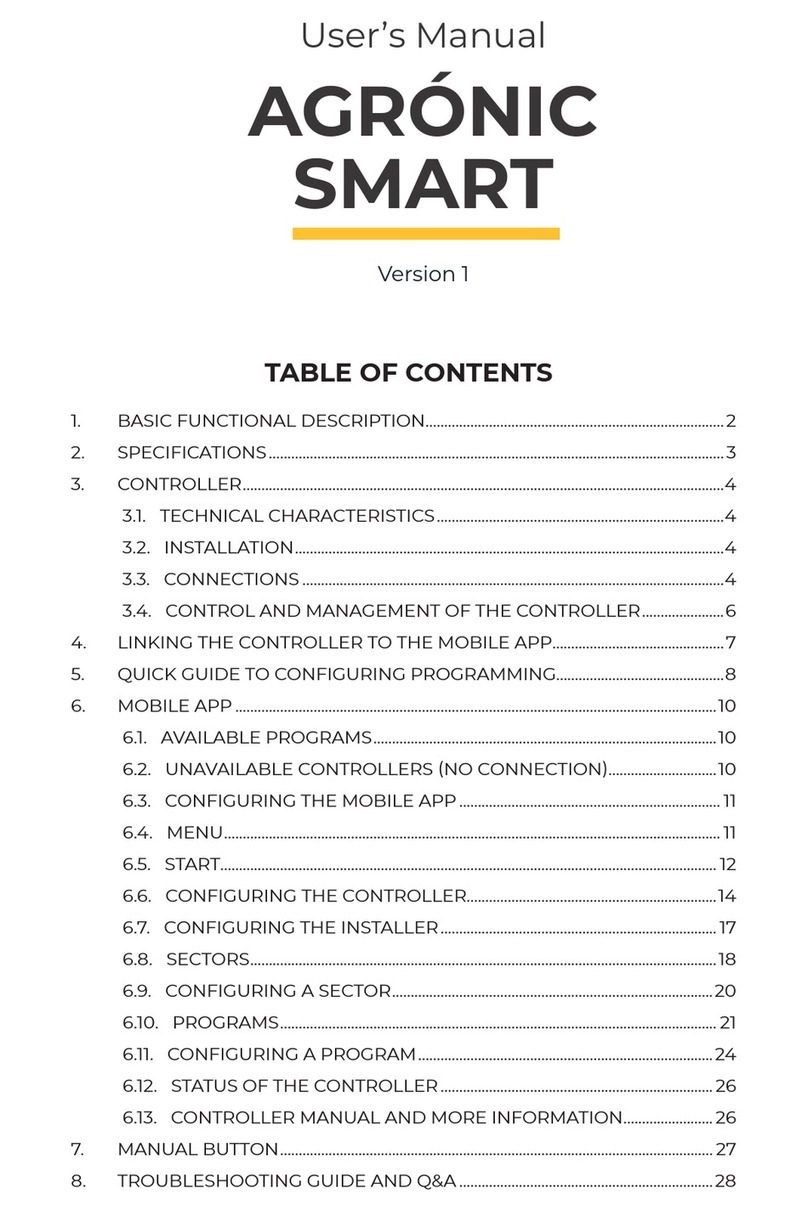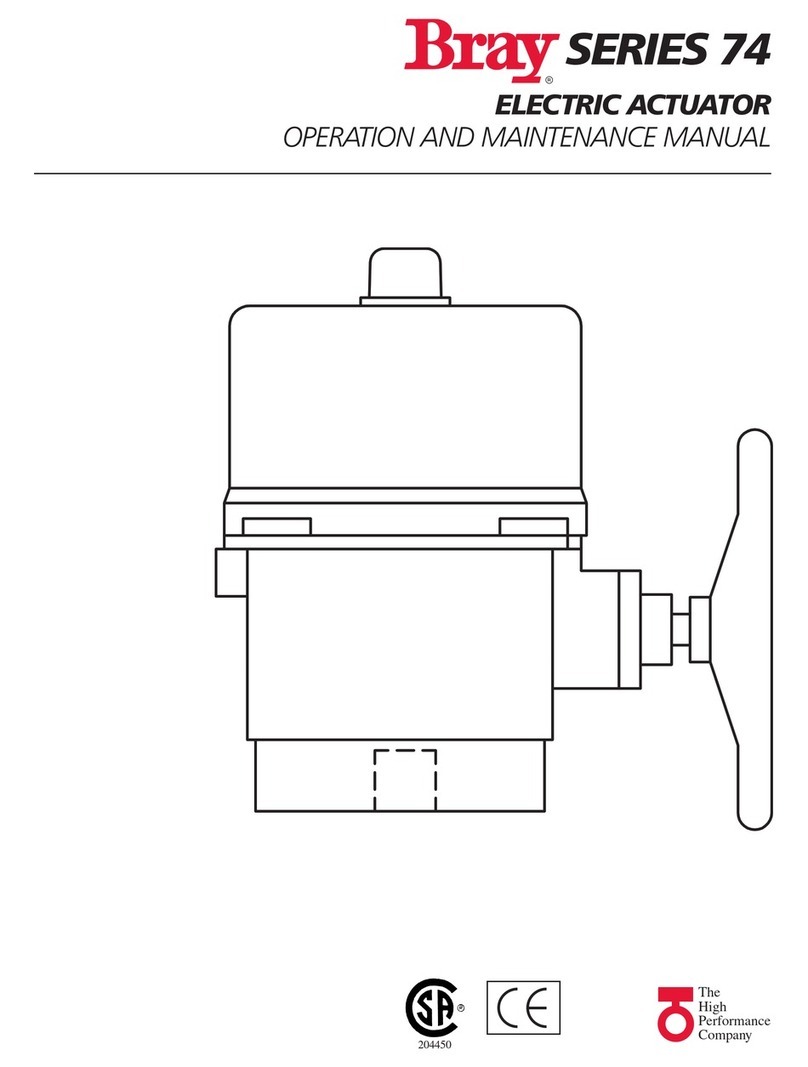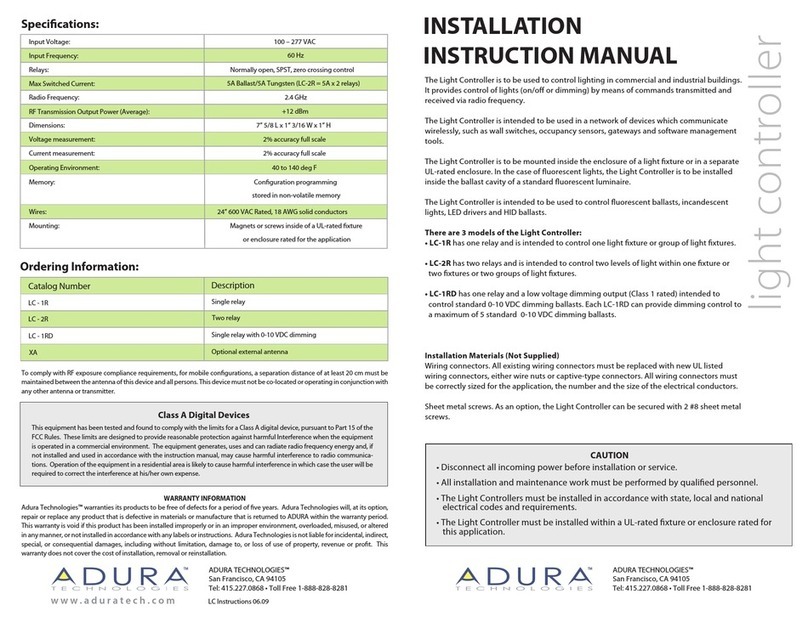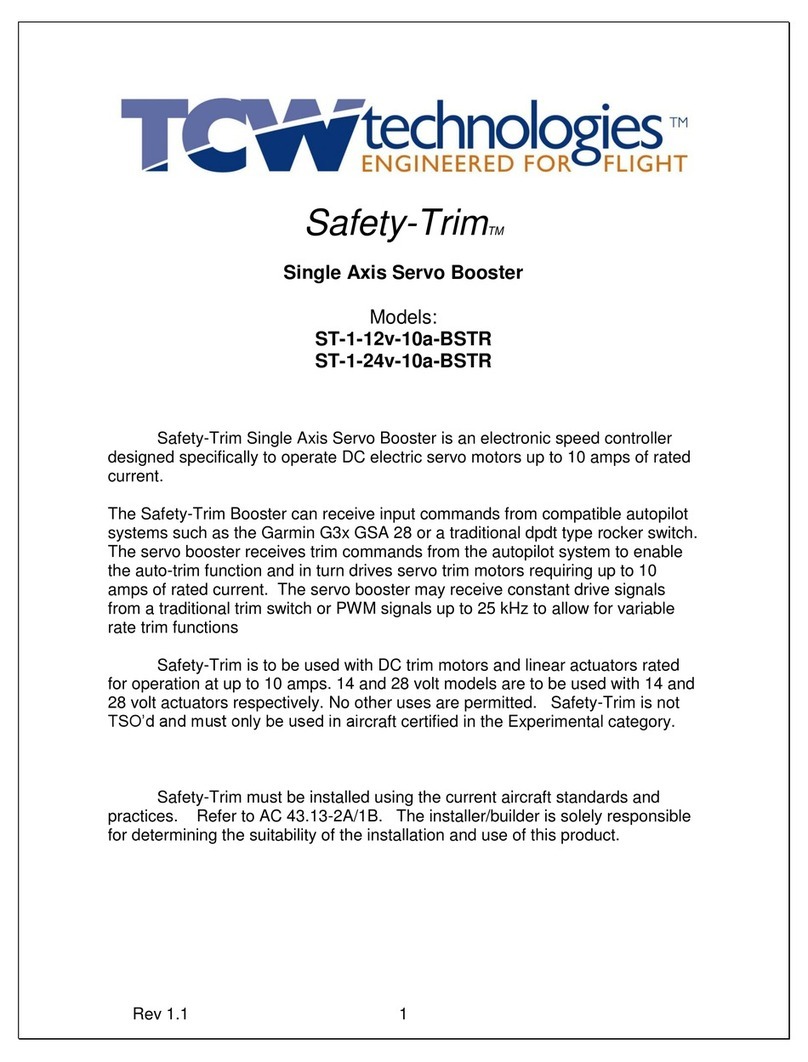LINOVISION IOT-C300-LORA User manual

IOT-C300-LORA
IOT Controller
Quick Start Guide
Updated on May18,2022

2
Safety Precautions
Linovision will not shoulder responsibility for any loss or damage resulting from not following
the instructions of this operating guide.
❖The device must not be remodeled in any way.
❖Do not place the device close to objects withnaked flames.
❖Do not place the device where the temperature is below/above the operating range.
❖Power off the device when installing or wirings.
❖Make sure electronic components do not drop out of the enclosure while opening.
❖The device must never be subjected to shocks or impacts.
Declaration of Conformity
IOT-300-LORA is in conformity with the essential requirements and other relevant provisions of
the CE, FCC, and RoHS.
Copyright© 2011-2022Linovision. All rights reserved.
All information in this guide is protected by copyright law.
For assistance, please contact
Linovision technical support:
Email: sales@hinovision.com
Tel: +1(469)-444-2999
URL:support.linovision.com
Address: 701 E Plano Parkway, Ste 100
Plano, Texas, 75074 U.S.A
Revision History
Date
Doc Version
Description
Mar. 17, 2022 V 1.0 Initial version

3
Contents
1. ProductIntroduction ..................................................................................................................................... 4
1.1Overview ............................................................................................................................................... 4
1.2Features ................................................................................................................................................4
2. HardwareIntroduction...................................................................................................................................4
2.1PackingList .......................................................................................................................................... 4
2.2HardwareOverview .............................................................................................................................. 5
2.3ApplicationWiring................................................................................................................................ 5
2.4LED Indicators .................................................................................................................................... 6
2.5Reset Button........................................................................................................................................ 7
2.6Dimensions(mm) .............................................................................................................................. 7
3. HardwareInstallation................................................................................................................................... 7
3.1AntennaInstallation..............................................................................................................................7
3.2DeviceInstallation................................................................................................................................ 8
3.2.1Wall Mounting.......................................................................................................................... 8
3.2.2DINRail Mounting......................................................................................................................8
4. OperationGuide ..............................................................................................................................................9
4.1Log in the ToolBox................................................................................................................................9
4.2CommunicationSettings ..................................................................................................................1 1
4.2.1LoRaWAN Settings(LoRaWAN VersionOnly)................................................................. 11
4.3Data InterfaceSettings...................................................................................................................13
4.3.1Basic Settings.......................................................................................................................13
4.3.2DigitalInput/PulseSettings..............................................................................................14
4.3.3DigitalOutputSettings .......................................................................................................15
4.3.4RS485Settings.....................................................................................................................15
4.3.5RS232Settings.....................................................................................................................17
4.3.6Analog/PT100Settings.....................................................................................................19
4.4IF-THENCommand........................................................................................................................20
4.5LoRa D2DSettings(LoRaWAN VersionOnly)............................................................................23
4.6Maintenance....................................................................................................................................25
4.6.1Upgrade................................................................................................................................25
4.6.2Backup ..................................................................................................................................26
4.6.3Reset to Factory Default
.................................................................................................. 26
5. DevicePayload ...........................................................................................................................................27

4
1. Product Introduction
1.1 Overview
IOT-C300-LoRaWAN is an IoT controller used for remote control and data acquisition from multiple
sensors. It contains different I/O interfaces such as analog inputs, digital inputs, relay outputs,
serial ports and so on, which support remote device data transmission and control via
LoRaWAN®. Besides, IOT-C300-LoRaWAN supports multiple trigger conditions and actions which
works autonomously even when the network drops.
1.2 Features
●Easy to connect with diverse wired sensors throughDI/DO/AI/PT100/RS232/RS485
interfaces
●Support LoRaWAN®wireless communication
●Multiple triggeringconditions and actions
●Embedded watchdog for work stability
●Industrial metal case design with wide operating temperature range
●Compliant with standard LoRaWAN®gateways and network servers
●Quick and easy management with Linovision IoT Cloud solution
2. HardwareIntroduction
2.1 Packing List
1 ×DIN Rail
Mounting Clip
4 ×Wall Mounting
Kits
4 ×Fixing Screws
1 ×IOT-300-LORA
Device 1 ×LoRa
Antenna
1 ×
Power Adapter
5 ×Terminal Blocks

5
1 ×
Quick Start Guide
1 ×Warranty
Card
If any of the above items is missing or damaged, please contact your sales representative.
2.2 Hardware Overview
2.3 Application Wiring

6
RS485 Terminal Resistor:
DIP Switch
Description
1 on 2 off 3 off Add 120Ωresistor between A and B
1 off 2 on 3 off Add pull-downresistor on B
1 off 2 off 3 on Add pull-upresistor on A
2.4 LED Indicators
LED
Indication
Status
Description
SYS System Status
Static On System works
Slowly Blinks Fail to acquire data from data interfaces
Static On System error
ACT Network Status
Off Not join/register to network
Blinks as Requests Send join network requests or
registering network requests
Blinks Twice→Static On Succeed to join/registerto network
Blinks Once Succeed to send uplinks
Blinks Twice Fail to send uplinks
Blinks Twice Receive downlinks

7
2.5 Reset Button
There is reset button inside the device.
Function
Description
SYS LED
Action
Reset
Static Green Press and hold the reset buttonfor more than 10seconds.
Static Green →
Rapidly Blinking Release the buttonand wait.
Off →Static Green The device resets to factory default.
2.6 Dimensions(mm)
3. HardwareInstallation
3.1 Antenna Installation
Rotate the antenna into the antenna connector accordingly.
The externalantenna shouldbe installed vertically always on a site with a good signal.

8
3.2 Device Installation
IOT-300-LORA device can be placed on a desktop or mountedto a wall or a DIN rail.
3.2.1 Wall Mounting
1. Fix the wall mountingbracket to the device with 2 screws.
2. Drill 4 holes on the wall according to the bracket, then fixthe wall plugs into the wall.
3. Fix the device to the wall plugs with screws. When installation, itʼs suggested to fix the two
screws on the top at first.
3.2.2 DIN Rail Mounting
1. Fix the mountingclip to the device with 3 screws.

9
You can also try below installation methods:
2. Hang the device to the DIN rail. The width of DIN rail is 3.5cm.
4. OperationGuide
4.1 Log in the ToolBox
1. Download ToolBox software from Linovision website.
2. Power on the IOT-300-LORA device, then connect it to computer via type-C
port.

10
3. Open the ToolBox and select type as “General”, then click password to log in ToolBox.
(Default password: 123456)
4. After logging in the ToolBox, you can change device settings.

11
4.2 CommunicationSettings
4.2.1 LoRaWAN Settings (LoRaWAN Version Only
LoRaWAN settings is used for configuring the transmission parameters in LoRaWAN®network
and is only appliedto version.
Basic LoRaWAN Settings:
Go to “LoRaWAN Settings -> Basic” to configure join type, App EUI, App Key and other
information. You can also keep all settings by default.
Parameters
Description
Device EUI Unique ID of the device on the label.
App EUI Default App EUI is 24E124C0002A0001.
Application Port The port used for sending and receiving data (RS232 data excluded), default
port is 85.
Working Mode Fixed as Class C.
Join Type OTAA and ABP modes are available.
Application Key Appkey for OTAA mode,default is 5572404C696E6B4C6F52613230313823.
Device Address DevAddrfor ABP mode, default is the 5th to 12th digits of SN.
Network Session Nwkskey for ABP mode,default is 5572404C696E6B4C6F52613230313823.

12
Key
Application
Session Key Appskey for ABP mode, default is 5572404C696E6B4C6F52613230313823.
RX2 Data Rate RX2 data rate to receive downlinks.
RX2 Frequency RX2 frequency to receive downlinks. Unit: Hz
Spread Factor If ADR is disabled, the device will send data via this spread factor.
Confirmed Mode If the device does not receive ACK packet from network server, it will resend
data 3 times at most.
Rejoin Mode
Reporting interval ≤ 30 mins: device will send specific mounts of LoRaMAC
packets to check connection status every 30 mins; If not receiving response
after specific packets, the device will re-join.
Reporting interval > 30 mins: device will send specific mounts of LoRaMAC
packets every to check connection status every reporting interval; If not
receiving response after specific packets, the device will re-join.
ADR Mode Allow network server to adjust datarate of the device.
Tx Power Transmit power of device.
Note:
1) Please contact sales for device EUI list if there are many units.
2) Please contact sales if you need random App keys before purchasing.
3) Select OTAA mode if you use Linovision IoT Cloud to manage
devices.
4) Only OTAA mode supports rejoin mode.
LoRaWAN Frequency Settings:
Go to “LoRaWAN Settings ->Channel” to select supported frequency and select channels to
send uplinks.Make sure the channels match the LoRaWAN®gateway.

13
If frequency is one of CN470/AU915/US915, you can enter the index of the channel that you
want to enable in the input box,making them separated by commas.
Examples:
1,40: Enabling Channel 1 and Channel 40
1-40:Enabling Channel 1 to Channel 40
1-40,60:Enabling Channel 1 to Channel 40 and Channel 60
All: Enabling all channels
Null: Indicates that all channels are disabled
4.3 DataInterface Settings
4.3.1 Basic Settings
LoRaWAN Version:

14
Parameters
Description
Device ID Show the SN of the device.
Reporting Interval Reporting interval of transmitting data to network server.Default: 20mins
Note: RS232 transmission will not follow the reportinginterval.
LoRa D2D See details on chapter 4. 5.
Change Password Change the password to loggin ToolBox.
4.3.2 DigitalInput/PulseSettings
IOT-C300-LoRaWAN®supports 4 digital inputs and every input can work as either digital input
mode to detect high/low level or pulse counter to record counting values. When working as
digital input, IOT-C300-LoRaWAN®will upload the data according to reporting interval or when
status changes.

15
Parameters
Description
Enable Enable digital input to detect status and upload the data.
Digital Input
Fetch Click to get the current inputstatus.
Counter
Digital Filter Itʼs recommended to enable when pulse period is greater than 250 us.
Start/Stop
Click to start/stop counting. Note that IOT-C300-LoRaWAN®will send
non-changeable counting values if you do not click “Start”.
Refresh Refresh to get latest counter values.
Clear Count the value from 0.
Note: the countingvalue will lose if IOT-C300-LoRaWAN®loses the power.
4.3.3 DigitalOutputSettings
IOT-C300-LoRaWAN®supports 2 digital outputs to control the devices.
Parameters
Description
Enable Enable the digital output to control the device and upload changed
status.
When Power is
Restored, DO
After the device power is restored, the DO status will return to normally
closed or normally open according to this parameter.
Fetch Click to get the current outputstatus.
Switch Click to change the DOstatus.
4.3.4 RS485 Settings
IOT-C300-LoRaWAN®has one RS485 port for Modbus RTU device connection.
1. Connect RS485 device to RS485 port.
2. Go to “General ->RS485” to enable RS485 and configure serial port settings. Serial port

16
settings should be the same as the RS485 terminal devices.
Parameters
Description
Enable Allow the device to collect RS485 data and upload the data.
Stop Bit 1 bit/2bit are available.
Data Bit 8 bit is available.
Parity None, Odd and Oven are available.
Baud Rate 1200/2400/4800/9600/19200/38400/57600/115200are available.
Execution Interval
(ms) The executioninterval between each Modbus channel command.
Max Resp Time
(ms)
The maximum response time that the IOT-C300-LORA waits for the
reply to the command. If it does not get a response after the max
response time, it is determined that the command has timed out.
Max Retry Time
(ms)
Set the maximum retry times after device fails to read data from RS485
terminal devices.
Modbus RS485
bridgeLoRaWAN
(LoRaWAN®
Version Only)
If this mode is enabled, the device will transmit Modbus RTU commands
from network server to RS485 terminal devices transparently and send
Modbus reply originally back to the network server.
Port: Select from 2-84,86-223.
3. Click to add Modbus channels, then save configurations.

17
Parameters
Description
Channel ID Select the channel ID you want to configure from 16 channels.
Name Customize the name to identify every Modbus channel.
Slave ID Set Modbus slave ID of terminal device.
Address The starting address for reading.
Quantity Set read how many digits from starting address. For LoRaWAN®version, it
fixes to 1;for cellular version, it can be set as 1 to 4.
Type Select data type of Modbus channels.
Byte Order
Set the Modbus data reading order if you configure the type as Input register
or holding register.
INT32/Float: ABCD, CDBA, BADC, DCBA
INT16: AB, BA
Sign The tick indicates that the value has a plus or minus sign.
Fetch
After click, IOT-C300-LORA will send Modbus read command to test if it can
read correct values.
Example: as this setting, the device will send command: 01 03 00 00 00 01
84 0A
4. Click “Fetch” to check if IOT-C300-LORA can read correct data from terminaldevices.
Note: Do not click “Fetch” frequently since response time to reply is differ for every terminal
device.
4.3.5 RS232 Settings
IOT-C300-LORA has one RS232 interface for transparent communication. Usually it will use
different tunnels from other data interfaces to communicate with server.

18
Parameters
Description
Baud Rate 1200/2400/4800/9600/19200/38400/57600/115200are available.
Data Bit 8 bit is available.
Stop Bit 1 bit/2bit are available.
Parity None, Odd and Oven are available.
Packet Length
(byte)
When the device receives RS232 data up to this length,it will fragment it as
a single packet and send to network server.
Serial Frame The interval that the device sends out real serial data stored in the buffer

19
Interval (ms) area to public network. The range is 10-65535milliseconds.
Note: data will be sent out when real serial data size reaches the preset
packet size, even thoughit's within the serial frame interval.
LoRaWAN Version
Port
Send or receive RS232 data from this port, this port should different from
the Application port.
Range: 2-84,86-223.
Cellular Version
Protocol Select "TCP" or "UDP" protocol.
Keep Alive Interval
(s)
For TCP connection, the device will send heartbeat packet regularlyto keep
alive. Default: 60s, Range: 60-7200s
Reconnect Interval
(s)
After connection failure, the device will reconnect to the TCP server after
the preset interval. Default:10 s, Range: 10-60s.
Register String After TCP/UDP connection established, the device will send the register
string to identify the device. The max lengthis 32 characters.
Server Address Fill in the TCP or UDP server address (IP/domain name).
Server Port
Fill in the TCP or UDP server port. Range: 1-65535.
Note: The server address and port should not exactly the same as the
TCP/UDP settings on “Application Mode”.
Status Show the connection status between the device and the TCP server.
4.3.6 Analog/PT100Settings
IOT-C300-LORA has two 4-20mAanalog inputs, two 0-10Vanalog inputs and two PT100 inputs
for analog device connection. After wirings, you can click “Fetch” to check if the value is correct.
PT100 Note:
1) The temperature unitin the reporting package is fixed as °C.
2) Please modify the command IF condition threshold settings if you change the temperature
unit.

20
4.4 IF-THENCommand
IOT-C300-LORA supports configuring locally IF-THEN commands to do some actions
automatically even without network connection. One device can be added 16 commands
at most.
1. Go to “Command” page, click “Edit” to add commands.
Table of contents
Other LINOVISION Controllers manuals
Popular Controllers manuals by other brands

FScurtis
FScurtis Nx Series Service manual

KT-Elektronik
KT-Elektronik SOL3-1 Installation and operating manual
Freescale Semiconductor
Freescale Semiconductor MC9S12ZVM series Reference manual

Facility Explorer
Facility Explorer FX16 Technical bulletin

Boss Audio Systems
Boss Audio Systems BVTS instruction manual

SIIG
SIIG FireWire 800 M-64 Quick installation guide