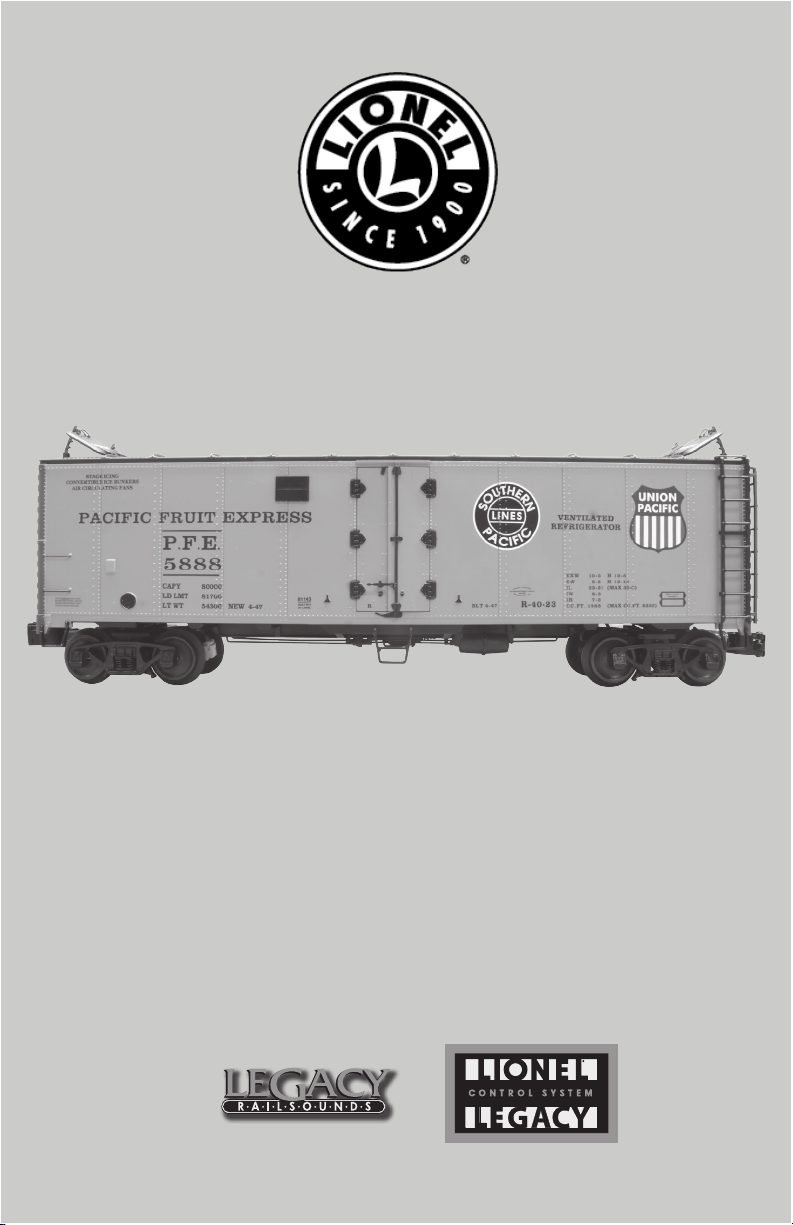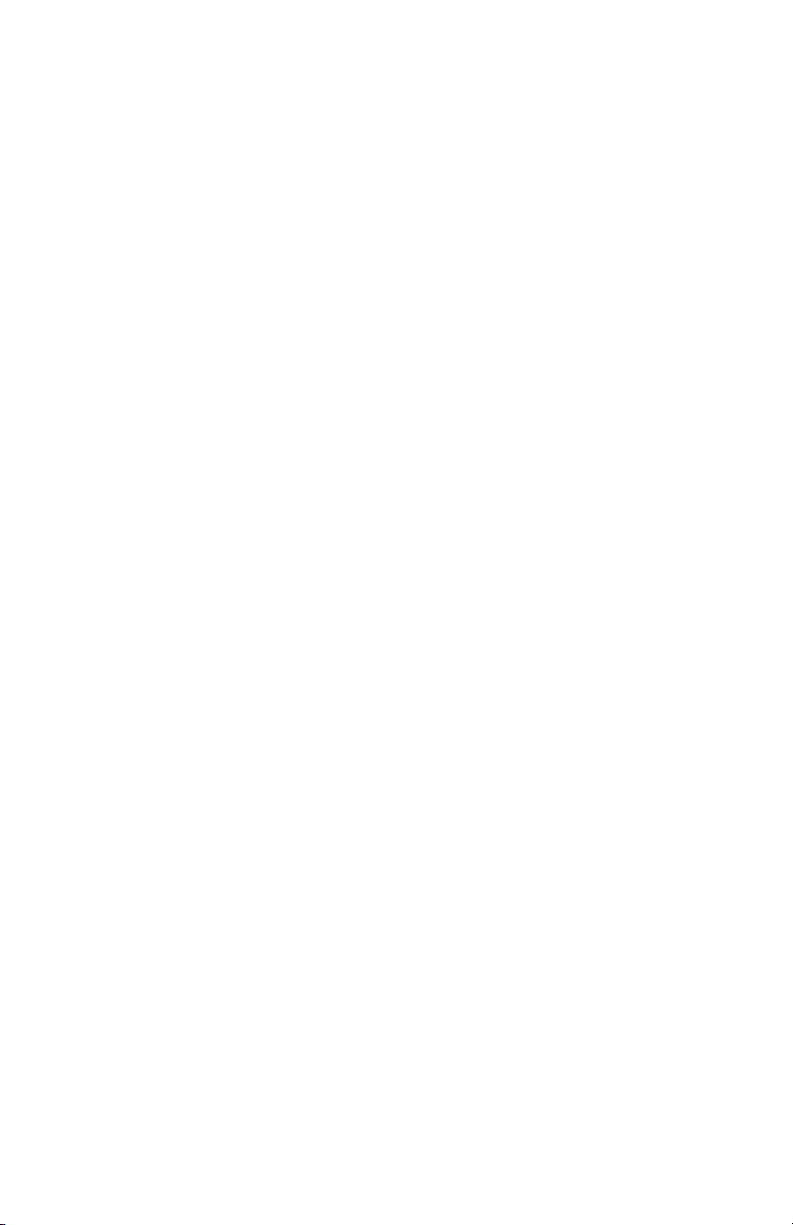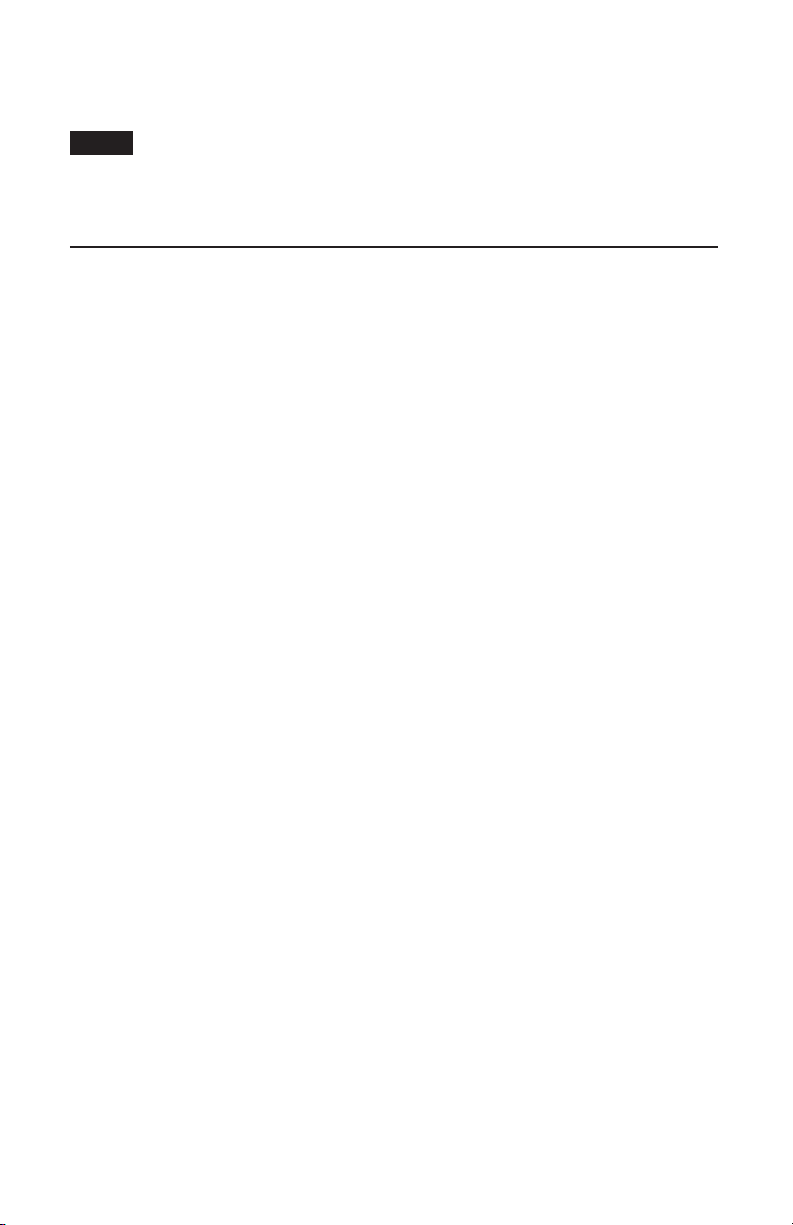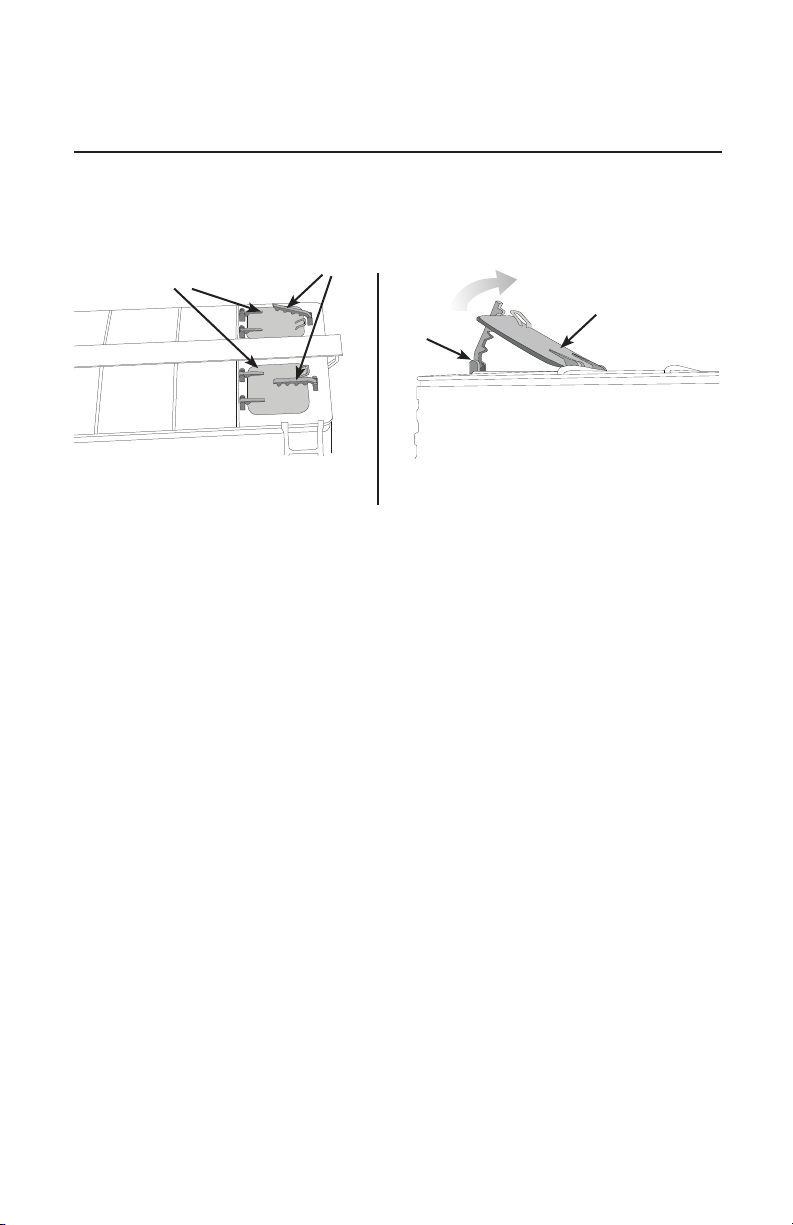2
Congratulations!
Congratulations on your purchase of these Lionel VISION Steel-Sided Reefer Cars! On the outside,
these cars are accurately detailed to match the prototype. The sound car is equipped with the
latest technology to bring you realistic loading and unloading sounds, and true-to-life freight car
sounds. Many of the sounds are activated through your cab control unit, and many of them by the
actual movement of the reefer cars on your layout. It also comes equipped with an ElectroCoupler
on one end, so you can activate the coupler by your remote control cab unit anywhere on your
layout. Enjoy the realistic train sounds, and have lots of fun loading and unloading your reefer cars
while you listen to the 3 different loading scenarios and unloading scenario sounds! This 3-pack
includes one sound equipped reefer car and two without sound features.
All steel-sided reefers feature
• Die-cast metal sprung trucks and operating couplers
• Hidden uncoupling tabs
• Separately applied under frame details
• Wire formed individually applied grab irons and positionable ice hatches
• Minimum curve: O-31
The sound equipped Reefer features
• LEGACY Command Control operation including volume control, sound
activation, and minimum / maximum sound control.
• LEGACY Railsounds sound system with Reefer car, Freight, Train brake, and
Flat wheel sounds.
• 1 ElectroCoupler on brakewheel end of car.
• Play sounds in reaction to movement and track layout.
The following Lionel marks are used throughout this Owner’s Manual and are protected under
law. All rights reserved.
Lionel®, LionChief™, LionChief Plus™, LEGACY™, FasTrack®,TrainMaster®, Odyssey®, RailSounds®,
CrewTalk™, TowerCom™, DynaChuff™, StationSounds™, Pullmor®, ElectroCoupler™, Magne-
Traction®, CAB-1®Remote Controller, American Flyer®, Lionel ZW®, ZW®, MagniVision®, TMCC®,
Lionelville®, Wireless Tether™, Powerhouse™, LionMaster®, Conventional Classics™, Postwar
Celebration Series™, TruRail™, PH-1 Powerhouse®, Powermaster®, Powerstation-Powerhouse®,
Accessory Motor Controller™, AMC™, Accessory Switch Controller™, ASC™, Action Recorder
Controller™, ARC™, Track Power Controller 300™, TPC 300™, Track Power Controller 400™, TPC
400™, Block Power Controller™, BPC™, Operating Track Controller™, OTC™, FatBoy™, Lionel
Lines®, Joshua Lionel Cowen Series™, Lockon®, TrainSounds™, MultiHorn™, MultiWhistle™,
Choo-Choo™, SensorTrack™