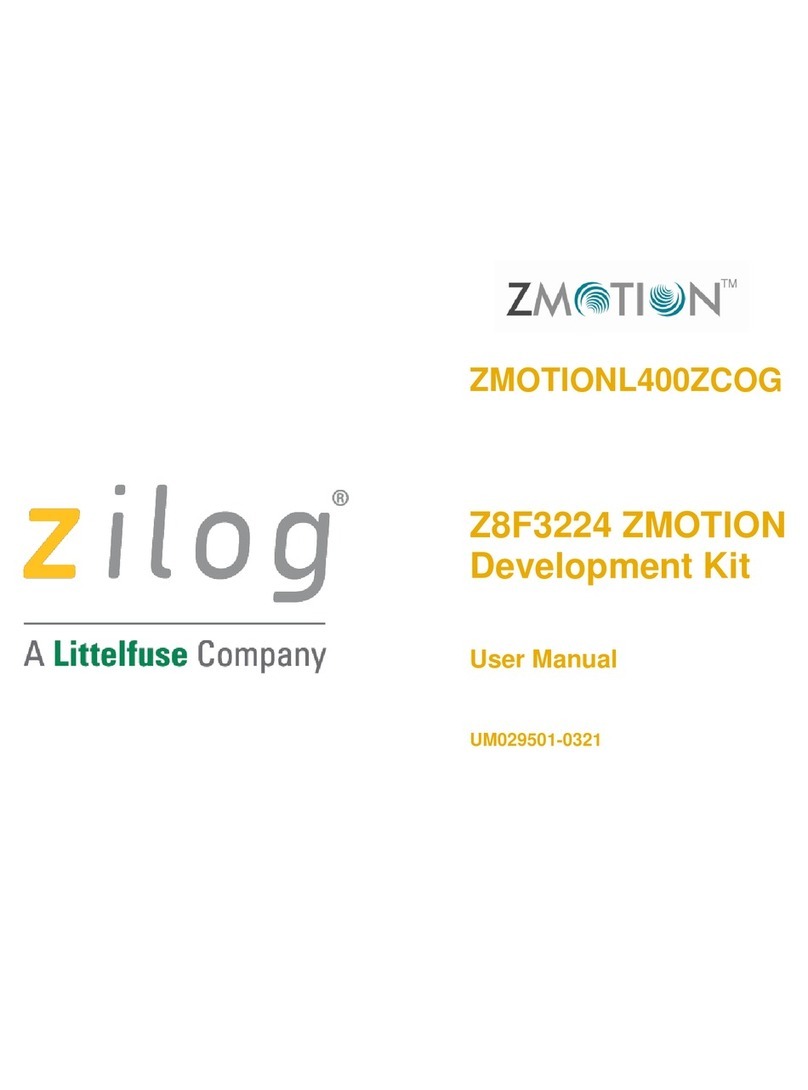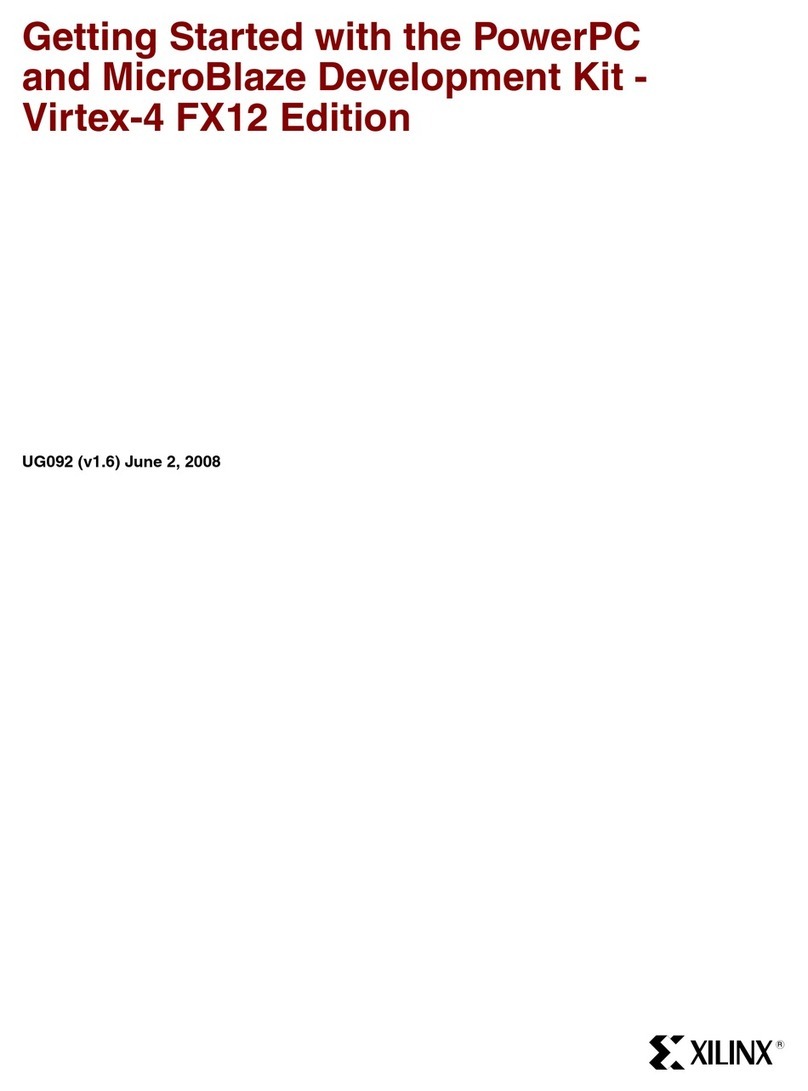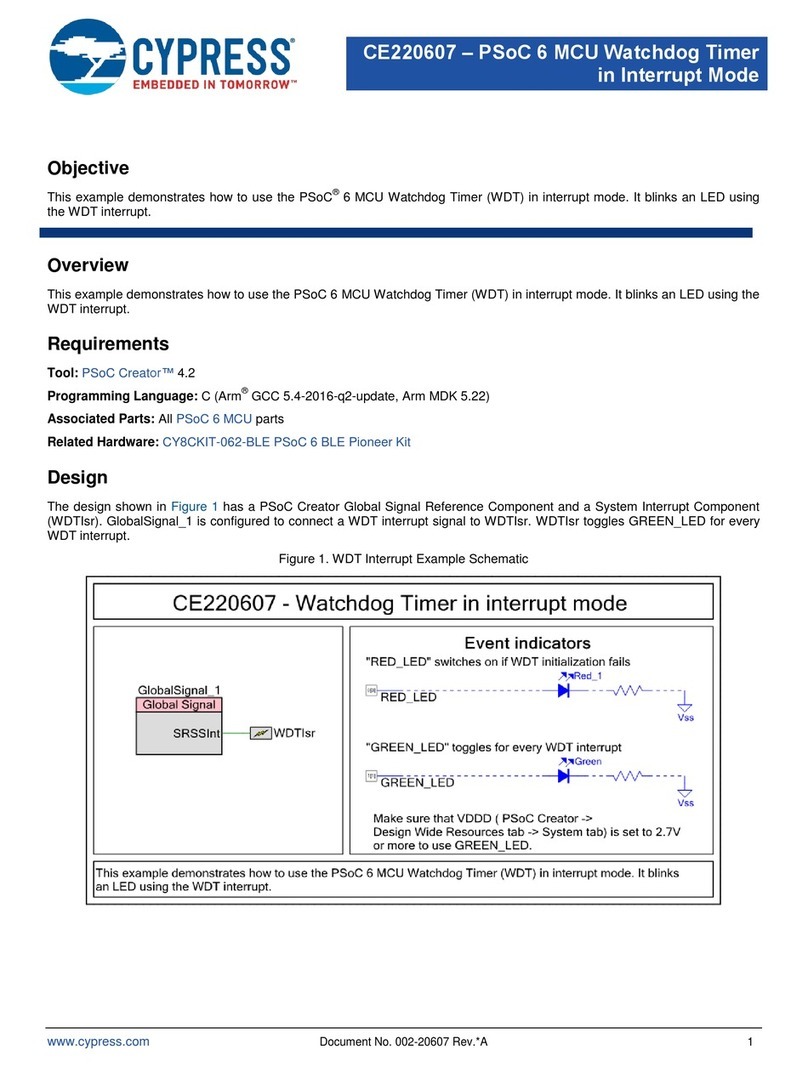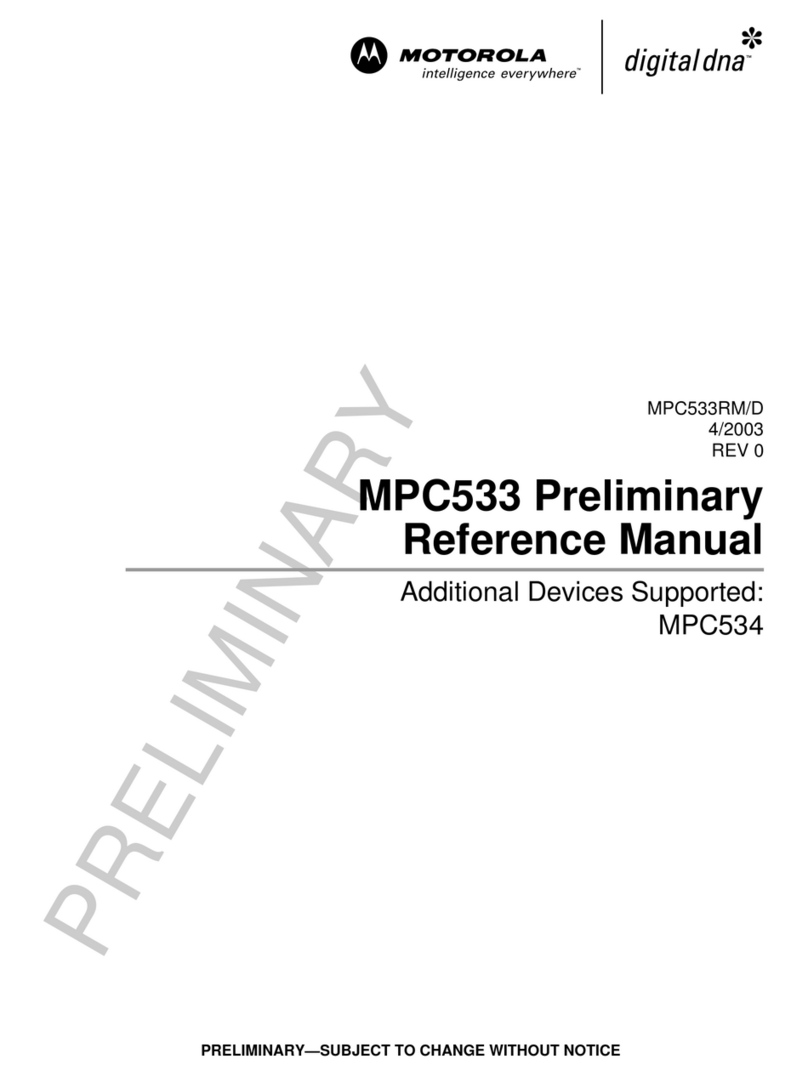Littelfuse Zilog Z8 Encore! XP F3224 Series User manual

Z8F32240100ZCOG
Z8 Encore! XP® F3224
Series Development
Kit
User Manual
UM029101-0421

Z8 Encore! XP® F3224 Series Development Kit
UM029101-0421
User Manual
ii
LIFE SUPPORT POLICY
ZILOG’S PRODUCTS ARE NOT AUTHORIZED FOR USE AS CRITICAL COMPO-
NENTS IN LIFE SUPPORT DEVICES OR SYSTEMS WITHOUT THE EXPRESS
PRIOR WRITTEN APPROVAL OF THE PRESIDENT AND GENERAL COUNSEL OF
ZILOG CORPORATION.
As used herein
Life support devices or systems are devices which (a) are intended for surgical implant into
the body, or (b) support or sustain life and whose failure to perform when properly used in
accordance with instructions for use provided in the labelling can be reasonably expected
to result in a significant injury to the user. A critical component is any component in a life
support device or system whose failure to perform can be reasonably expected to cause
the failure of the life support device or system or to affect its safety or effectiveness.
Document Disclaimer
©2021 Zilog, Inc. All rights reserved. Information in this publication concerning the devices,
applications, or technology described is intended to suggest possible uses and may be
superseded. ZILOG, INC. DOES NOT ASSUME LIABILITY FOR OR PROVIDE A
REPRESENTATION OF ACCURACY OF THE INFORMATION, DEVICES, OR
TECHNOLOGY DESCRIBED IN THIS DOCUMENT. ZILOG ALSO DOES NOT ASSUME
LIABILITY FOR INTELLECTUAL PROPERTY INFRINGEMENT RELATED IN ANY
MANNER TO USE OF INFORMATION, DEVICES, OR TECHNOLOGY DESCRIBED
HEREIN OR OTHERWISE. The information contained within this document has been
verified according to the general principles of electrical and mechanical engineering.
Z8 Encore!, Z8 Encore! XP, ZMOTION, eZ80Acclaim! and ZNEO are trademarks or
registered trademarks of Zilog, Inc. All other product or service names are the property of
their respective owners.
Warning: DO NOT USE THIS PRODUCT IN LIFE SUPPORT SYSTEMS.

Z8 Encore! XP® F3224 Series Development Kit
UM029101-0421 OVERVIEW
User Manual
1
Overview
This document describes the features of the Z8 Encore! XP F3224 Series Development Kit
(Z8F32240100ZCOG) and provides instructions to setup the hardware and to install the software drivers
and development tools needed to start building applications.
The development board features the Z8F3224 MCU with 32KB internal Flash in a 44-pin QFN package
operating at 20MHz. Z8F3224 serial peripheral devices (SPI, I2C, UART) can be used to interface with
the 64Mb serial Flash (SPI) and optical sensor (I2C) available on the development board, or external
devices (header pins). Refer to the Z8 Encore! XP® F3224 Series Product Specification (PS0381)
available for download at www.zilog.com for information on these and other F3224 peripheral
devices.
Subsequent sections of this document guide you through the following tasks:
•Download and Install the ZDS II Software and Documentation –see page 4
−Installing the Encore! Smart Cable Driver –see Appendix B. Installing the Encore! Smart
Cable Driver on page 16
•Connect F3224 Series Dev Board to PC –see page 5
•Start Z8F3224 Demonstration Program –see page 7
Further details, including memory configurations, jumper settings, and a listing of sample projects can be
found in the Z8F3224 Sample Projects section on page 12.
Figure 1 shows an image of the F3224 Series Development Kit.

Z8 Encore! XP® F3224 Series Development Kit
UM029101-0421 OVERVIEW
User Manual
2
Figure 1. The F3224 Series Development Kit

Z8 Encore! XP® F3224 Series Development Kit
UM029101-0421 KIT CONTENTS
User Manual
3
Kit Contents
Table 1 lists the contents of the F3224 Series Development Kit.
Table 1. Z8F32240100ZCOG Contents
Item
Description
Quantity
1
F3224 Series Development Board
1
2
Encore! Smart Cable
1
3
6-wire ribbon cable
1
4
A (male) to Mini-B USB cable
2
5
F3224 Series Development Kit Flyer (FL0193)
1
Kit Features
The key features of the F3224 Series Development Kit are:
•F3224 Series Development Board, which includes:
−Z8F3224QN020XK MCU in 44-pin QFN package operating at 20 MHz
−UART port J3
−Test points and headers
−Four LEDs (Power and Port Display)
−Two pushbuttons (Reset and Test)
−Smart Cable Debug Interface J5
•Encore! Smart Cable (ESC)
•ZDS II development tools, sample projects, and documentation available free for download

Z8 Encore! XP® F3224 Series Development Kit
UM029101-0421 SYSTEM REQUIREMENTS
User Manual
4
System Requirements
The F3224 Series Development Board supports the following operating systems:
•Microsoft Windows 7, (32-bit/64-bit)
•Microsoft Windows 8 (32-bit/64-bit)
•Microsoft Windows 10 (32-bit/64-bit)
Download and Install ZDSII SW and Docs
Observe the following steps to install ZDS II software and documentation.
Note: If you have already downloaded and installed the ZDS II –Z8 Encore! <version> development tools and
documentation by following the procedure on the paper insert in your kit (FL0193), then you’re ready for
Appendix B. Installing the Encore! Smart Cable Driver on page 16.
1. Prior to connecting the Z8 Encore! XP F3224 Series Development Board to your development
PC, download ZDS II for Z8 Encore! v5.6.0 (or later) from the Zilog Software Downloads
category in the Zilog website.
2. When your download is complete, unzip the file to your local drive, then double-click the
installation file named ZDS2_Z8Encore!_<version>.exe, and follow the on-screen
instructions.
3. When the ZDS II installation is complete, click the supporting documentation link on Zilog Software
Downloads. This will download the documentation installer as a ZIP file. Unzip and double click on
docs_Z8Encore!_<version>.exe and follow the on-screen instructions.

Z8 Encore! XP® F3224 Series Development Kit
UM029101-0421 CONNECT F3224 SERIES DEV BOARD TO PC
User Manual
5
Connect F3224 Series Dev Board to PC
Observe the following procedure to connect the F3224 Series Development Board to your PC.
Caution: The USB Smart Cable can be configured to supply power to the F3224 Series Development Board,
or an external power source may be used to power the board. When external power is used, be
sure to disconnect or turn off the external power source before connecting or disconnecting the
Encore! Smart Cable from the development board.
1. Connect one end of the ribbon cable to the Encore! Smart Cable ensuring the ridge on the
ribbon cable’s female connector is aligned with the notch in the shrouded male connector on
the Smart Cable as shown in Figure 2.
Figure 2. Connecting the 6-Circuit Ribbon Cable to the Encore! SmartCable
2. Connect the other end of the ribbon cable to Debug Connector J5 on the Development Board.
Ensure that Pin 1 on the ribbon cable (red stripe) is aligned with Pin 1 on the target connector
(square pad), as highlighted in Figure 3.

Z8 Encore! XP® F3224 Series Development Kit
UM029101-0421 CONNECT F3224 SERIES DEV BOARD TO PC
User Manual
6
Figure 3. Debug Connector J5

Z8 Encore! XP® F3224 Series Development Kit
UM029101-0421 START Z8F3224 DEMONSTRATION PROGRAM
User Manual
7
Start Z8F3224 Demonstration Program
The F3224 Series Development Kit includes a sample program that demonstrates a blinking LED
application with a UART console. An optional terminal emulation program and a 3rd Party USB to TTL
Serial converter (not supplied) maybe used to display the messages and send characters to the
application. In this instance, the terminal program must be configured for 57600-8-N-1 with no flow
control, as described in the Terminal Emulation Configuration section on page 10. To get started with the
Z8F3224 demonstration, observe the following procedure.
1. Launch ZDS II by navigating from the Windows Start menu to Programs → Zilog ZDS II –Z8
Encore! <version> → ZDS II –Z8 Encore! <version>.
2. From the File menu in ZDS II, select Open Project and navigate to the following folder:
<ZDS Install>\samples\XP_F3224\XP_F3224_LedBlink_C
3. Select the ledblink.zdsproj project from within the XP_F3224_LedBlink_C folder and click
Open.
4. From the Build menu, select Set Active Configuration to open the Select Configuration dialog
box.
5. Select Debug, then click OK to close the Select Configuration dialog box.
6. From the Project menu in ZDS II, select Settings to open the Project Settings dialog box. In the
Project Settings dialog box, click the Debugger tab.
7. On the Debugger page, select Z8F32240100ZCOG from the Target list, then select
EncoreSmartCable from the Debug Tool drop-down menu, as shown in Figure 4.

Z8 Encore! XP® F3224 Series Development Kit
UM029101-0421 START Z8F3224 DEMONSTRATION PROGRAM
User Manual
8
Figure 4. Select Z8F32240100ZCOG and EncoreSmartCable
8. Click Setup on Figure 5 below to open the Setup USB Communication dialog.
Figure 5. Setup EncoreSmartCable
9. Verify that a Serial Number is displayed in the Setup USB Communication dialog as shown in
Figure 6. If multiple Encore! Smart Cables are connected to the PC, click the chevron to display
the serial number of each Smart Cables and select which to use when programming or
debugging the target. If no serial numbers are displayed, verify that the Encore! Smart Cable is
attached to the PC and see Appendix B. Installing the Encore! Smart Cable Driver for instructions on
installing the necessary device drivers.

Z8 Encore! XP® F3224 Series Development Kit
UM029101-0421 START Z8F3224 DEMONSTRATION PROGRAM
User Manual
9
Figure 6. Setup USB Communication
10. Click OK on the Setup USB Communication above and on the Project Settings dialog box.
11. If you are prompted to rebuild any affected files, click Yes. Otherwise, choose Build from the
menu bar, then click Rebuild All.
12. To run the application, select Go from the Debug menu. As a result, LEDs D3, D4, and D5 will
blink in sequence.
13. After the application has started, UART output should be visible in the terminal application
program, as shown in Figure 7.
Figure 7. UART Output Using Terminal Application program

Z8 Encore! XP® F3224 Series Development Kit
UM029101-0421 TERMINAL EMULATION CONFIGURATION
User Manual
10
Terminal Emulation Configuration
A communications program such as HyperTerminal or TeraTerm can be used on Windows systems to view
messages from the F3224 Series Development Board. The following procedure examines how to configure
TeraTerm for the Z8F3224 demonstration project.
1. Connect a 3rd Party USB to TTL Serial converter to J3 on the Development Board using the
following connections.
Table 2. USB to TTL Serial converter connection
Z8F3224 Board
USB to TTL Serial Converter
J3-1 VCC
3.3V
J3-2 RXD
TXD
J3-3 TXD
RXD
J3-4 GND
GND
2. Connect the other end to your PC.
3. In TeraTerm, choose Setup >Serial Port then, if your PC has a serial interface, select the COM
port assigned to your serial port. If you do not have a serial port on your PC, use a USB-to-serial
adapter (not included in the kit).
4. From the Windows Control Panel, navigate via the Device Manager to Ports (COM & LPT) to
determine the correct COM port assigned to your adapter. Configure this port to reflect the following
settings:
–57600 bps
–8 data bits
–No parity
–1 stop bit
–No flow control
5. In TeraTerm, click the New Setting button to connect to the F3224 Series Development Board.
When connected, you should be able to see the demonstration program menu shown in Figure 7.

Z8 Encore! XP® F3224 Series Development Kit
UM029101-0421 ZDSII FLASH LOADER UTILITY
User Manual
11
ZDSII Flash Loader Utility
A Flash Loader utility can be accessed from the Tools menu in Zilog Developer Studio. With the Flash
Loader, you can program the Z8F3224 MCU directly using the hex code generated from the ZDS II IDE
Figure 8 presents an example.
Figure 8. An Example Flash Loader Screen

Z8 Encore! XP® F3224 Series Development Kit
UM029101-0421 F3224 SERIES DEV KIT DOCUMENTATION
User Manual
12
Z8F3224 Sample Projects
A number of sample projects are included with the ZDS II –Z8 Encore! v5.6.0 software, which can be
downloaded for free from the Zilog website. These sample projects will be accessible upon installation of
ZDS II –Z8 Encore! v5.6.0; their locations are listed in Table 3.
Table 3. Z8F3224 MCU Sample Projects
F3224 Series Dev Kit Documentation
There is an LED on the top side of the ESC enclosure. When ESC is powered up, it shines steady yellow
light to indicate that power is on and that the device was recognised by USB host and enabled to be used
as USB device. If host was unable to enumerate the ESC the LED will stay off.
Table 4. F3224 Series Development Kit Documentation
Description
Document
ID
Installed Location
F3224 Series Product Specification
PS0381
Documentation\Chip_Documentation
F3224 Series Development Kit User Manual
UM0291
Documentation\Tools_Documentation
eZ8 CPU User Manual
UM0128
Documentation\Chip_Documentation
Z8 Encore! Design for Debug
TN0036
Documentation\Tools_Documentation
Encore! Smart Cable User Manual
UM0294
Documentation\Tools_Documentation
USB SmartCable User Manual
UM0181
Documentation\Tools_Documentation
Opto-Isolated USB SmartCable User Manual
UM0195
Documentation\Tools_Documentation
Ethernet SmartCable User Manual
UM0207
Documentation\Tools_Documentation
Description
Installed Location
ledblink
\samples\XP_F3224\XP_F3224_LedBlink_C
\samples\XP_F3224\XP_F3224_LedBlink_asm
SerialFlash
\samples\XP_F3224\XP_F3224_SerialFlash

Z8 Encore! XP® F3224 Series Development Kit
UM029101-0421 APPENDIX A
User Manual
13
Appendix A
Schematic Diagrams
Figures 9 through 10 present schematic diagrams of the F3224 Series Development Board.

DBG
INTERFACE
TEST
BENCH POWER
5VDC
GND
POWER
UART
2V - 3.6V
RESET
3.3V EXT
Place SH1 at
J4 1-2
VCC_3v3 DBG
GND
VCC_5v
VCC_3v3
VCC_3v3
VCC_3v3
VCC_3v3
VCC_3v3
DBG
PE1
PE0
PD6
PD1
-RESET
GND
VCC_3v3
PA4_RXD
PA5_TXD
D4
YELL
21
U1
IXD1216C
GND 2
VOUT 1
CE 3
VOFB
4
VIN
5
J10
1
2
3
+
C2
10uF
12
C1
0.01uF
J5
HDR/PIN 2x3
1 2
3 4
5 6
J4
1
2
3
R7
100 ohm
R8
100 ohm
D5
GREEN
21
R9
10K
R5
100 ohm
D1 GREEN
21
R3
25K
1 3
2
C4
0.01uF
D2
PMEG3020
3
2
1
J1
1
2
3
R2
2K
R1
332 ohm
SH1
shunt
SW1
B3U-1000P
1 2
R4
36.5K
J2
1
2
3
SW2
B3U-1000P
1 2
R6
100 ohm
D3
RED
21
R10
10K
L1FERRITE BEAD
C3
1uF
P1
USB, mini B
VBUS 1
DM 2
DP 3
ID 4
GND 5
SH1
6
SH2
7
SH3
8
SH4
9
J3
HDR 4-CKT
1
2
3
4
Z8 Encore! XP® F3224 Series Development Kit
User Manual
14
Figure 9

VCC_3v3
GND
PB6
PB7
PA0
PA1
PC0
PC1
PE3
PB0
PC5
PC4
PE2
PA2
PA3
PC3
PC2
PD7
PA4
PA5
PA7
PA6
PD5
PB5
PB4
PD4
PB2
PB3
PC7
PC6
PD3
PB1
PD2
PB7
PB6
PA0
PA1
PC1
PC0
PE3 PD0
PD1
PB0
PC5
PE2
PC4
PE1
PD0
PE1
PE0
PD6
PD1
PE2
PA3 MISO PC3 SCK
PC2 MOSI
PA5
PA4
PC0
PC1
VCC_3v3
VCC_3v3
VCC_3v3
VCC_3v3
VCC_3v3
VCC_3v3
GND
VCC_3v3
DBG
-RESET
PE1
PD6
PE0
PD1
PA4_RXD
PA5_TXD
Z8F3224QN
U2
PA2/X2IN/DE/CLK2IN/SS
1
2
PA3/X2OUT/CTS/MISO/ESOUT0
3
PC2/T2IN/T2OUT/MOSI/ESOUT0
4
PC3/T2OUT/SCK/ESOUT1
PD6/T4CHA
5
6
PD7/T4CHB/C0OUT
7
PA4/RXD/MOSI/ESOUT1
8
PA5/TXD/SCK/ESOUT2
9
PA6/T1IN/T1OUT/SCL/ANA0
10
PA7/T1OUT/SDA/ANA1/VBIAS
11
PE0/T4CHC/T0IN/T0OUT
PE1/T4CHD/T0OUT 12
PE2/T4IN 13
PC4/ANA8/C0IN1P 14
PC5/ANA9/C0IN1N 15
PD0/RESET 16
VDD 17
AVDD 18
AVSS 19
PB0/ANA2/C0IN0P/AMPA0INP 21
PD1/ANA12 22
PD2/ANA13 23
PD3/ANA14 24
PB1/ANA3/C0IN0N/AMPA0INN 25
PC6/ANA10/C1IN1P/ESOUT2 26
PC7/ANA11/C1IN1N/ESOUT3 27
PB2/ANA4/C0OUT/AMPA0OUT 28
PB3/VREF- 29
PB4/VREF+ 30
PD4/T2IN/T2OUT/ESOUT1 31
PB5/ANA5/C1OUT/AMPA1OUT 32
PD5/T2OUT/ESOUT2 33
PB6/ANA6/C1IN0N/AMPA1INN/ESOUT2
34
PB7/ANA7/C1IN0P/AMPA1INP/ESOUT3
35
VCORE
36
VDD
37
PA0/T0IN/T0OUT/CLKIN
38
PA1/T0OUT/SCKOUT
39
VSS
40
DBG
41
PC0/T0IN/T0OUT/DE/MISO/SCL
42
PC1/T0OUT/CTS/SS/SDA
43
PE3/ESOUT3
44
VSS 20
EP GND
45
J6
HDR/PIN 1x12
1
2
3
4
5
6
7
8
9
10
11
12
C7
1uF
U4
LTR-329ALS-01
VDD
1
GND
2SDA 3
SCL 4
C11
0.1uF
U3
S25FL064
CS
1
SO/IO1
2
WP/IO2
3
GND
4SI/IO0 5
SCK 6
RESET/IO3 7
VCC 8
J7
1x9
1
2
3
4
5
6
7
8
9
C8
1uF
C6
0.015uF
J8
1x9
1
2
3
4
5
6
7
8
9
J9
HDR/PIN 1x12
1
2
3
4
5
6
7
8
9
10
11
12
R11
10K C10
0.1uF
R12
10K
C5
4.7uF
C9
0.015uF
Z8 Encore! XP® F3224 Series Development Kit
User Manual
15
Figure 10

Z8 Encore! XP® F3224 Series Development Kit
UM029101-0421 APPENDIX B
User Manual
16
Appendix B
Installing the Encore! SmartCable Driver
Note: You might have done the driver installation on ZDSII –Z8 Encore! 5.6.0 installation, when the
check box is selected on below screen shot and clicked Finish. If so, you don’t need to do the
following below steps, but there is no harm proceeding
1. Navigate to Start >All Programs >ZiLOG ZDSII –Z8 Encore! 5.6.0
2. Right click on Install Encore! SmartCable Driver and select Run as administrator
3. Click on Yes button on the User Account Control prompt that appears
4. Click on Yes button on the Encore! SmartCable Driver Installation prompt to install
the driver software
5. Select Next button that appears
6. Select the Finish button

Z8 Encore! XP® F3224 Series Development Kit
UM029101-0421 REVISION HISTORY
User Manual
17
Revision History
Each instance in this document’s revision history reflects a change from its previous edition. For more
details, refer to the corresponding page(s) or appropriate links furnished in the table below.
Date
Revision
Level
Description
Page
Apr 2021
01
Original issue.
All
Customer Support
To share comments, get your technical questions answered, or report issues you may be experiencing
with our products, please visit Zilog’s Technical Support page at support.zilog.com.
To learn more about this product, find additional documentation, or to discover other facets about
Zilog product offerings, please visit the Zilog Knowledge Base.
This publication is subject to replacement by a later edition. To determine whether a later edition
exists, please visit the Zilog website at www.zilog.com.
Table of contents
Other Littelfuse Microcontroller manuals
Popular Microcontroller manuals by other brands
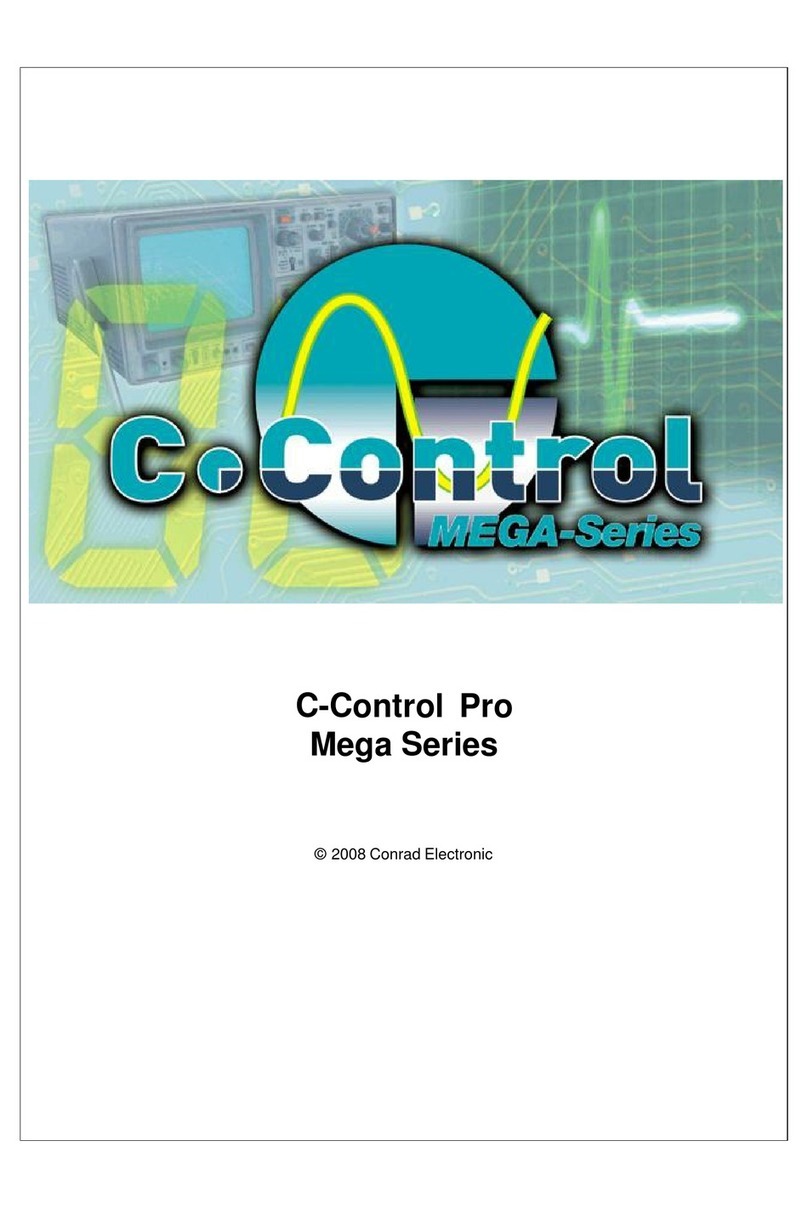
Conrad
Conrad C-Control Pro Mega Series manual

NimbeLink
NimbeLink Skywire NL-SW-1 RTT-A Series user manual

Globalstar
Globalstar STINGR quick start guide
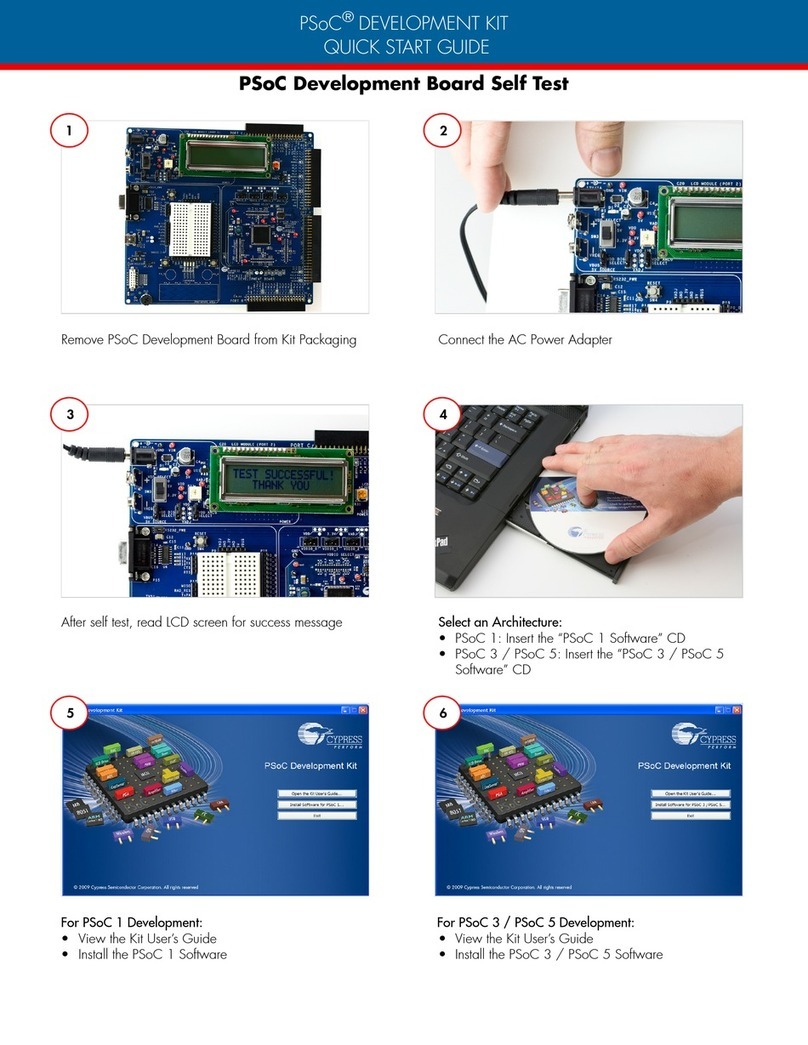
Cypress
Cypress CY8CKIT-001 quick start guide
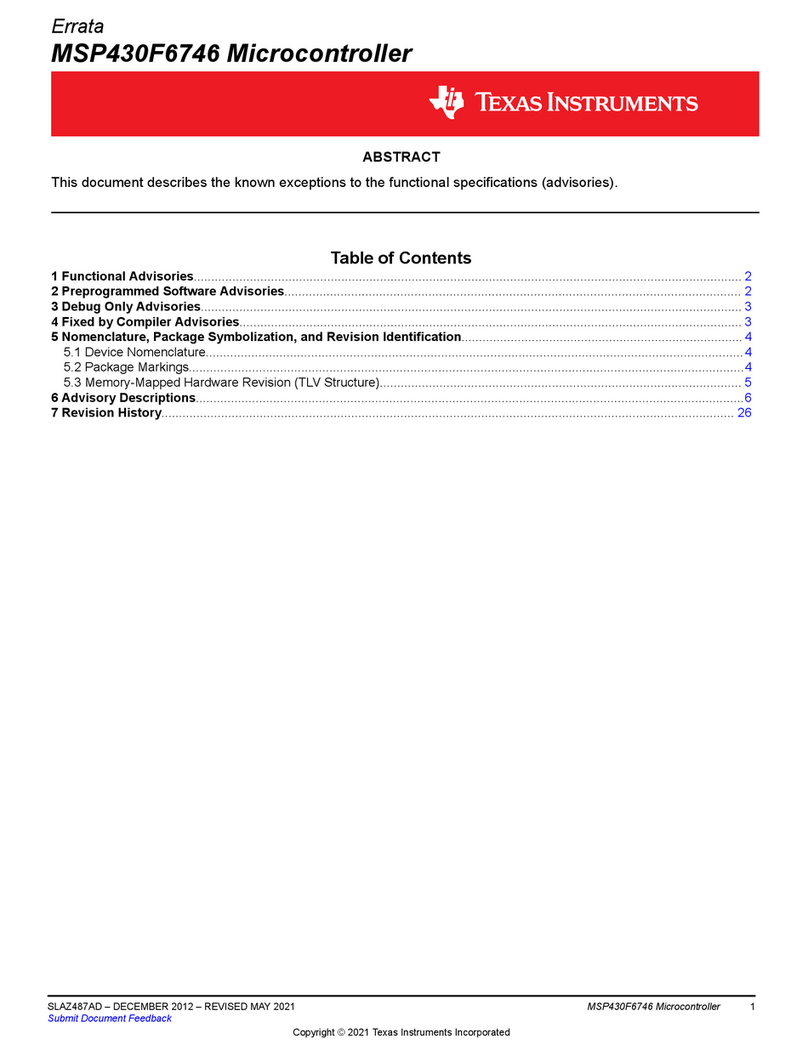
Texas Instruments
Texas Instruments Errata MSP430F6746 manual

Texas Instruments
Texas Instruments Concerto F28M35 Series Technical reference manual