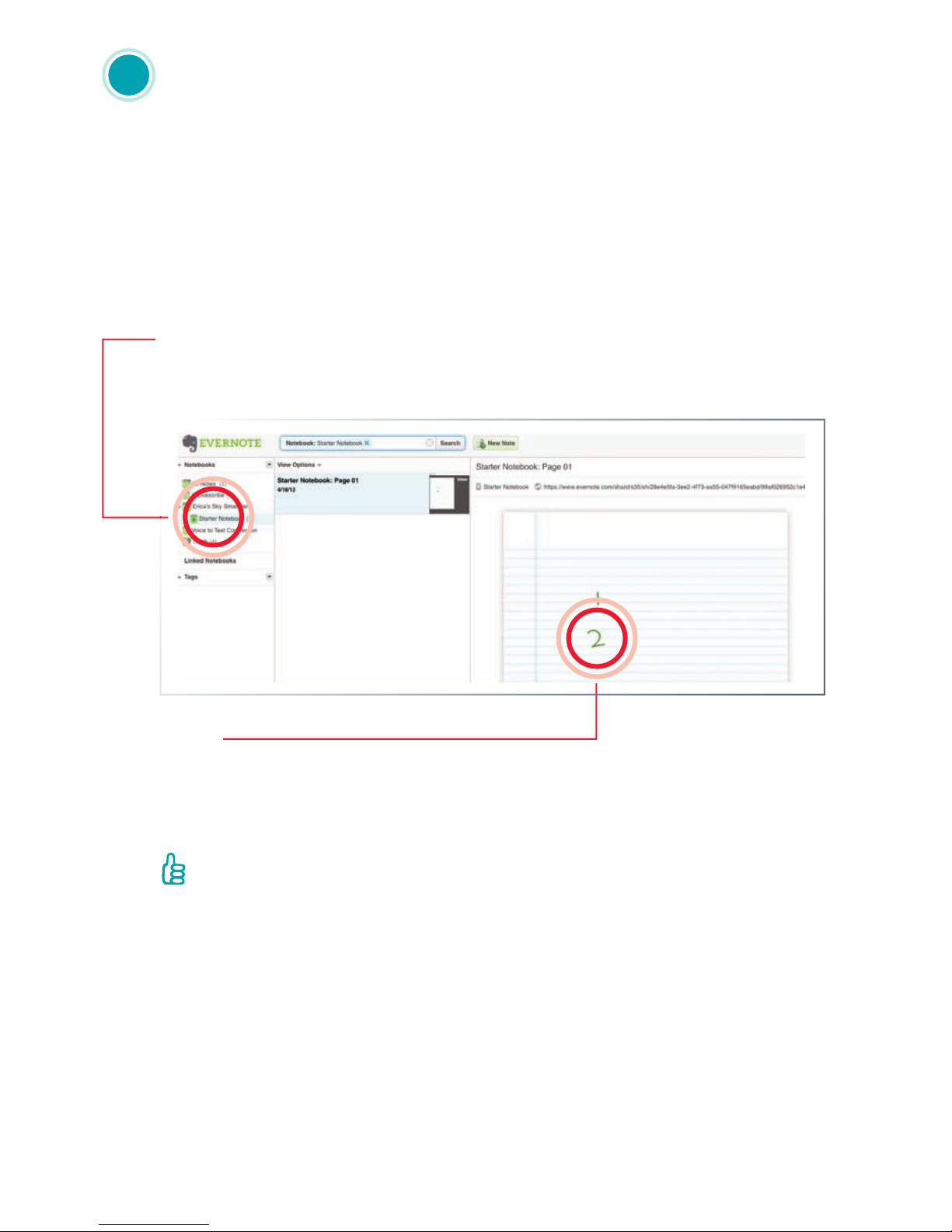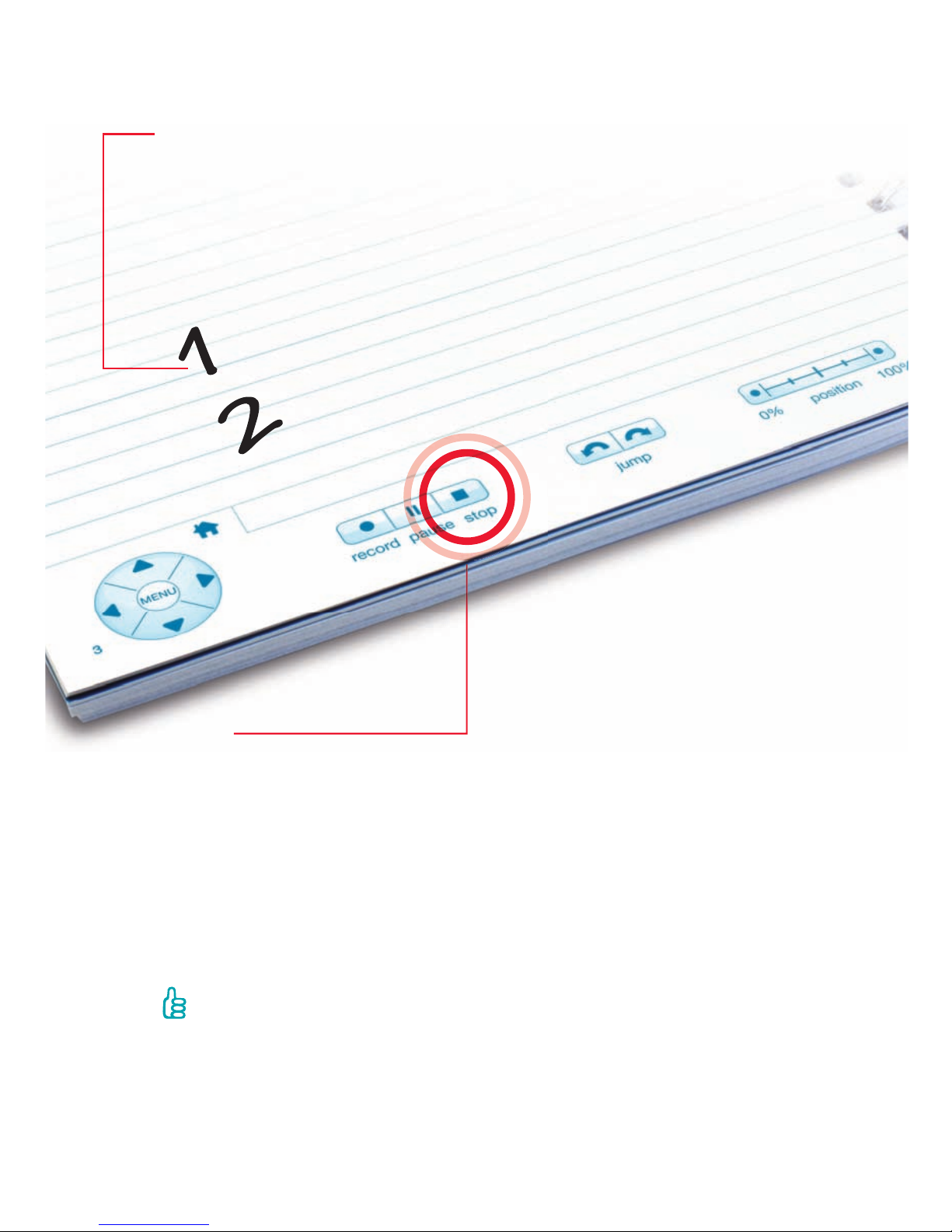Learn More:
For videos, tips and tricks, and
documentation about your Livescribe
wi smartpen and Evernote:
livescribe.com/wi-smartpen
Wi-Fi Help:
livescribe.com/wihelp
Online Help:
livescribe.com/wi-smartpenonlinehelp
Livescribe Customer Support:
livescribe.com/support
Evernote Customer Support:
evernote.com/contact/support
Facebook Fan Page:
facebook.com/livescribe
Global Twitter Page:
twitter.com/livescribe
Livescribe Blog:
livescribe.com/blog
Education Twitter Page:
twitter.com/livescribek12
Education Blog:
livescribe.com/blog/education
English 6
Livescribe Inc. Models: 2GB, 4GB, 8GB FCC ID: CKD-00053 IC: 10240A-00053
This device complies with part 15 of the FCC Rules. Operation is subject to the following two conditions: (1) This device
may not cause harmful interference, and (2) this device must accept any interference received, including interference that
may cause undesired operation.
Caution: Any changes or modication to the equipment not expressly approved by Livescribe, Inc. could void your authority
to operate this equipment.
Note: This equipment has been tested and found to comply with the limits for a Class B digital device, pursuant to part 15
of the FCC Rules. These limits are designed to provide reasonable protection against harmful interference in a residential
installation. This equipment generates, uses and can radiate radio frequency energy and, if not installed and used in
accordance with the instructions, may cause harmful interference to radio communications. However, there is no guarantee
that interference will not occur in a particular installation. If this equipment does cause harmful interference to radio or
television reception, which can be determined by turning the equipment off and on, the user is encouraged to try to correct
the interference by one or more of the following measures:
• Reorient or relocate the receiving antenna.
• Increase the separation between the equipment and receiver.
• Connect the equipment into an outlet on a circuit different from that to which the receiver is connected.
• Consult the dealer or an experienced radio/TV technician for help.
This device complies with Industry Canada license-exempt RSS standard(s). Operation is subject to the following two
conditions: (1) This device may not cause harmful interference, and (2) this device must accept any interference received,
including interference that may cause undesired operation.
For body worn operation, this device has been tested and meets the RF exposure limits for general population/uncontrolled
exposure set forth by the FCC and Industry Canada. Testing was performed with the device in direct contact with the
measurement phantom with zero spacing in order to simulate normal operating conditions. The resulting maximum SAR
value from this evaluation was found to be 0.57W/kg. Other than a USB cable, no other accessory is supplied or designated
for use with this product. The use of certain accessories may impact the compliance with FCC RF exposure guidelines.
Join Our Communities: