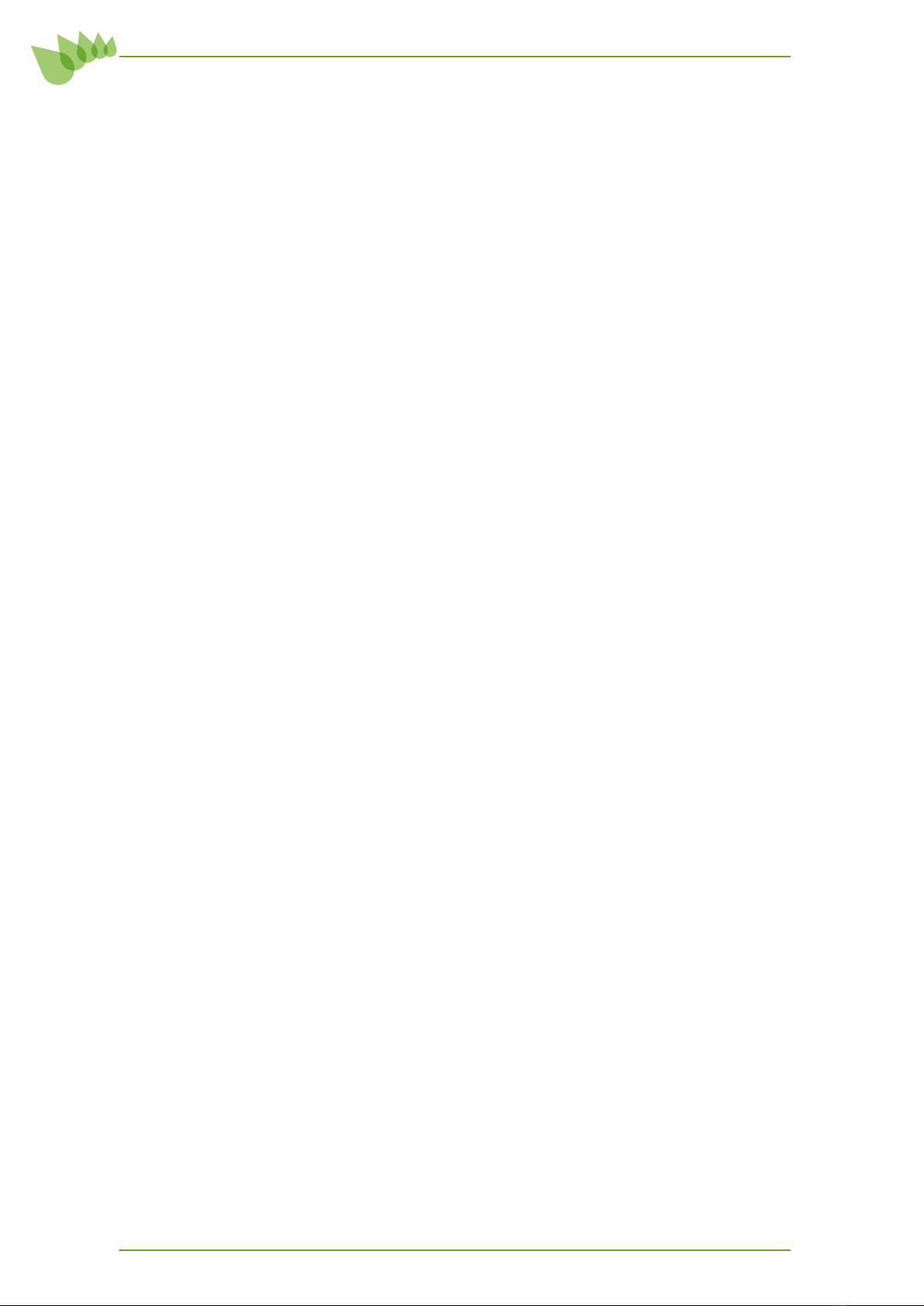3
Contents
1 Installation Guidelines .......................................................................5
2 System Overview ..............................................................................5
3 Control System..................................................................................6
3.1 Livezi Chatterbox .......................................................................... 6
3.1.1 Chatterbox HVAC .................................................................................................6
3.1.3 Chatterbox LTE ....................................................................................................6
3.1.1 Chatterbox NRG ...................................................................................................6
3.1.3 Chatterbox LOK.....................................................................................................6
3.2 Livezi Connect Multizone Controller .................................................. 7
3.2.1 Smartzone Main Processor Module .........................................................................7
3.2.2 EXP8 Zone Expansion Module ................................................................................7
3.2.3 EXP12 Zone Expansion Module ..............................................................................7
3.2.4 PARX Zone Expansion Module ...............................................................................7
3.2.5 Zone Touchpads...................................................................................................8
3.3 Control Wiring ............................................................................. 8
4 Connect Multizone Controller Commissioning Steps .............................9
4.1 Before connecting power.......................................................................9
4.1.1 Add MotorSet Zones .............................................................................................9
4.2 Initial Power On ...................................................................................9
4.3 Set Airow Proles................................................................................9
4.4 System Conguration .......................................................................... 10
5.4.1 Set Cooling Performance .....................................................................................10
5.4.2 Set Heating Performance ....................................................................................10
5.4.3 Set Motor Type ...................................................................................................10
5.4.1 Set Minimum Ventilation ......................................................................................11
5.4.2 Set MaxFlow ......................................................................................................11
5.4.3 Set Countdown Timer..........................................................................................11
4.5 Final Zone Check ............................................................................... 11
5 Final Check List ............................................................................... 12
6 Connect Multizone LCD Touchpad (2~12 zones) ................................ 13
6.1 Touchpad layout .................................................................................................13
6.2 Turning all zones on or off ¤ ..............................................................................13
6.3 Selecting the conditioning mode ¤ .......................................................................13
6.4 Viewing a zones status ¤ ....................................................................................13
6.5 Turning a zone on or off .....................................................................................14
6.6 Setting a zone temperature (setpoint) ..................................................................14
6.7 Naming a zone ...................................................................................................14
6.8 Setting the system clock ¤ ..................................................................................15
6.9.1 Setting the system timer program ¤ .....................................................................15
6.9.2 Setting individual zone timer programs ................................................................17
6.9.3 Holiday / Away setting ........................................................................................17