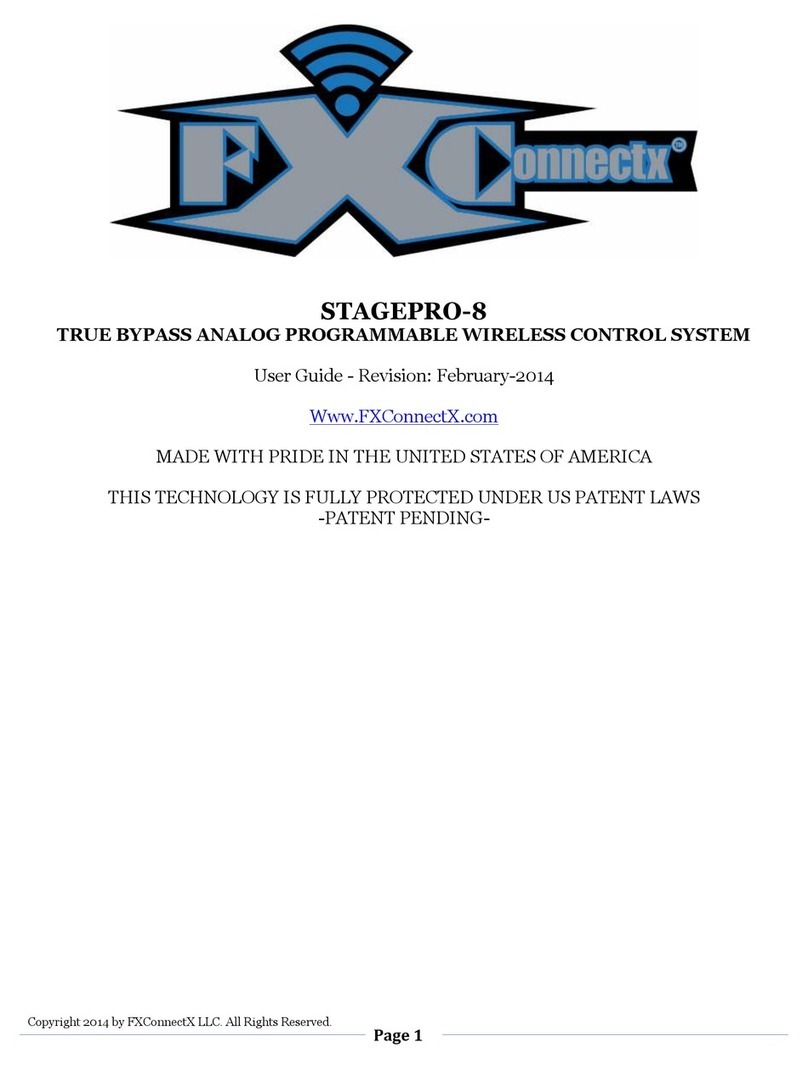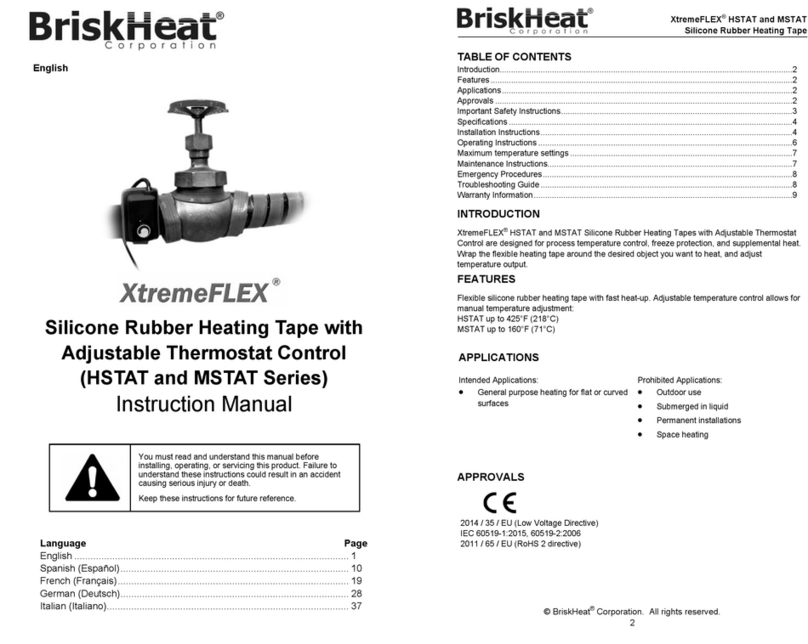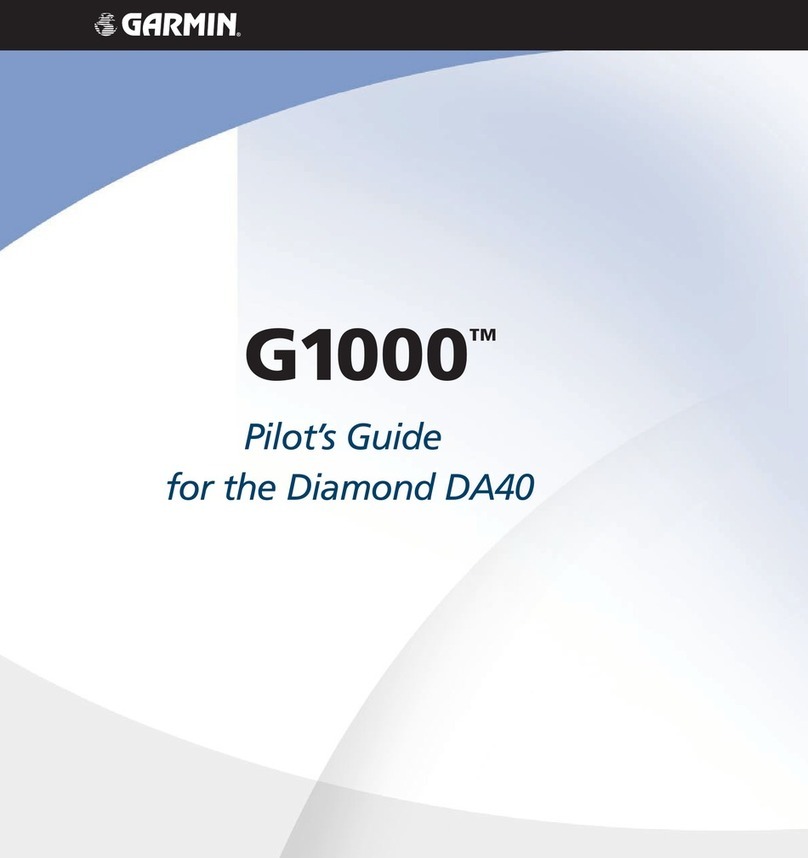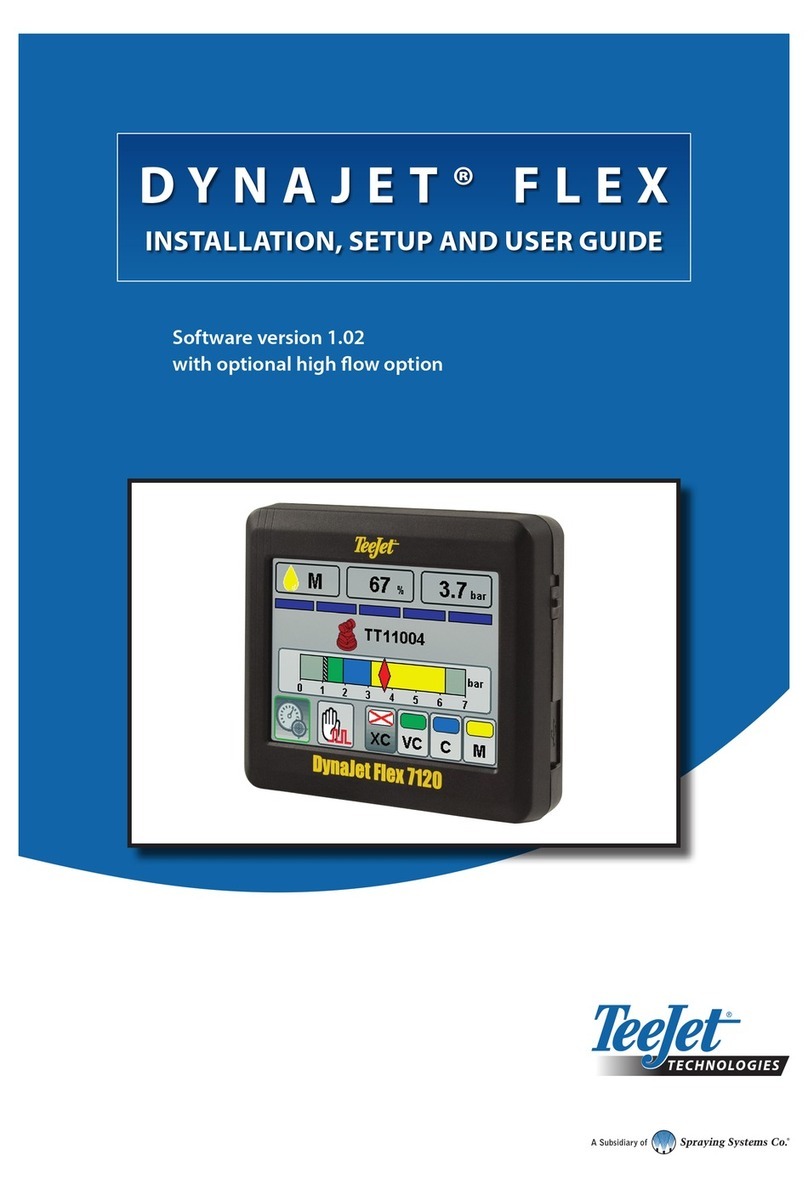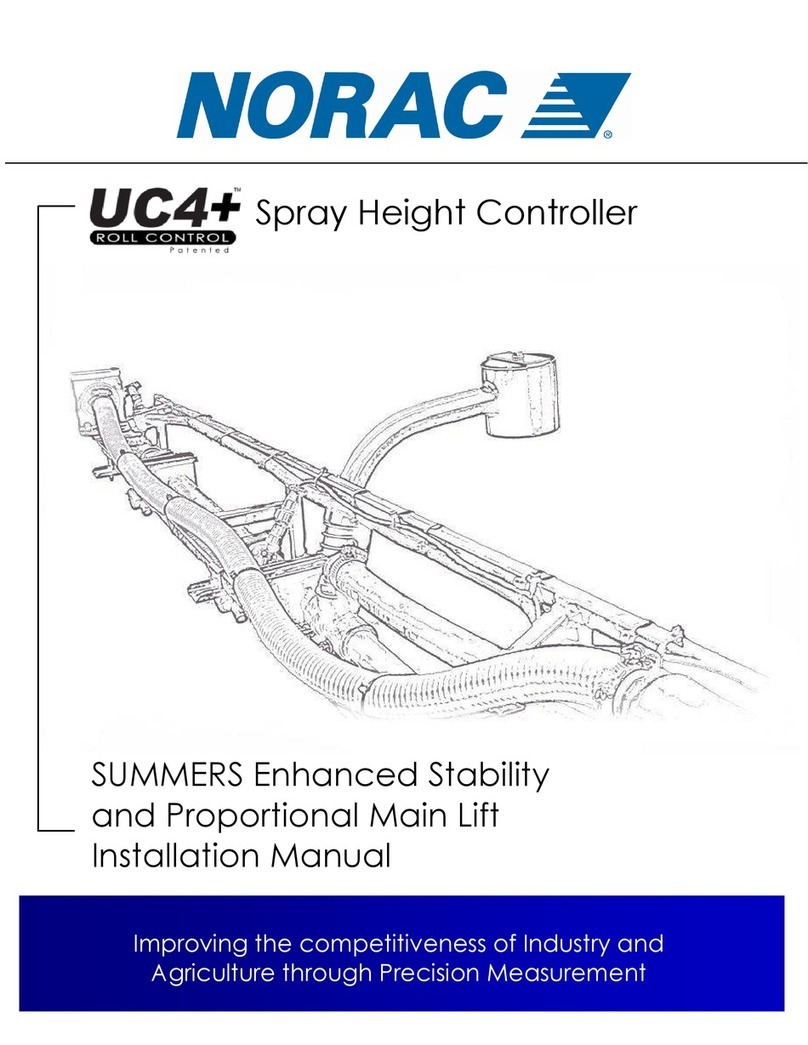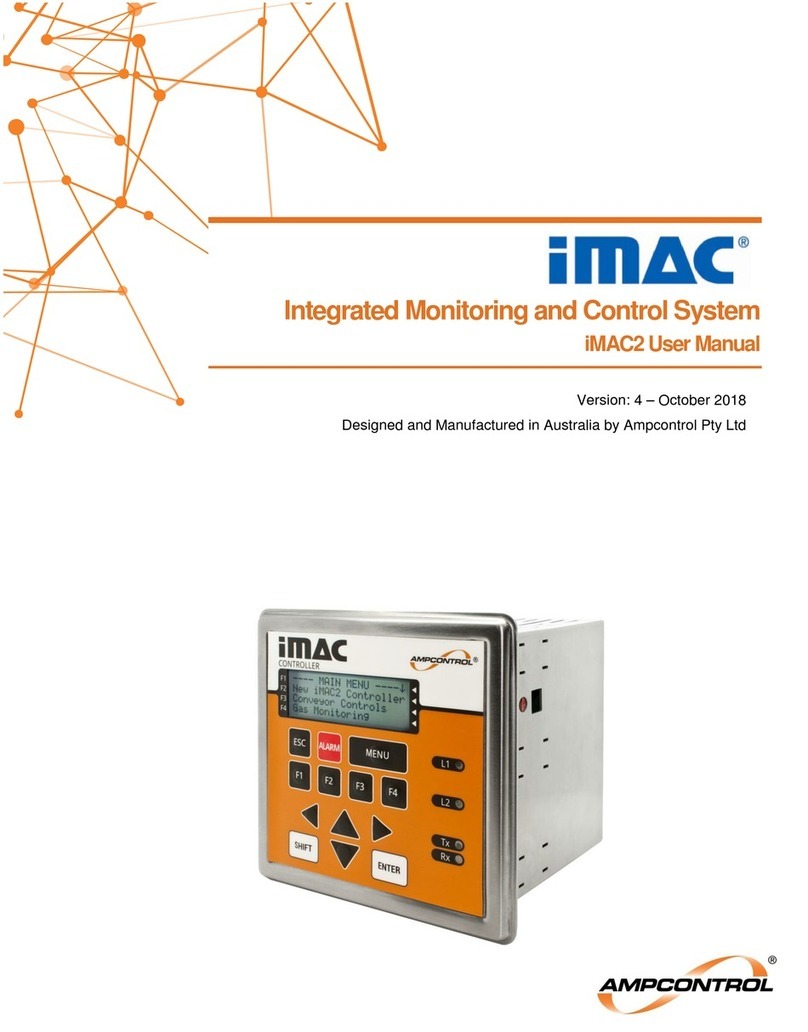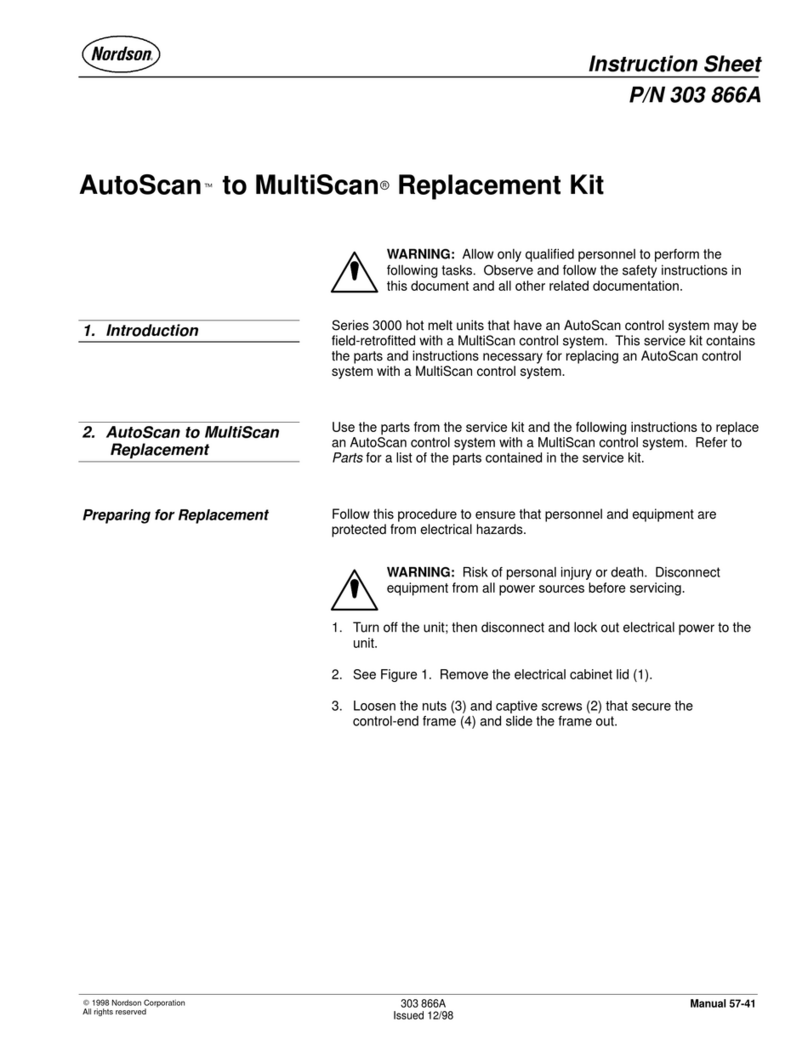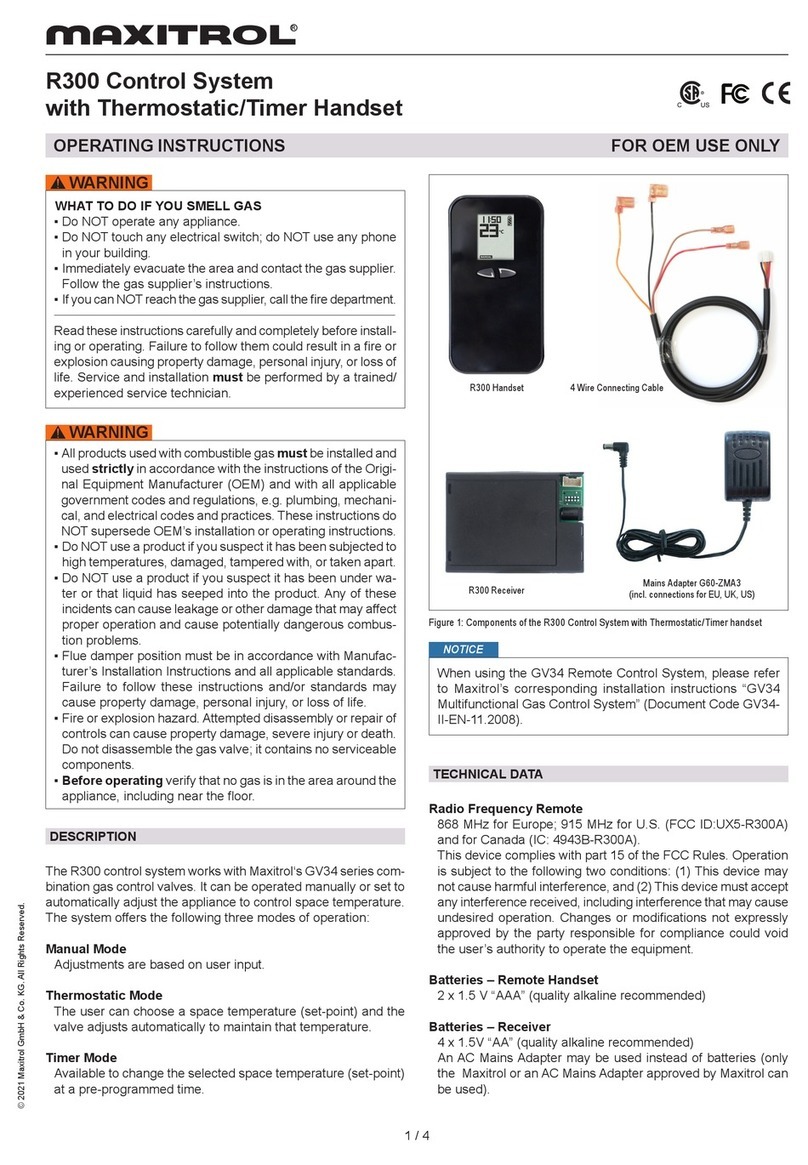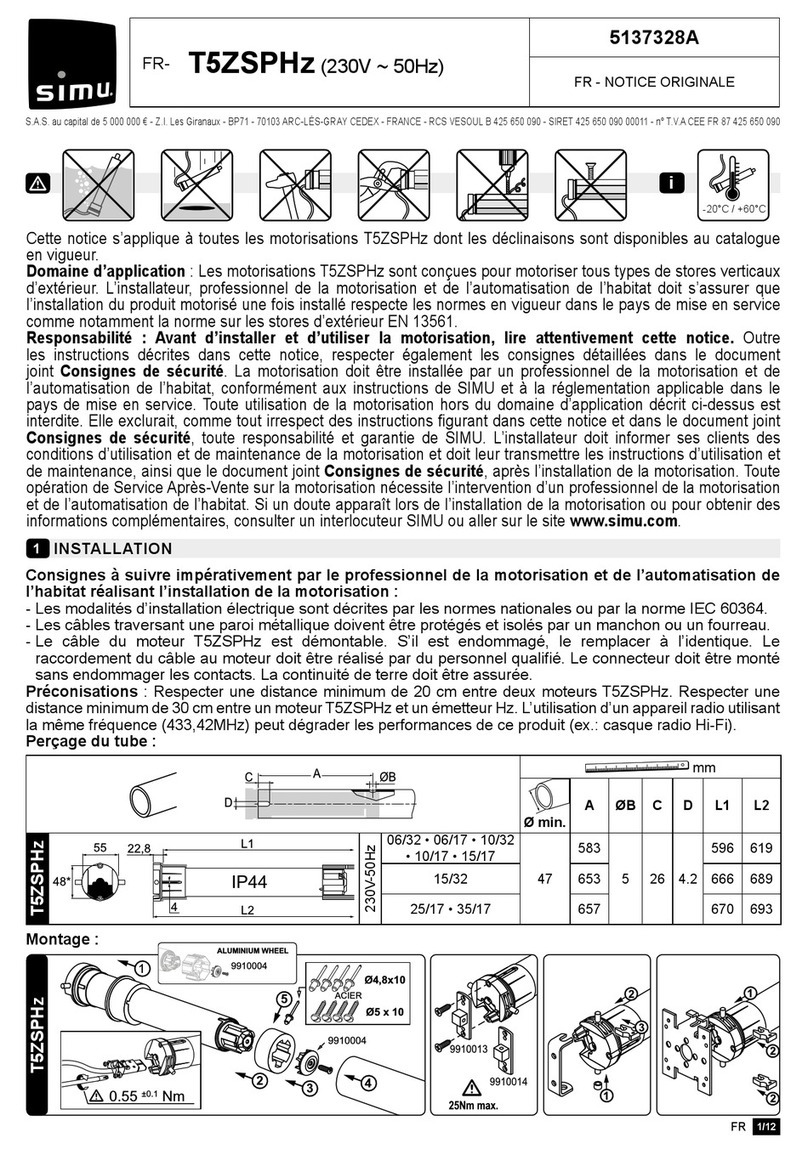Networker TS2500 User manual

TS2500
Intruder Alarm Control
System
Managers Operating
Manual
123
456
789
ENT 0ESC
ABC
OMIT AREA
POWER 10.45
123
456
789
ENT 0ESC
ABC
OMIT AREA
Engineers menu 1
Select Option :-
123
456
789
ENT 0ESC
ABC
OMIT AREA
POWER 10.45
123
456
789
ENT 0ESC
ABC
OMIT AREA
POWER FUNCTION
Intelligent Security & Fire Ltd

Contents
Overview
Glossary of Terms . . . . . . . . . . . . . . . . . . . . . . . . . . . . . . . . . . . . . . . . . . . . 1
Introduction . . . . . . . . . . . . . . . . . . . . . . . . . . . . . . . . . . . . . . . . . . . . . . . . 3
User Menu 2
Introduction . . . . . . . . . . . . . . . . . . . . . . . . . . . . . . . . . . . . . . . . . . . . . . . . 4
View Circuits . . . . . . . . . . . . . . . . . . . . . . . . . . . . . . . . . . . . . . . . . . . . . . . . 5
Setting the System Time . . . . . . . . . . . . . . . . . . . . . . . . . . . . . . . . . . . . . . . 6
Setting the System Date . . . . . . . . . . . . . . . . . . . . . . . . . . . . . . . . . . . . . . . 7
Setup New Users. . . . . . . . . . . . . . . . . . . . . . . . . . . . . . . . . . . . . . . . . . . . . 8
Chime Circuits . . . . . . . . . . . . . . . . . . . . . . . . . . . . . . . . . . . . . . . . . . . . . . 15
Alter 24hr Group. . . . . . . . . . . . . . . . . . . . . . . . . . . . . . . . . . . . . . . . . . . . . 16
Print System Log . . . . . . . . . . . . . . . . . . . . . . . . . . . . . . . . . . . . . . . . . . . . . 17
Alter Circuit Wards . . . . . . . . . . . . . . . . . . . . . . . . . . . . . . . . . . . . . . . . . . . 18
Viewing the System Log . . . . . . . . . . . . . . . . . . . . . . . . . . . . . . . . . . . . . . . 19
Log Event Codes . . . . . . . . . . . . . . . . . . . . . . . . . . . . . . . . . . . . . . . . . . . . 20
Remote Service Options. . . . . . . . . . . . . . . . . . . . . . . . . . . . . . . . . . . . . . . 24
Initiate Remote Service Call . . . . . . . . . . . . . . . . . . . . . . . . . . . . . . . . . . . . 25
Set BST/GMT Dates . . . . . . . . . . . . . . . . . . . . . . . . . . . . . . . . . . . . . . . . . . . 26
User Menu 3
Introduction . . . . . . . . . . . . . . . . . . . . . . . . . . . . . . . . . . . . . . . . . . . . . . . . 27
Time Switches. . . . . . . . . . . . . . . . . . . . . . . . . . . . . . . . . . . . . . . . . . . . . . . 28
Part Set Groups. . . . . . . . . . . . . . . . . . . . . . . . . . . . . . . . . . . . . . . . . . . . . . 31
Use On-line Pad . . . . . . . . . . . . . . . . . . . . . . . . . . . . . . . . . . . . . . . . . . . . . 32
Edit User Names . . . . . . . . . . . . . . . . . . . . . . . . . . . . . . . . . . . . . . . . . . . . . 33
Part Set Text . . . . . . . . . . . . . . . . . . . . . . . . . . . . . . . . . . . . . . . . . . . . . . . . 34
Circuit Text . . . . . . . . . . . . . . . . . . . . . . . . . . . . . . . . . . . . . . . . . . . . . . . . . 35
Circuit Text Library. . . . . . . . . . . . . . . . . . . . . . . . . . . . . . . . . . . . . . . . . . . . 36
Activity Count . . . . . . . . . . . . . . . . . . . . . . . . . . . . . . . . . . . . . . . . . . . . . . . 38
User Menu 4
Introduction . . . . . . . . . . . . . . . . . . . . . . . . . . . . . . . . . . . . . . . . . . . . . . . . 39
Auto-set Timers . . . . . . . . . . . . . . . . . . . . . . . . . . . . . . . . . . . . . . . . . . . . . . 40
Log Search Keys. . . . . . . . . . . . . . . . . . . . . . . . . . . . . . . . . . . . . . . . . . . . . 44
Shunt Groups . . . . . . . . . . . . . . . . . . . . . . . . . . . . . . . . . . . . . . . . . . . . . . . 46
Set Volume Level . . . . . . . . . . . . . . . . . . . . . . . . . . . . . . . . . . . . . . . . . . . . 47
Edit Quick Keys. . . . . . . . . . . . . . . . . . . . . . . . . . . . . . . . . . . . . . . . . . . . . . 48
Code Lock Times . . . . . . . . . . . . . . . . . . . . . . . . . . . . . . . . . . . . . . . . . . . . 49
Additional
Text Editing Keys . . . . . . . . . . . . . . . . . . . . . . . . . . . . . . . . . . . . . . . . . . . . . 53
System Records . . . . . . . . . . . . . . . . . . . . . . . . . . . . . . . . . . . . . . . . . . . . . 54
System Records . . . . . . . . . . . . . . . . . . . . . . . . . . . . . . . . . . . . . . . . . . . . . 56
Quick Reference . . . . . . . . . . . . . . . . . . . . . . . . . . . . . . . . . . . . . . . . . . . . 57
Intelligent Security & Fire Ltd

Overview Glossary of Terms
Alarm Receiving Centre A permanently manned monitoring station used
to receive alarm signals from an alarm system.
Chime A facility which allows selected detection circuits
to generate a two tone sound when triggered.
Detection Circuit All detection devices, (e.g. magnetic contacts,
movement sensors) are connected to detection
circuits. Each circuit is allocated a number which
identifies the detection device. For example, a
room protected by a movement sensor may be
"Circuit 1001", while a door protected by a
magnetic contract may be "Circuit 1002".
Digital Communicator A signalling device fitted to the system which will
transmit alarm information via the telephone line
to the alarm receiving centre.
Downloading A process which allows the alarm system to be
remotely interrogated and programmed using a
computer and modem.
Duress A means of entering a passcode which
generates a silent alarm via the signalling device
(if fitted) to a the alarm receiving centre.
Entry Time A pre-set time delay to allow the user to enter the
protected area and access the remote keypad
without causing an alarm.
Event Log A record of system activity which is stored in
memory (maximum of 4000 events).
Exit/Entry Route The route which must be used when entering or
leaving the protected area when the alarm
system is being set.
Exit Terminator An external push button switch used to complete
the setting of the alarm system.
Exit Time A pre-set time delay to allow the user to leave the
protected area after initiating the setting
procedure.
Final Exit The door or detector used when leaving and
entering the protected area.
Full Set The state of the alarm system when it is protecting
all areas of the premises.
1
Intelligent Security & Fire Ltd

Overview Glossary of Terms
Master User The user(s) who has the authority for assigning
new users to the alarm system.
Modem A device for transmitting and receiving data to
and from a computer via the telephone line.
Omit To intentionally exclude the monitoring of one or
more detection circuits when setting the alarm
system.
P.A. (Panic Alarm) An emergency push button switch used to
activate an alarm. The alarm signal will also be
transmitted to the alarm receiving centre if a
signalling device is fitted to the alarm system.
Part Set The state of the alarm system when it is protecting
part of the premises.
Passcode A unique number which must be entered before
the alarm system can be operated.
Remote Keypad A device located away from the main control
panel that is used to operate the alarm system.
Reset The action required to return the alarm system to
its normal state after an alarm condition.
Set To arm one or more wards.
System Open The status of the system when all wards are unset.
Tamper Alarm An alarm caused by the system being physically
interfered with.
24hr Circuit A circuit that is monitored at all times.
Unset To disarm one or more wards.
Users Persons allocated a passcode which allows
them to operate the alarm system.
Wards A group of detection circuits that can be set or
unset independently of each other.
2
Intelligent Security & Fire Ltd

Overview Introduction
This manual describes the more advanced
operating procedures for your alarm system
and is normally used by the master or
manager users. For details of the basic
operating procedures refer to the "Operators
Manual".
User Menus The TS2500 has four separate user menus
and each menu has between 9 and 12
options. User menus 2, 3 and 4 are covered
by this manual. User menu 1 is covered in the
Operators Manual. Access to user menus
and options will depend on your user access
level. For details on setting user levels, see
"Setup New Users" on page 8.
3
Intelligent Security & Fire Ltd

User Menu 2 Introduction
To access user menu 2 enter your passcode,
then press [ENT] to select user menu 1. Now
press [ENT] again to select user menu 2.There
are 12 menu options and access to these
options will depend on your access level.
Each option has a "hot-key" which allows you
to select the required option by pressing the
relevant hot-key number, e.g. the "View
circuits" option is assigned to key [1], so to
select this option press [1] followed by [ENT].
Alternatively you Cain use the [A] and [C]
keys to scroll forwards and backwards
through the available options. As you press
the [A] and [C] keys the bottom line of the
display will show the selected menu option.
When you have found the required option
press the [ENT] key to perform the option.
To leave user menu 2 and return to user
menu 1 simply keep pressing the [ESC] key
until the display shows "User menu 1".
4
User menu 1
Select option :-
User menu 2
Select option :-
User menu 2
View circuits
User menu 2
Set system time
User menu 2
Set system date
User menu 2
Setup new users
User menu 2
Chime circuits
User menu 2
Alter 24hr group
User menu 2
Print system log
User menu 2
Alter cct wards
User menu 2
View system log
User menu 2
Rem service opt.
User menu 2
Start call back
User menu 2
Set BST/GMT date
ENT
1
A
ENT
????
C
2
3
4
5
6
7
8
9
0
A
C
= Forwards
= Backwards
Intelligent Security & Fire Ltd

User Menu 2 View Circuits
This option allows you to ascertain the status
of each detection circuit, The status for each
circuit may be as follows:
Healthy - the normal status of a detection
circuit, I.e. door closed or detector healthy.
Active - This is the alarm status of a detection
circuit, i.e. door open or detector in alarm.
Tamper - This is the tamper open circuit
status of a detection circuit, i.e. alarm cable
cut or a cover removed from a detector.
Shorted - This is the short circuit status of a
detection circuit, i.e. alarm cable shorted or
damaged.
1. At the remote keypad enter your
passcode then press [ENT] twice to
select user menu 2.
2. Press [1] followed by [ENT] to select the
view circuits option.
3. The display will show circuit 0001 and its
current status.
4. Select the circuit you require to view by
either entering the circuit number or by
pressing the [A] and [C] keys to scroll up
and down through the circuits.
5. Press [ESC] three times to return the
system to its original state.
5
User menu 2
Select option :-
SYSTEM OPEN
18:10 Sun 01 JAN
User menu 2
View circuits
Front Door
0001 Healthy
Office window
2002 Active
SYSTEM OPEN
18:10 Sun 01 JAN
1
A
ENT
ENT ENT
? ? ? ?
C
Enter circuit No.
or
= Next circuit
= Previous circuit
e.g. 2002
ESC ESC
Intelligent Security & Fire Ltd

User Menu 2 Setting the System Time
This option allows you to set the system time
The system can also be programmed to
automatically add and subtract an hour
when British Summer Time starts and ends,
see "Set BST/GMT Dates "on page 26.
1. At the remote keypad enter your
passcode then press [ENT] twice to
select user menu 2.
2. Press [2] followed by [ENT] to select the
set system time option.
3. The display will show the current time.
Enter the new time in 24hr format, e.g.
1810 for 6:10 PM.
4. The display also shows the current time
zone, i.e. BST or GMT. Press [B] to
alternate between BST and GMT.
5. When the display shows the correct time
and time zone, press [ENT] to accept.
6. Press [ESC] twice to return the system to
its original state.
6
User menu 2
Select option :-
User menu 2
Select option :-
SYSTEM OPEN
18:10 Sun 01 JAN
User menu 2
Set system time
Enter new time:-
00:00 BST
Enter new time:-
18:10 BST
Enter new time:-
18:10 GMT
SYSTEM OPEN
18:10 Sun 01 JAN
ENT
ENT
ENT ENT
????
Enter new time
e.g. 1810 for 6:10 pm
to alternate between
BST&GMT
ESC ESC
2
B
Intelligent Security & Fire Ltd

User Menu 2 Setting the System Date
This option allows you to set the system date.
It is displayed in a day/date / month format
on all LCD remote keypads.
1. At the remote keypad enter your
passcode then press [ENT] twice to
select user menu 2.
2. Press [3] followed by [ENT] to select the
set system date option.
3. The display will show the current date.
Enter the new date in a date/month
format, e,g. 2804 for the 28th April.
4. When the display shows the correct date
press [ENT] to accept. The display will
show the current day setting, Sunday
-Saturday.
5. To change the day press [1] for
Sunday,[2] for Monday, [3] for Tuesday
etc.
6. Then the display shows the correct day
press [ENT] to accept.
7. Press [ESC] twice to return the system to
its original state.
7
User menu 2
Select option :-
User menu 2
Select option :-
SYSTEM OPEN
18:10 Sun 01 JAN
User menu 2
Set system date
Enter new date:-
01/01
Today is :-
>Su............
Enter new date:-
28/04
SYSTEM OPEN
18:10 Tue 28 APR
ENT
ENT
ENT
ENT ENT
? ? ? ?
Enter new date
e.g. 2804 for 28 April
Select the day
[1] = Sunday
[7] = Saturday
e.g. 3 for Tuesday
ESC ESC
3
Intelligent Security & Fire Ltd

User Menu 2 Setup New Users
The TS2500 allows up to 199 users to Operate
the alarm system, each user is assigned a
user type, passcode and ward access. User
001 is the master user which has a default
setting of 5678.
User Types The following user types are available:
Master This user type has access to all fours our user
menus and options. A master user is also a
global user which allows the user to set and
unset their assigned wards from any remote
keypad.
Manager This user type has access to "User menu 1"
and "User menu 2". A manager user is also a
global user which allows the user to set and
unset their assigned wards from any remote
keypad.
Standard Global This user type has access to "User menu 1".A
standard global user is also a global user
which allows the user to set and unset their
assigned wards from any remote keypad.
Standard Ward This user type has access to "User menu 1".A
standard ward user can only set and unset
their assigned wards from a remote keypad
that is assigned to the same word(s) that they
are trying to set/unset, For example if the user
is assigned to wards A and B,and operates
the system from a keypad assigned only to
ward B. the user would only have the option
to set/unset ward B.
Reset Only This user type allows 24hr alarms to be reset
and access to "User menu 1" options 1 to 9. A
reset only user is also a global user type
which allows the user to reset 24hr alarms
from any remote keypad.
8
Intelligent Security & Fire Ltd

User Menu 2 Setup New Users (Cont.)
Panic Code This user type does not have access to any
user menus nor can it be used to set and
unset the system. When this user code is
entered a "Panic Alarm"' is transmitted to the
alarm receiving centre and the external
sounder(s) and strobe light(s) are also
activated.
Duress Code This user type operates in the same way as a
standard global user, but when the
passcode is used a silent "Panic Alarm" is
transmitted to the alarm receiving centre.
NOTE: if enabled by your alarm company all
users can generate a "Duress" alarm by
entering their passcode with the first two
digits reversed (e.g. for a passcode of 2580
enter 5280 to generate a "Duress" alarm).
Access This user type does not have access to any
user menus nor can it be used to set and
unset the system, When this user code is
entered it will Operate specific outputs which
in turn can be used to Operate an electric
door strike or similar.
Shunt This user type does not have access to any
user menus nor can it be used to set and
unset the system. When this user code is
entered it will isolate a predefined group of
detection circuits. When the code is
re-entered it will reinstate the group.
Set Only This user type operates in the same way as a
standard global user, except that it only
allows setting of wards.
Not in use This user type does not perform any
operation. Select this user type to delete an
existing user.
9
Intelligent Security & Fire Ltd

User Menu 2 Setup New Users (Cont.)
User Wards Each user must be assigned to wards. Once
assigned to wards the user can then set,
unset and reset the wards they have been
given access to.
Auto Sets wards Wards that are assigned as auto set will
automatically be selected for setting when
choosing the "SET WARDS" option. If a ward is
not assigned as auto set the user is given the
choice to select the ward at the time of
setting.
Auto Unset Wards Wards that are assigned as auto unset will
automatically be selected for unsetting
when choosing the "UNSET WARDS" option. If
a ward is not assigned as auto unset the user
is given the choice to select the ward at the
time of unsetting.
Customising Users Access to user menus is initially defined by
the user type, e.g. the manager user has
access to user menus 1 and 2, and a
standard global user has access to user
menu 1 only. However, each user can be
customised so that individual options within
user menus are available or restricted, e.g.
user 002 could be given the initial type of
standard ward, then customised to allow the
user to access all user menus and options.
This would effectively create a master user
that can only set and unset their assigned
wards from a remote keypad that is assigned
to the same ward(s) that they are trying to
set/unset.
10
Intelligent Security & Fire Ltd

User Menu 2 Setup New Users (Cont.)
1. At the remote keypad enter your
passcode then press [ENT] twice to
select user menu 2.
2. Press [4] followed by [ENT] to select the
Setup new users option.
3. The display will show the next available
user number. Pressing [B] will show the
number of users that are currently
programmed into the panel, pressing
any key will return to the previous display.
4. If required enter the user number you
require or press [ENT] to accept the next
available user.
5. The display will prompt you to enter a
new passcode. Enter the code followed
by [ENT].
6. If the new code is not accepted the
display will show "NOT ACCEPTED try a
different code". Enter a different
passcode followed by [ENT].
7. The display will show the selected user
and its current user type. Press [1] - [9] or
use the [A] and [C] keys to scroll through
the user types.
8. When the display show the required user
type, press [ENT] to accept.
(Continued Over)
11
User menu 2
Select option :-
SYSTEM OPEN
18:10 Sun 01 JAN
User menu 2
Setup new users
Define new users
User no. 002
User 002 is type
Not in use
Enter new code
----
ENT
ENT
ENT
ENT
ENT ENT
? ? ? ?
Enter user no.
Enter new passcode
4
Select new user type:
=Master
= Manager
= Standard Global
= Standard Ward
= Reset Only
= Panic Code
= Duress Code
= Access
= Shunt
=SetOnly
= Not Used
1
2
3
4
5
6
7
8
9
B
0
Intelligent Security & Fire Ltd

User Menu 2 Setup New Users (Cont.)
9. The display will now show the wards
assigned to the selected user. To select /
deselect wards A - H press [1] - [8]. To
select / deselect wardsI-Ppress [A] then
[1] - [8].
10.When you have the required wards
displayed press [ENT] to accept.
11.The display will now show the auto set
wards assigned to the selected user. To
select or deselect wards A - H press [1] -
[8]. To select wardsI-Ppress [A] then [1] -
[8] .
12.When you have the required auto set
wards displayed press [ENT] to accept.
13.The display will now show the auto unset
wards assigned to the selected user. To
select or deselect wards A - H press [1] -
[8] . To select wardsI-Ppress [A] then [1] -
[8].
14.When you have the required auto unset
wards displayed press [ENT] to accept.
15.The display will prompt you to press [ENT]
to customise the user. If required the user
can be customised by pressing
[ENT],otherwise press [ESC]. For details on
Customising a user see page 53.
16.The display will show the next available
user number. If required repeat for other
users or press [ESC] three times to return
the system to its original state.
12
User 002 wards
A,*,*,*,.,.,.,
002 Auto unset:-
A,*,*,*,.,.,.,
002 Auto sets:-
A,*,*,*,.,.,.,
[ENT] to
customise user
Define new users
User no. 003
SYSTEM OPEN
18:10 Sun 01 JAN
ENT
ENT
ENT
Select/deselect wards
Select/deselect wards
Repeat for other users
or
Select/deselect wards
18
18
18
ESC
ESC ESC ESC
Intelligent Security & Fire Ltd

User Menu 2 Setup New Users (Cont.)
Customizing a user
code
When setting up a new user code it is
possible to customise the user so that options
for user menus are added or removed for
the selected user. The table below shows all
four user menus and the options available.
Key User Menu 1 User Menu 2 User Menu 3 User Menu 4
0 Set/Unset Menu Rem Service Opt Activity Count Code Lock Times
1 Bell Test View Circuits Time Switches Auto Set Timers
2 Walk Test Set system time Part Set Groups
3 Remote Reset Set System Date Use On-line Pad
4 Change Code Setup New Users Edit User Names
5 Enable Chime Chime Circuits Part Set Text Log Search Keys
6 24hr Omit Alter 24hr Group Circuit Text Shunt Groups
7 Omit Zones Print System Log
8 Silent set Alter cct Wards Set Volume Level
9 View System Log Edit Quick Keys
A Start Call Back
B
C Set BST/GMT Date
From step 14 on previous page.
1. Press [ENT] when the display shows "[ENT]
to Customise user".
2. The display will show the options
available in user menu 1.
3. Press [0] - [9] to select or deselect the
individual options. Press [ENT] to accept.
(Continued Over)
13
[ENT] to
customise user
Menu 1 options:-
> 0123456789...
ENT
ENT
selecct/deselect user
menu1 options
90
Intelligent Security & Fire Ltd

User Menu 2 Setup New Users (Cont.)
4. The display will show the options
available in user menu 2.
5. Press [0] - [9], [A] or [C] to select or
deselect the individual options. Press
[ENT] to accept.
6. The display will show the options
available in user menu 3.
7. Press [0] - [6] to select or deselect the
individual options. Press [ENT] to accept.
8. The display will show the options
available in user menu 4.
9. Press [0] - [8] to select or deselect the
individual options. Press [ENT] to accept.
10.The display will show the next available
user number. If required repeat for other
users or press [ESC] three times to return
the system to its original state.
14
Menu 2 options:-
> 0123456789...
Menu 3 options:-
> 012*456......
Menu 4 options:-
> 01...567*....
Define new users
User no. 003
SYSTEM OPEN
18:10 Sun 01 Jan
ENT
ENT
ENT
Selecct/deselect user
menu 2 options
Selecct/deselect user
menu 3 options
Selecct/deselect user
menu 4 options
Repeat for other users
or
90
6
8
0
0
A C
ESC ESC ESC
Intelligent Security & Fire Ltd

User Menu 2 Chime Circuits
This option allows you to select which circuits
will cause a chime tone if triggered when
unset. Three types of chime tone are
available:
Chime 1: A single two-tone sound.
Chime 2: A double two-tone sound.
Chime 3: A triple two-tone sound.
1. At the remote keypad enter your
passcode then press [ENT] twice to
select user menu 2.
2. Press [5] followed by [ENT] to select the
chime circuits option.
3. The display will show circuit 0001 and its
current chime status.
4. Select the circuit you require to put on
chime by either entering its number or
by pressing the [A] and [C] keys to scroll
up and down through the circuits.
5. When the display shows the required
circuit, press [ENT] to edit.
6. Press [1] - [3] to select chime1-3or[0]to
disable chime.
7. When the display shows the required
setting press [ENT] to accept.
8. Repeat steps4-7forother circuits or
press [ESC] three times to return the
system to its original state.
15
User menu 2
Select option :-
Office Door
2001>Chime 1
SYSTEM OPEN
18:10 Sun 01 JAN
User menu 2
Chime circuits
Office Door
2001 Chime 1
Front Door
0001 Disabled
SYSTEM OPEN
18:10 Sun 01JAN
User 002 is type
Not in use
Enter new code
----
ENT
ENT
ENT
ENT ENT
? ? ? ?
Enter circuit No.
or
= Next circuit
= Previous Circuit
e.g. 2001
5
A
C
=Chime1
=Chime2
=Chime3
= Disabled
e.g. press 1
1
2
3
0
Repeat for other
circuits, if required
or
to accept
ESC ESC ESC
Intelligent Security & Fire Ltd

User Menu 2 Alter 24hr Group
This option allows you to define which wards
are allocated to the 24hr group. Once a
ward is assigned to the group all "24hr" and
"Auxiliary" circuits within the ward(s) can be
isolated by any user that has access to user
menu 1 option 6 (24hr Omit).
For example, your site may have several
loading bay doors within the Warehouse
area. Each door is then protected by 24hr
circuit. The Warehouse area is assigned to
ward A. Therefore, if ward A was assigned to
the 24hr groups all 24hr circuit within ward A
would be isolated when a user selected the
"24hr Omit" option (see Operators Manual).
1. At the remote keypad enter your
passcode then press [ENT] twice to
select user menu 2.
2. Press [6] followed by [ENT] to select the
alter 24hr group option.
3. The display will show which wards are
currently assigned to the 24hr group.
4. Press [1] - [8] to select or deselect wards.
Press [A] and [C] to alternate between
wards A - H and I - P.
5. When the display shows the required
wards, press [ENT] to accept.
6. Press [ESC] twice to return the system to
its original state.
16
User menu 2
Select option :-
SYSTEM OPEN
18:10 Sun 01 JAN
User menu 2
Alter 24hr group
Wards 24hr group
*,*,*,*,.,.,.,.
Wards 24hr group
A,*,*,*,.,.,.,.
SYSTEM OPEN
18:10 Sun 01JAN
User menu 2
Select option :-
ENT
ENT
ENT ENT
? ? ? ?
to select & deselect
wards
e.g. press [1] to
select ward A
6
ESC ESC
1 8
Intelligent Security & Fire Ltd

User Menu 2 Print System Log
The system log stores 4000 events. If a printer
is connected to your alarm system it is
possible to print any number of log events.
When you select a number of events to be
printed, the panel starts at event 4000 (the
most recently logged event) and works
backwards. For example if you request a
printout of 100 events, the printer will print
events 3900 - 4000.
By specifying an offset you can print the
selected number of events from the offset
point rather then event 4000. For example, if
you specify 100 events with an offset of 1
000, the printer will print events 2900 - 3000.
1. At the remote keypad enter your
passcode then press [ENT] twice to
select user menu 2.
2. Press [7] followed by [ENT] to select the
print system log option.
3. The display will prompt you to enter how
many events you require to be printed.
4. Enter the number you require. The
display will now prompt you to enter an
offset. Enter the offset value if required.
5. Press [ENT] to start printing.
6. To Cancel printing select 0000 at step 3.
7. Press [ESC] twice to return the system to
its original state.
17
User menu 2
Select option :-
SYSTEM OPEN
18:10 Sun 01 JAN
User menu 2
Print system log
How many events
0030
With offset of:-
0000
SYSTEM OPEN
18:10 Sun 01 JAN
User menu 2
Select option :-
ENT
ENT
ENT
ENT ENT
? ? ? ?
Enter the number of
events
Enter the offset
required
Printing
7
ESC ESC
Intelligent Security & Fire Ltd

User Menu 2 Alter Circuit Wards
Normally your alarm company will assign
detection circuits in to wards. It is advised
that you only use this option if you are very
familiar with your alarm system and the
concept of wards, When selecting this
option you can only affect wards that are
assigned to your passcode.
1. At the remote keypad enter your
passcode then press [ENT] twice to
select user menu 2.
2. Press [8] followed by [ENT] to select the
alter circuit wards option.
3. The top line of the display will show circuit
0001 and its circuit type. The bottom line
will show the wards that the circuit is
assigned to.
4. Select the circuit you require to alter by
either entering its number or by pressing
the [A] and [C] keys to scroll up and
down through the circuits.
5. When the display shows the required
circuit, press [ENT] to edit.
6. Press [1] - [8] to select or deselect wards.
Press [A] and [C] to alternate between
wardsA-HandI-P.Press [B] to
select/deselect all wards.
7. When the display shows wards, press
[ENT] to accept.
8. Repeat steps4-7forother circuits if
required or press [ESC] three times to
return the system to its original state.
18
User menu 2
Select option :-
SYSTEM OPEN
18:10 Sun 01 JAN
User menu 2
Alter cct wards
0001 Night
A...............
2001 Night
.B..............
SYSTEM OPEN
18:10 Sun 01 JAN
2001 Night
*,B,*,*,*,*,*,*
2001 Night
AB..............
2001 Night
A,B,.,.,.,.,.,.
ENT
ENT
ENT
ENT ENT
? ? ? ?
Enter circuit No.
or
=Scroll up
=Scroll down
e.g. 2001
to select & deselect
wards
e.g. Press [1] to
select ward A
Repeate for other
circuits, if required
or
8
ESC ESCESC
A
C
81
Intelligent Security & Fire Ltd
Other manuals for TS2500
1
Table of contents