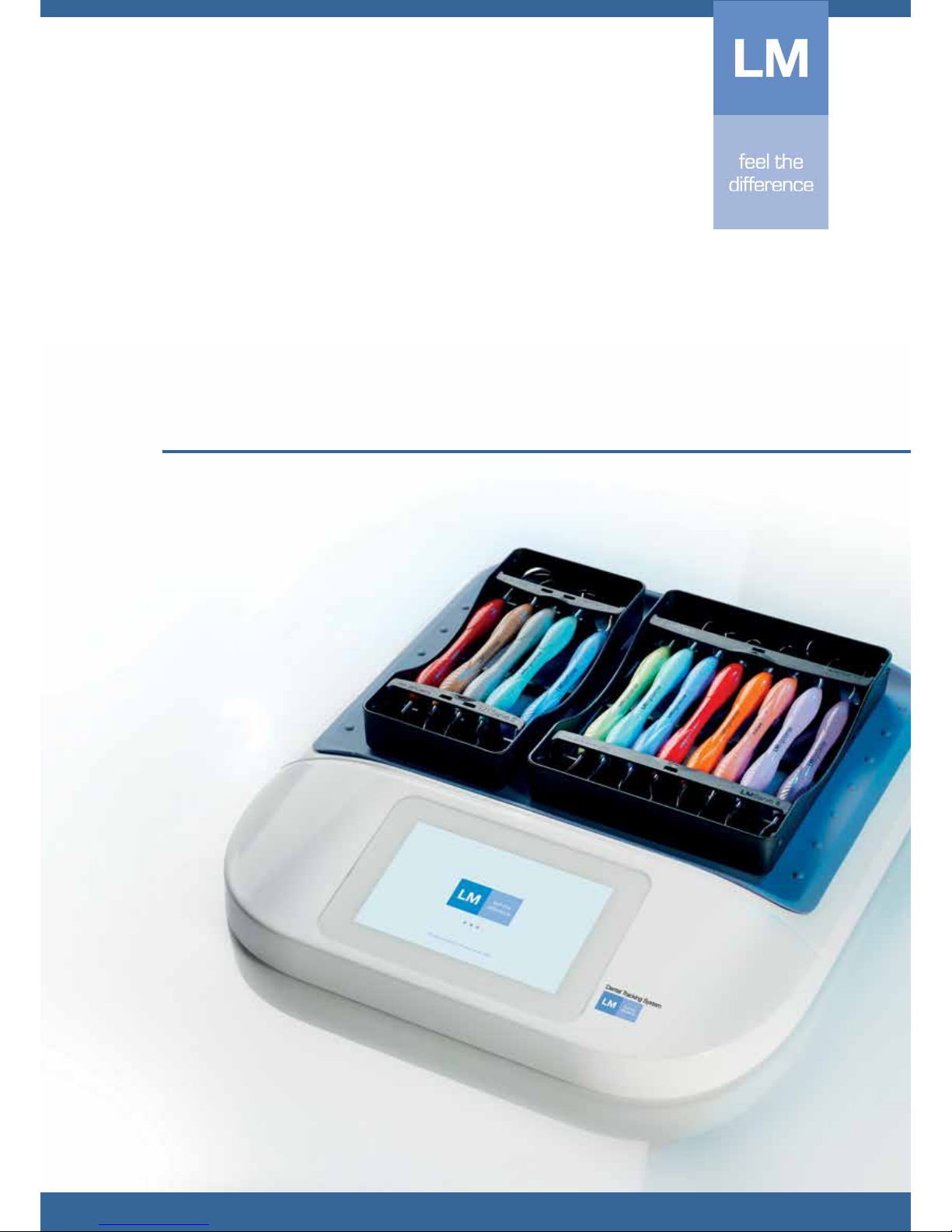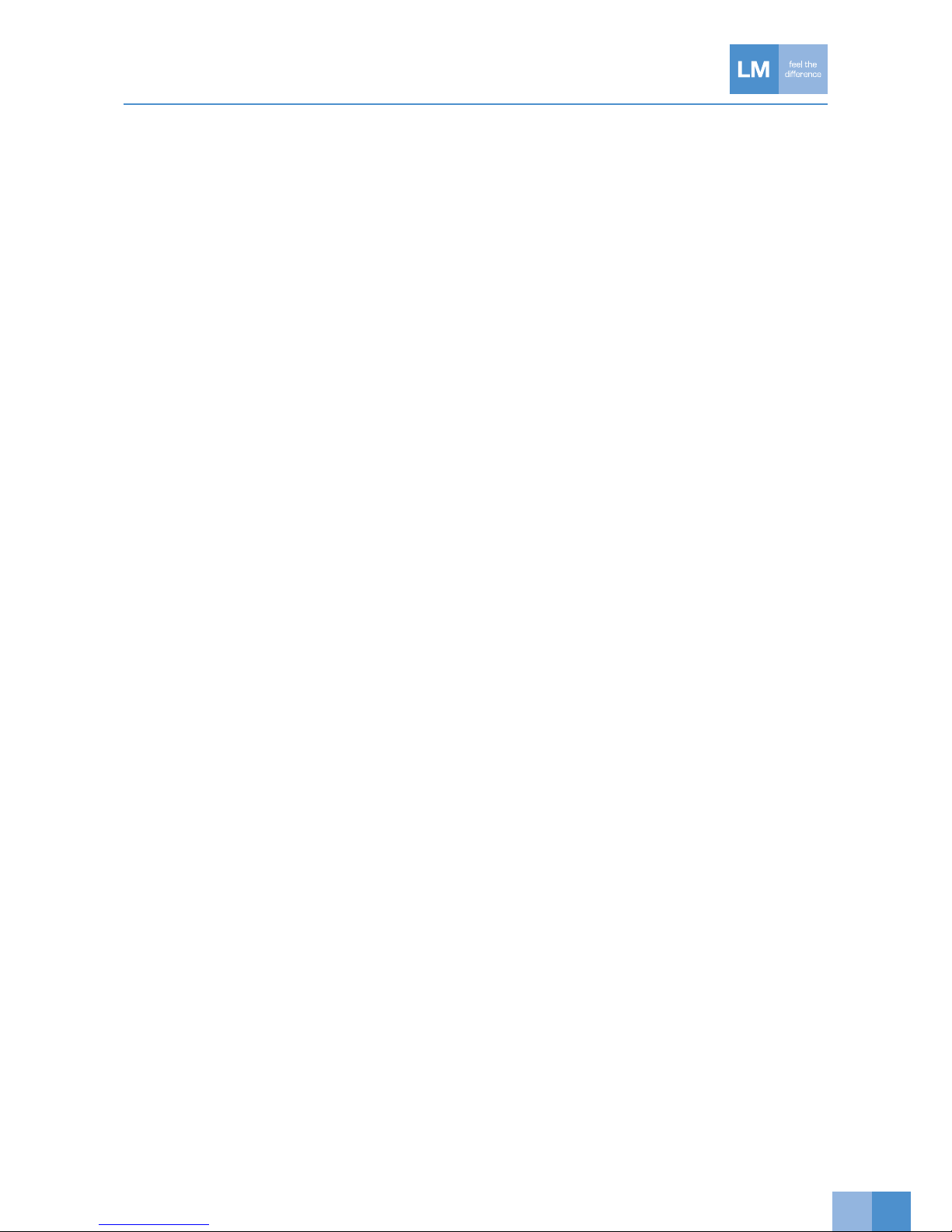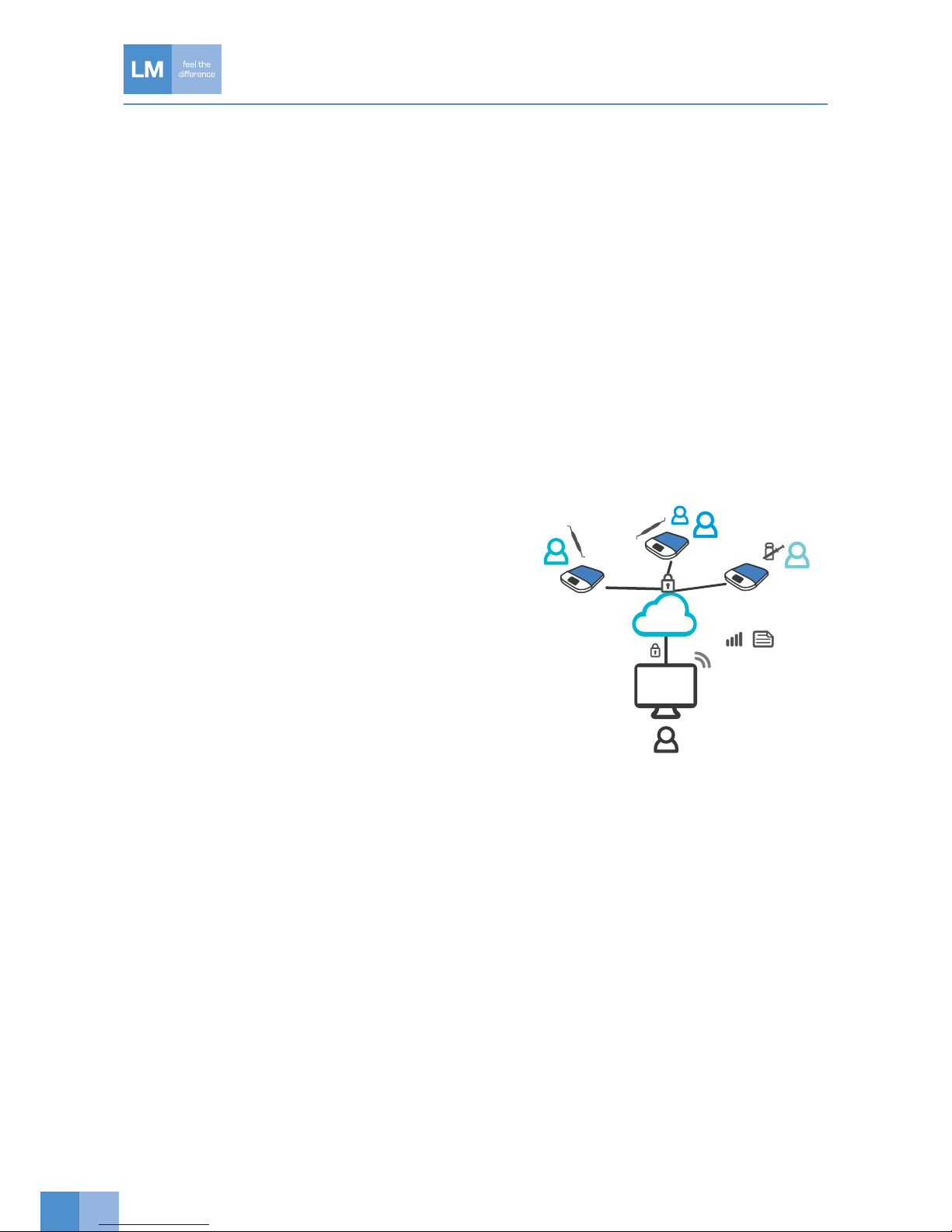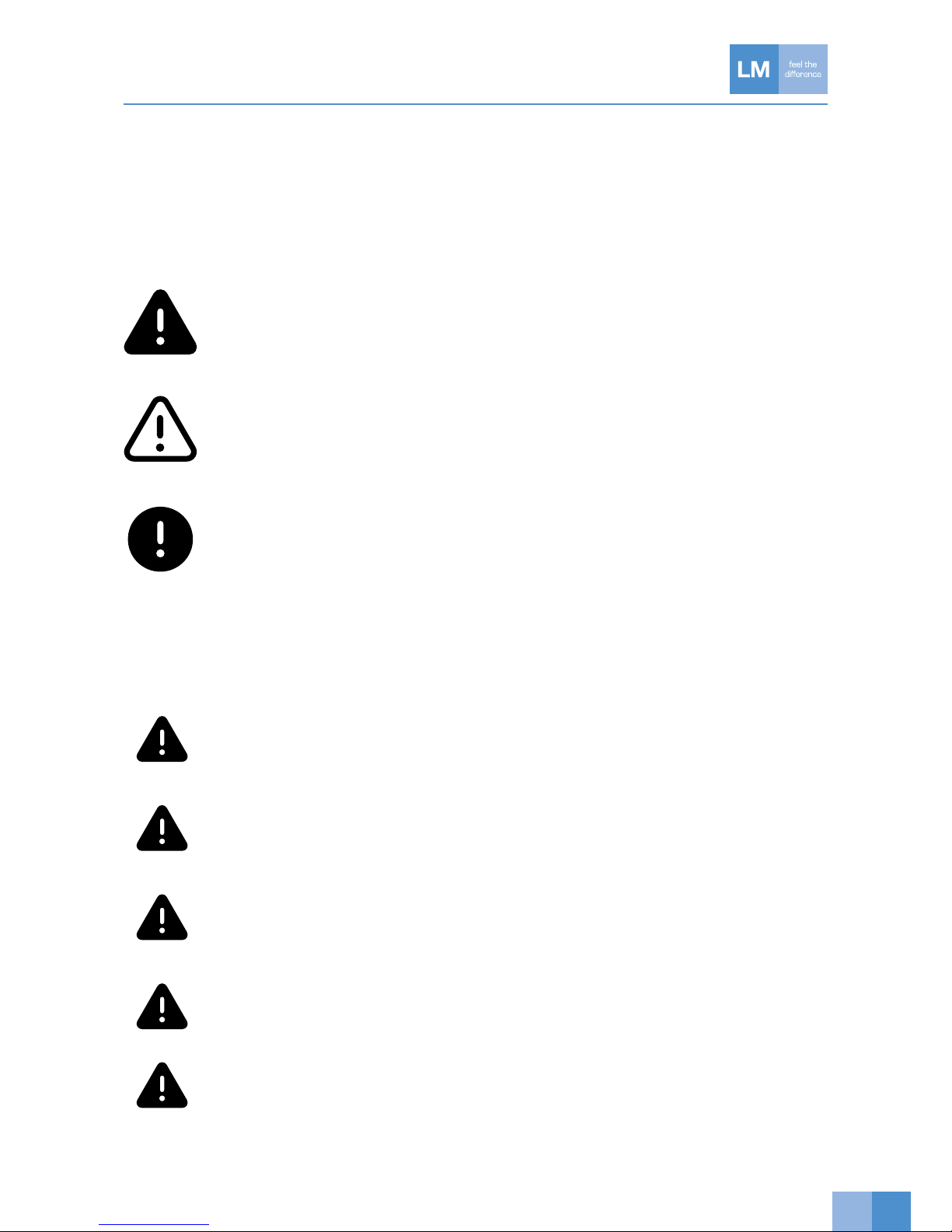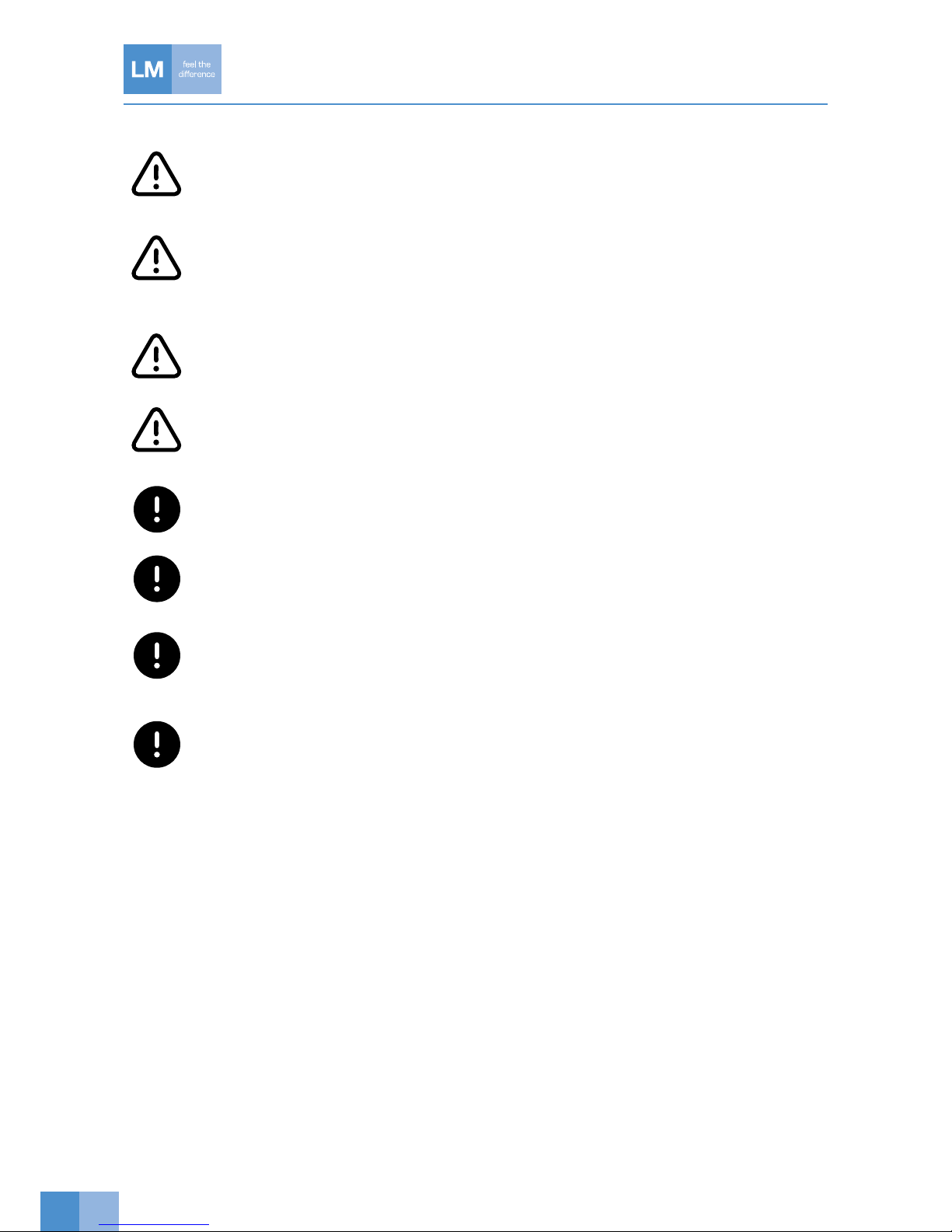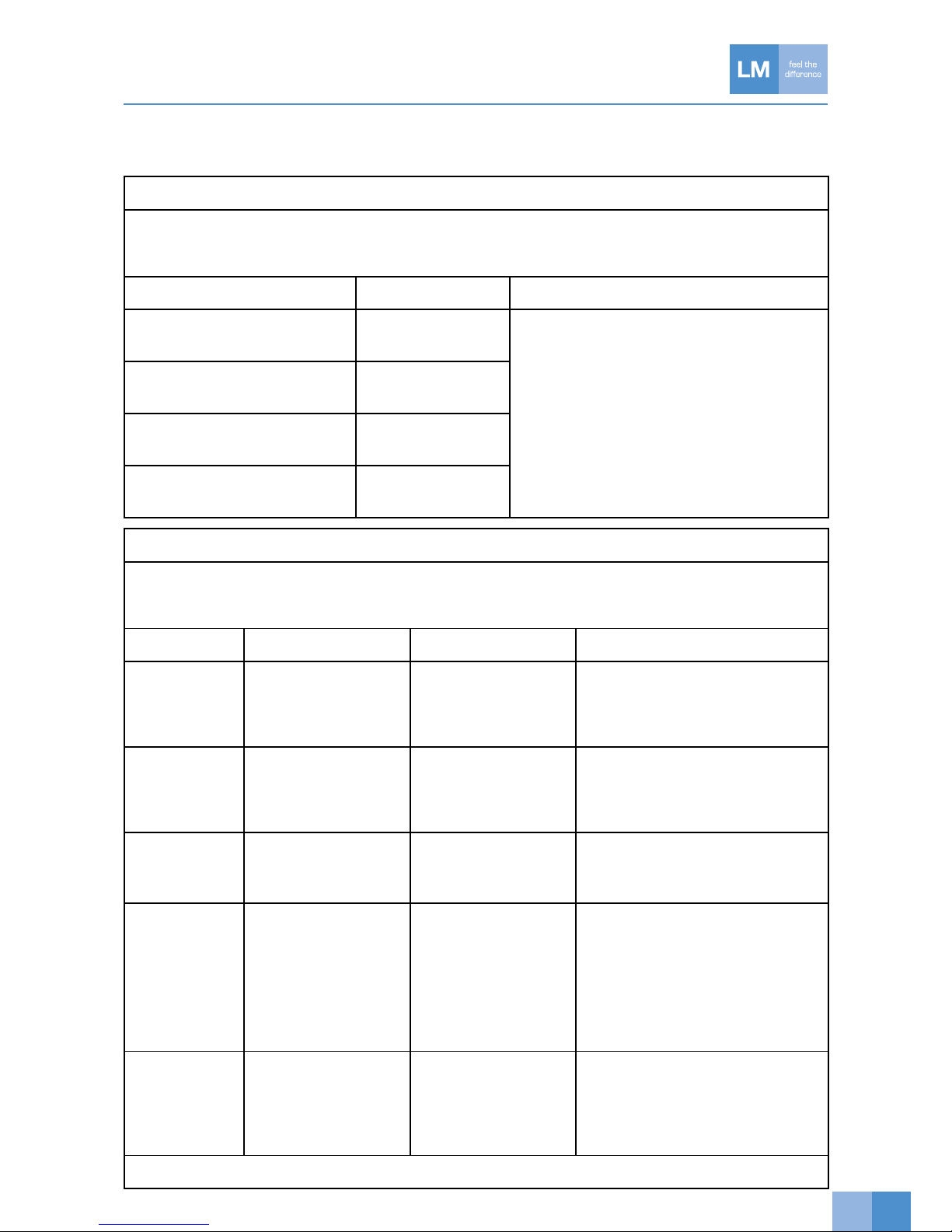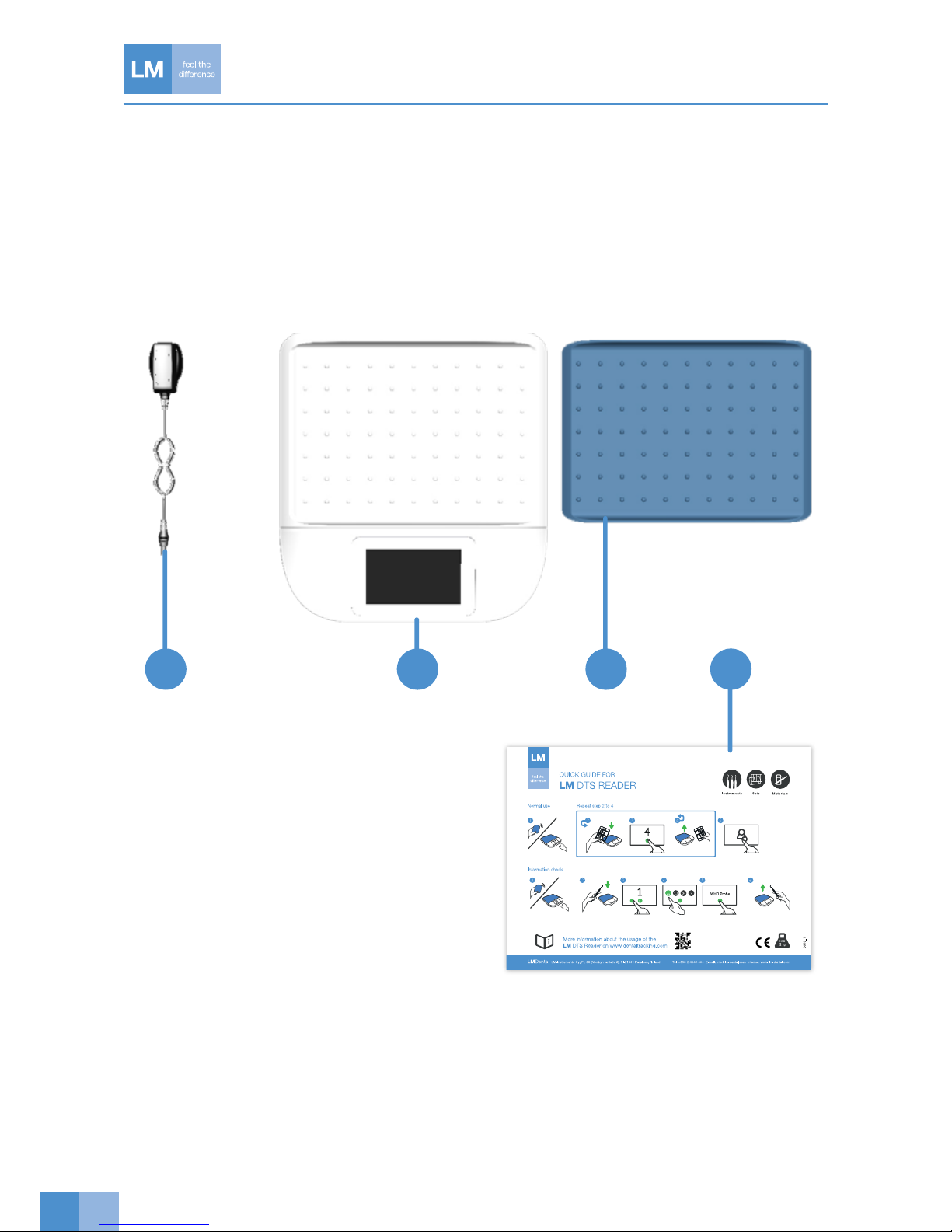3
CONTENT
1. Introduction .................................................................................................................................................4
2. Safetyinstructions.......................................................................................................................................5
2.1 Safety notices ......................................................................................................................................5
2.2 General safety instructions for the reader..............................................................................................5
2.3 EMC Guidance and manufacturer’s declaration ....................................................................................7
3. Contents of the delivery ............................................................................................................................10
3.1 Contents ............................................................................................................................................10
3.2 Reader ...............................................................................................................................................11
3.3 User interface of the reader ................................................................................................................12
3.4 Reader UI icons..................................................................................................................................13
3.5 Activity icons ......................................................................................................................................14
3.6 System glossary.................................................................................................................................15
4. Taking the Reader into use........................................................................................................................18
4.1 Installation ..........................................................................................................................................18
4.2 Reader activation ...............................................................................................................................18
4.3 Normal use – only one configured activity...........................................................................................18
4.4 Normal use ........................................................................................................................................18
4.5 Logging in with an RFID card..............................................................................................................18
5. Using the Reader.......................................................................................................................................19
5.1 Startup and shutdown........................................................................................................................19
5.2 Information search..............................................................................................................................19
5.3 Reading articles with an auxiliary device connected to the reader .......................................................19
5.4 Reader settings ..................................................................................................................................19
5.5 Registering new instrument ................................................................................................................19
5.6 Reader HID mode use and registering new instruments through the server ........................................20
6. Error/alert situations ..................................................................................................................................21
6.1 Error/alert description and resolution ..................................................................................................21
6.2 Warnings............................................................................................................................................22
7. Cleaning and maintenance..........................................................................................................................22
7.1 Recommended cleaning procedures ..................................................................................................22
7.2 Maintenance ......................................................................................................................................22
8. Troubleshooting.........................................................................................................................................23
8.1 Network failure ...................................................................................................................................23
9. Technical data ...........................................................................................................................................23
10. Warranty ....................................................................................................................................................24