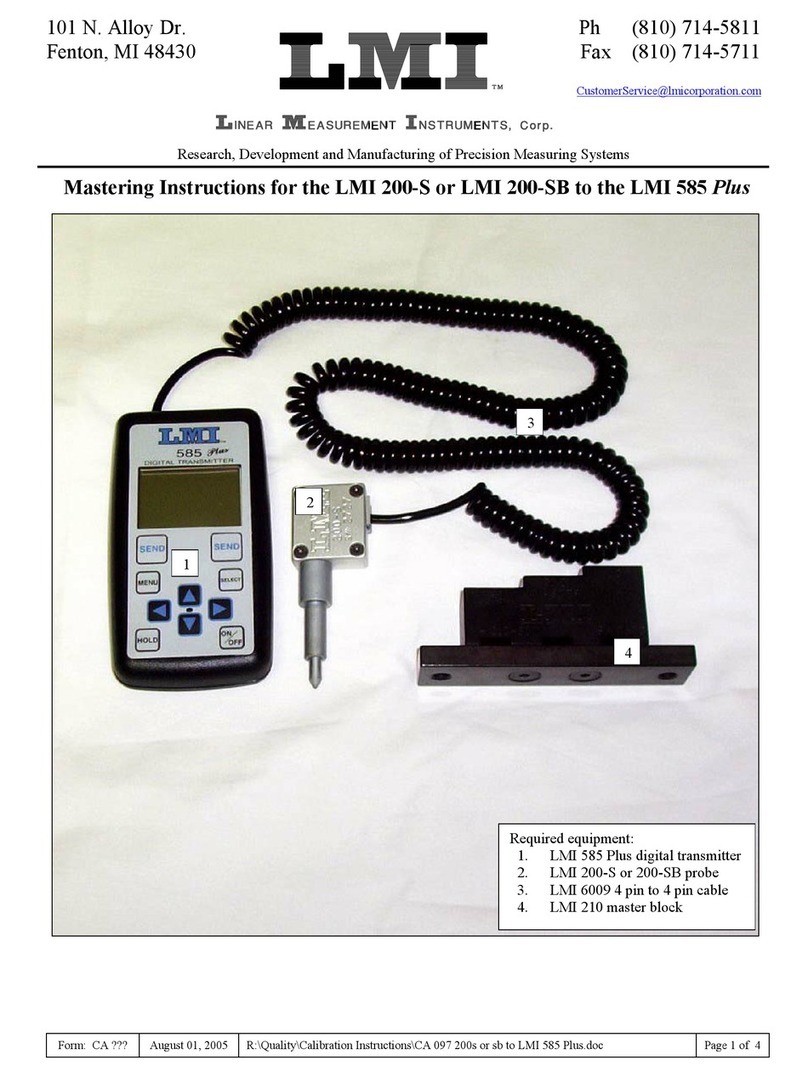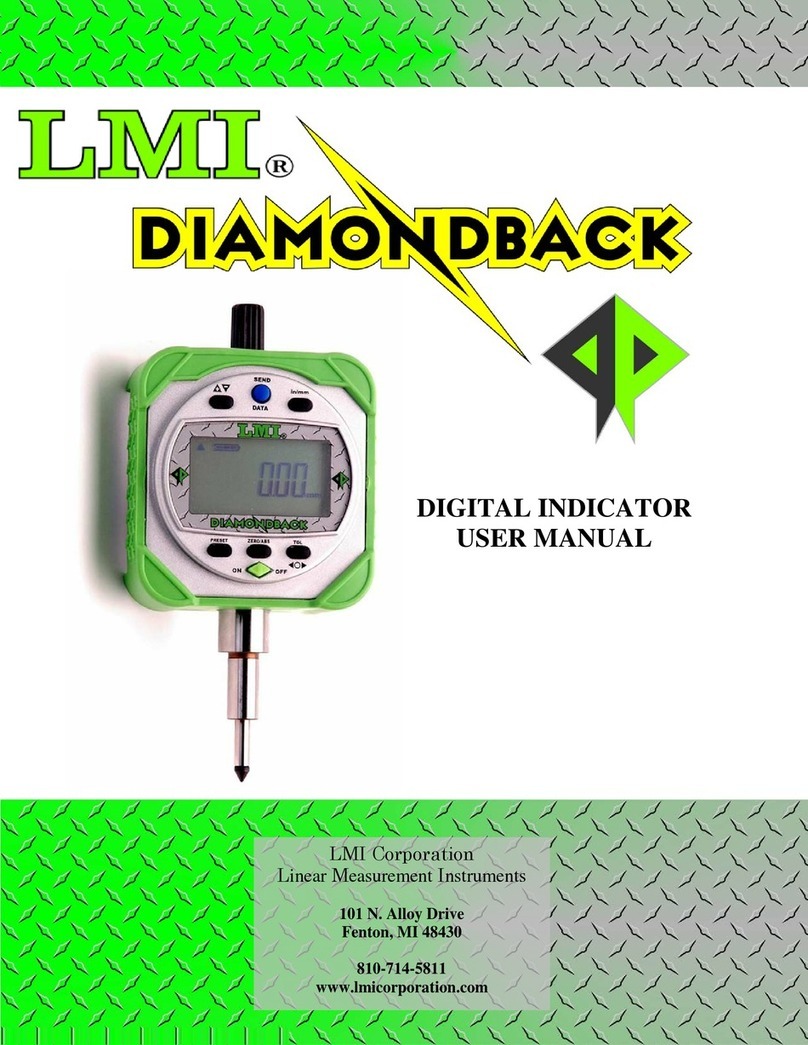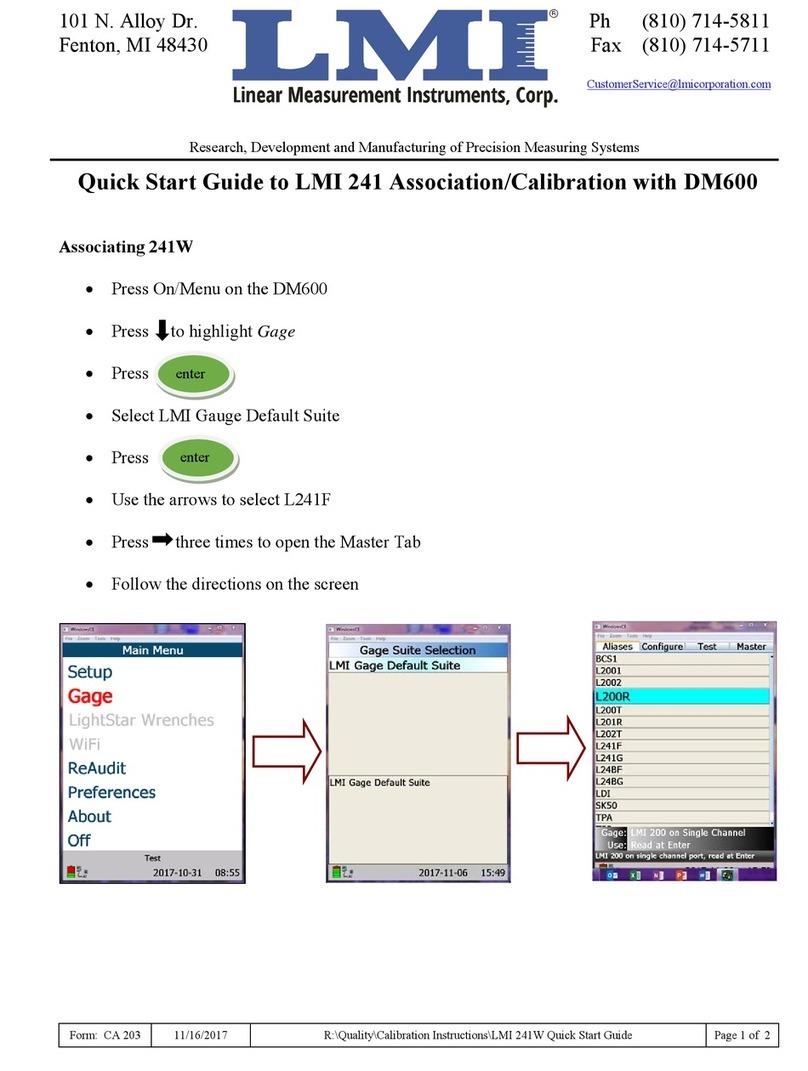LMI Corporation
Form: CA 183 5/1/2017 R:\Quality\Calibration Instructions\G-WHIZ\CA 183 LMI G-
WHIZ User Guide.doc Page 10 of 35
3.2 Factory Default Models
The G-WHIZ comes from LMI with 10 default models so that the unit can be used right out of the box
without the need for the optional MicroRidge MobileCollect base station. See the table below for the
differences between the default model types.
Model
Name Door
Name Velocity
Algorithm Difference and Default Use
MD1 DF 400 Hz Vpeak Reports the peak velocity of the push at 400Hz. Useful for small
doors and short detents. Sample time of .62 sec.
MD2 DF 200 Hz Vclosing Reports velocity of the push at 102mm (approximately four
inches) from the latch. Useful for matching legacy systems that
measure at a set distance from the latch. Sample time of 1.25 sec.
MD3 DF 400 Hz Vclosing Reports velocity at 400Hz of the push at 102mm (approximately
four inches) from the latch.
MD4 DF 400 Hz Vpeak
Reports the peak velocity of the push at 400Hz. Useful for small
doors and close to latch detents. Sample time of .62 sec.
MD5 DF 400 Hz Vpeak
MD6 DF 400 Hz Vpeak
MD7 DF 400 Hz Vpeak
MD8 DF 100 Hz Vpeak Reports peak velocity at 100Hz. Used for large heavy doors, such
as cargo vans and semis. Sample time of 2.5 sec.
MD9 SLDR SLDR 100 Hz Vclosing,
Slider enabled Reports velocity of the push at a 100 Hz sample rate on a sliding
door 10mm from the latch position. Sample time of 2.5 sec.
MD10 DF 200 Hz Vpeak Reports peak velocity of the push at a 200 Hz sample rate. Used
for standard size automotive doors. Sample time of 1.25 sec.
3.3 Charging the LMI G-WHIZ
Battery Type and Life
The LMI G-WHIZ unit is powered by a re-chargeable Lithium-Ion battery, which can operate
continuously for seven to eight hours. If a test is not sampled for five minutes, the gauge will go into a
low power mode and the screen will go blank to conserve battery power. To “wake up” the gauge, press
the middle push button. If a low power situation is present, the screen will display the message
BATTERY LOW. It is highly recommend that the gage be charged at the end of every shift to
preserve battery life. Li-ion batteries will last longer when kept charged.
G-WHIZ Single Gage In-Line Charger
The LMI inline charger is designed to charge one LMI G-WHIZ unit at
a time. The charger uses a single cell Li-ion smart recharging circuit to
guarantee correct charging levels and safety.
Plug the round connector into side of the G-WHIZ gauge and plug the
power pack into a standard power outlet. The LED on the charger will
glow red when the unit is charging, and turn green when fully charged.
Fig. 3.2 In-line Charger