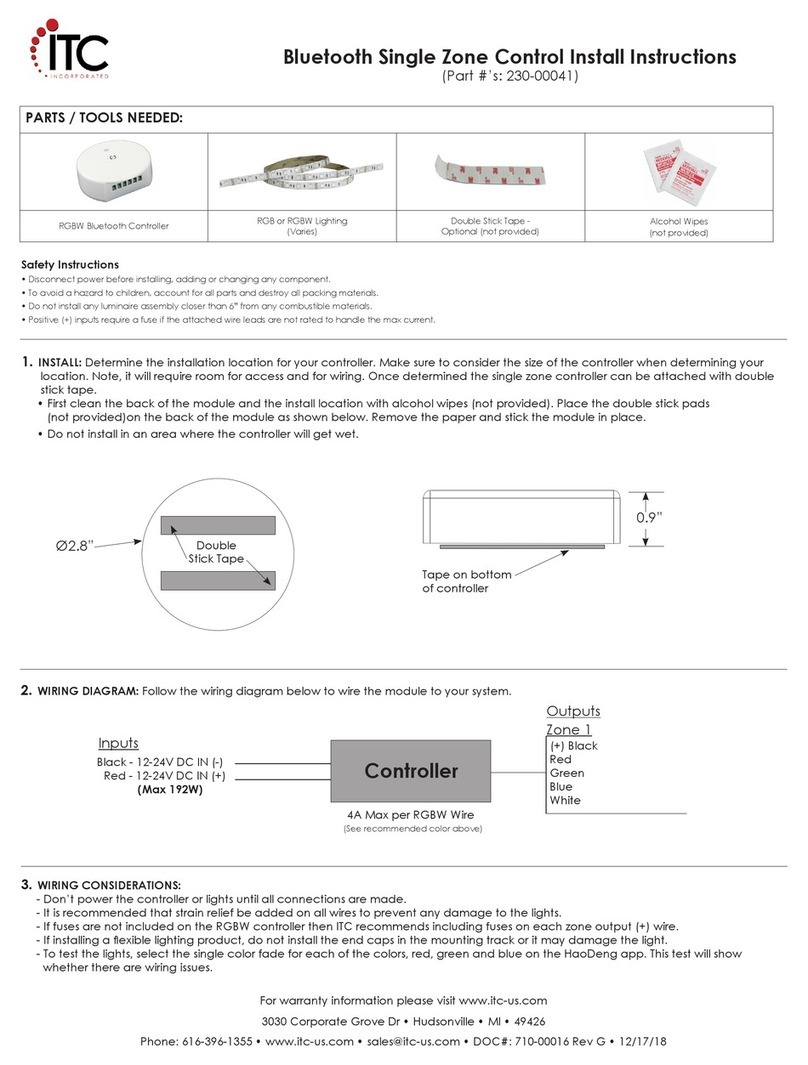3030 Corporate Grove Dr. • Hudsonville • MI • 49426
Phone:
616-396-1355
•
www.itc-us.com
•
[email protected] •
DOC#:
710-00025
Rev
F
•
09/20/17
VersiControl RGBWSmart System Install Instructions
(Part #’s: 22500-RGB-XX & 22500-RGBW-XX)
Safety Instructions
• Disconnect power before installing, adding or changing any component.
• To avoid a hazard to children, account for all parts and destroy all packing materials.
• Do not install any luminaire assembly closer than 6” from any combustible materials.
• Positive (+) outputs require a fuse if the attached wire leads are not rated to handle the max current.
• This device complies with part 15 of the FCC rules. Operation is subject to the following two conditions:
- This device may not cause harmful interference
- This device must accept any interferences received, including interference that may cause undesired operation
For warranty information please visit www.itc-us.com
1. INSTALL: Determine the installation location for your control module. Make sure to consider the size of the module (7.5”L x 5”W x 1.5”H)
when determining your location. Note, it will require room for access and for wiring. Screw the controller in place using four M5 stainless
steel screws (not provided) sized appropriately for the substrate material used. Make sure when mounted, that the Bluetooth antenna is
not obstructed by metal objects.
1.5”
7.5”
5”
PARTS / TOOLS NEEDED:
VersiControl RGB
Smart System
Smart Pad
(Optional)
RGB Lighting
(Varies)
Mounting Screws x 4
(not provided)
Butt Splices
(not provided) Power Drill
2. CONNECT CONTROL PAD: If using the control pad (optional), insert
the connector on the control pad into the connector on the
module. Refer to control pad installation instructions for more
detailed information.
3. ZONE WIRE CONNECTIONS: Refer to the diagram below for refer-
ence when wiring the system in step 4. Note, there can be 16 or
20 zone wires coming out of the controller. Each wire has been
individually placed on the grommet of the assembly.
G WBR+
G WBR+
G +RBW
G +RBW
ZONE 1
ZONE 2
ZONE 3
ZONE 4
Bluetooth Antenna