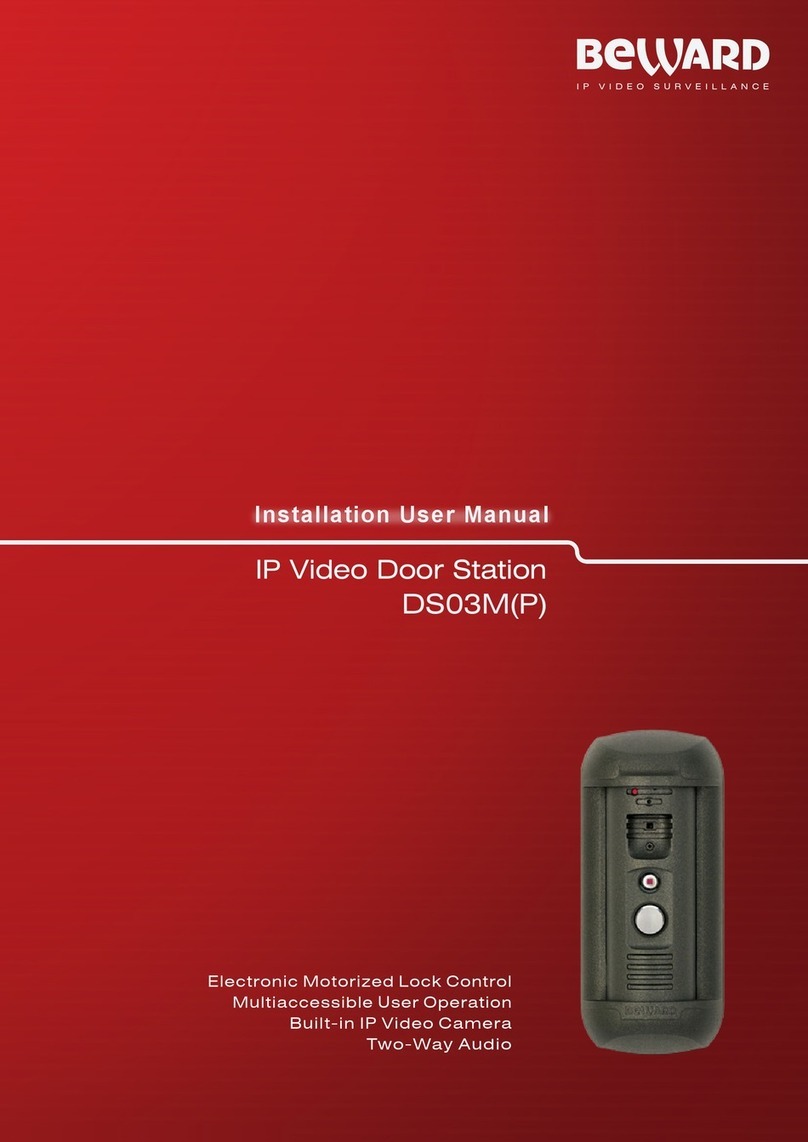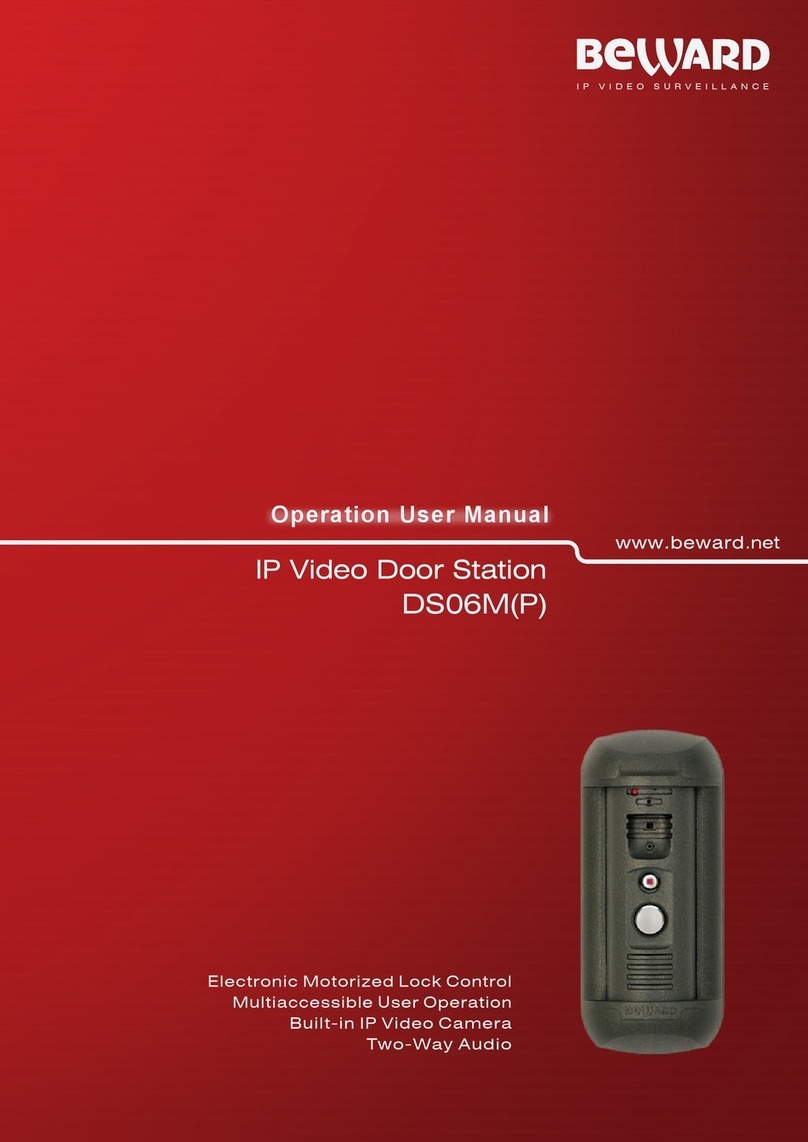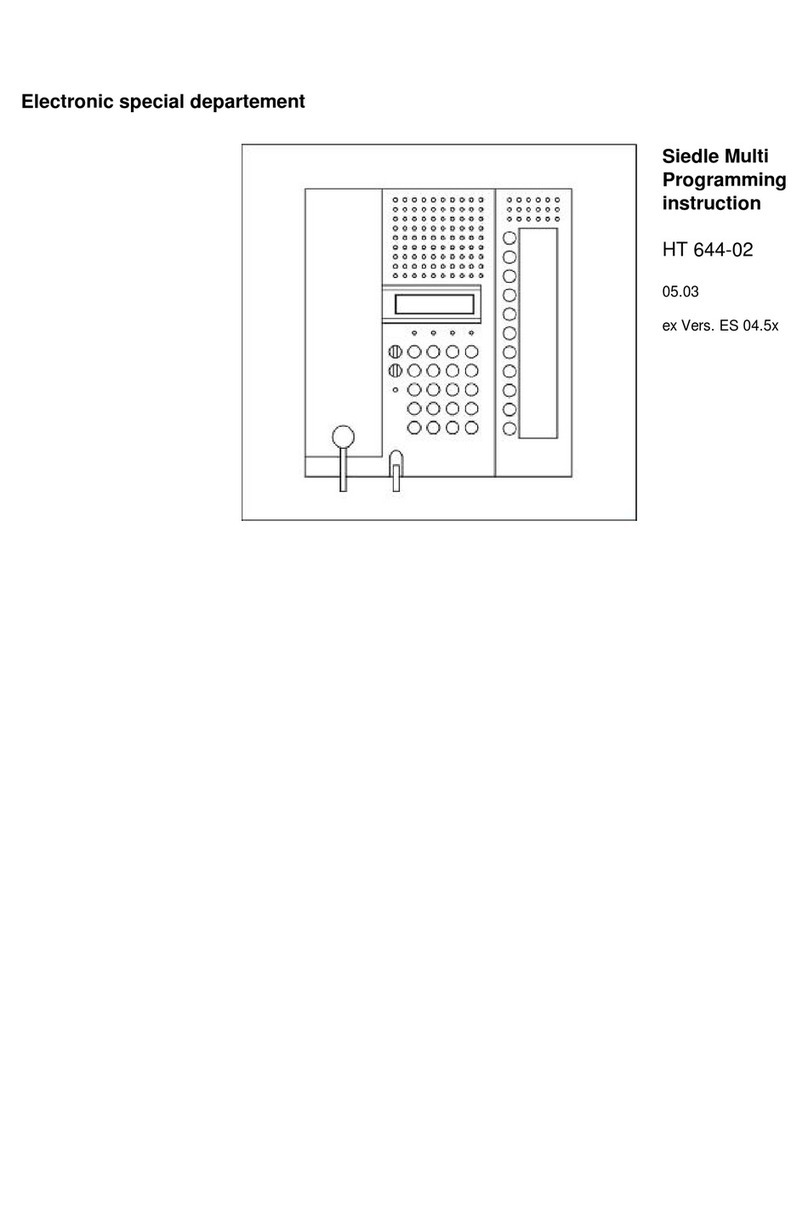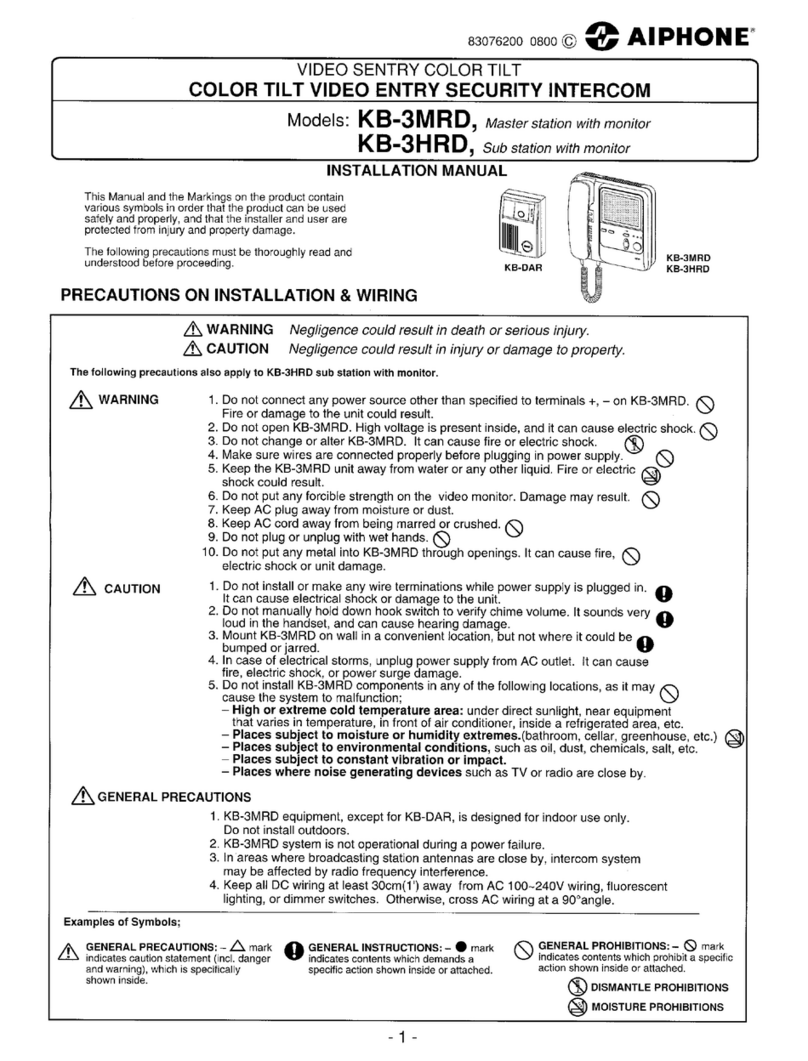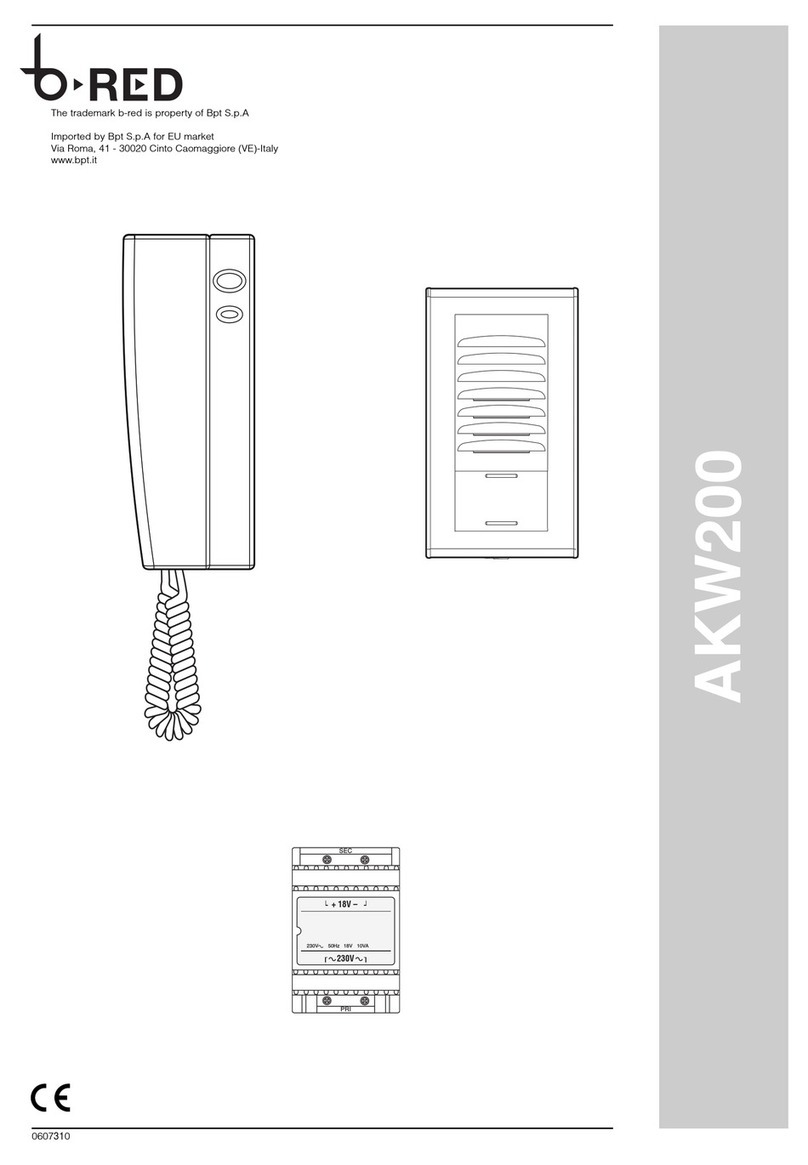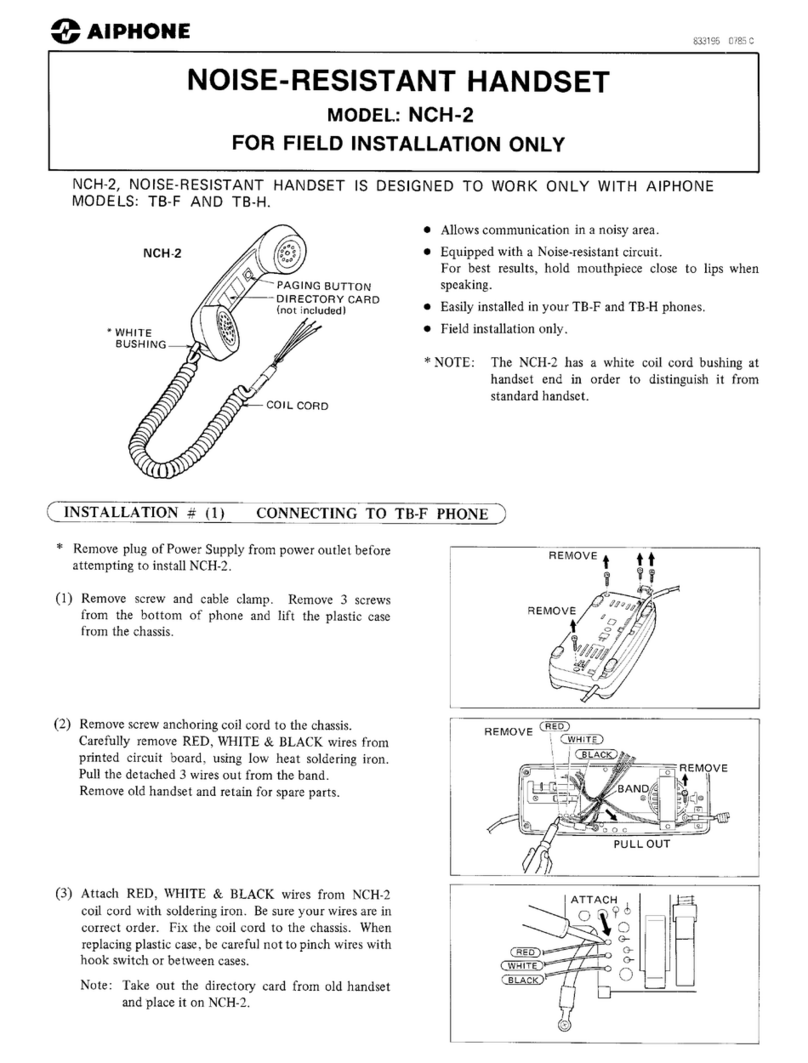Beward DKS151 Series User manual

DKS151xx Multi-user IP Door Station
Operation User Manual

Contents
DKS151xx Multi-user IP Door Station Operation User Manual
1
Contents
CHAPTER 1. SAFETY INSTRUCTIONS...........................................................................................3
CHAPTER 2. GENERAL INFO .........................................................................................................5
2.1. KEY FEATURES......................................................................................................................6
2.2. PACKAGE CONTENTS..............................................................................................................6
CHAPTER 3. GETTING STARTED...................................................................................................7
3.1. INSTALLATION OF ACTIVEXCOMPONENTS AND AUTHORIZATION................................................7
3.2. MAIN WINDOW (LIVE VIEW) ..................................................................................................11
CHAPTER 4. REPLAY....................................................................................................................13
CHAPTER 5. CONFIG: LOCAL CONFIG.......................................................................................15
CHAPTER 6. CONFIG: AUDIO SETTINGS....................................................................................16
CHAPTER 7. CONFIG: VIDEO SETTINGS ....................................................................................17
7.1. ON-SCREEN TEXT................................................................................................................17
7.2. VIDEO CODING ....................................................................................................................18
7.3. PRIVACY MASK....................................................................................................................20
7.4. VIDEO PARAMETERS ............................................................................................................21
CHAPTER 8. CONFIG. NETWORK SETTINGS .............................................................................24
8.1. BASIC..................................................................................................................................24
8.2 LAN.....................................................................................................................................25
8.3 UPNP..................................................................................................................................26
8.4. E-MAIL ................................................................................................................................26
8.5. FTP....................................................................................................................................28
8.6. DDNS.................................................................................................................................29
8.7. RTSP.................................................................................................................................30
8.8. HTTPS...............................................................................................................................30
8.9. MODBUS .............................................................................................................................33
8.10. HTTP EVENT.....................................................................................................................34
CHAPTER 9: CONFIG: SIP............................................................................................................36
9.1. SIP #1 (#2) SETTINGS .........................................................................................................36
9.2COMMON..............................................................................................................................38
CHAPTER 10. CONFIG: STORAGE SETTINGS............................................................................39
10.1. DEVICE SETTINGS..............................................................................................................39
10.2. RECORD SETTINGS............................................................................................................40
10.3. SNAP SETTINGS .................................................................................................................41
CHAPTER 11. CONFIG: ALARM SETTINGS.................................................................................42
11.1. MOTION DETECTION SETTINGS...........................................................................................42
CHAPTER 12. CONFIG: INTERCOM .............................................................................................44
12.1. KMN ADDRESSING.............................................................................................................44
12.2. SETTING............................................................................................................................45
12.3 ALARM ...............................................................................................................................47
12.4 APARTMENTS .....................................................................................................................48
12.5 RFID KEYS.........................................................................................................................49
12.6 DISPLAY.............................................................................................................................50
12.7 GATE .................................................................................................................................51
CHAPTER 13. CONFIG: SYSTEM..................................................................................................52
13.1. SYSTEM INFO ....................................................................................................................52
13.2. SYSTEM TIME ....................................................................................................................53
13.3. USER MANAGE ..................................................................................................................54
13.4. UPGRADE..........................................................................................................................55
13.5. RESTORE ..........................................................................................................................57
13.6. REBOOT............................................................................................................................58
13.7. SYSTEM LOG.....................................................................................................................59
13.8 REMOTE SYSLOG ................................................................................................................60

Contents
DKS151xx Multi-user IP Door Station Operation User Manual
2
CHAPTER 14. ALARM ...................................................................................................................61
CHAPTER 15. RECOMMENDATIONS ON SETTING AND OPERATION OF DKS151XX.............62
15.1. ECHO CANCELLATION.........................................................................................................62
15.2. SOUND GAIN AND VOLUME ADJUSTING................................................................................63
APPENDICES.................................................................................................................................64
APPENDIX A. FACTORY DEFAULTS...............................................................................................64
APPENDIX B. SIP SETTINGS EXAMPLE..........................................................................................64
B1. Direct connection...........................................................................................................64
APPENDIX D. SIP HARDWARE AND SOFTWARE (FOR TRANSMITTING VIDEO AND SOUND VIA SIP)
COMPATIBILITY LISTS...........................................................................................................................67
D1. PBX Compatibility..........................................................................................................67
D2. Software Compatibility...................................................................................................67
D3. Hardware Compatibility..................................................................................................67
APPENDIXE C. GLOSSARY...........................................................................................................68

Chapter 1. Safety Instructions
DKS151xx Multi-user IP Door Station Operation User Manual
3
Chapter 1. Safety Instructions
Before using the product.
This product complies with all safety rules. However, improper use of any electric device
can cause fires and severe damage. In order to avoid accidents, please read this Manual carefully
before you start using this door
ATTENTION!
Use accessories specified by the manufacturer only. Use of improper accessories may case device
breakdown.
Follow this Operation User Manual.
Do not use or store the door station in severe environment:
Avoid extremely low and high temperatures (The operating temperature of this door
station is -40°~+50°).
Avoid prolonged exposure to direct sunlight, do not install near water and heat sources.
Do not install near electromagnetic transmitters
Avoid exposure to high vibration.
ATTENTION!
Contact out Service Center in case of malfunction.
In case of:
Smoke or strange smell coming from the door station.
Water or foreign matter getting inside the door station.
The door station getting damaged:
Do the following:
Unplug the power cord and disconnect all other cords from the door station.
Contact our Service Center. You can find our contact information on our website:
http://www.beward.ru/.

Chapter 1. Safety Instructions
DKS151xx Multi-user IP Door Station Operation User Manual
4
Transportation
Transport the door station carefully, using the original box and protective packing
Air flow
In order to avoid overheating, ensure that nothing is blocking the air circulation around the
door station!
Cleaning
Use a soft dry cloth to clean the surface of the device. To remove obstinate stains, apply a
small amount of detergent on the cloth, then wipe the surface dry
Do not use volatile solvents (alcohol-containing products, Benzene etc.) to avoid damaging
the door station housing.

Chapter 2.General Info
DKS151xx Multi-user IP Door Station Operation User Manual
5
Chapter 2. General Info
DKS151xx Multi-user IP Door Stations are designed for organizing access control to
communal entrance hallways. The IP Door Station is utilizing a 1.3 MP camera to ensure high quality
video footage. Audio (Duplex) and Video are transmitted via SIP protocol. Access can be granted by
using wireless marks via RFID Reader (125 KHz/ 13,56 MHz). Up to 9999 subscribers are supported,
which makes the device a perfect solution for hotels or high-rise apartment houses.
Pic. 2.1
DKS151xx is an IP device with built-in microphone, speaker, video camera, IR illumination,
keypad, display and RFID reader. The housing is vandal-resistant and may be mounted next to the
entrance. The device is used for establishing Audio and video connection between the Guest and the
Client (Subscriber); conducting video surveillance of the entrance; granting access via RFID keys and
secret codes; managing of other devices, connected to the door station (e.g. electric locks, swing
gates, electric switches, alarm systems etc.). IR illumination (max range –10 meters) and the IR-filter
allow for video surveillance during nighttime.
Since the device supports modern network technologies, it can be using as a part of a more
complex IP-based surveillance system.
The door station is connected to the network via 10BASET/100BASE-TX Ethernet interface.
Its power is supplied from a DC 12V power source.
The device is even more reliable due to its SD card support that prevents loss of data in case
of network failures.
If for some reason the door station breaks down, the current settings will not be lost, as they
are stored in the pre-installed USB drive. Just dismount the drive and insert into a different door
station and it will be the exact copy of your previous device, except for the MAC address (make sure
that both devices have the same IP firmware version).

Chapter 2.General Info
DKS151xx Multi-user IP Door Station Operation User Manual
6
2.1. Key Features
Vandal resistant housing
Separate button for emergencies
Supports RFID 125 kHz and 13,56 MHz
1.3 MP video transmission
Audio Duplex
Supports SIPv2 protocol
IR Illumination (max range –10 m.)
Operating temperatures: -50 ~ +60°C
Supports up to 9999 subscribers
8500 RFID keys
Gain access by entering individual secret code number
Register RFID keys by entering individual secret code number
Up to 5 call directions per a single subscriber
(Optional) Call via crossboard analog networks (up to 600 subscribers)
Backup storage for 8500 RFID keys and 1500 secret codes. Used in case of updating the
firmware or resetting the IP door station.
Removable memory card with saved device settings (USB, pre-installed)
Ready to perform basic functions (open door, call analog door phones) immediately after
booting up.
Cold-resistant LED display (8 symbols)
Limit Switcher
Supports 1 additional door with a 1-Wire reader.
Remote access to entrance hall lights.
2.2. Package contents
IP Door Station with pre-installed memory card and USB drive
Terminal blocks
Silicone cap for LAN cable and memory card box
Package
ATTENTION!
Package contents and device specification are subject to change without notice

Chapter 3.Getting Started
DKS151xx Multi-user IP Door Station Operation User Manual
7
Chapter 3. Getting Started
3.1. Installation of ActiveX components and Authorization
Step 1: Connect the door station following the Installation User Manual.
Step 2: Run Internet Explorer and enter the following path in the address :
http://<IP>:<PORT>, where <IP> is the IP address of the door station, <PORT> is number of the port
used for HTTP connection to the device.
NOTE:
Default HTTP-port is –80. You don’t need to enter the port number if you connect via the default HTTP
port.
If the path is correct, the authorization window will open.
NOTE:
There are 2 ways to obtain the IP address for the device: 1) Obtain the address automatically from the
DHCP server according to your LAN setup. 2) Use the user-defined IP address. See 8.2 of this manual to
learn more about the available network options. Please consult your system administration before using
the device..
Step 3: Enter login and password and click OK. Default username –admin, default password
–admin (Pic. 3.1).
Attention!
After authorization you can change login and password in Config –System –Access Policy. If you lose
your login and password, you can reset the door station to default settings. To do so you need to press
and hold the reset button 3 times for 10 seconds with 1 second pauses between each press
Pic. 3.1
If successful, you will start receiving the videostream from the door station camera (Pic. 3.3).

Chapter 3.Getting Started
DKS151xx Multi-user IP Door Station Operation User Manual
8
Step 4: To work with the web interface you need to install the ActiveX add-on. If the necessary
components are not yet installed, you will see the following message.
Pic. 3.2
Click [OK]. In the lower part of IE browser you will the following notification (Pic. 3.8).
Pic. 3.3
Click [Allow] to start installation.
ATTENTION!
Installation of ActiveX components is only possible for 32-bit Internet Explorer..
Step 5: By default, the Internet Explorer security system will block the ActiveX installation.
Click [Install] to continue (Pic. 3.4).

Chapter 3.Getting Started
DKS151xx Multi-user IP Door Station Operation User Manual
9
Pic. 3.4
Step 6: Close Internet Explorer and click [OK]in the Warning window (see Pic 3.4) if it pops
up.
Pic. 3.5
Step 7: Click [Install].
Pic. 3.6
Step 8 After completing the installation you will see the following «Register OCX
success(C:\)» Click [Close] (Pic. 3.7).
Pic. 3.7
NOTE:
Names of menus and option may differ when using different OS and internet browsers.

Chapter 3.Getting Started
DKS151xx Multi-user IP Door Station Operation User Manual
10
NOTE:
In Windows 7 with enabled user account control you will see an additional installation blocking window
may appear. Give a positive answer permit installation
Step 9: Run Internet Explorer and enter the IP address of the door station in the path field..
Pic. 3.8
The interface window has 5 following: [Live View], [Replay], [Config], [Alarm], [Log Out],
Each tab is explained in this Manual.

Chapter 3.Getting Started
DKS151xx Multi-user IP Door Station Operation User Manual
11
3.2. Main Window (Live View)
The following functions are available in the [Live View] tab: Choose Main/Sub video stream.,
Snapshot. Video recording, “Talk” and “Listen” modes, Zoom, Full Screen mode, “Width:Height”
mode, Original resolution, Ilumination, Door and Image settings.
Pic. 3.11
Main Stream / Sub Stream: Display the main or the sub stream in the Live View window. The
main stream is displayed at a higher resolution compared to the sub stream. The stream parameters
can be adjusted in Config –Video Settings –Video coding(see paragraph 7.2).
Snap: Press this button to make an instant snapshot of the camera display.Snapshots are
stored in the local folder specified by the user (see paragraph 5) as JPEG files.
Rec: Press this button to start recoding the livestream. The recorded footage will be saved in
the in the local folder specified by the user (see paragraph 5) ).as H.264 video files
Talk: Press this button to activate the two-way audio mode. When activated, sound transmits
from the door station to the PC and vice-versa.
Listen: Press this button to listen to the sound from the door station microphone via PC
speakers
Zoom:Press this button to enlardge a specific area of the video. Press [Zoom], then press
and hold the left mouse button to frame the area. The enlarged area of the video will appear in a new
window. Close the “Zoom In” window and press the [Zoom] button to disable this function.
Full: Press this button to enter Full Screen mode. Press the [ESC] key or click the right mouse
button to turn off Full Screen mode.
W:H: Press this button to apply the correct width to height ratio to the livestream display.
Original: Press this button to display the livestream at the original resolution. If the image is
too big to fit the screen, you can use the scrollbars to navigate.

Chapter 3.Getting Started
DKS151xx Multi-user IP Door Station Operation User Manual
12
Illumination: press this button to turn on IR illumination.
Door: Press this button to open the main door.
Image: Use this toolbar to adjust the following parameters: «Brightness», «Contrast», «Hue»,
«Saturation». If you want to restore to the default parameters, click [Default] (Pic. 3.12).
Pic. 3.12

Chapter 4. Replay
DKS151xx Multi-user IP Door Station Operation User Manual
13
Chapter 4. Replay
Press «Replay», to open the web interface player tab where you can open videos and images
that are stored in the memory card or your PC (Pic. 4.1).
Pic. 4.1
Size: Change the width to heigh ratio. Available options: Full (screen), 4:3, 16:9, 11:9.
Storage: choose the location of the files you saved. Available options : «PC» and «Memory
Card»:
PC: Search for files in a PC folder. The default path is «C:\MyIPCam\».
Memory Card: Search for files in your SD card.
Type: Choose the file Type. Available types: «All Rec»,«Alarm Rec»,«Schedule Rec» and
«Images».
Date: choose the date for searching files.
[Search]: Press this button to start searching files.
File list: The search results are listed here in chronological order
[Play]: Select a file in the File List and press this button to play it.
You can use the following toolbar (see Pic. 4.2).
Pic. 4.2

Chapter 4. Replay
DKS151xx Multi-user IP Door Station Operation User Manual
14
[Save]: Press this button to save the files from the SD card on your PC. Select a file in the File
List and press [Save]. A new window will appear that shows progress (Pic. 4.3).
Pic. 4.3
IPCam: Door Station ID and its IP address.
Chn: Channel #, choose “1” for the door station
Time: Set the date and the time period you want to save.
NOTE:
All footage from the time period you set will be saved as one file.
Make sure that you have the rights to create new objects in the storage catalog you chose. In Windows 7
you may need to run Internet Explorer as administrator to allow saving files on the local disk
[>>]: Choose the path to save files.
[Start]: Start saving files.
[Stop]: Stop saving files.
Note!
In Windows 7 (and later OS version) you may have to run Internet Explorer as administrator to ensure that
the web interface player is working properly.

Chapter 5. Config: Local Config
DKS151xx Multi-user IP Door Station Operation User Manual
15
Chapter 5. Config: Local Config
Go to the Config tab to work with settings menu of the device
The Local Config page of the device is seen below:
Pic. 5.1
View Mode:–«Real Time and «Fluency» modes are available.
«Real Time»mode does not use the buffering procedure and the videostream is displayed
without delay in the «Live View»tab. Any delays and visual defects might be cause by the high load
on your LAN.
«Fluency»mode uses the buffering procedure and the videostream is displayed with slight
delay (less than 1 second) in the «Live View»tab. Use this mode in case of delay of visual defects.
Enhanced Quality: Enabling this option improves the video quality but also increases the
CPU load.
Record Duration: Set the duration of recorded files (in minutes).
Archive Folder Path: Set the local folder to store video and image files. Default Path:
C:\MyIPCam\.
NOTE:
Make sure that you the rights to create new objects in the archive folder. Otherwise you will be unable to
save files.
In Windows 7 you need to run Internet Explorer as administrator to save files in the local disk.
Press [Save] to apply new settings.

Chapter 6. Config: Audio Setting
DKS151xx Multi-user IP Door Station Operation User Manual
16
Chapter 6. Config: Audio Settings
The following picture shows the “Audio Parameters” Menu.
Pic. 6.1
Compression Type: Default –G.711U. Also available: G.711A and G.726.
Echo Cancellation: Enable / disable additional echo cancellation. Use this option if the
hardware echo cancellation is insufficient.
IP input Volume: Set the volume of the input signal. Available values –0 ~ 15, default value –8 .
This option affects the speaker volume (Client side) when speaking with a guest via IP.
IP output volume: set the volume of the output signal. Available values –0 ~ 15, default value –8 .
This option affects the speaker volume of the door station when speaking to the client via IP.
Press [Save].to apply new settings

Chapter 7.Config.Video Settings.
DKS151xx Multi-user IP Door Station Operation User Manual
17
Chapter 7. Config: Video Settings
7.1. On-Screen Text
The following picture shows the “On-Screen Text” menu
Pic. 7.1
Title: Enter text (e.g. door station name) that will be displayed at the bottom left corner of the
screen.
Font Color: Choose the text color. Available colors: white, black, yellow, red, blue.
Title: show/hide title.
Date / Time / Day: show/hide date/ time/ weekday.
Date Format: Choose date format that will be shown.
Framerate / Bitrate: show/hide the current framerate and bitrate on the screen
Connections Number: show/hide the number of current connections to the door station web
interface (displayed in parenthesis after the title).
You can also change positions of the text elements. To do so use . (top row for title,
bottom row for everything else).
Press [Save].to apply new changes

Chapter 7.Config.Video Settings.
DKS151xx Multi-user IP Door Station Operation User Manual
18
7.2. Video Coding
The “Video Coding” menu is shown in Pic. 7.2.
This menu contains settings for the Main and Sub streams. The main stream provides the
higher resolution and video quality compared to the sub stream. Thus, you can record high quality
video via the main stream while watching the sub stream in real time, even in case of low network
capacity.
Pic. 7.2
Profile: Baseline and Main profile are available.
Encoder mode: H.264 and MJPEG formats are available.
Resolution: set the stream resolution
Main stream: 1280x960, 1280x720;
Sub stream: 720x576, 640x480, 320x240.
Quality: “Basic”/”Normal”/”Fine”.
NOTE:
You can change quality only if the «Advanced»option is disabled.
Advanced: Enabling this option grants access to the following parameters. :
Rate control: Choose the type of bitrate control:
CBR: Constant bitrate is prioritized while the image quality may change over time. The
current bitrate value approaches the bitrate value you specify in the “Bitrate” field. You can
also specify permitted deviation in the “Bitrate fluctuation” field.

Chapter 7.Config.Video Settings.
DKS151xx Multi-user IP Door Station Operation User Manual
19
VBR: Image quality is prioritized, while the bitrate may vary, according to different conditions in
the surveillance area. The average bitrate value will approach the value you specify in the “Bitrate”
field but the current value may vary significantly
Bitrate flunctuation: «Self-adaption»means that the bitrate value will be controlled by
software. By selecting «±10%» ~ «±50%» the bitrate will change according to surveillance conditions
within the permitted deviation
Bitrate: set the data transmission speed (available range: 30 ~ 16384 kbit/s). Higher bitrate
value results in higher image quality as well higher resource requirements
Frame rate: Set the framerate. it is not recommended to set to high value at low network
bitrate, which would result in choppy video.
I frame: Set the interval of I-frames. Available range: 1-200. Lower value results in higher
bitrate and higher image quality. It is recommended to set to the same value as the framerate.
[LAN], [WAN]: Templates of coding settings –allow to set the recommended value for LAN
and WAN connections with one click.
[LAN]:
Main stream: «I-frame» –50, «Frame rate» –25 fps, «Rate control» –VBR, «Bitrate» –
4096 kbit/s
Sub stream: «I-frame» –50, «Frame rate» –25 fps, «Rate control» –VBR, «Bitrate» –512
kbit/s
[WAN]: «I-frame»–25, «Frame rate » –5 fps, «Rate control» –VBR, «Bitrate» –384 kbit/s
Press [Save] to apply new settings.
Table of contents
Other Beward Intercom System manuals
Popular Intercom System manuals by other brands
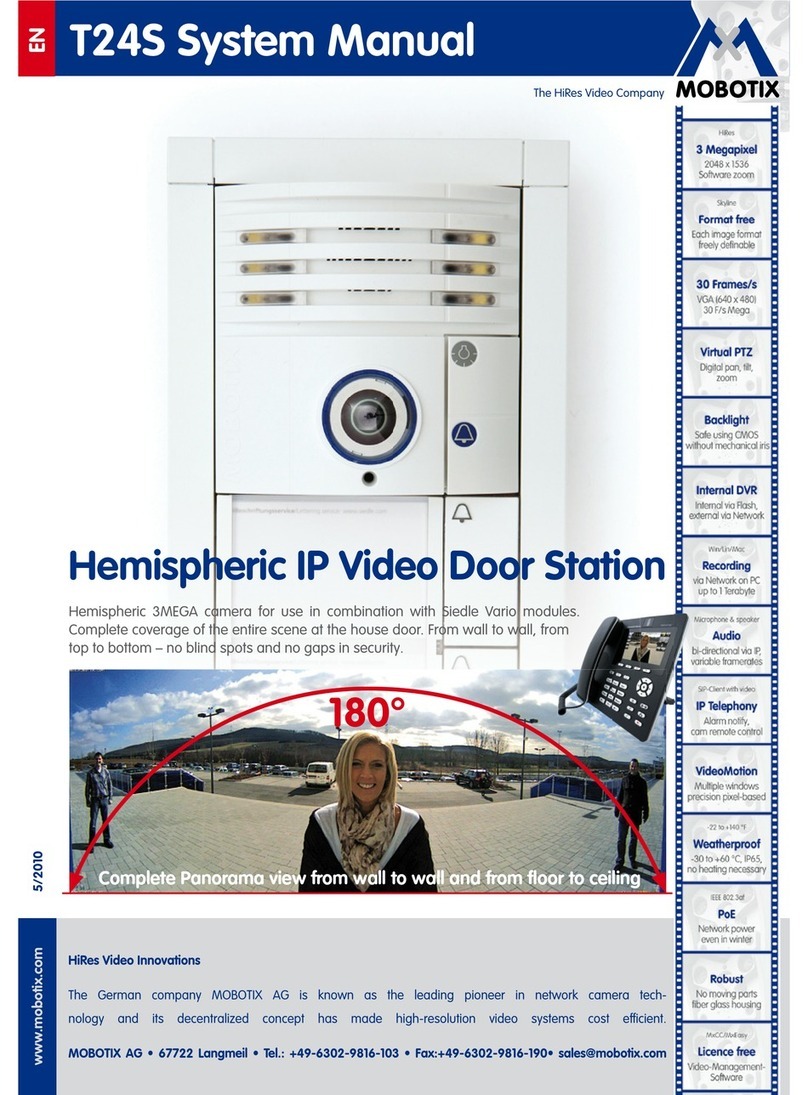
Mobotix
Mobotix T24S Manual for operation and installation

urmet domus
urmet domus VOG 5 User handbook

Gewiss
Gewiss Chorus ANTAS GW19061 user manual
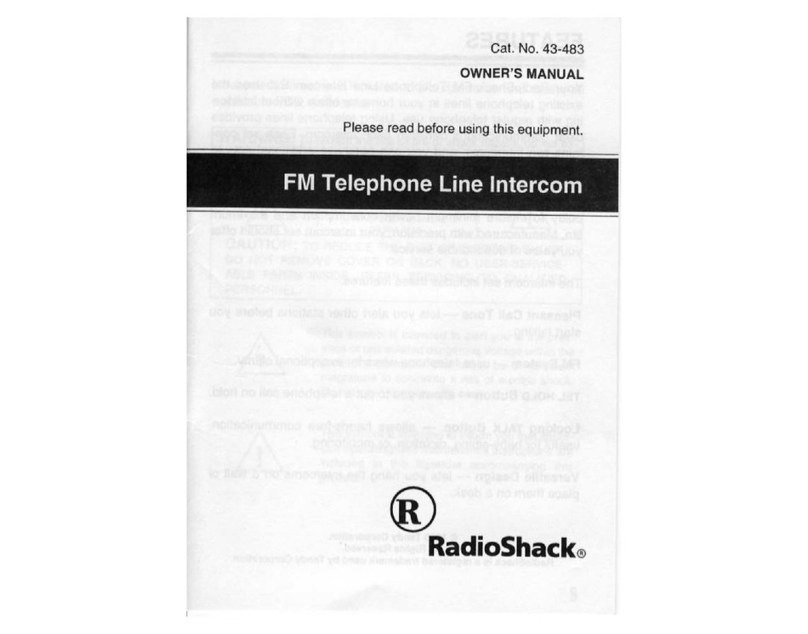
Radio Shack
Radio Shack FM Telephone Line Intercom owner's manual

CyberData
CyberData 11186 Operation guide
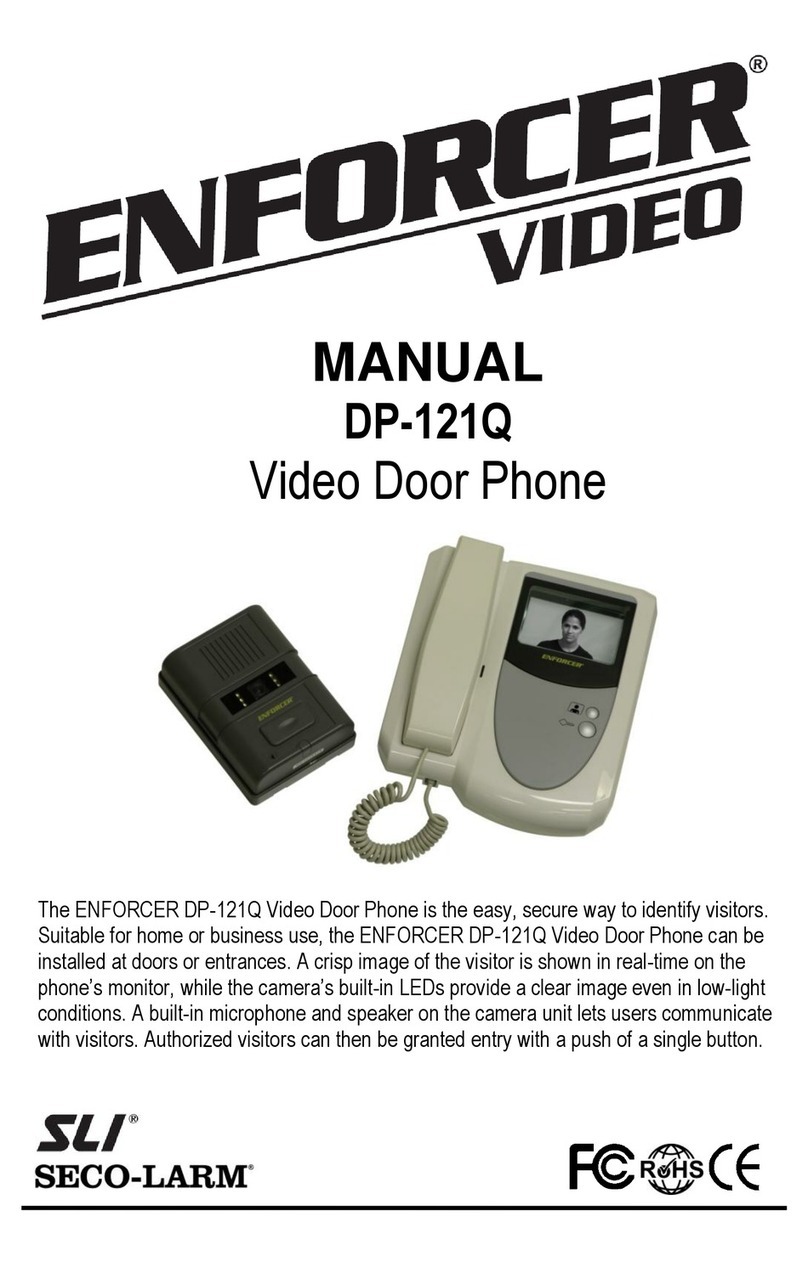
SECO-LARM
SECO-LARM Enforcer DP-121Q installation manual