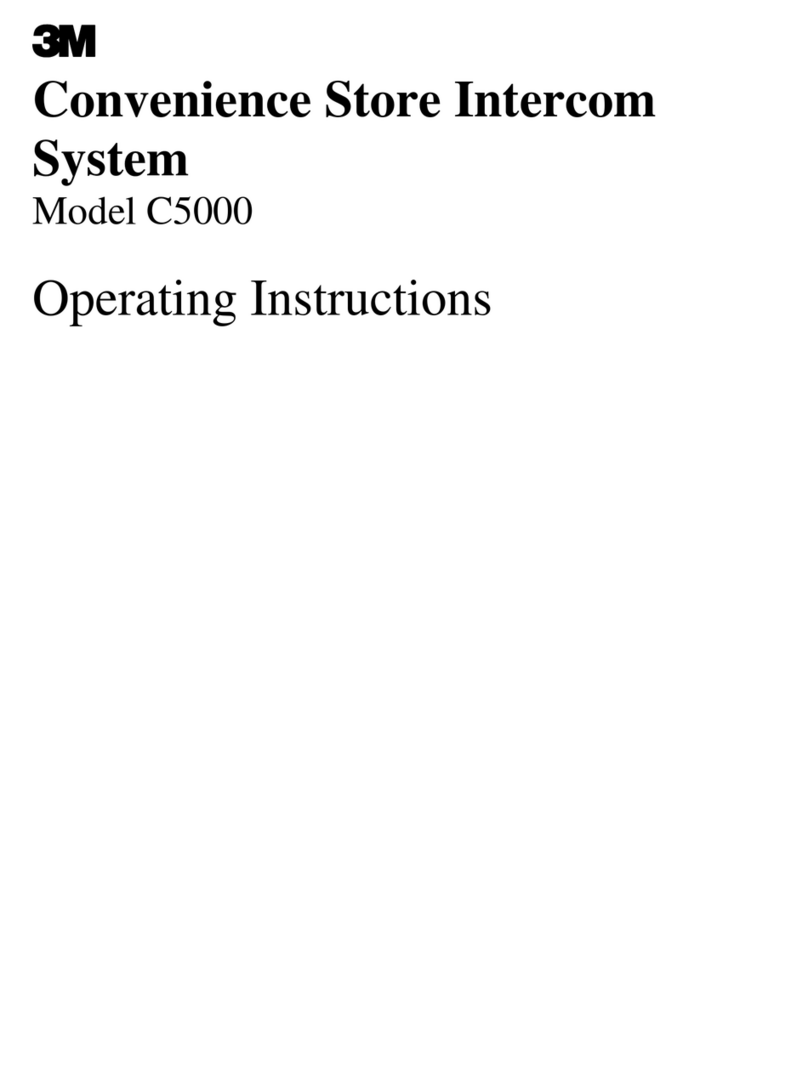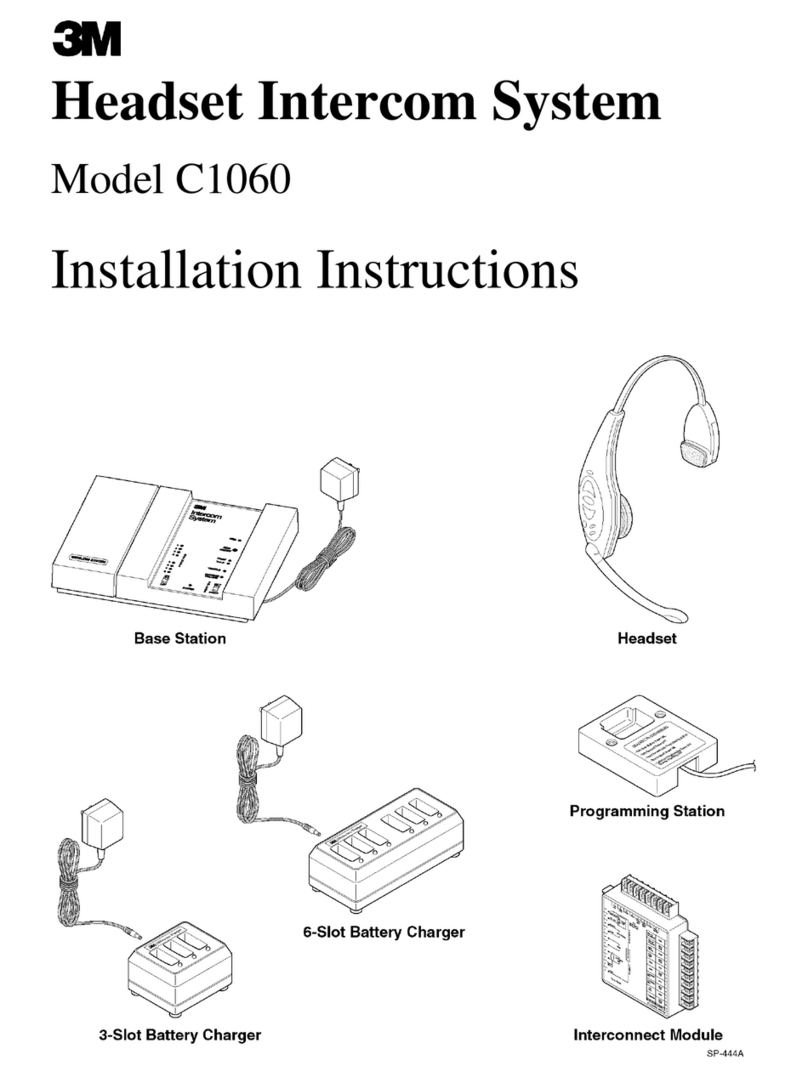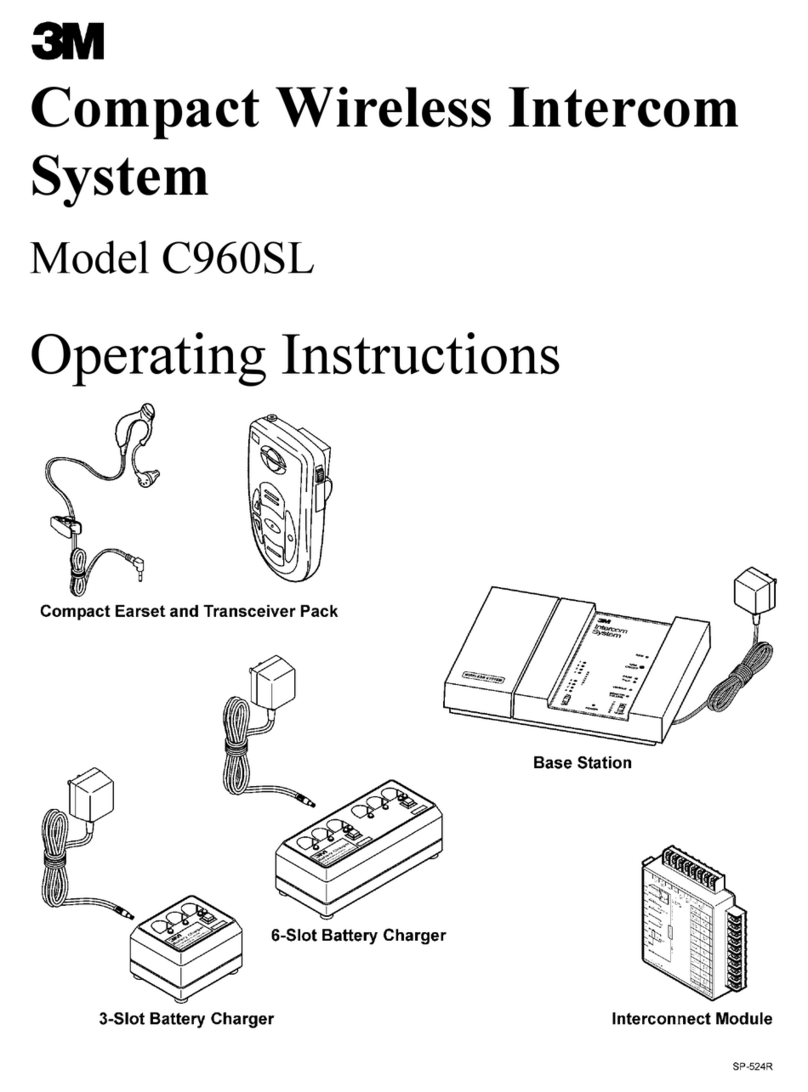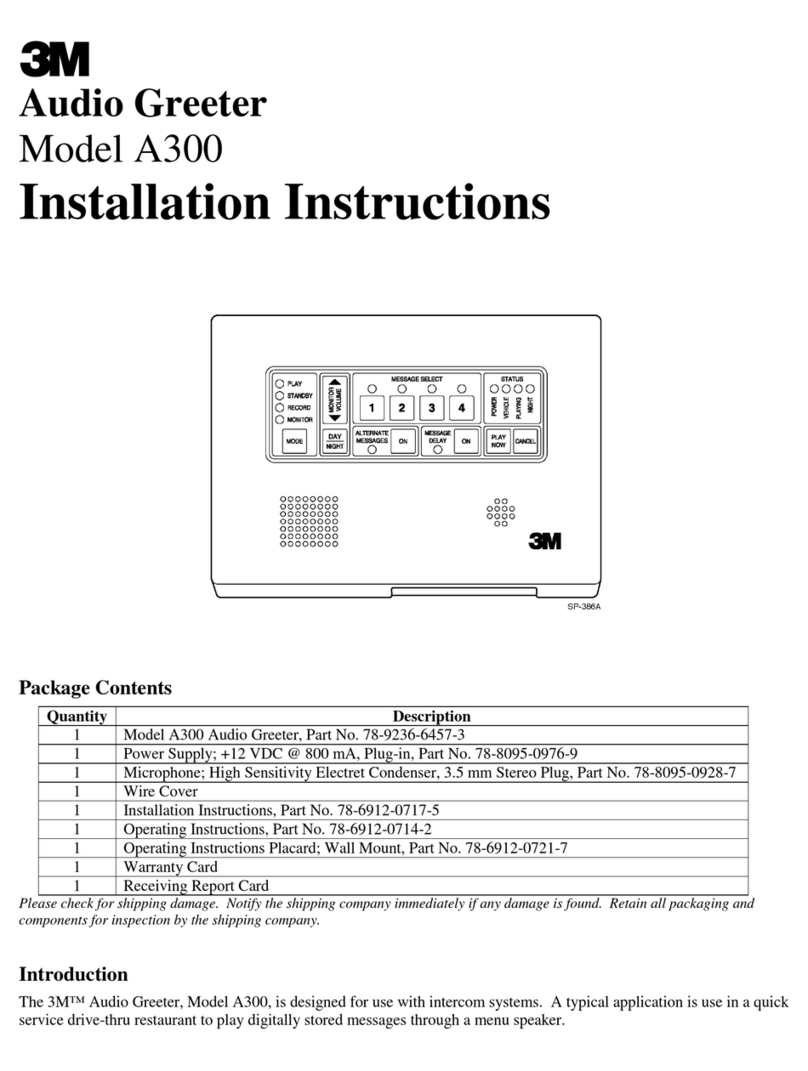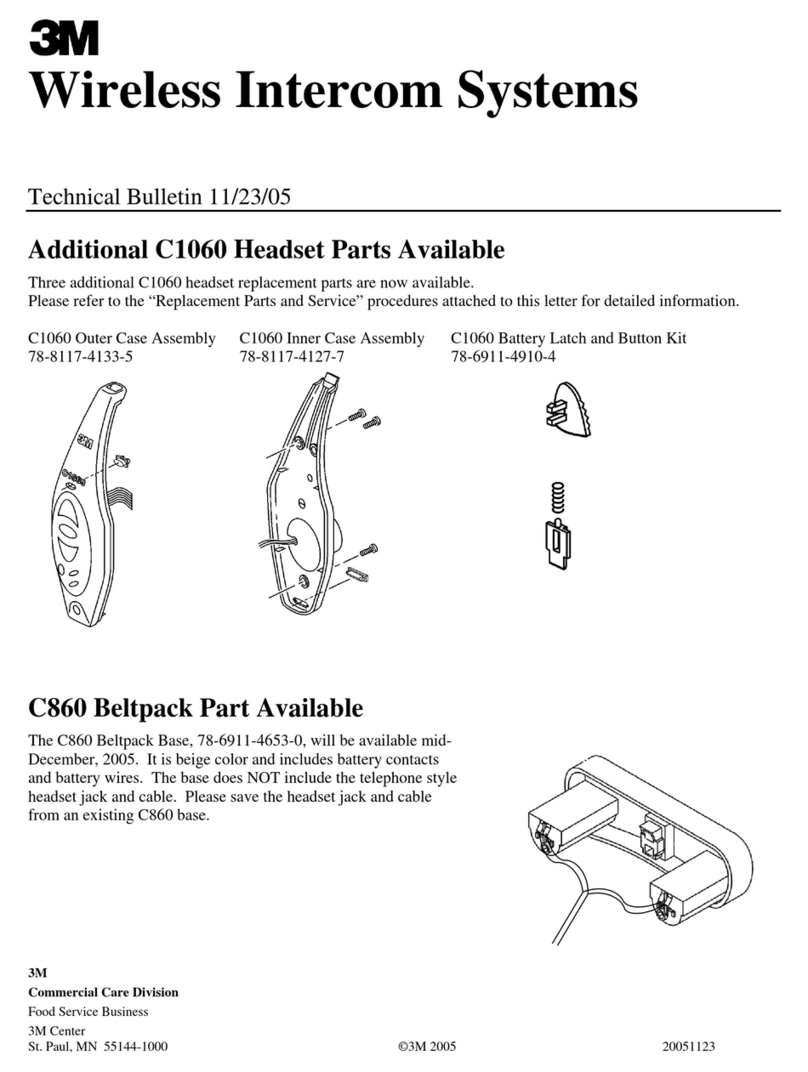i
Table of Contents
Typical Single Lane Installation...................................................................................................................... 1
Battery Charger ............................................................................................................................................... 2
Speaker and Microphone Assemblies.............................................................................................................. 3
Standard Systems...................................................................................................................................... 3
Duplex Systems ........................................................................................................................................ 3
Face–to–Face Type Duplex Systems........................................................................................................ 3
Base Station..................................................................................................................................................... 3
Interconnect Module (Optional)...................................................................................................................... 4
Connecting the Base Station Directly to Components .................................................................................... 5
Connecting the Base Station to Components Using the Optional Interconnect Module................................. 6
Connecting the Auxiliary Intercom (Optional) ............................................................................................... 8
Dual Lane System Installation......................................................................................................................... 9
Cross Lane System Installation ....................................................................................................................... 10
System Configurations and Function Jumper Settings.................................................................................... 14
Standard Operation – Single Lane System (One Base Station)................................................................ 14
Standard Operation – Dual Lane System (Two Base Stations) ................................................................ 14
Duplex Operation – Single Lane System (One Base Station)................................................................... 15
Duplex Operation – Dual Lane System (Two Base Stations)................................................................... 15
Channel Selection............................................................................................................................................ 16
Setting Audio Levels....................................................................................................................................... 17
Duplex Systems Only ............................................................................................................................... 18
Duplex and Standard Systems .................................................................................................................. 18
Alert Tone Level....................................................................................................................................... 18
Monitor Speaker Volume Levels........................................................................................................ 19
Standard Systems Only............................................................................................................................. 19
Listen Level (Menu Sign Microphone Sensitivity)............................................................................ 19
Menu Sign Talk Volume Level.......................................................................................................... 19
Circuit Board Jumpers, Adjustment Controls, Indicators and Switches.......................................................... 21
Jumpers..................................................................................................................................................... 21
Adjustment Controls................................................................................................................................. 22
Indicators................................................................................................................................................... 22
Switches (etc.)........................................................................................................................................... 22
Connectors ................................................................................................................................................ 23
Finishing Up.................................................................................................................................................... 24
Troubleshooting Audio Feedback ................................................................................................................... 24
Technical Assistance ....................................................................................................................................... 24