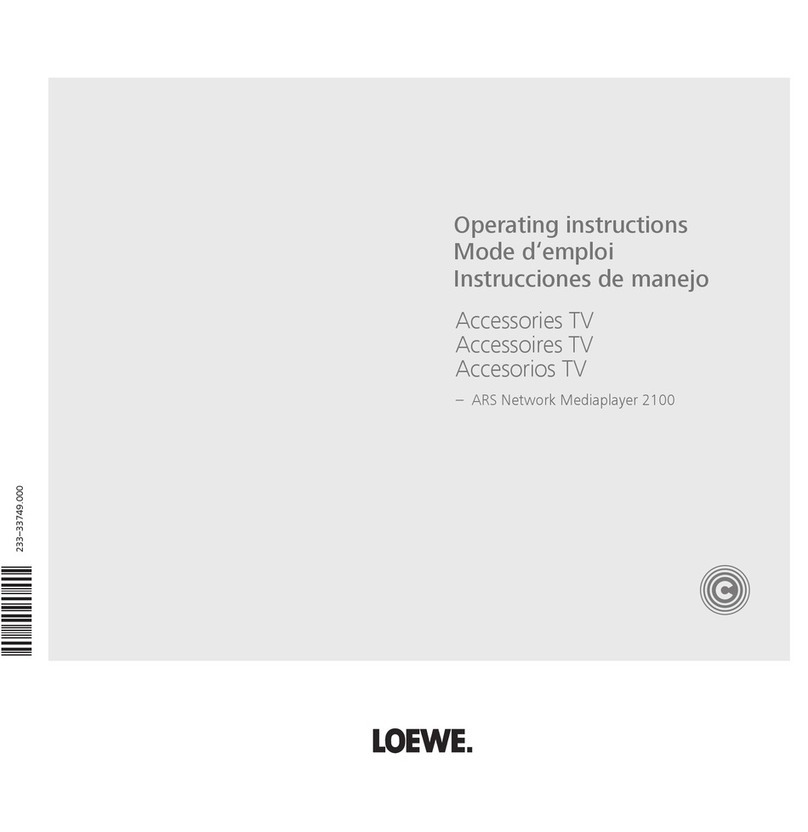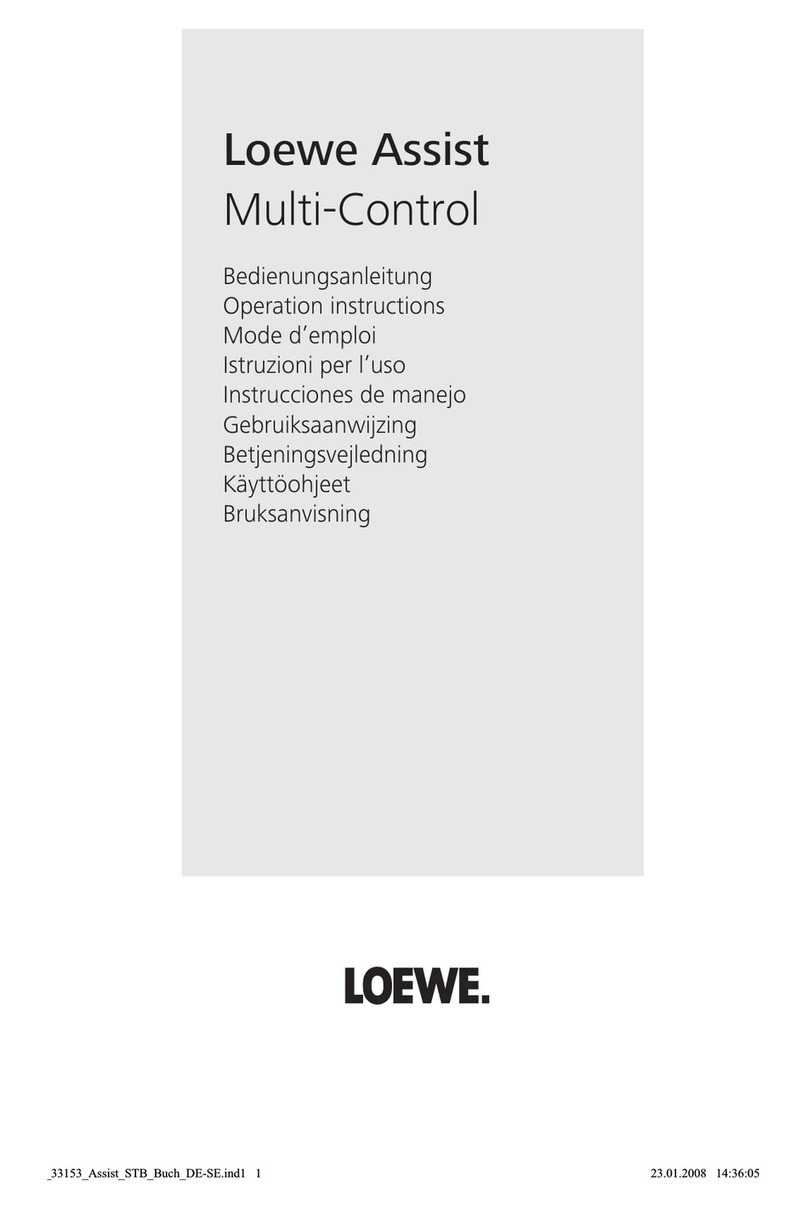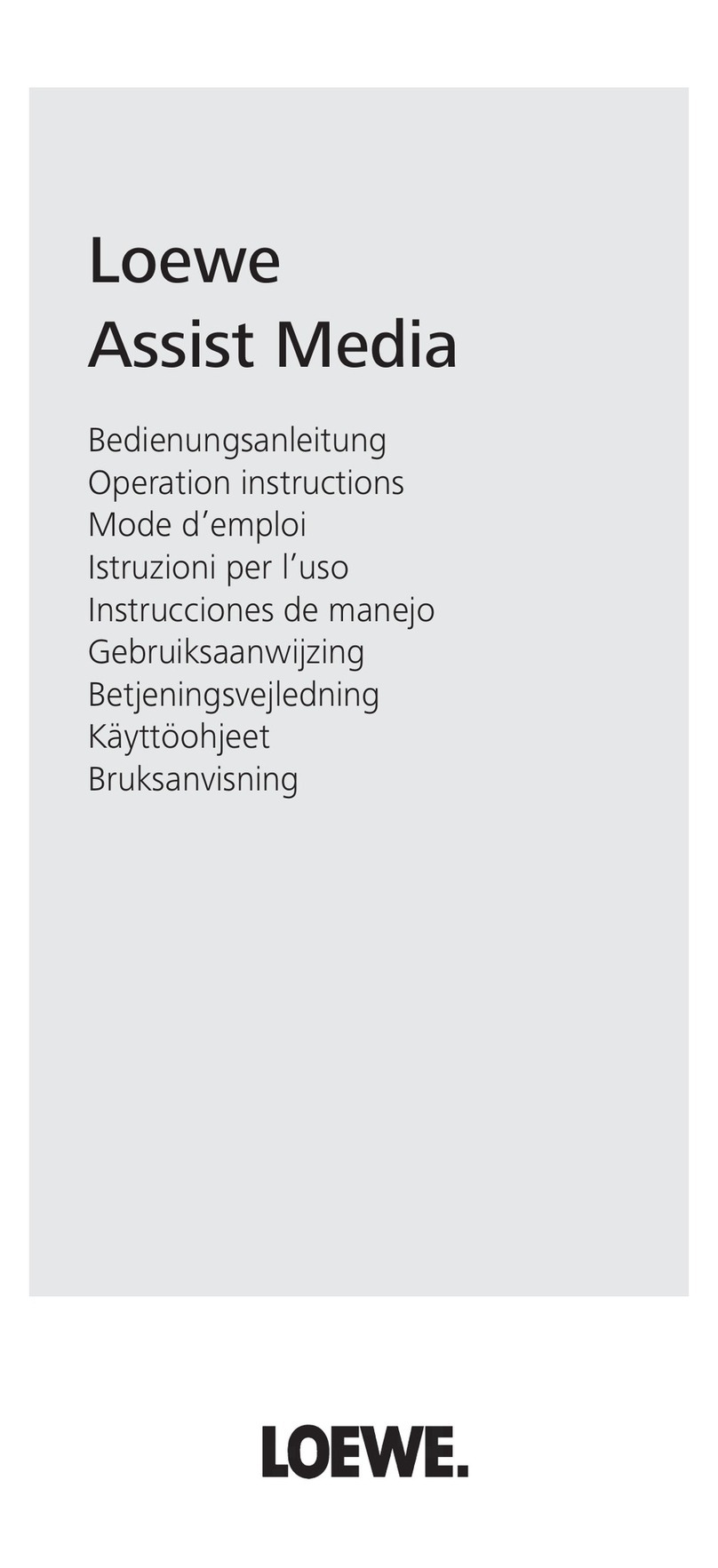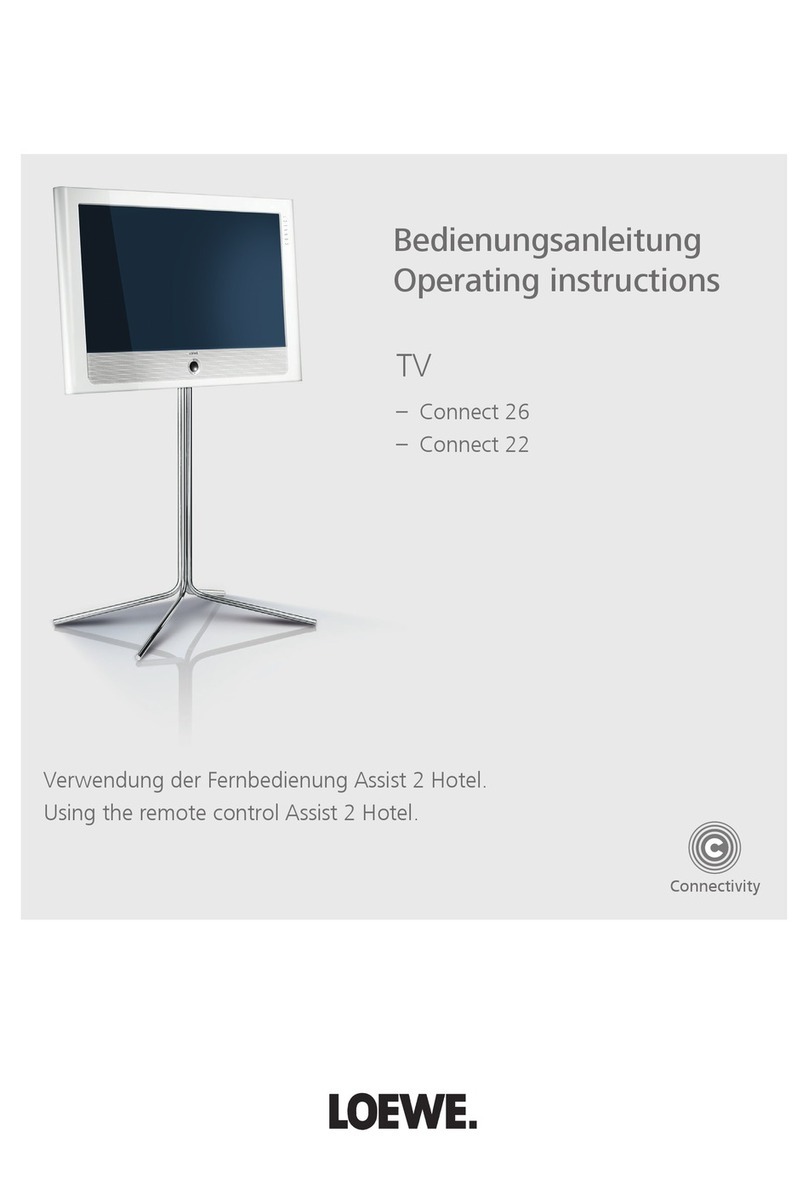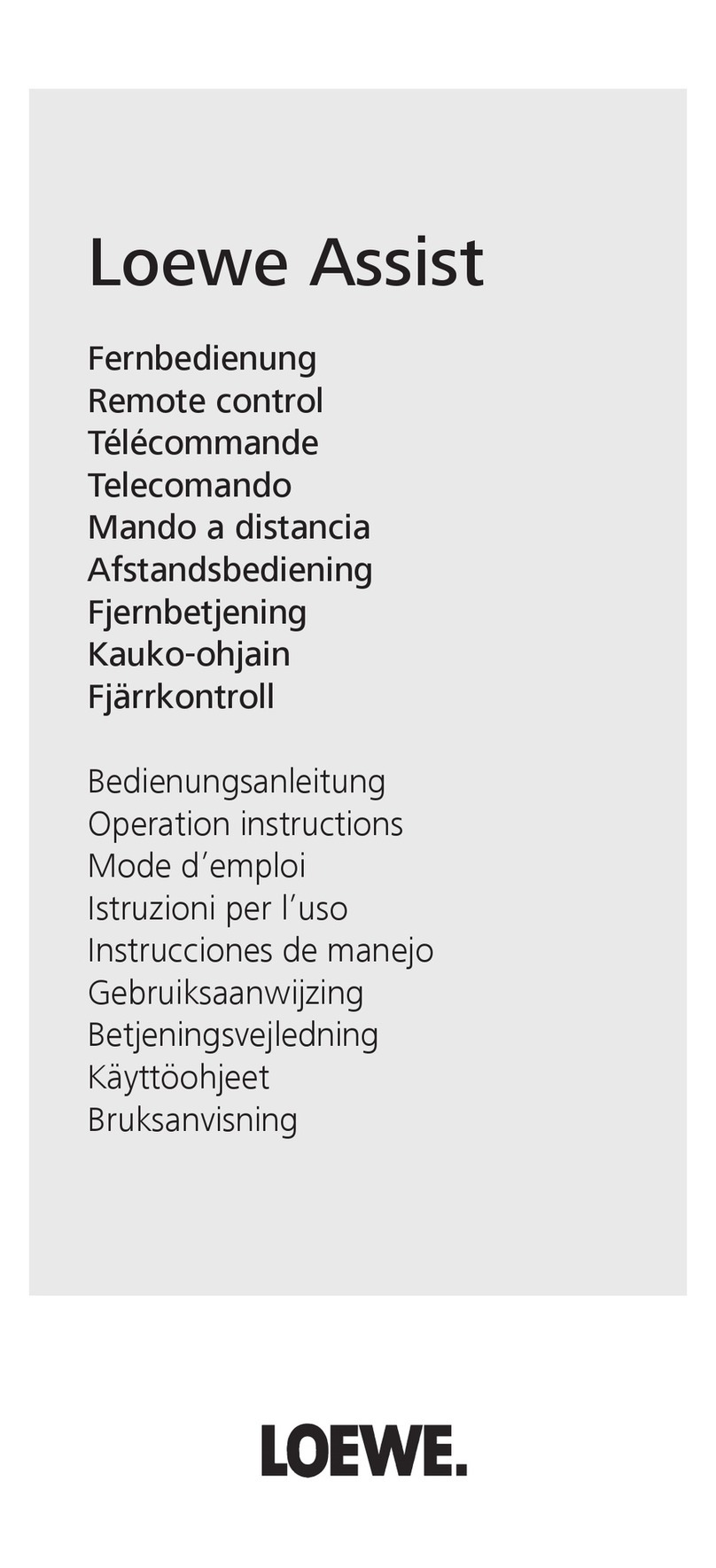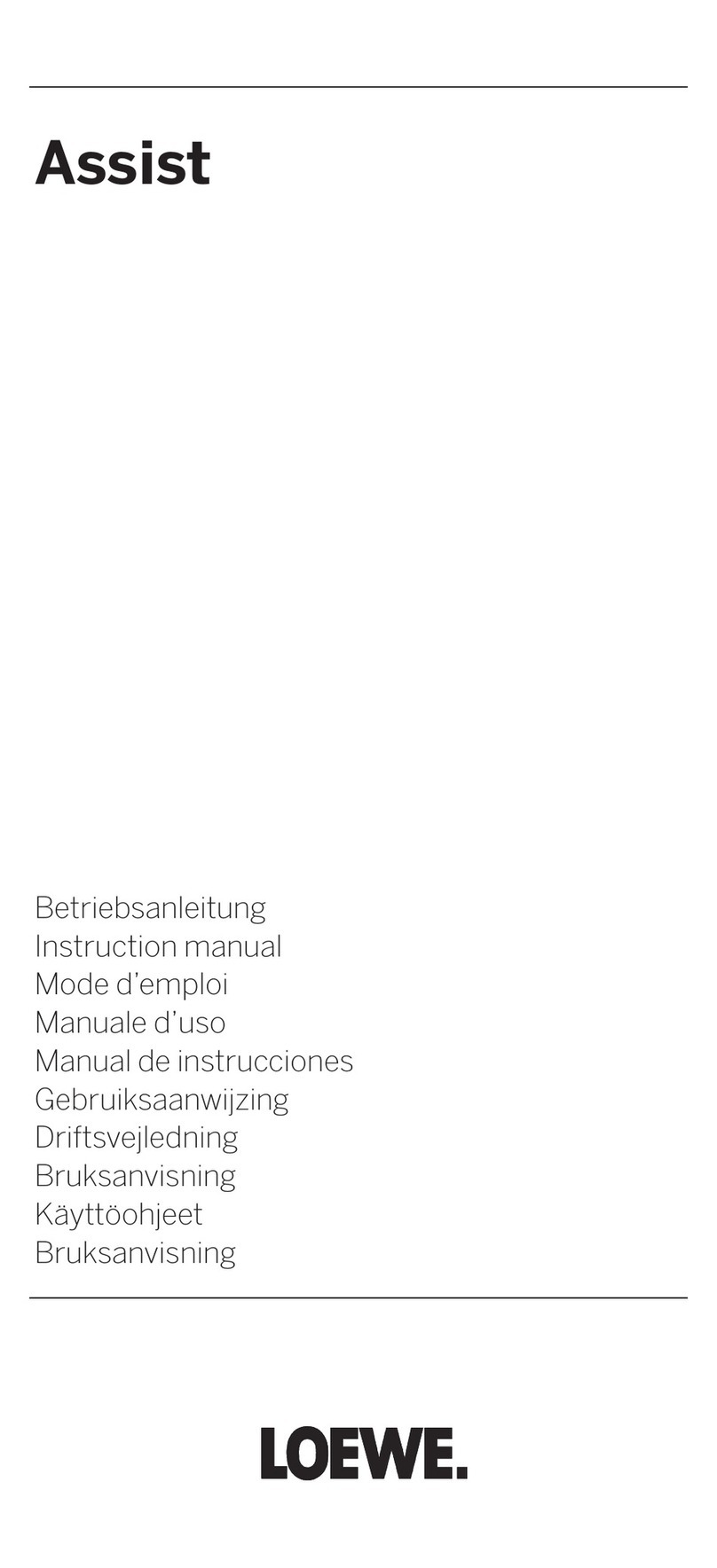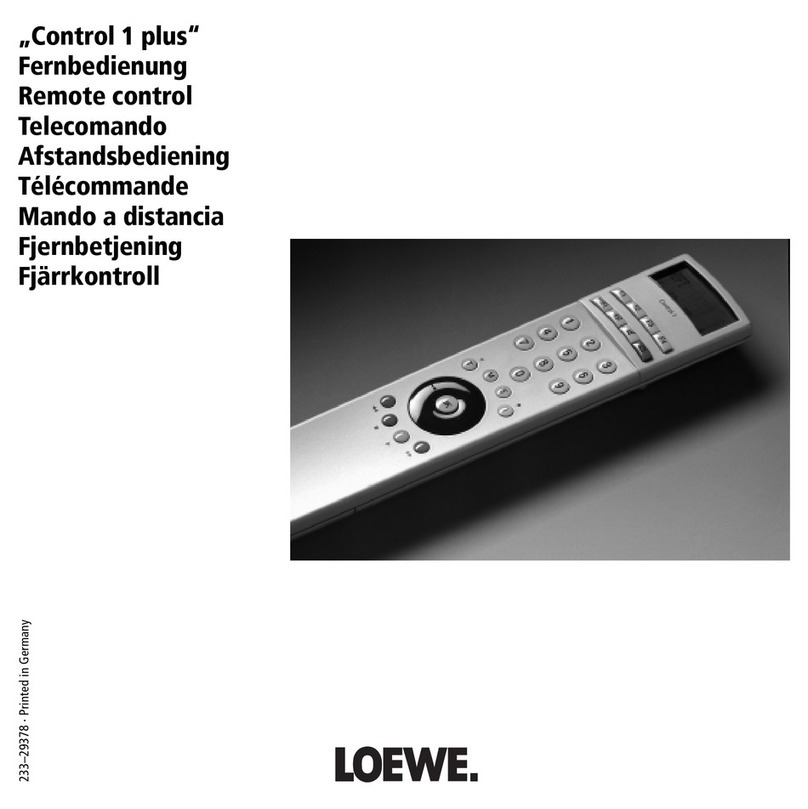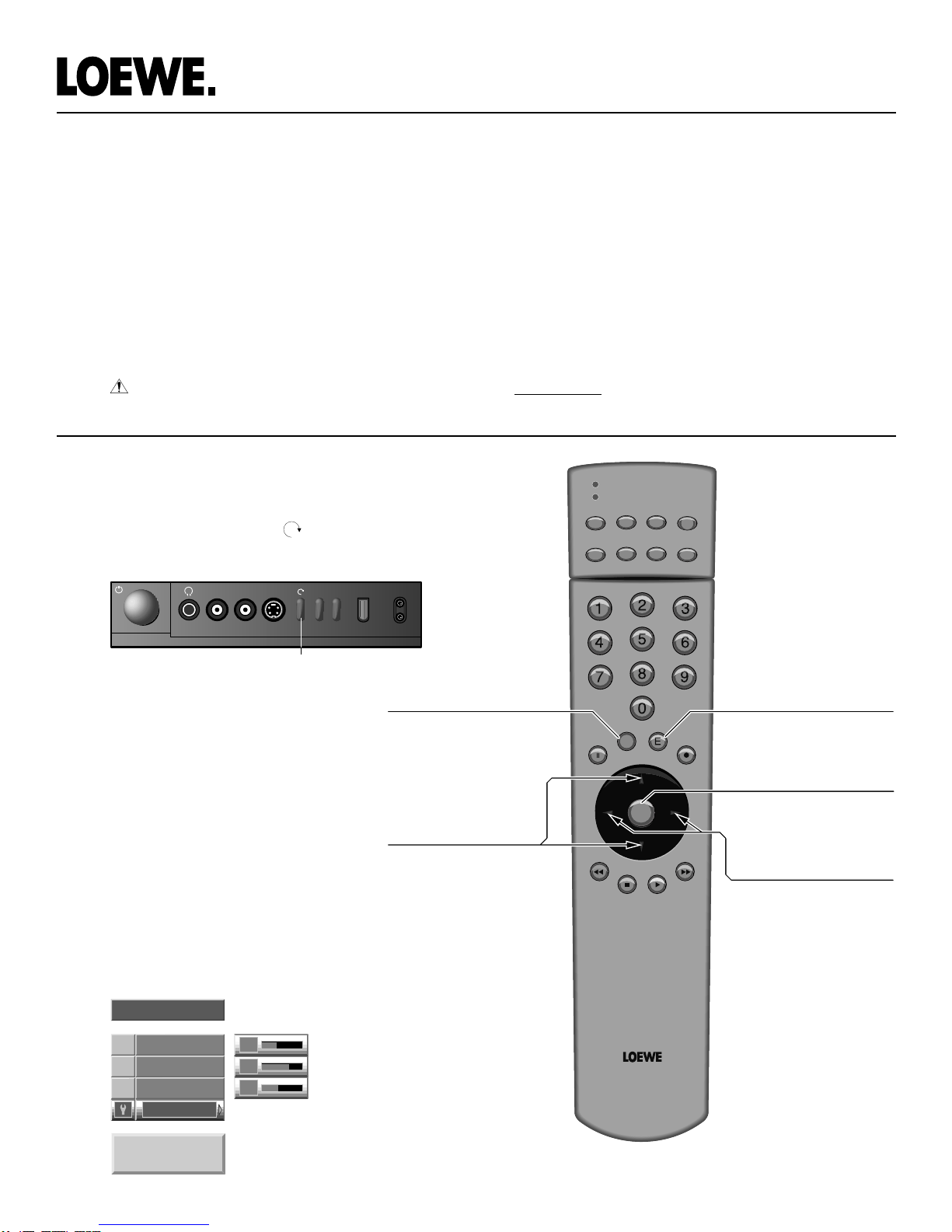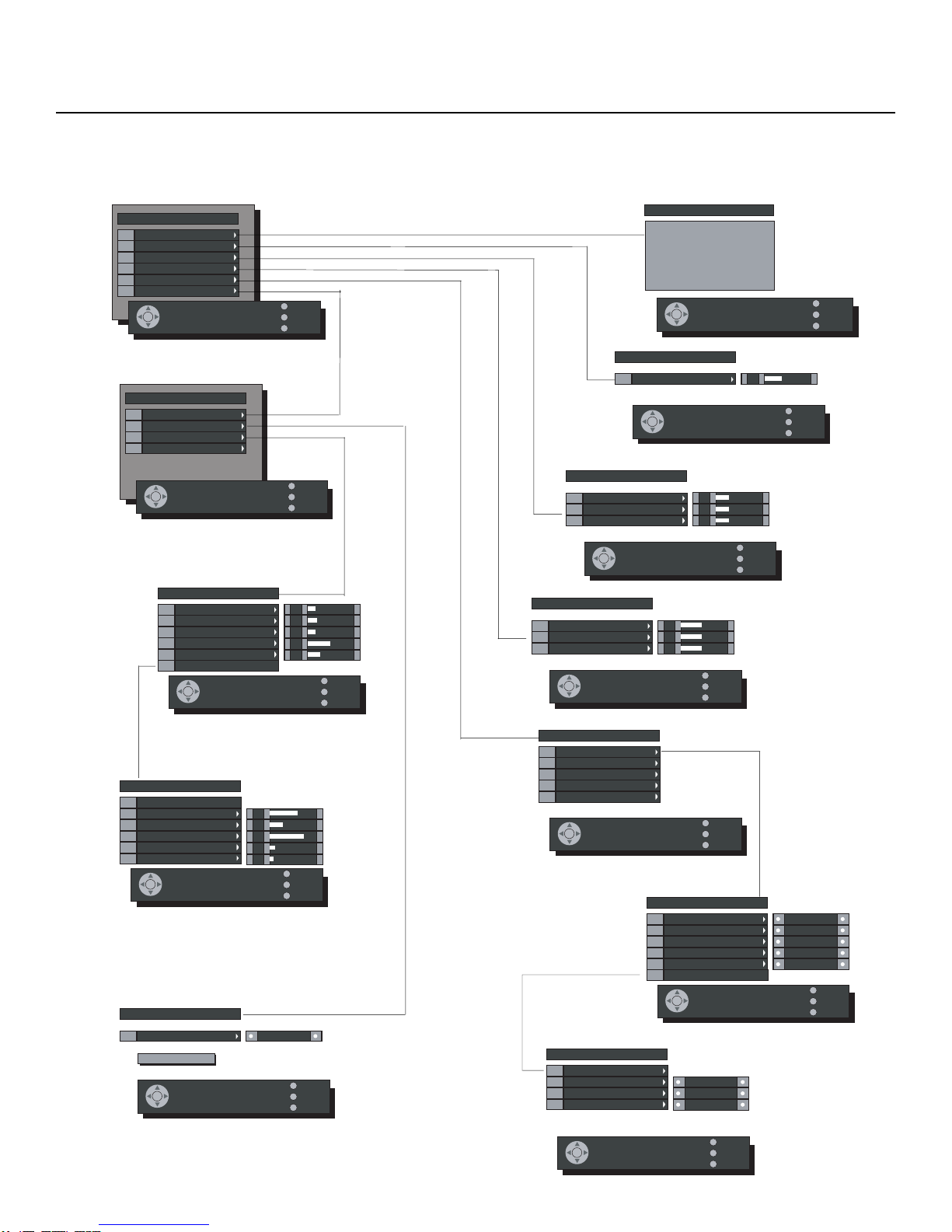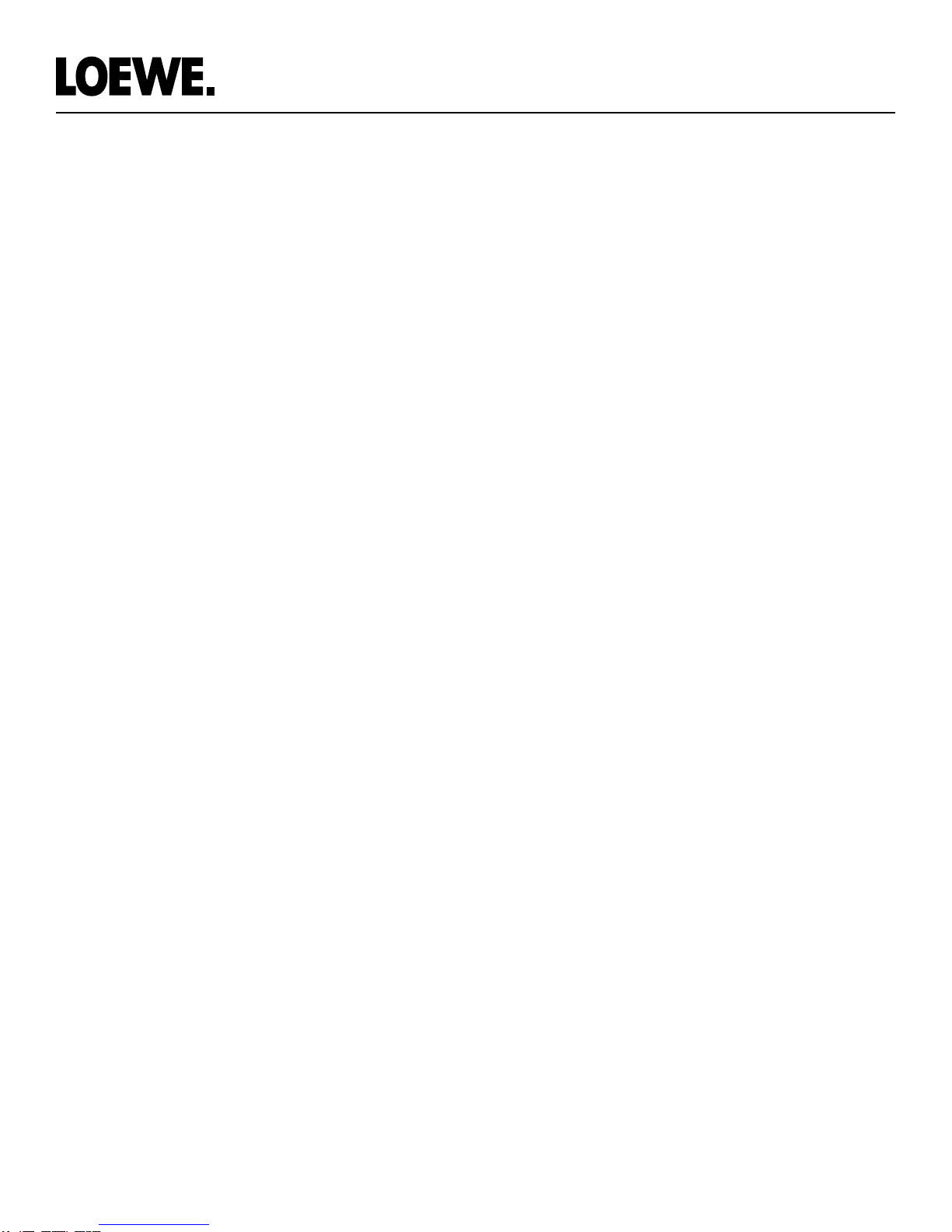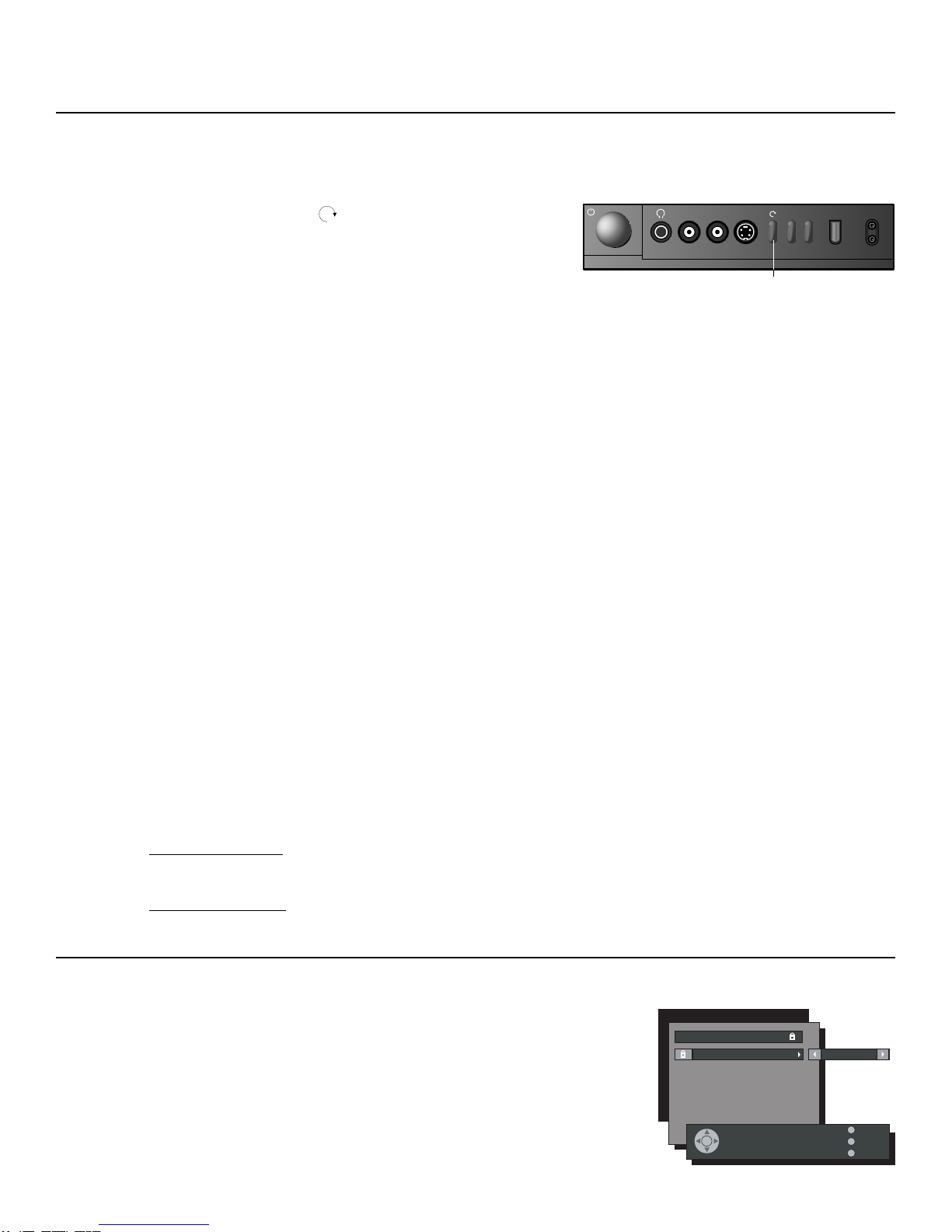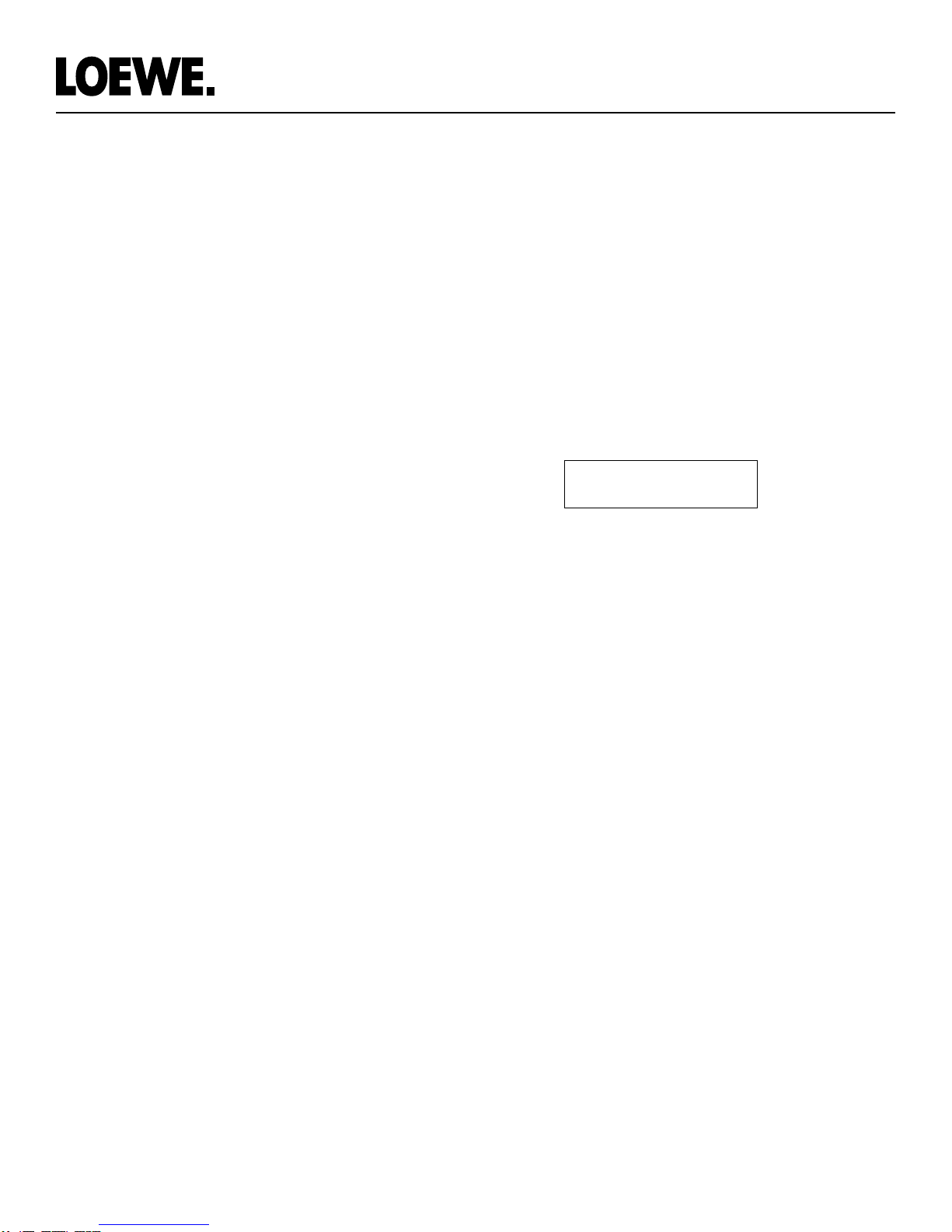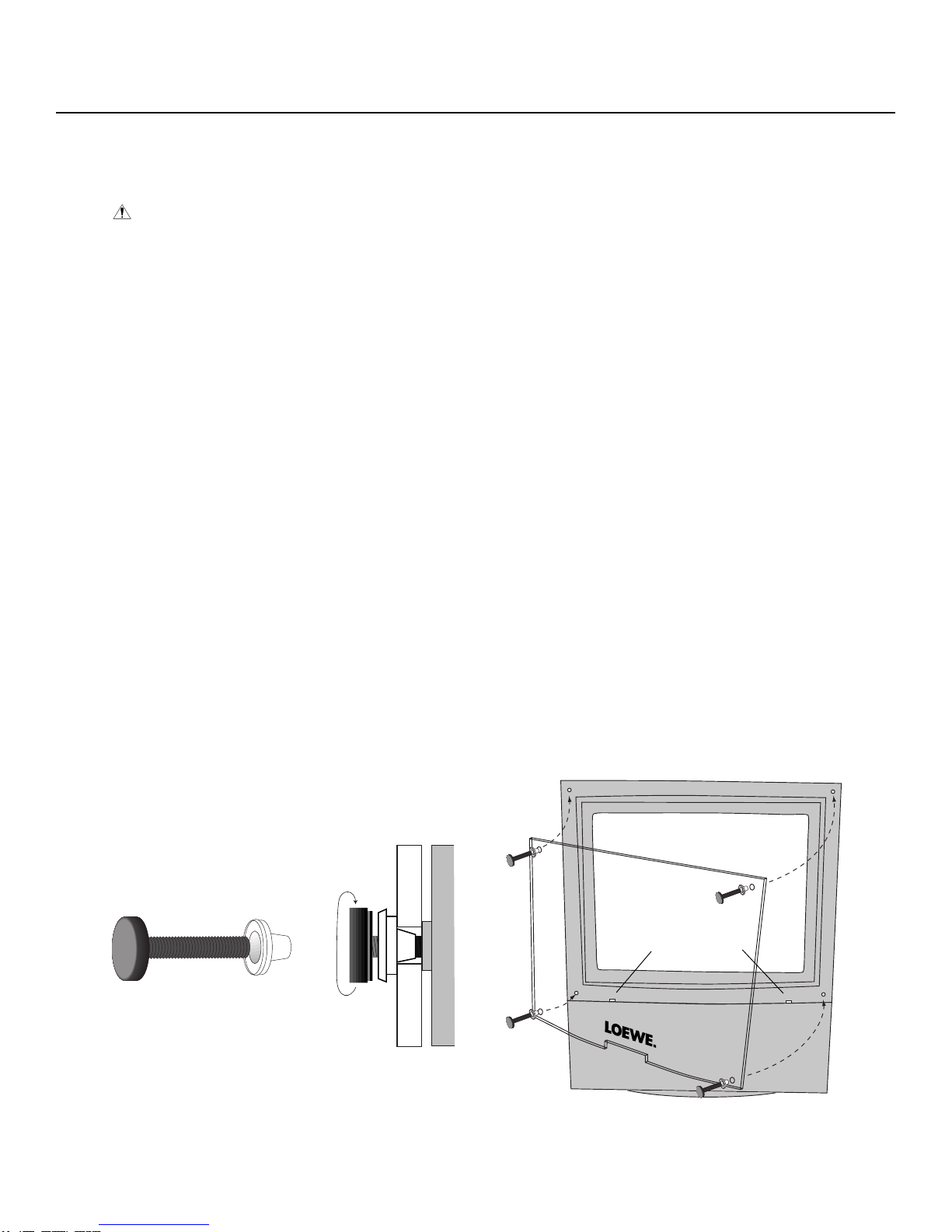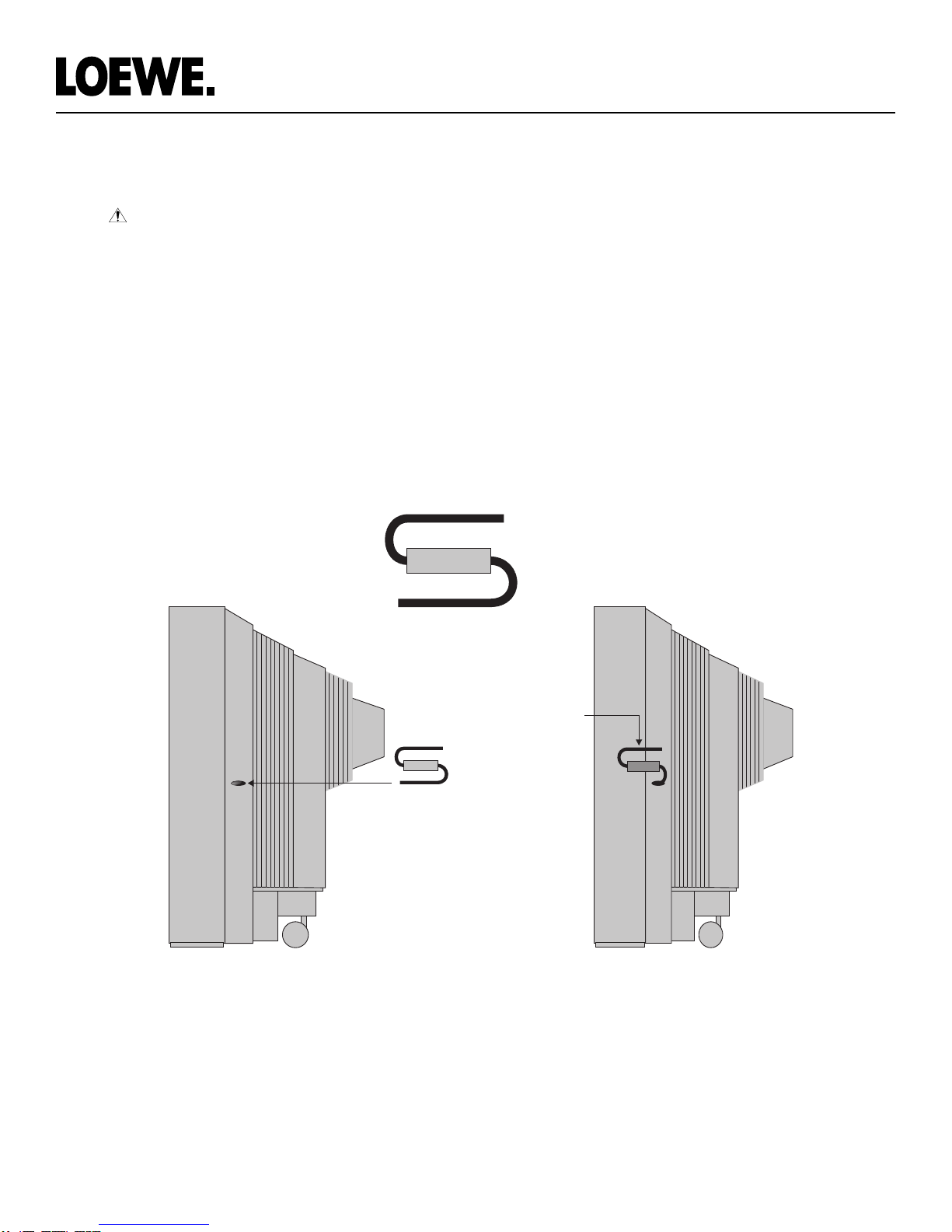When it comes to remote controls, we can meet most special requirements. While some solutions
will be implemented in the near future, under most circumstances we can help you today.
Direct Function “Extended” TV Remote Codes
We understand that when installers use third-party remote control systems (such as Crestron, Niles,
Philips, etc.), they may require special control functions, such as Direct Input or Power Select. These
functions are available—however, to do this, you must acquire the Loewe “Extended Remote
Control IR Command Set” (not available from the standard Loewe Remote), and the TV’s software
must be upgraded to version 2.0.
• In order for us to provide you with these “extended” remote codes, we can send you (via FedEx)
a special remote that is marked and preprogrammed with “extended” codes installed. Using this
remote, you can copy the IR code commands into your programmable remote or remote system,
then return the special remote to us.
• We use the remote’s number keys and provide the following 8 direct access function codes:
1. Antenna A 5. Video 2
2. Antenna B 6. Front *
3. Video 1 S-Video 7. VGA *
4. Video 1 C-Video 8. Power Off *
• Power On can be initiated by actuating a Power Off and then a normal Power command.
• Functions 1-5 will work with any Loewe model; however, functions 6, 7 and 8, require version 2.0
software. To ensure version 2.0 software is installed, press the front panel key, cursor down to
Service, then press the Menu key on the remote. Check System Data to see if the software is
version 1.4 or version 2.0. You can upgrade the software by replacing a socketed integrated
circuit available from Sensory Science.
• You may borrow this remote control by calling Stan Brown at (480) 998-3400, ext. 1026, or via e-
Programming Loewe Remotes With Additional Device Codes
In addition, some customers want the Loewe remote to control a specific device (such as a DVD
player, Satellite dish, VCR or Cable box), but the device’s codes are not included in the standard
universal Loewe remote control programming list.
• If you wish to program a Loewe remote with codes that are not in the standard library, the
short-term solution is to contact Sensory Science and arrange to send us the remote. We will
then program the codes into a standard Loewe remote control and return both remotes to you.
You would then return the owner’s original remote.
• Our long term plan is to supply all key dealers with a special “video box” and cable along with
our proprietary software. The video box connects between your Windows PC and your SVGA
monitor. Just follow the instructions provided with the box and install the supplied software. By
exposing the Loewe remote control’s built-in sensor to the supplied infrared emitter, you can
program the remote with any code from our extensive library of over 2000 units. If a product is
not in our library, simply send us the remote and we will update our code library. You will also be
able to acquire remote data codes via the Internet.
• One of the program codes available in our library will be the “Loewe Extended Remote Code”
set. As discussed above, a dealer with the “video box” will be able to program any Loewe re-
mote with the Extended Remote Code set so you can add new codes to the system as necessary.
• Should you have any further problems or questions regarding use of or programming Loewe
remotes , please do not hesitate to call or send e-mail (preferred) to Sensory Science at:
8REMOTE CONTROL ISSUES
* Only valid on version
2.0 or better software.