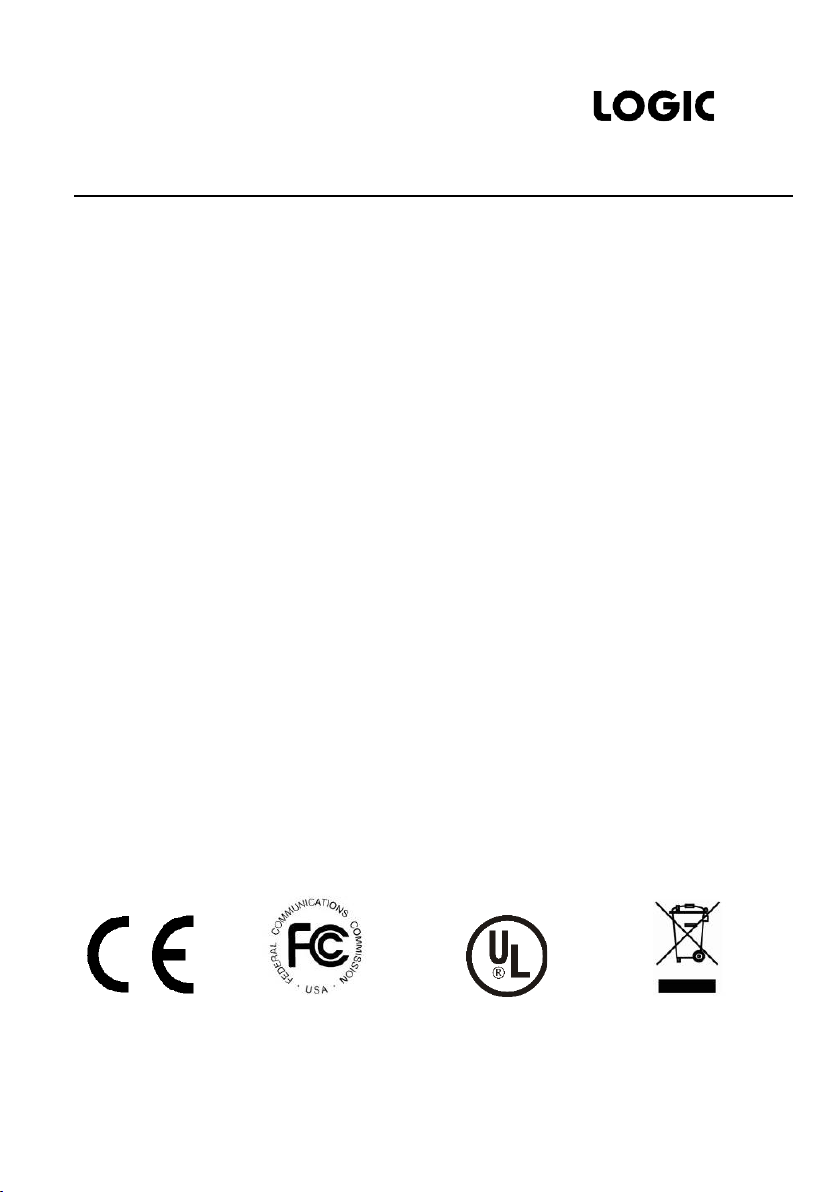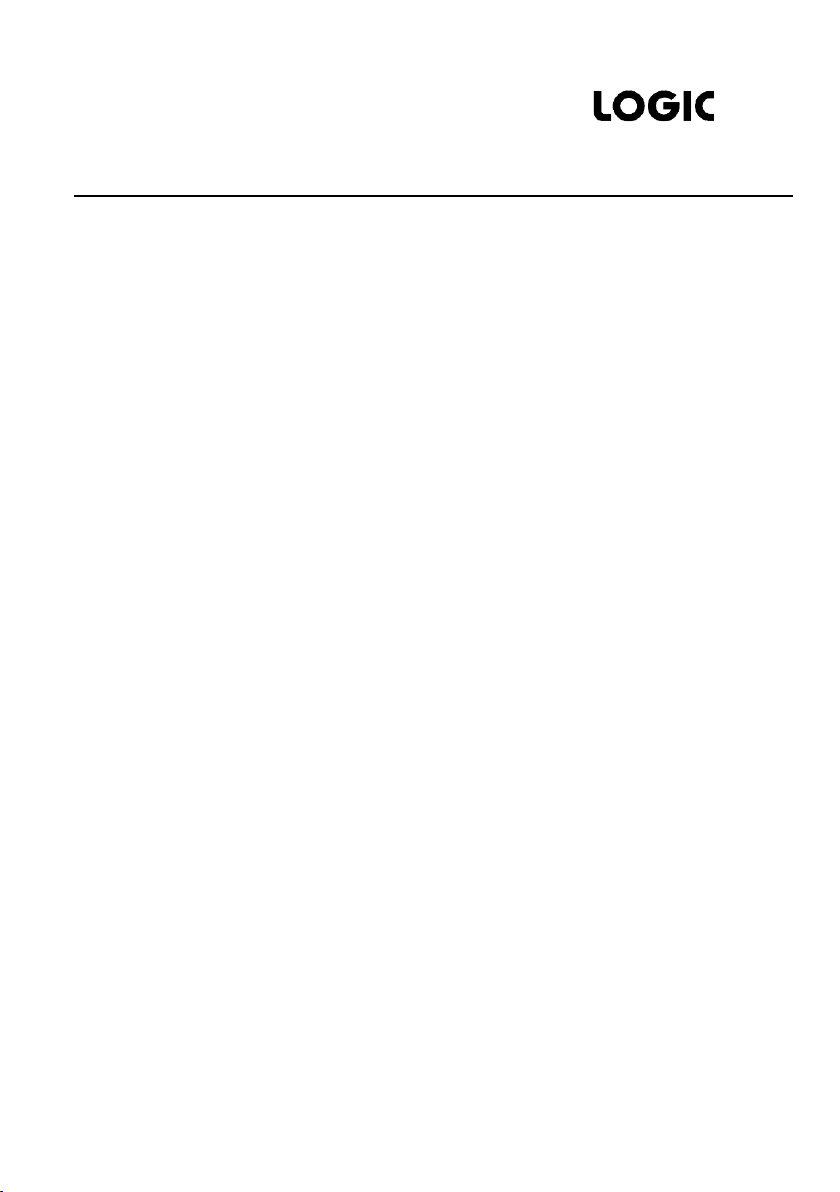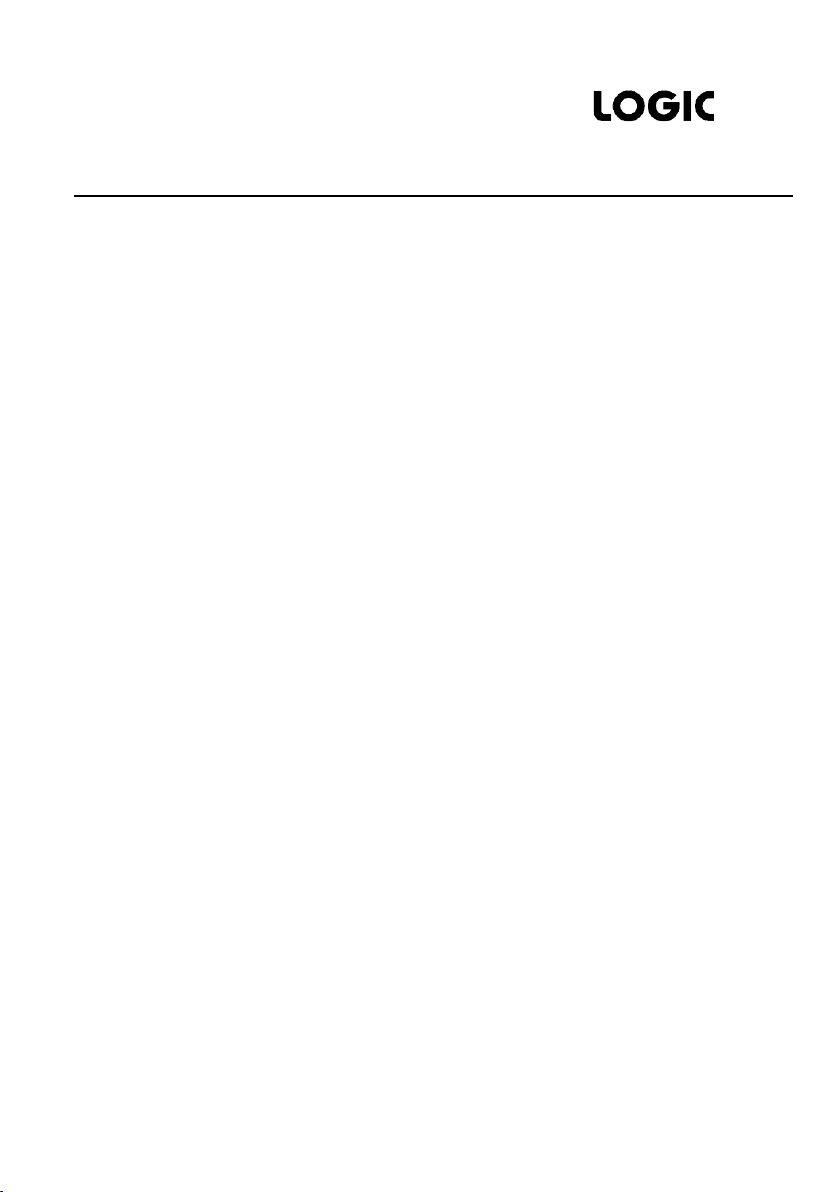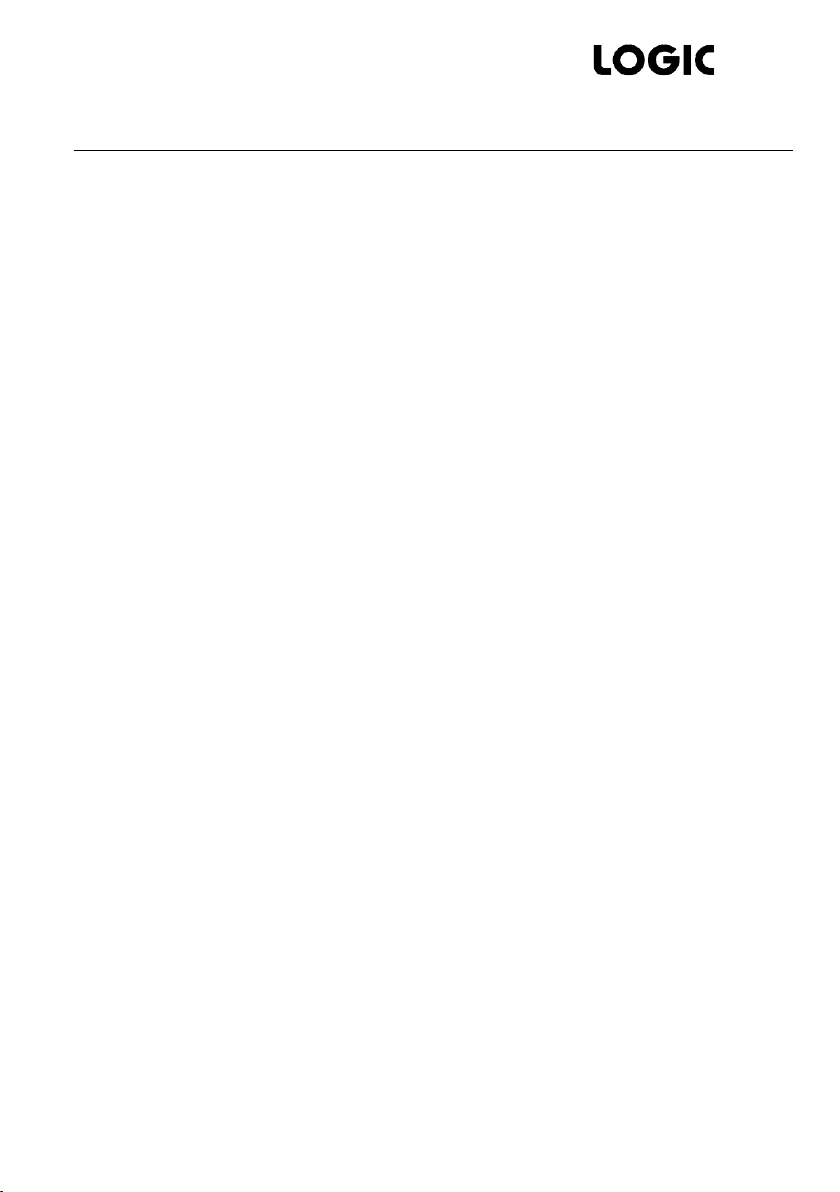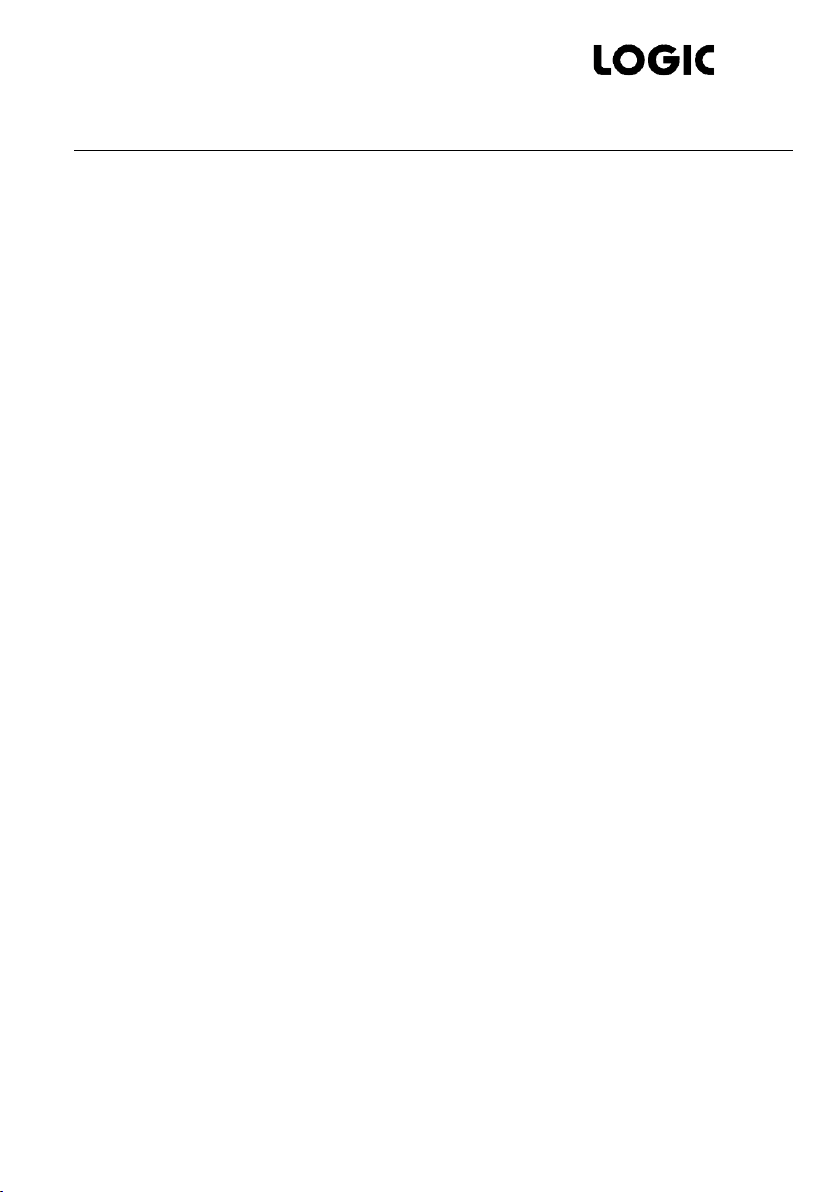HDBaseT Educational Kit
www.logicav.in
Table of Contents
1. Introduction........................................................................................................................................................................................1
1.1 Brief Introduction.............................................................................................................................................................1
1.2 Features..................................................................................................................................................................................1
1.3 Package List.........................................................................................................................................................................1
2. Panel Description...........................................................................................................................................................................3
2.1 Transmitter............................................................................................................................................................................3
2.2 Receiver..................................................................................................................................................................................4
2.3 Control Panel.....................................................................................................................................................................8
3. System Connection...................................................................................................................................................................10
3.1 Usage Precautions......................................................................................................................................................10
3.2 System Diagram............................................................................................................................................................10
3.3 Connection Procedure.............................................................................................................................................10
3.4 PoC Solution....................................................................................................................................................................11
3.5 Application........................................................................................................................................................................12
4. System Operation .....................................................................................................................................................................14
4.1 IR Learning Function...................................................................................................................................................14
4.2 Front Panel Button Control...................................................................................................................................14
4.3 USB Signal Return........................................................................................................................................................15
4.4 RS232 control.................................................................................................................................................................16
4.5 IR control.............................................................................................................................................................................17
4.6 Web-based GUI Control.......................................................................................................................................18
4.6.1 Control Menu................................................................................................................................................. 19
4.6.2 Setting Menu.................................................................................................................................................. 21
4.6.3 Command Menu.........................................................................................................................................23
4.6.4 Network Menu..............................................................................................................................................25