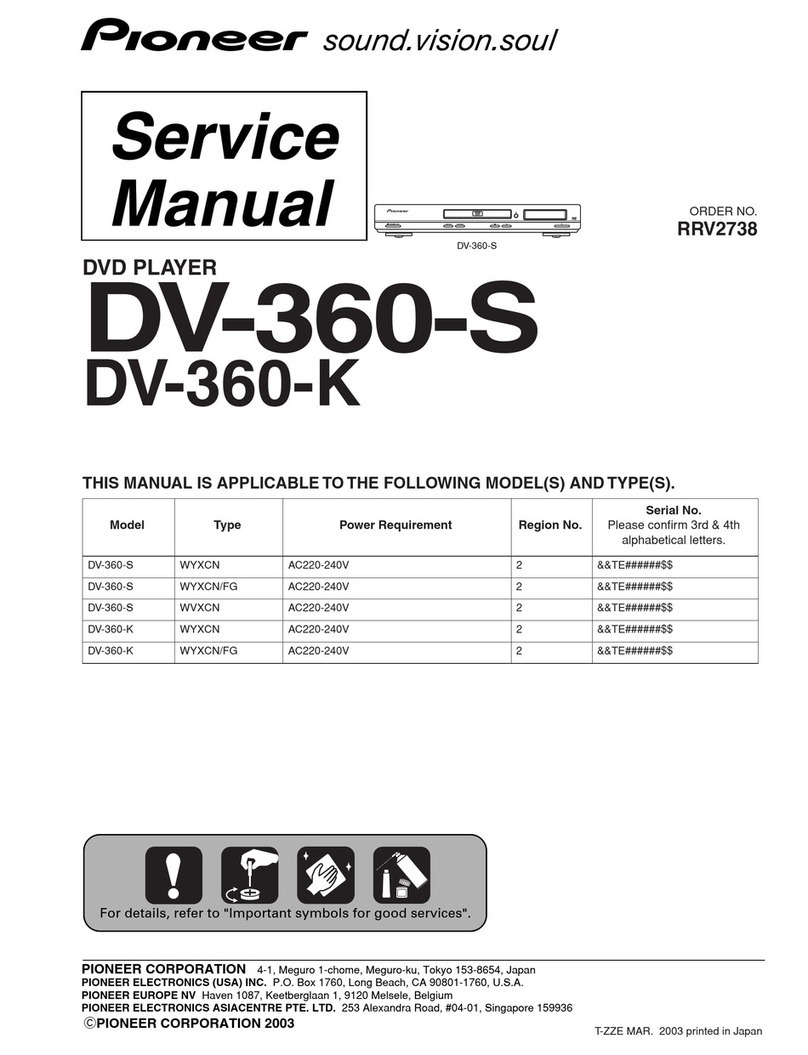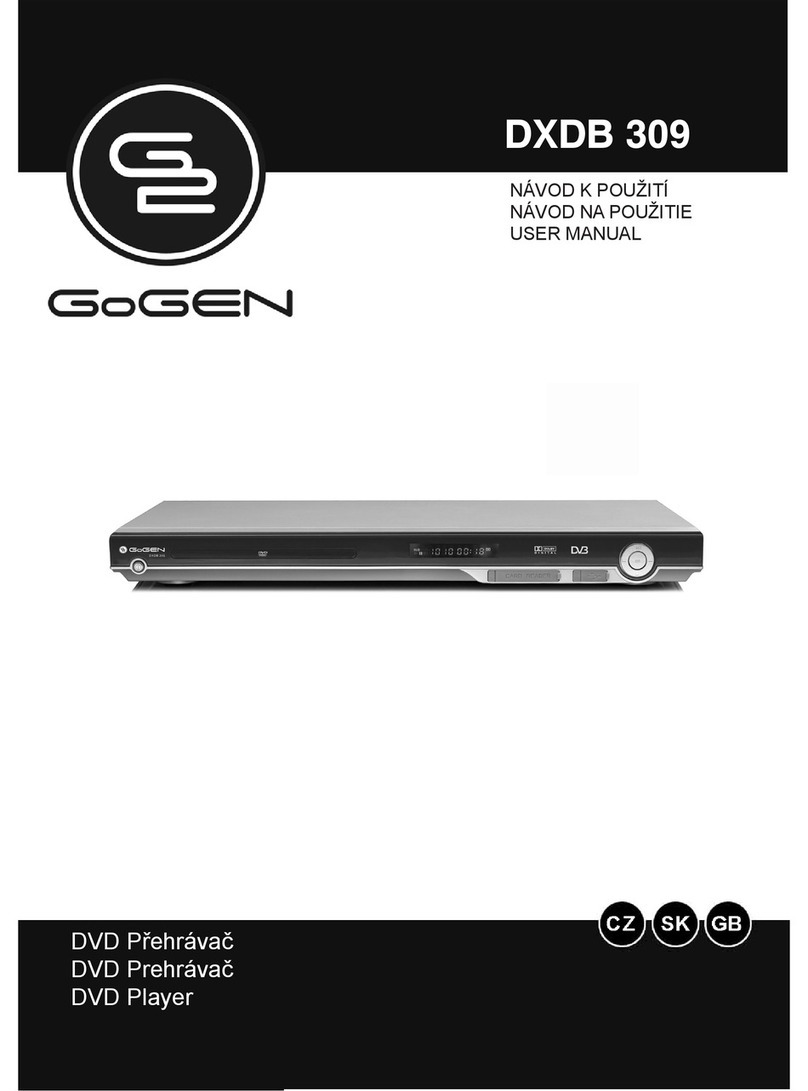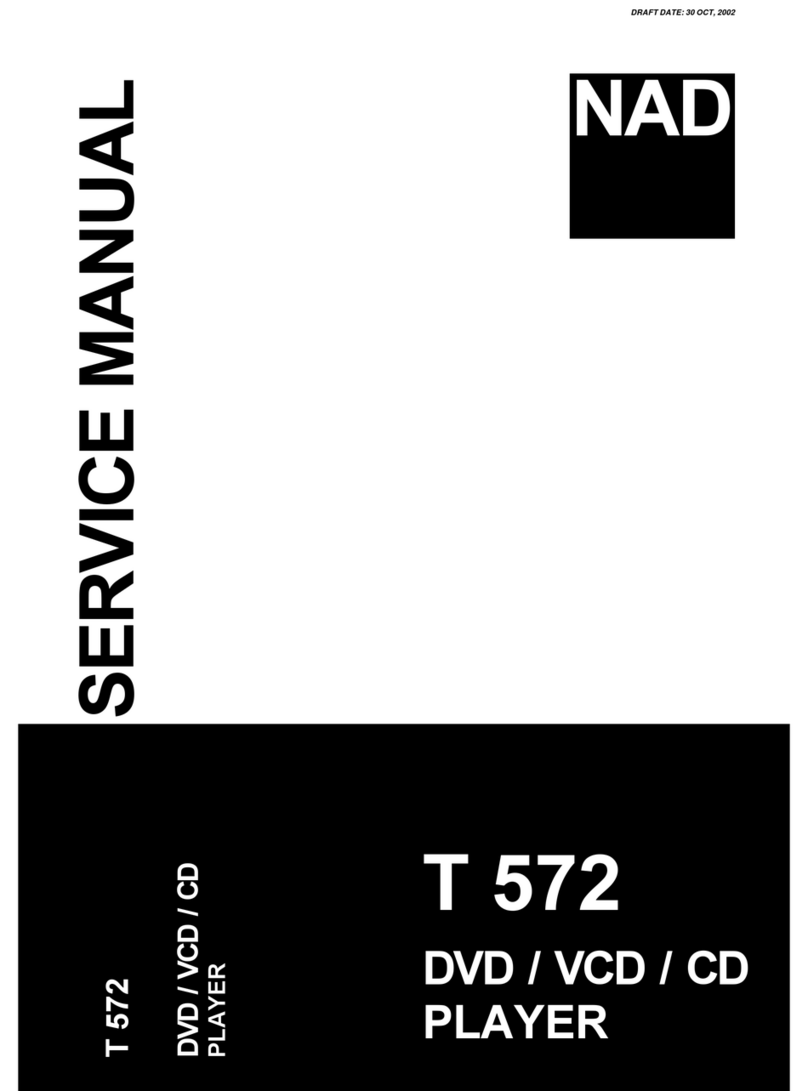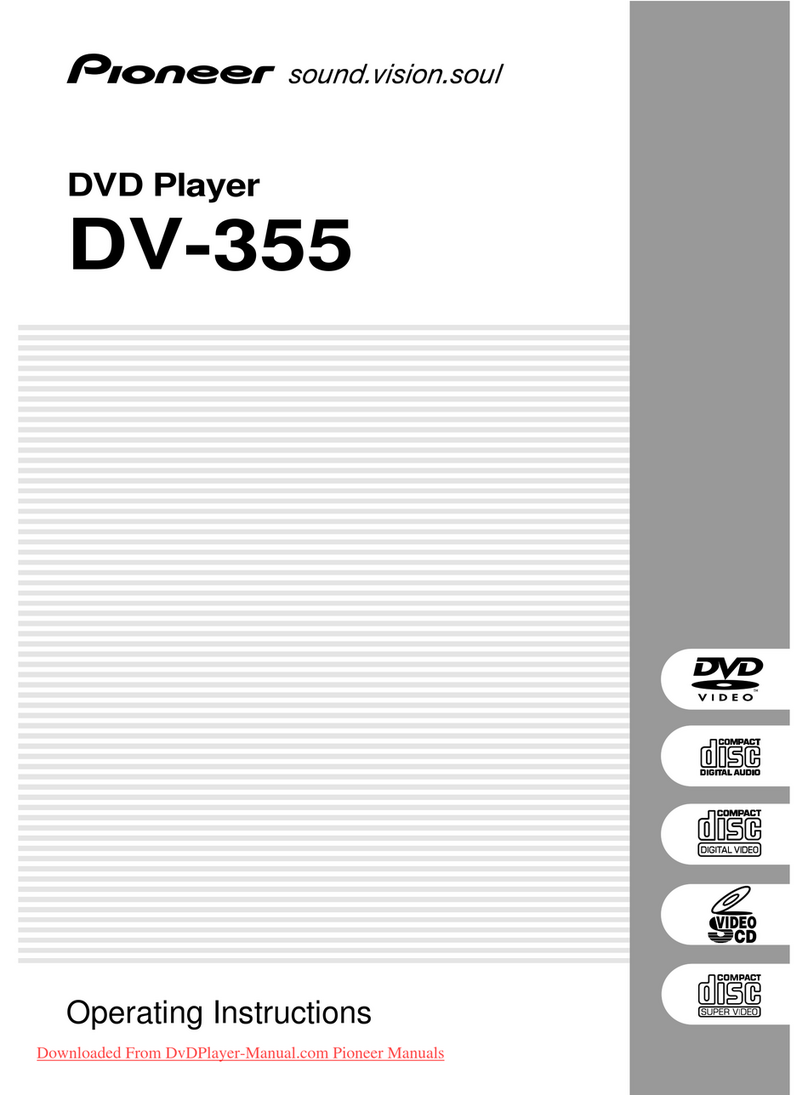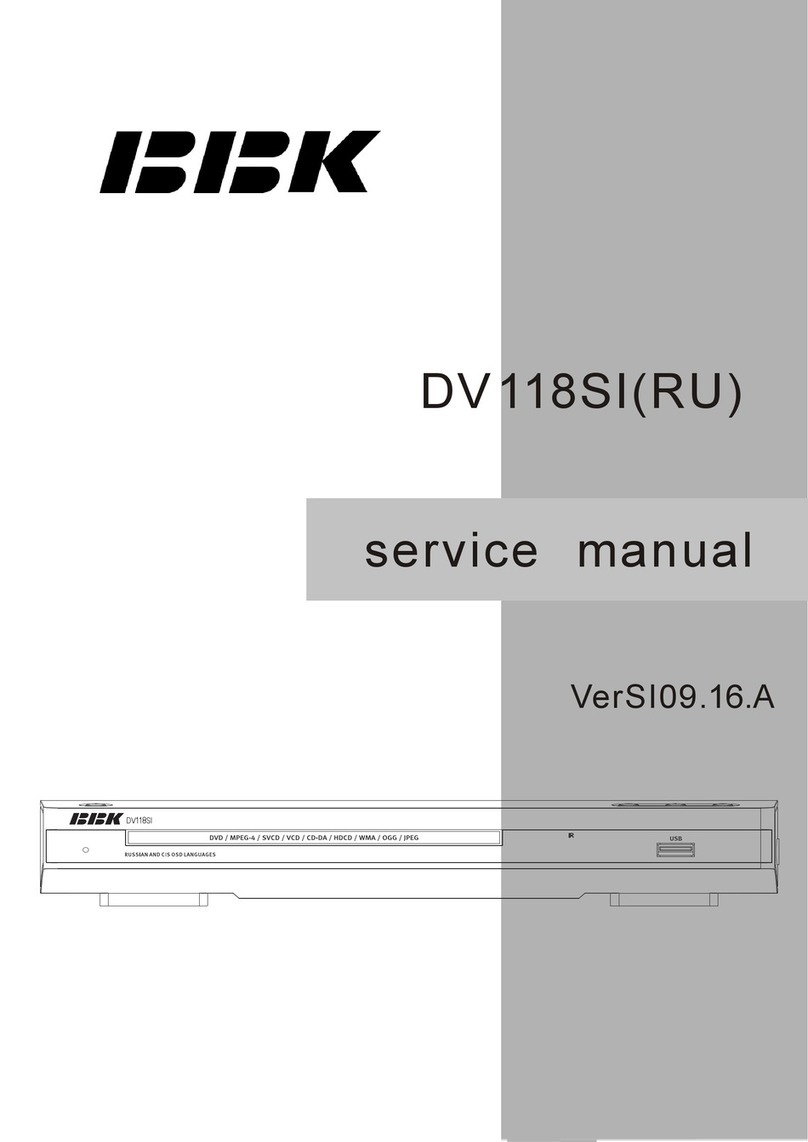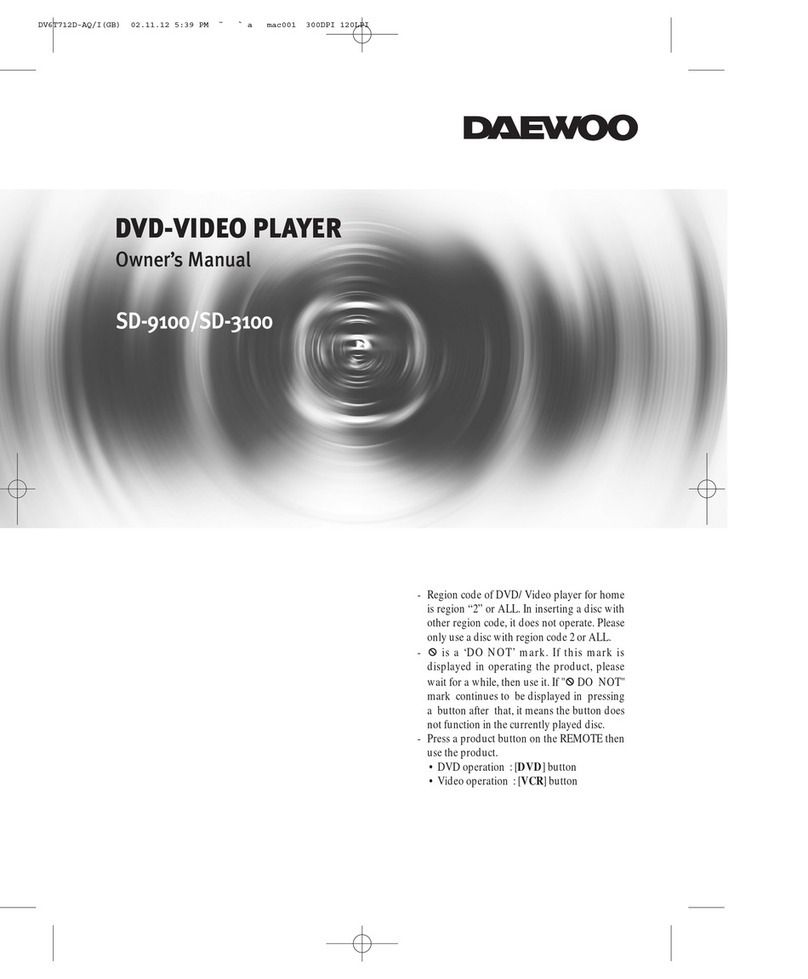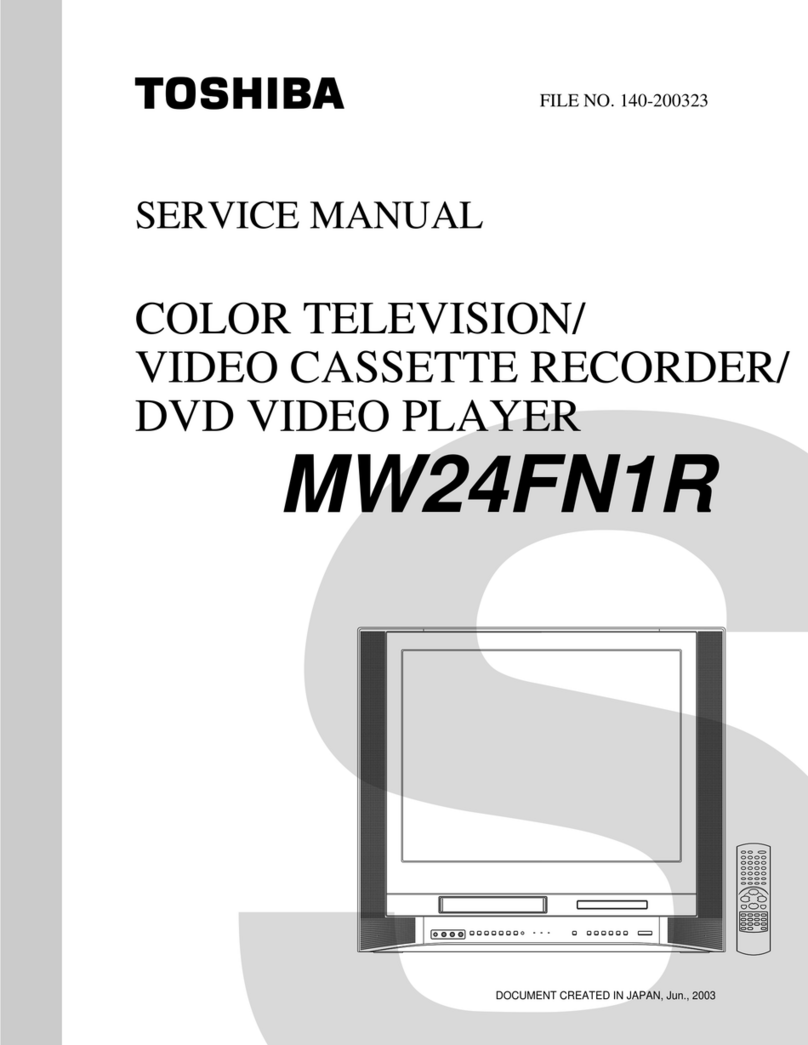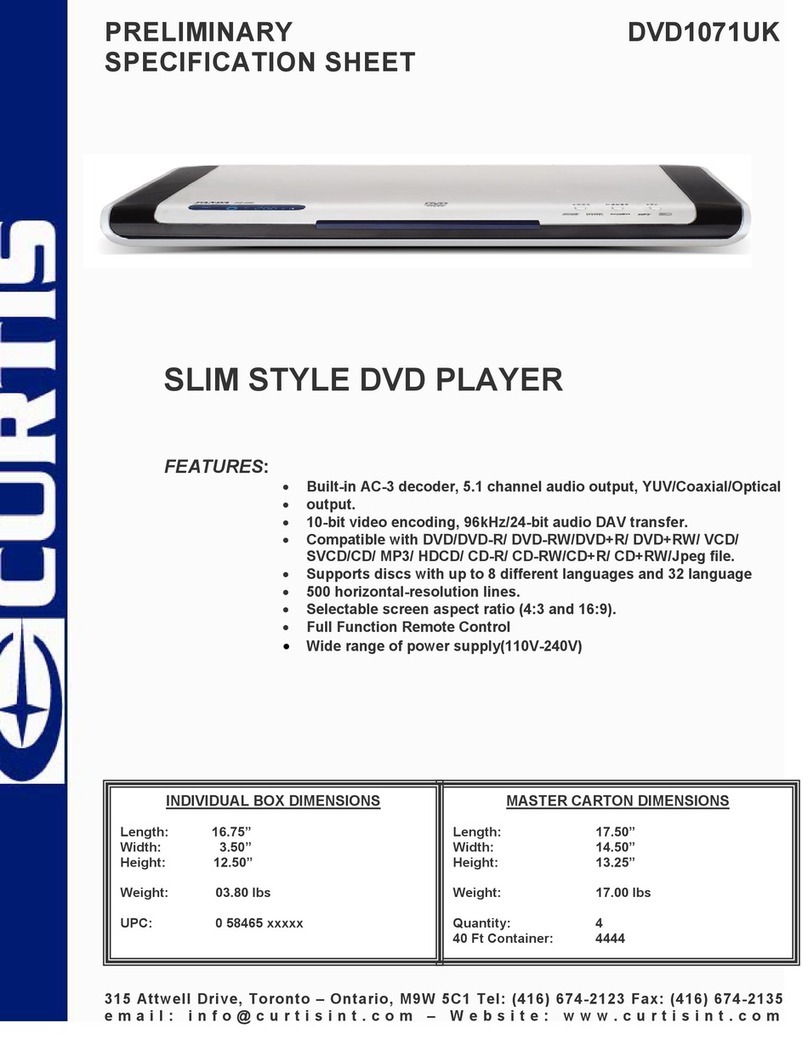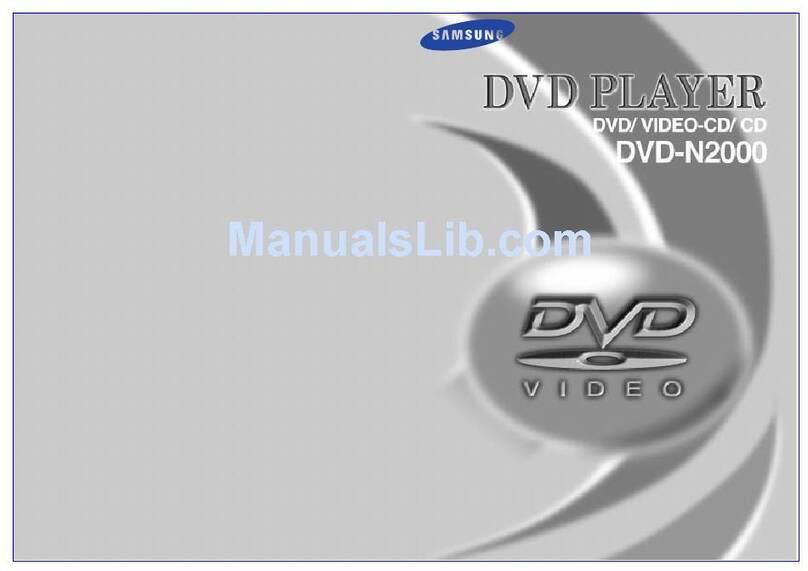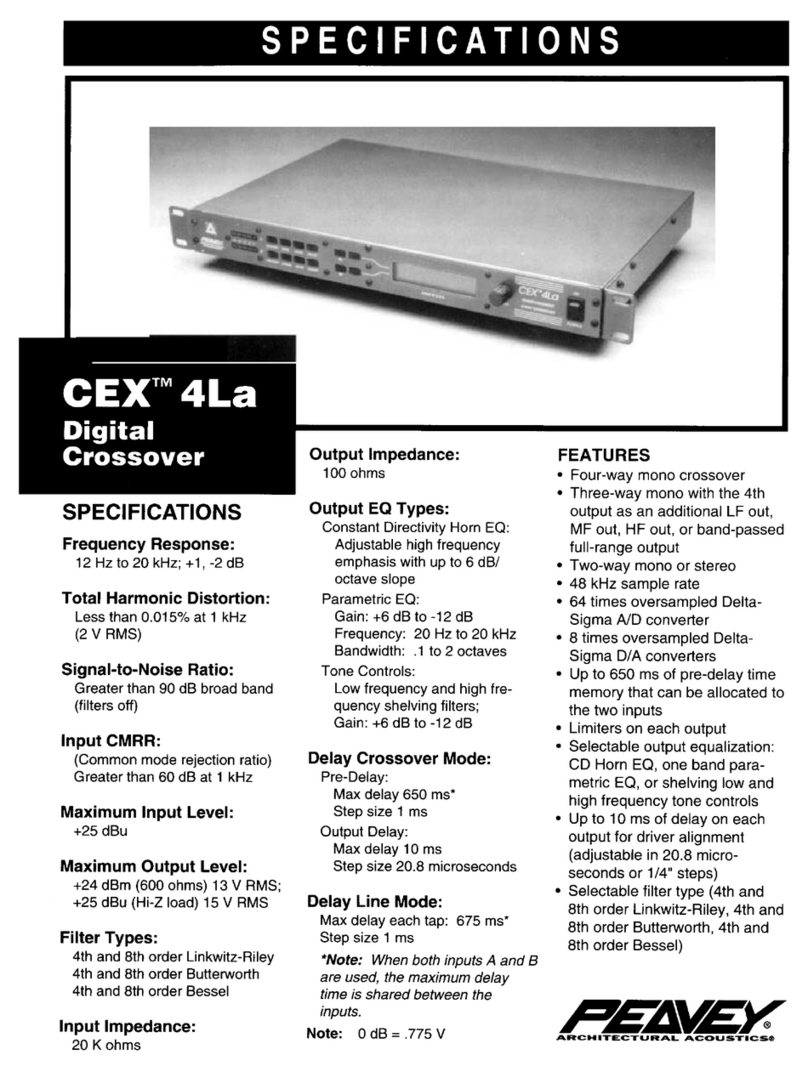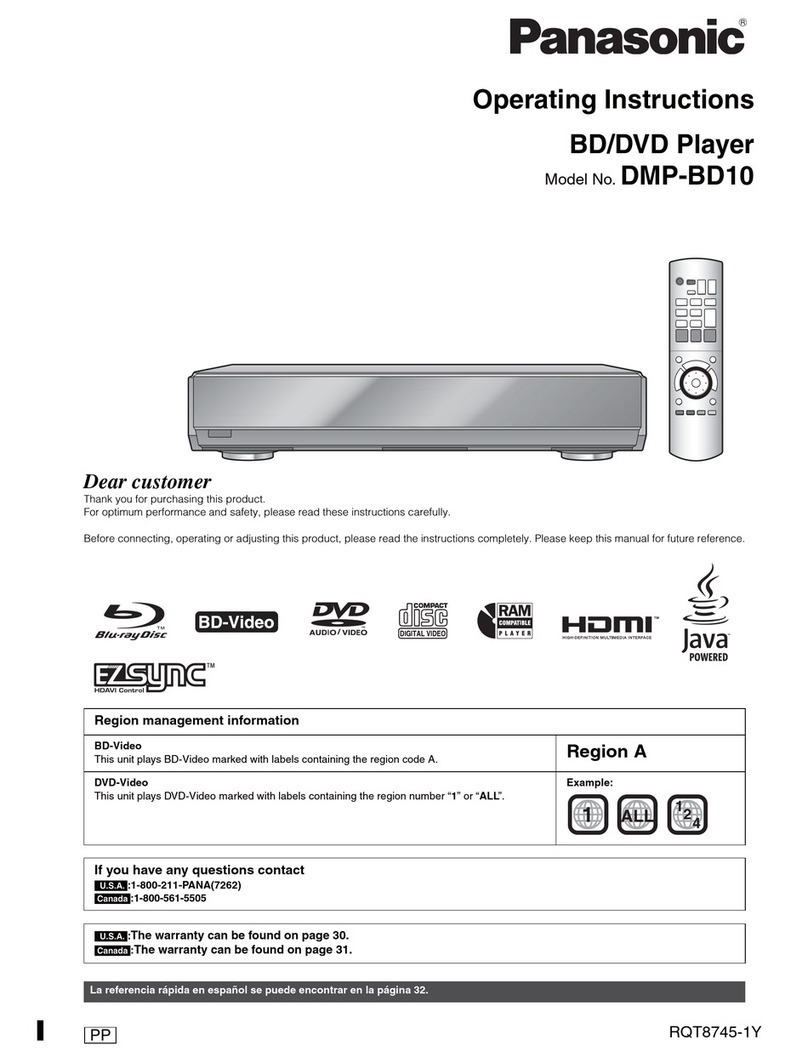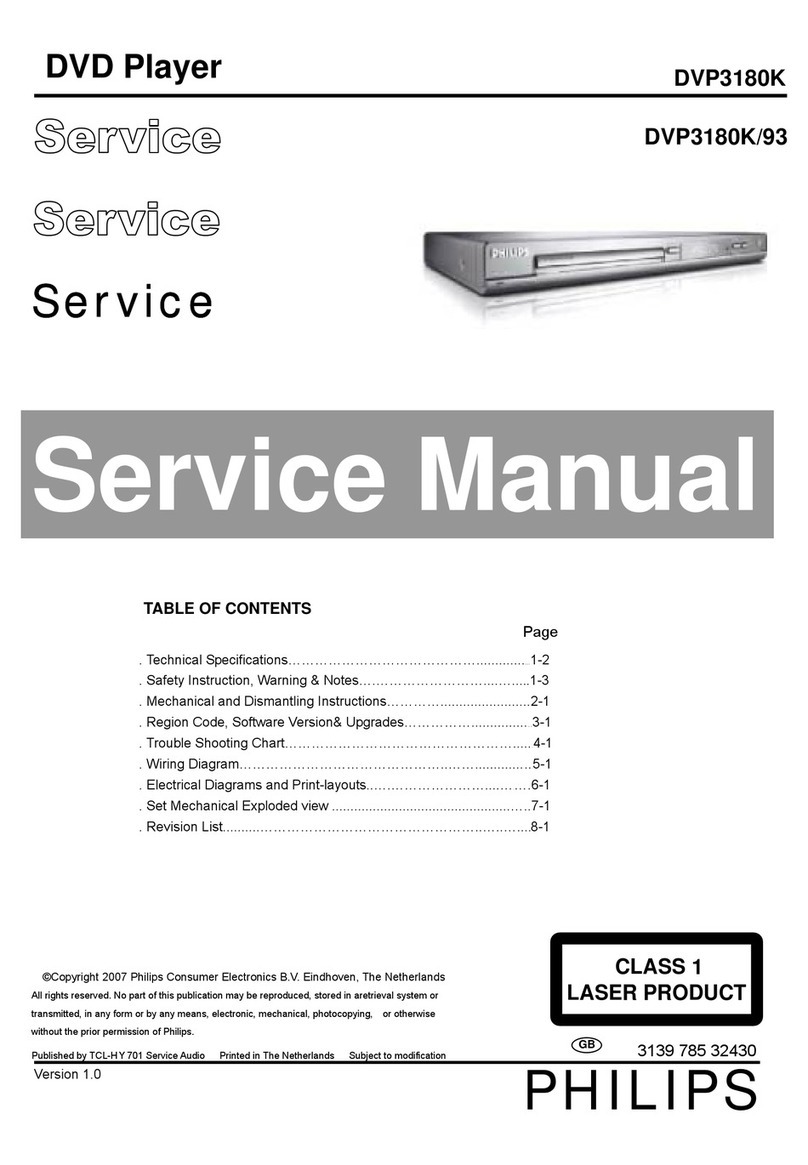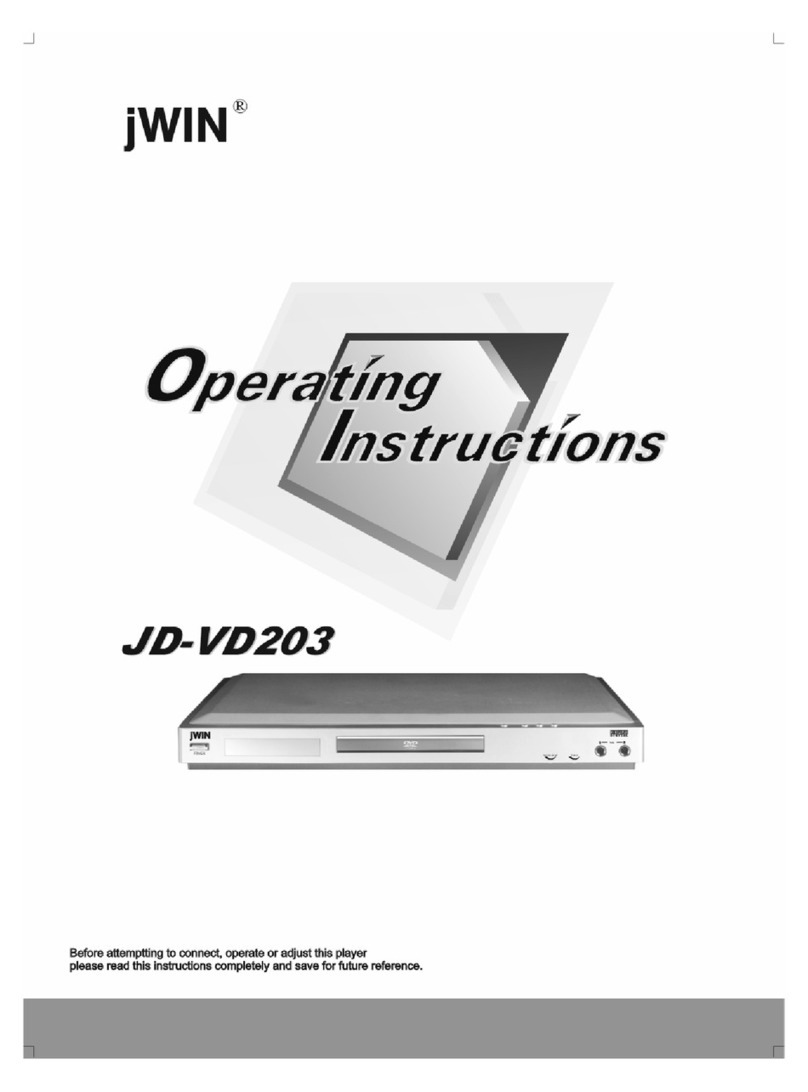Logik L3HDVD19 User manual

DVD player with
HD upscaling
Instruction Manual
L3HDVD19
L3HDVD19_IB_Final190812V2.indd 1 13/08/2019 09:57

L3HDVD19_IB_Final190812V2.indd 2 13/08/2019 09:57

Contents
Safety Warnings.....................................................................................................................................5
Unpacking..............................................................................................................................................7
Product Overview..................................................................................................................................8
Front View.............................................................................................................................................................................8
Rear View ..............................................................................................................................................................................8
Remote Control ..................................................................................................................................................................9
Battery Installation for the Remote Control..........................................................................................................11
Remote Control Operation Range ............................................................................................................................11
Connections .........................................................................................................................................12
Using Video & Audio Connection..............................................................................................................................12
Using the HDMI Connection.......................................................................................................................................12
Using SCART Connection.............................................................................................................................................13
Using a USB device.........................................................................................................................................................13
Connecting to the Mains Socket...............................................................................................................................14
Compatible Disc Types ........................................................................................................................14
Supported Formats........................................................................................................................................................14
Region Code .....................................................................................................................................................................14
Powering ON/OFF ................................................................................................................................15
Basic Playback......................................................................................................................................15
Basic DVD Playback........................................................................................................................................................15
Pause Playback ................................................................................................................................................................16
Volume Adjustment....................................................................................................................................................... 16
Selecting Chapter / Title time / Chapter time.......................................................................................................16
Stop Playback...................................................................................................................................................................16
Previous and Next...........................................................................................................................................................16
Fast Rewind and Fast Forward ...................................................................................................................................16
DVD/USB............................................................................................................................................................................16
Repeat Mode ....................................................................................................................................................................17
Slow .....................................................................................................................................................................................17
Angle Selection ...............................................................................................................................................................17
Audio Channel ................................................................................................................................................................. 17
Subtitle Language ..........................................................................................................................................................18
Info .......................................................................................................................................................................................18
Programmable Memory...............................................................................................................................................18
Zoom Selection ...............................................................................................................................................................18
Title ......................................................................................................................................................................................18
Menu ...................................................................................................................................................................................18
A-B Repeat.........................................................................................................................................................................18
Clear.....................................................................................................................................................................................18
CD/JPEG Disc Playback........................................................................................................................19
Playing an Audio or a JPEG Picture CD ...................................................................................................................19
Pause Playback ................................................................................................................................................................19
L3HDVD19_IB_Final190812V2.indd 3 13/08/2019 09:57

Stop Playback...................................................................................................................................................................19
Volume Adjustment....................................................................................................................................................... 19
Selecting DISC GOTO / TRACK GOTO / SELECT TRACK ......................................................................................19
Previous and Next...........................................................................................................................................................19
Fast Rewind and Fast Forward ...................................................................................................................................20
Image Rotation................................................................................................................................................................20
Zoom...................................................................................................................................................................................20
Slide-show Eect ............................................................................................................................................................20
Thumbnail Menu.............................................................................................................................................................20
Customising the General Settings......................................................................................................20
Customising the Audio Settings.........................................................................................................22
Customising the Video Settings .........................................................................................................23
Customising the Preferences..............................................................................................................24
Customising the Password Settings...................................................................................................26
Maintenance ........................................................................................................................................27
Cleaning the Unit............................................................................................................................................................27
Hints and Tips ......................................................................................................................................28
Specications.......................................................................................................................................29
L3HDVD19_IB_Final190812V2.indd 4 13/08/2019 09:57

5
Safety Warnings
Read all the instructions carefully before using
the unit and keep them for future reference.
Retain the manual. If you pass the unit onto a
third party make sure to include this manual.
Check that the voltage marked on the rating
label matches your mains voltage.
Damage
• Please inspect the unit for damage after
unpacking.
• Do not continue to operate the unit if you
are in any doubt about it working normally,
or if it is damaged in any way - switch o,
withdraw the mains plug and consult your
dealer.
Location of Unit
• The unit must be placed on a at stable
surface and should not be subjected to
vibrations.
• Do not place the unit on sloped or unstable
surfaces as the unit may fall o or tip over.
• The mains socket must be located near the
unit and should be easily accessible.
• This unit is designed for indoor use only.
Temperature
• Avoid extreme degrees of temperature,
either hot or cold. Place the unit well away
from heat sources such as radiators or gas/
electric res.
• Avoid exposure to direct sunlight and other
sources of heat.
Naked Flames
• Never place any type of candle or naked
ame on the top of or near the unit.
Moisture
• To reduce the risk of re, electric shock or
product damage, do not expose this unit
to rain, moisture, dripping or splashing.
No objects lled with liquids, such as
vases, should be placed on the unit. Do
not operate the unit with wet hands, near
water or other liquid.
• If you spill any liquid into the unit, it can
cause serious damage. Switch it o at the
mains immediately. Withdraw the mains
plug and consult your dealer.
Ventilation
• To prevent the risk of electric shock or
re hazard due to overheating, ensure
that curtains and other materials do not
obstruct the ventilation vents.
• Do not install or place this unit in a
bookcase, built-in cabinet or in another
conned space. Ensure the unit is well
ventilated.
Safety
• Always disconnect the unit from the mains
supply before connecting/disconnecting
other devices or moving the unit.
• Unplug the unit from the mains socket
during a lightning storm.
Mains Cable
• Make sure the unit or unit stand is not
resting on top of the mains cable, as the
weight of the unit may damage the mains
cable and create a safety hazard.
• If the mains cable is damaged it must be
replaced by the manufacturer, its service
agent, or similarly qualied persons in
order to avoid a hazard.
The mains plug is used as
disconnect device, the disconnect
device shall remain readily operable.
Interference
• Do not place the unit on or near appliances
which may cause electromagnetic
interference. If you do, it may adversely
aect the operating performance of the
unit, and cause a distorted picture or
sound.
Batteries
• Batteries used in the remote control for this
unit are easily swallowed by young children
and this is dangerous.
• Keep loose batteries away from young
children and make sure that the battery
holder tray is secure in the remote control.
Seek medical advice if you believe a cell
has been swallowed.
• Please dispose of batteries correctly by
following the guidance in this manual.
• Do not expose the battery to direct
sunlight or sources of excessive heat.
• Attention should be drawn to the
environmental aspects of battery disposal.
L3HDVD19_IB_Final190812V2.indd 5 13/08/2019 09:57
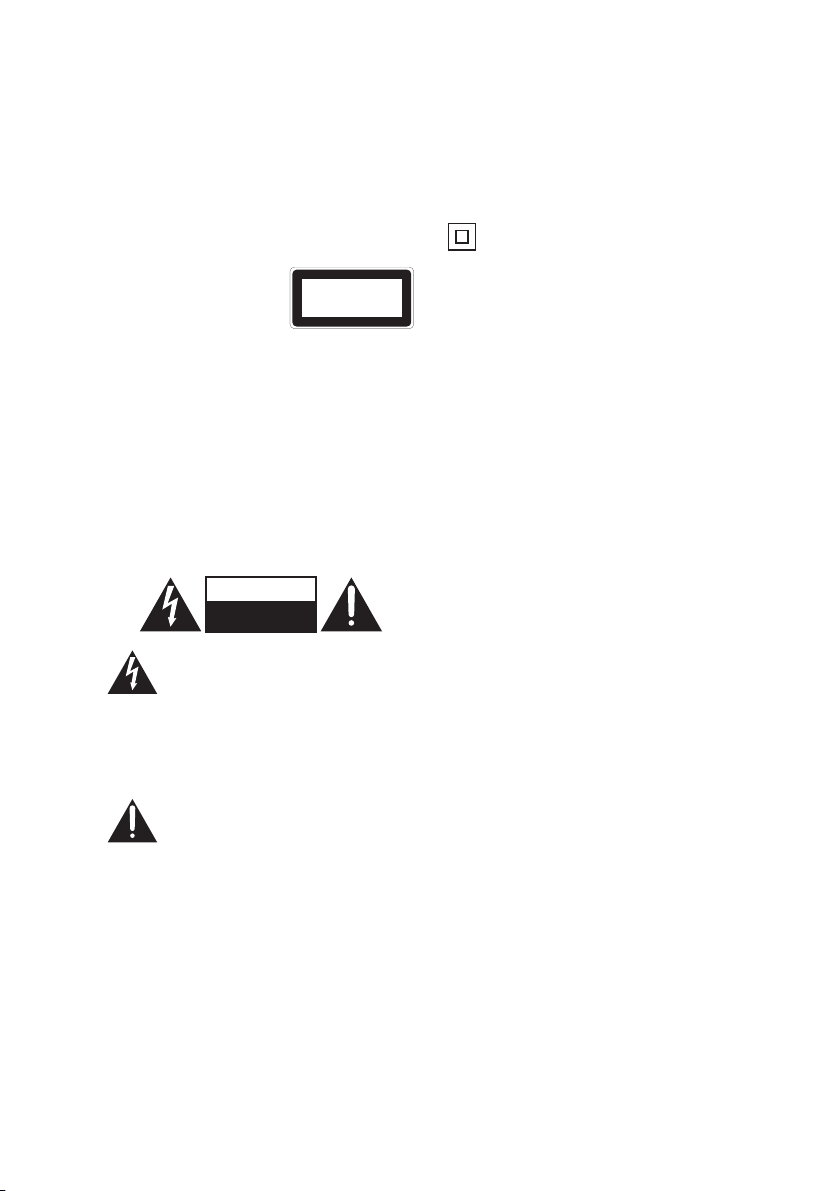
6
Supervision
• Children should be supervised to ensure
that they do not play with the unit and the
remote control.
• Never let anyone especially children push
anything into the holes, slots or any other
openings in the case - this could result in a
fatal electric shock.
Class 1 Laser Product
• This unit utilises a
laser. Use of controls,
adjustments or
performance of
procedures other than those specied
herein may result in hazardous radiation
exposure.
• Before moving the unit, ensure the disc
tray is empty.
• Always remove the disc when the unit is
not in use.
• Failure to do so will risk severely damaging
the disc and the unit.
• Do not stack devices, heat from other
devices may aect the performance of the
unit.
CAUTION
RISK OF ELECTRIC SHOCK
DO NOT OPEN
The lightning ash with arrowhead
symbol, within an equilateral
triangle, is intended to alert the
user to the presence of uninsulated
“dangerous voltage”within the
unit’s enclosure that may be of
sucient magnitude to constitute a
risk of electric shock.
The exclamation point within an
equilateral triangle is intended to
alert the user to the presence of
important operating and
maintenance (servicing)
instructions in the manual
accompanying the unit.
Service
• To reduce the risk of electric shock, do not
remove screws. The unit does not contain
any user-serviceable parts. Please leave all
maintenance work to qualied personnel.
• Do not open any xed covers as this may
expose dangerous voltages.
Maintenance
• Ensure to unplug the unit from the mains
socket before cleaning.
• Do not use any type of abrasive pad or
abrasive cleaning solutions as these may
damage the unit’s surface.
• Do not use liquids to clean the unit.
This symbol indicates that this product
incorporates double insulation between
hazardous mains voltage and user
accessible parts. When servicing use only
identical replacement parts.
~ AC voltage: This symbol indicates that the
rated voltage marked with the symbol is AC
voltage.
CLASS 1
LASER PRODUCT
L3HDVD19_IB_Final190812V2.indd 6 13/08/2019 09:57

7
Unpacking
Remove all packaging from the unit. Retain the packaging. If you dispose of it please do so
according to local regulations.
DVD Player
ENTER
1 2 3
456
7 8 9
10+
SUB TI TL E
LAN GU AG E
OSD
PRO GCLE AR
SETUP
SOU RC E
MENU MUTE
REPEATSEARCH
REV
FWD
STOP PLAY/PAUSE
PREV
NEXT
VOLUME
-
+
TITLE R ET UR N A-B SLO W
ANGLE
ZOOM AUDIO STEP
0
5V 200mA
Remote Control
(2 AAA batteries included)
Thank youfor purchasing your new product.
We recommend that you spend some time reading this instruction
manual in order that you fully understand all the operational features
it oers. You will also nd some hints and tips to help you resolve any
issues.
Read all the safety instructions carefully before use and keep this
instruction manual for future reference.
Instruction
Manual
Quick Start Guide
Instruction Manual Quick Start Guide
If items are missing, or damaged please contact Partmaster (UK only).
Tel: 0344 800 3456 for assistance.
L3HDVD19_IB_Final190812V2.indd 7 13/08/2019 09:57
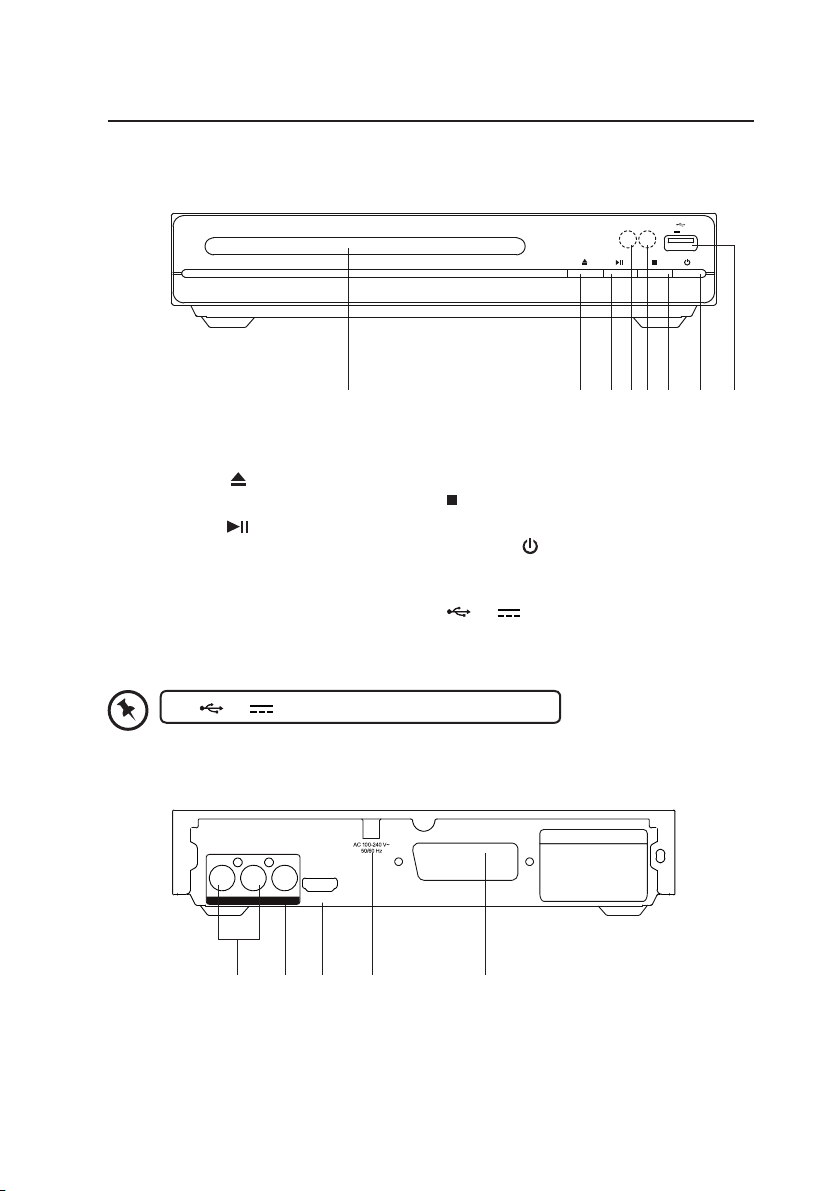
8
Product Overview
Front View
1
21 3 4 5
2 3 4 5 6 7 8
Rear View
5V 200mA
HDMI
SCART
LRVIDEO
VIDEO OUT
AUDIO OUT
1. Disc Tray
Load the disc into the disc drive.
2. OPEN/CLOSE button
Open and close the disc tray.
3. PLAY/PAUSE button
Start playback/pause playback.
4. ON/Standby Indicator
1. AUDIO OUT (L/R) Sockets
2. VIDEO OUT Socket
3. HDMI Socket
5. Remote Control Sensor
Receive infrared signals from the remote
control.
6. STOP button
Stop playback.
7. STANDBY button
Turn the power on or restore the DVD
player to standby mode.
8. 5V 200mA USB Socket
Insert a USB drive for MP3/JPEG playback.
The 5V 200mA USB Socket is not for charging.
4. Mains Cable
5. SCART OUT Socket
L3HDVD19_IB_Final190812V2.indd 8 13/08/2019 09:57

9
ENTER
1 2 3
456
7 8 9
10+
SUBTITLE
LANGUAGE
OSD
PROGCLEAR
SETUP
SOURCE
MENU MUTE
REPEATSEARCH
REV
FWD
STOP PLAY/PAUSE
PREV
NEXT
VOLUME
-
+
TITLE RETURN A-B SLOW
ANGLE
ZOOM AUDIO STEP
0
Remote Control
1. POWER
Switch the unit between ON and OFF
mode.
2. 0–9, 10+
Select the numeric items in a menu.
3. SETUP
Display the Setup Menu of the DVD
player.
4. CURSOR
Move up, down, left and right in a menu.
5. ENTER
Conrm a selection on the menu screen
6. MENU
Enter or exit the disc contents menu.
7. SEARCH Button
Search and start playback from a
selected point on the disc.
8. REV
Fast reverse during playback.
9. STOP
Stop the playback.
10.FWD
Fast forward during playback.
11.VOLUME +/–
Increase and decrease the volume.
12.TITLE
Return to the previous menu or show
the title menu. (If it is available in the
DVD features.)
13.RETURN
Return to root menu from normal play,
and then return to normal play from root
menu.
14.ANGLE
Switch / change the camera angle
during playback. (If it is available in the
DVD features.)
15.ZOOM
Enlarge the picture on the TV.
1
2
3
4
5
6
7
8
9
10
11
12
13
14
15
L3HDVD19_IB_Final190812V2.indd 9 13/08/2019 09:57
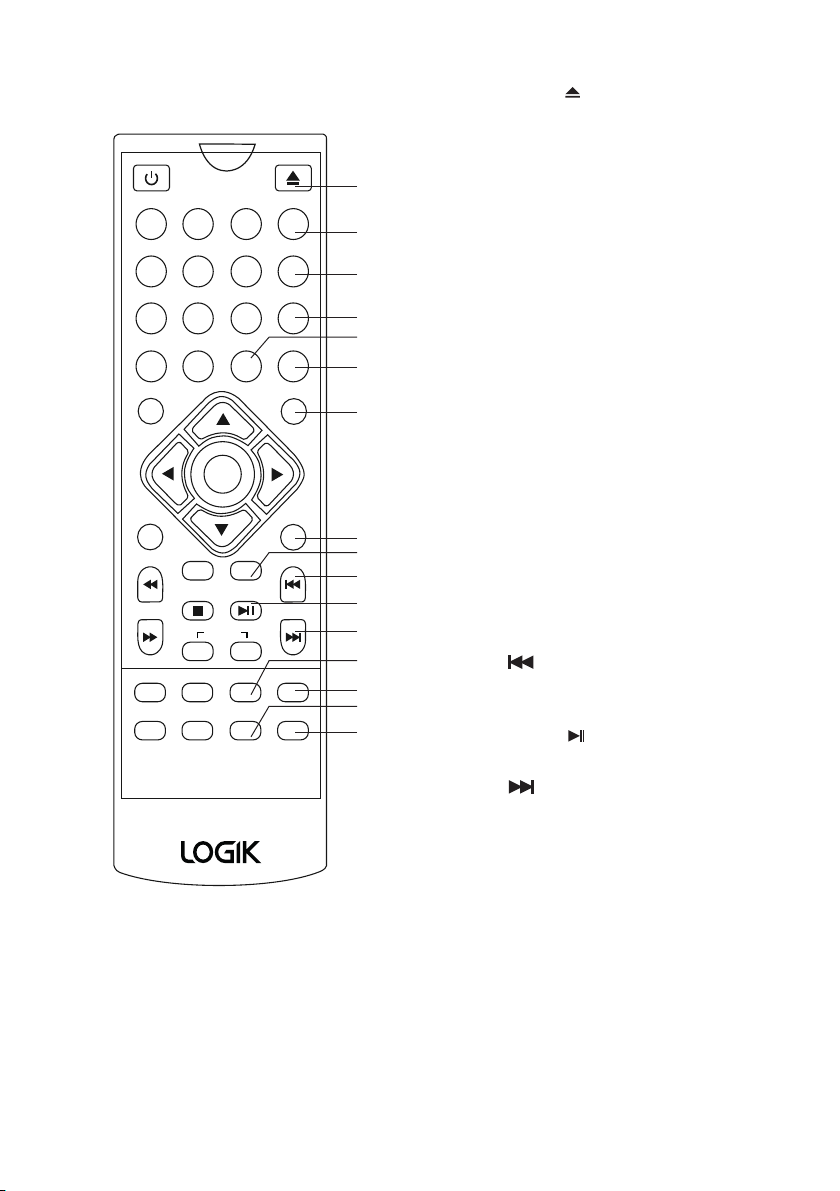
10
ENTER
1 2 3
456
7 8 9
10+
SUBTITLE
LANGUAGE
OSD
PROGCLEAR
SETUP
SOURCE
MENU MUTE
REPEATSEARCH
REV
FWD
STOP PLAY/PAUSE
PREV
NEXT
VOLUME
-
+
TITLE RETURN A-B SLOW
ANGLE
ZOOM AUDIO STEP
0
16
17
18
19
21
22
23
25
27
26
24
28
29
30
31
20
16.OPEN/CLOSE
Open or close the disc tray.
17.SUBTITLE
Switch between dierent subtitle
languages. (Available languages depend
on the DVD features.)
18.LANGUAGE
Press to change the OSD language.
19.OSD (On screen Display)
Display the disc information.
20.Clear
Clear previous input.
21.PROG
Programme and view the selected
starting point of a chapter and title in
the disc.
22.SOURCE
Switch between DVD and USB as the
input source.
23.MUTE
Mute and restore audio output.
24.REPEAT
Select between dierent repeat modes.
25.PREV
Return to the previous title, chapter or
track.
26.PLAY / PAUSE
Play / pause / resume / playback.
27.NEXT
Skip to the next title, chapter or track.
28.A-B
Repeat playback between 2 particular
points on a disc.
29.SLOW
Play the video in slow motion forwards
or in reverse.
30.AUDIO
Change the audio mode.
31.STEP
Play the movie forward frame by frame.
L3HDVD19_IB_Final190812V2.indd 10 13/08/2019 09:57
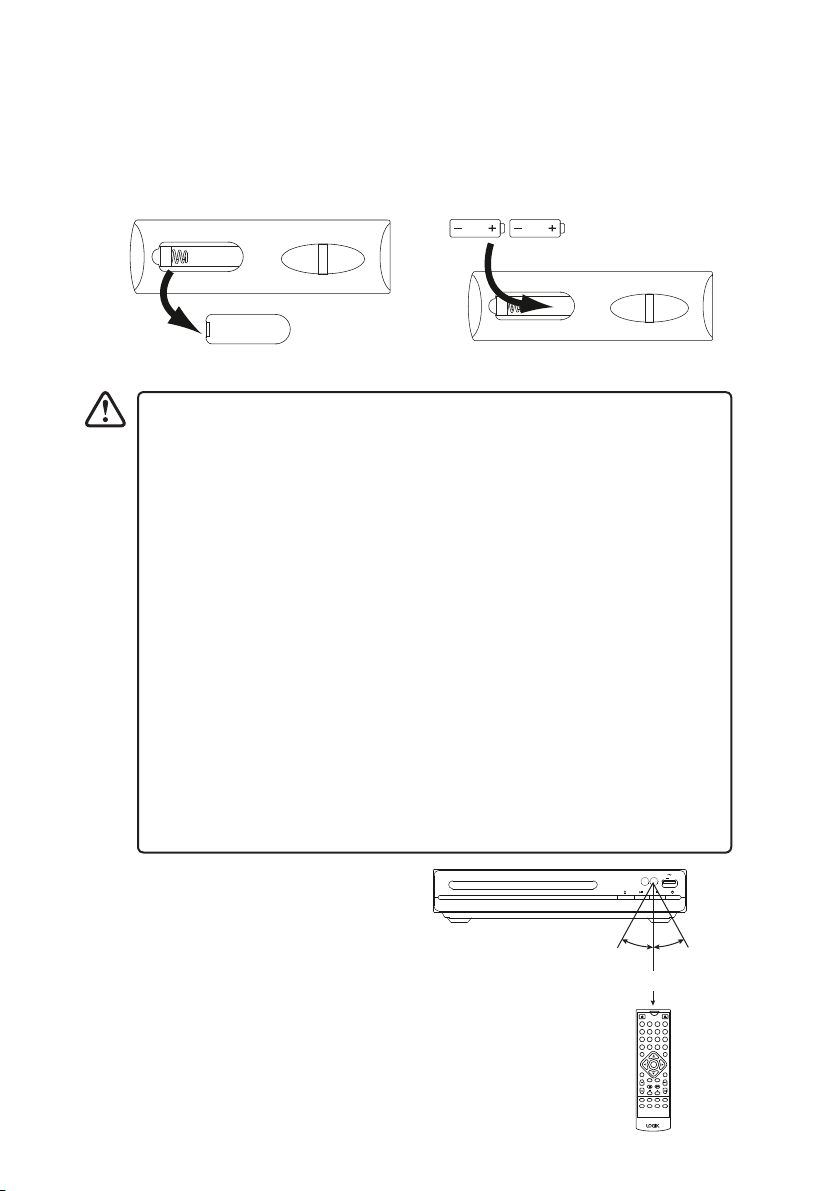
11
2. Insert two AAA size batteries. Make
sure to match the (+) and (–) ends of
the battery compartment.
Battery Installation for the Remote Control
1. Press and lift the back cover up to
open the battery compartment of the
remote control.
3. Close the battery compartment cover.
Handling the Batteries
• Improper or incorrect use of batteries may cause corrosion or battery leakage,
which could cause re, personal injury or damage to property.
• Only use the battery type indicated in this manual.
• When the batteries are exhausted, the remote will not function. Replace both
batteries at the same time with new ones.
• Do not install new batteries with used ones and do not mix dierent types of
batteries.
• Do not dispose of used batteries as domestic waste. Dispose of them in
accordance with local regulations.
Handling the Remote Control
• Take care of your ngernails when you press and hold the battery release tab.
• Do not drop or cause impact to the remote control.
• Do not spill water or any liquid on the remote control.
• Do not place the remote control on a wet object.
• Do not place the remote control under direct sunlight or near sources of
excessive heat.
• Remove the battery from the remote control when not in use for a long
period of time, as it could cause corrosion or battery leakage and may result in
physical injury and/or property damage including re.
Remote Control Operation
Range
Point the remote control at the DVD player no
more than 2 metres from the remote control
sensor and within 40° of the front of the
DVD player. The operating distance may vary
depending on the brightness of the room or the
size of the connected USB device.
Within about 2 m
20° 20°
5V 200mA
ENTER
1 2 3
456
7 8 9
10+
SUBTITLE
LANGU AGE
OSD
PROGCLEAR
SETUP
SOURC E
MENU MU TE
REPEATSEARC H
REV
FWD
STOP PL AY/PAUS E
PREV
NEXT
VOLUM E
-
+
TITLE R ETURN A-B SLO W
ANGLE
ZOOM AU DIO STEP
0
L3HDVD19_IB_Final190812V2.indd 11 13/08/2019 09:57

12
HDM I
SCA RT
LRVIDEO
VIDEO OUT
AUDIO OUT
HDMI Cable
(not included)
TV (not included)
Using the HDMI
Connection
Use an HDMI cable (not included)
to connect between the DVD
player’s HDMI socket and the TV’s
HDMI IN socket.
Connections
Using Video & Audio Connection
Connecting to a TV with RCA cable
Use a RCA cable (not supplied) to connect between the DVD player’s AUDIO OUT (L/R) &
VIDEO OUT sockets and the TV’s AUDIO (L/R) & VIDEO input sockets.
HDMI
SCAR T
LRVIDEO
VIDEO OUT
AUDIO OUT
Television
White (L)
Yellow (Video)
Red (R)
L3HDVD19_IB_Final190812V2.indd 12 13/08/2019 09:57

13
Using a USB Device
You can play or view les from a USB device.
1. Connect the USB device directly to the 5V
200mA USB socket on the DVD player.
2. Press the SOURCE button on the remote
control to enter USB page.
3. Press button to select the desired
le, and then press the ENTER button to start
playback.
4. To exit USB mode,
• Remove the USB device from the unit;
• Press the SOURCE button on the remote control to enter DVD mode (If no disc is
detected, the unit will then switch back into USB mode automatically).
• If there is no disc in the unit and it is connected with a USB device, the unit will
automatically switch into USB mode when it is switched on.
• To open the disc tray, make sure that the USB device is removed from the unit
and it is in DISC mode. Press the OPEN/CLOSE button to open the disc tray.
• The USB Socket is not for charging.
Using SCART Connection
Use a SCART cable (not included) to connect
between the DVD player’s SCART socket and
the TV’s SCART IN socket.
5V 200mA
HDMI
SCAR T
LRVIDEO
VIDEO OUT
AUDIO OUT
TV (not included)
SCART Cable
(not included)
L3HDVD19_IB_Final190812V2.indd 13 13/08/2019 09:57

14
Connecting to the Mains Socket
1. After all connections are properly complete, connect the
mains cable into the mains socket. Never make or change
any connections when the DVD player is connected to the
mains socket.
2. Press the STANDBY button on the DVD player or remote
control to turn the DVD player on.
Compatible Disc Types
Disc Types Disc Logo Recorded Content
DVD-VIDEO (Digital Versatile Disc) AUDIO + VIDEO
DVD±RW (DVD Rewritable) DVD+ReWritable AUDIO + VIDEO + JPEG
DVD±R (DVD Recordable)
DVD+R
AUDIO + VIDEO + JPEG
CD-R (CD Recordable) AUDIO + VIDEO + JPEG
CD-RW (CD-Rewritable) AUDIO + VIDEO + JPEG
AUDIO-CD (Compact Disc Digital Audio) AUDIO
Supported Formats
JPEG
• The le extensions has to be .jpg and not .jpeg
• Pictures encoding must comply with JPEG/ISO format.
Some recorded les may not be playable due to its le type, or formatting, or the
condition of its recording.
Region Code
Both the DVD player and the discs are coded by region. These regional codes must match
in order to play the disc. If the codes do not match,
the disc will not play.
The Region Number for this DVD player is
described on the rear panel of the DVD player.
Disc Type DVD-VIDEO
Region code
L3HDVD19_IB_Final190812V2.indd 14 13/08/2019 09:57
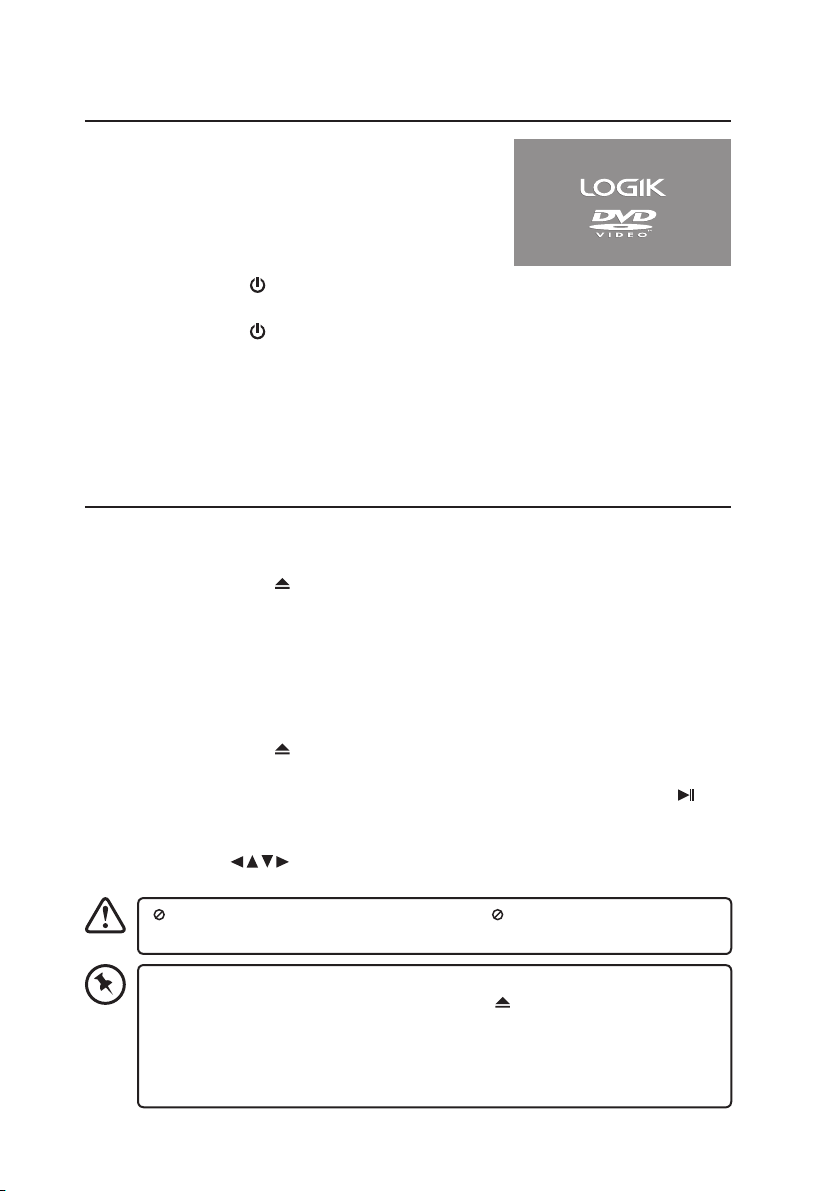
15
Powering ON/OFF
When you rst connect the unit to the mains socket, the
unit will be in Standby mode. The LED indicator will light
up red.
• The LOGIK DVD logo (start-up picture) will appear on
the TV’s screen and the unit will start loading the disc
automatically (if available).
• Press the STANDBY button on the unit or the remote control to switch the unit On.
The LED indicator will light up green.
• Press the STANDBY button again to switch the unit back to Standby mode. The LED
indicator will light up red.
• Disconnect the mains plug from the mains socket if you want to switch the unit o
completely.
Basic Playback
Basic DVD Playback
1. Press the OPEN/CLOSE button on the unit or remote control to open the disc tray,
place a disc into the disc tray with the label facing up.
• For a double-sided disc, load the side which you want to play facing down.
• There are two dierent disc sizes. Place the disc in the correct guide on the disc tray.
If the disc is out of the guide, it may damage the disc and cause the DVD player to
malfunction.
• Do not place a disc which is unplayable in this DVD player.
2. Press the OPEN/CLOSE button to close the disc tray, the playback will automatically
start.
• Some discs may not playback automatically. You can press the PLAY/PAUSE
button to start playback.
3. Depending on the disc, a menu may appear on the TV screen by pressing the MENU
button. Press the button on the remote control to select menu options and
press the ENTER button to start, or press digits to select a menu option directly.
“ ” may appear on the screen during operation. “ ” means that the desired
operation is not permitted by the unit or disc.
• To open the disc tray, make sure that the USB device is removed from the unit
and it is in DISC mode. Press the OPEN/CLOSE button to open the disc tray.
• The screen saver will automatically activate after about 4 minutes of no
activity. Press any button to exit the screen saver.
• If there is no-activity after about 20 minutes, the unit will automatically enter
standby mode.
L3HDVD19_IB_Final190812V2.indd 15 13/08/2019 09:57

16
Pause Playback
1. Press the PLAY/PAUSE button on the unit or remote control to pause playback.
2. Press the PLAY/PAUSE button again on the unit or remote control to resume normal
playback.
Volume Adjustment
1. Press the VOLUME+/– button on the remote control to adjust the volume.
2. Press the MUTE button on the remote control to switch the sound o. Press the MUTE
button on the remote control again or the VOLUME+/– button on the remote control to
cancel this function.
Selecting Chapter / Title time / Chapter time
1. Press the SEARCH button repeatedly on the remote control to display the disc
information text line for Chapter / Title time / Chapter time.
2. Press the 0-9, 10+ button on the remote control to enter valid Chapter / Title time /
Chapter time number. The playback skips to the selected Chapter / Title time / Chapter
time.
Stop Playback
1. Press the STOP button on the unit or remote control to go to pre-stop mode. With
some discs, the DVD player can recall the stopped location.
2. Press the PLAY/PAUSE button on the unit or remote control to resume playback from
the location where playback was stopped or from the beginning of the disc.
3. Press the STOP button again to stop completely.
Previous and Next
1. Press the button on the remote control to go back to the start of the previous
chapter. Each press of this button will skip a chapter until the start of the disc.
2. Each press of the button on the remote control during playing will skip the current
chapter and play the next one.
Fast Rewind and Fast Forward
1. Press the button on the remote control to fast rewind / fast forward through the
disc. Each time the button on the remote control are pressed, the fast rewind /
fast forward motion speed changes. There are 5 speeds: ×2, ×4, ×8, ×16 and ×32.
2. Press the PLAY/PAUSE button to resume normal playback.
DVD/USB
Press the SOURCE button repeatedly to switch between DISC and USB mode.
L3HDVD19_IB_Final190812V2.indd 16 13/08/2019 09:57
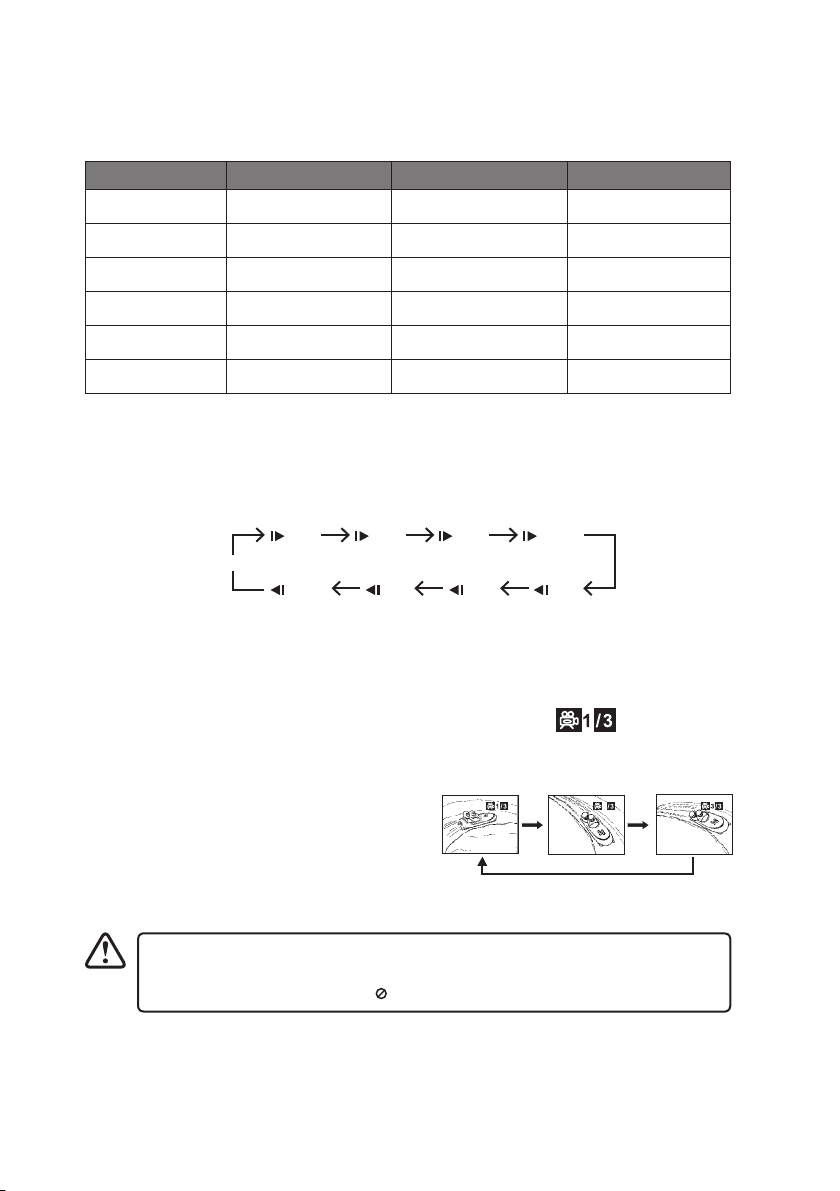
17
Repeat Mode
Press the REPEAT button on the remote control repeatedly to select dierent repeat
modes.
Action DVD Description CD Description MP3
First Press Repeat CHAPTER Repeat TRACK SHUFFLE
Second Press Repeat TITLE Repeat ALL RANDOM
Third Press Repeat ALL Repeat off SINGLE
Fourth Press Repeat off –REPEAT ONE
Fifth Press – – REPEAT FOLDER
Sixth Press – – FOLDER
Slow
Press the SLOW button on the remote control when a DVD is playing to enter slow
playback. Each time you press the SLOW button on the remote control, the playback speed
changes in the following sequence:
1/2
1/16
1/8
1/4
1/4
1/8
1/16
1/2
Normal
Angle Selection
Some DVDs contain scenes which have been shot from a number of dierent angles. For
these discs, the same scene can be viewed from each of these dierent angles.
1. While you are playing a DVD with dierent
angles recorded, press the ANGLE button
on the remote control to view the number
of current angles available.
2. Press the ANGLE button repeatedly on the
remote control to change the scene to the
next recorded angle.
a) After approximately two seconds,
playback will continue from the new
angle you selected.
• This function can only be used for discs on which scenes shot from multiple
angles have been recorded.
• If only one angle is recorded, “ ” is displayed.
Audio Channel
Press the AUDIO button on the remote control repeatedly to select dierent audio
languages.
2
Sequence of angle shots
(Example)
L3HDVD19_IB_Final190812V2.indd 17 13/08/2019 09:57
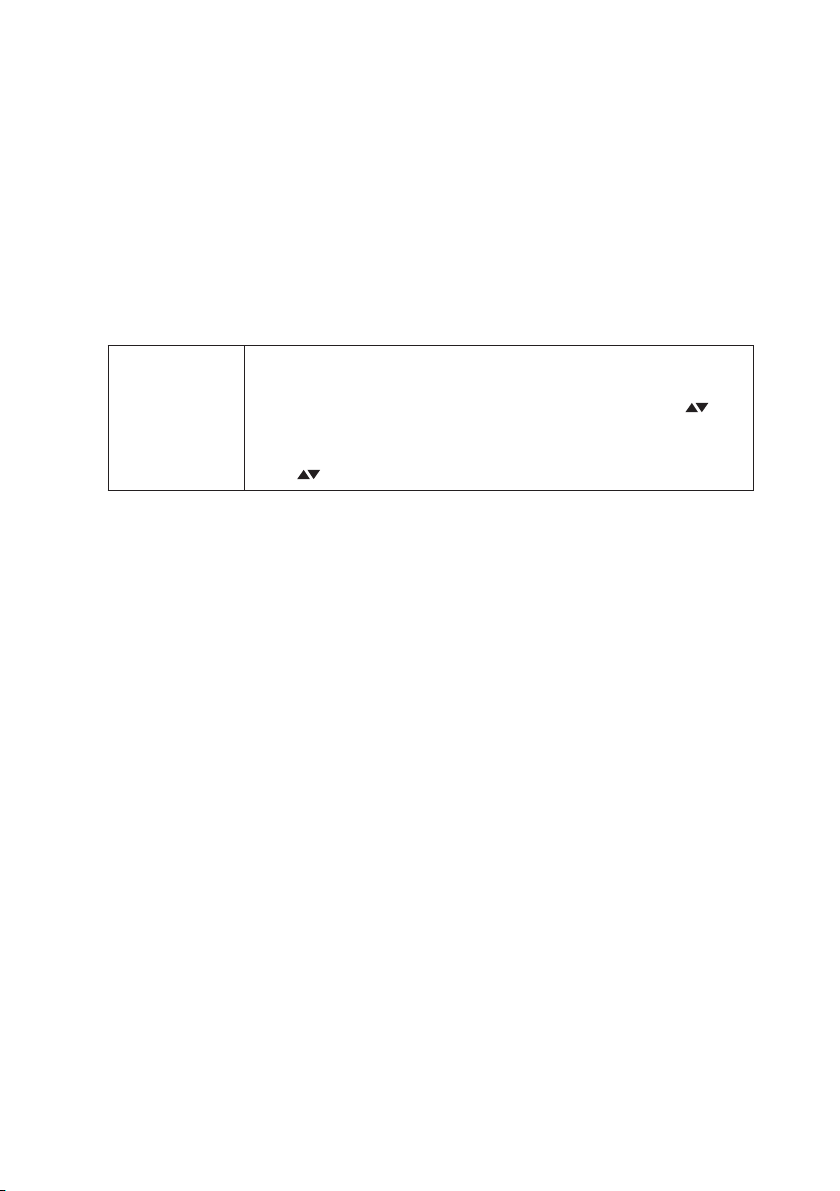
18
Subtitle Language
Press the SUBTITLE button on the remote control repeatedly to switch between dierent
subtitle languages that are available on the disc.
Info
You can view disc information (such as current title / chapter / track number, total playing
time or remaining time on the disc) without interrupting the disc playback.
During playback, press the OSG button on the remote control to show the available disc
information.
Programmable Memory
DVD, CD • Press the PROG button on the remote control to display the
PROGRAM MENU. Press the 0-9, 10+ button on the remote control
to input the title/chapter/track number and then press the
button on the unit or the remote control to select START.
• To resume normal playback, press the PROGRAM button and press
the button on the unit or remote control to select STOP.
Zoom Selection
During playback, press the ZOOM button repeatedly to zoom in/out the picture. (2× size,
3× size, 4× size, 1/2 size, 1/3 size, 1/4 size, normal size)
Title
Press the TITLE button on the remote control to return to the DVD title menu.
Menu
Press the MENU button on the remote control to return to the DVD main menu.
A-B Repeat
Repeat a section between points A and B within a Title / Chapter / Track.
1. Press the A-B button on the remote control to choose a starting point A.
2. Press the A-B button again to set an ending point B and complete the setting.
3. The selected section A-B will be repeated. Press the A-B button the third time to cancel
and exit.
Clear
Press the CLEAR button on the remote control to clear the input number in SEARCH or
PROGRAM state.
L3HDVD19_IB_Final190812V2.indd 18 13/08/2019 09:57

19
CD/JPEG Disc Playback
Playing an Audio or a JPEG Picture CD
1. While in ON mode, press the OPEN/CLOSE button and the disc door will open.
2. Place the CD/JPEG disc with the label side up into the CD compartment, and then press
the OPEN/CLOSE button to close the disc door.
3. Insert an audio CD, playback will start automatically.
Insert a JPEG disc, File Browser Menu will show on the display.
• Press the button on the remote control to select a track in CD, or press the
Number 0-9, 10+ button on the remote control to select a track.
• Press and hold button on the remote control to select a photo in JPEG disc, or press
the Number 0-9, 10+ button on the remote control to select a photo. Press the PLAY/
PAUSE button to start slideshow.
Some JPEG discs may not be viewable due to the conguration and
characteristics of the discs or condition of the recording.
Pause Playback
Press the PLAY/PAUSE button to start/pause/resume playback.
Stop Playback
• Press the STOP button to stop CD playback.
• Press the MENU button to stop slideshow playback and return to the File Browser
Menu.
Volume Adjustment
1. Press the VOLUME+/– button on the remote control to adjust the volume.
2. Press the MUTE button on the remote control to switch the sound o. Press the MUTE
button on the remote control again or the VOLUME+/– button on the remote control to
cancel this function.
Selecting DISC GOTO / TRACK GOTO / SELECT TRACK
1. During CD playback, press the SEARCH button on the remote control to display the disc
information text line for DISC GOTO / TRACK GOTO / SELECT TRACK.
2. Press the 0-9, 10+ button on the remote control to enter valid Disc time / Track time /
Track number. The playback skips to the selected Disc time / Track time / Select track.
Previous and Next
Press the button on the remote control to playback the previous/next track or
photo.
L3HDVD19_IB_Final190812V2.indd 19 13/08/2019 09:57

20
Fast Rewind and Fast Forward
1. Press the button on the remote control to fast rewind / fast forward through the
disc. Each time the button on the remote control is pressed, the fast rewind / fast
forward motion speed changes. There are 5 levels of speed available: ×2, ×4, ×8, ×16 and
×32.
2. Press the PLAY/PAUSE button to resume normal playback.
Image Rotation
There are four modes to rotate a picture:“Invert”, “ Mirror”, Rotate Clockwise”, and “Contra-
rotate”. These operations are allowed only when a picture is being displayed normally and
will be cancelled automatically when a new picture is displayed. The arrow keys are used to
select the dierent rotation modes:
- Flip horizontally (MIRROR) - Rotate -90° (CONTRAROTATE)
- Flip vertically (INVERT) - Rotate 90° (ROTATE CLOCKWISE)
Zoom
Press the ZOOM button repeatedly to select dierent zoom level between 50% to 200%.
Slide-show Eect
Press the PROG button to select dierent style of photo transition while playing a
slideshow in JPEG disc.
Thumbnail Menu
1. While browsing an image in JPEG disc, press the STOP button to show the thumbnail
menu for photo preview.
2. Press the button on the remote control to select a photo. Press PLAY/PAUSE
button to start the slideshow.
Quality of the pictures displayed on the screen is highly dependent on the
viewing device.
Customising the General Settings
1. Press the SETUP button to display the
setup menu.
2. Press the button to select GENERAL
SETUP PAGE.
3. Press the button to select the
following options and then press the
button to change the setting. Press
button on the unit or the remote control,
or ENTER on the remote control to conrm.
4:3 PANSCAN
4:3 LETTERBOX
16:9
WIDE SQUEEZE
ENGLISH
FRENCH
GERMAN
ITALIAN
SPANISH
PORTUGUESE
ON
OFF
ON
OFF
ON
OFF
- - GENERAL SETUP PAGE - -
TV DISPLAY
ANGLE MARK
OSD LANGUAGE
CLOSED CAPTIONS
SCREEN SAVER
AUTO STANDBY
Wide
ON
ENG
ON
ON
OFF
GENERAL SETUP PAGE
L3HDVD19_IB_Final190812V2.indd 20 13/08/2019 09:57
Table of contents
Other Logik DVD Player manuals
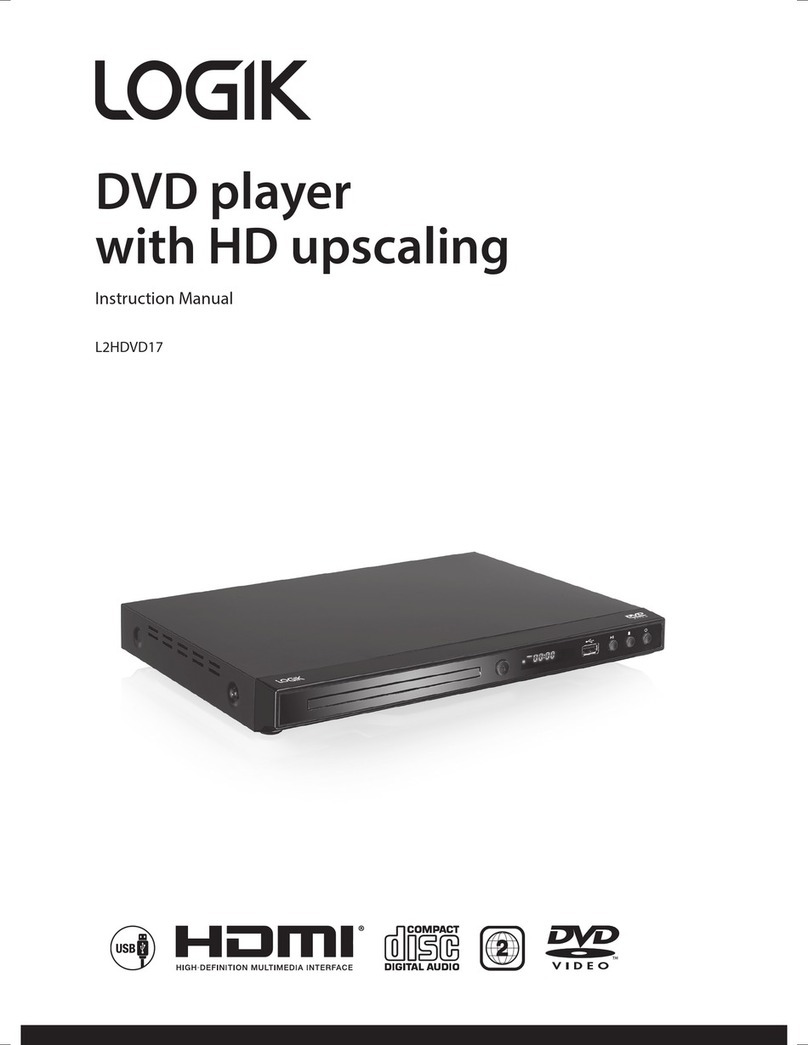
Logik
Logik L2HDVD17 User manual
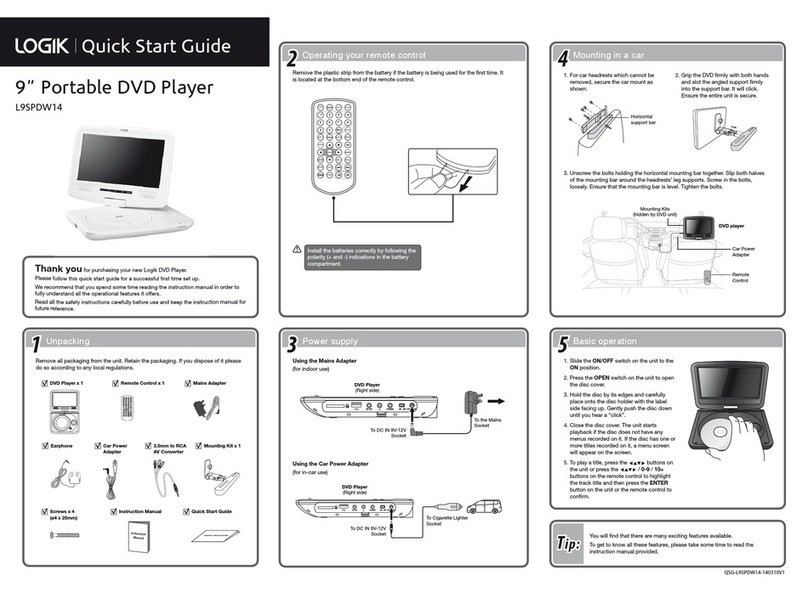
Logik
Logik L9SPDW14 User manual
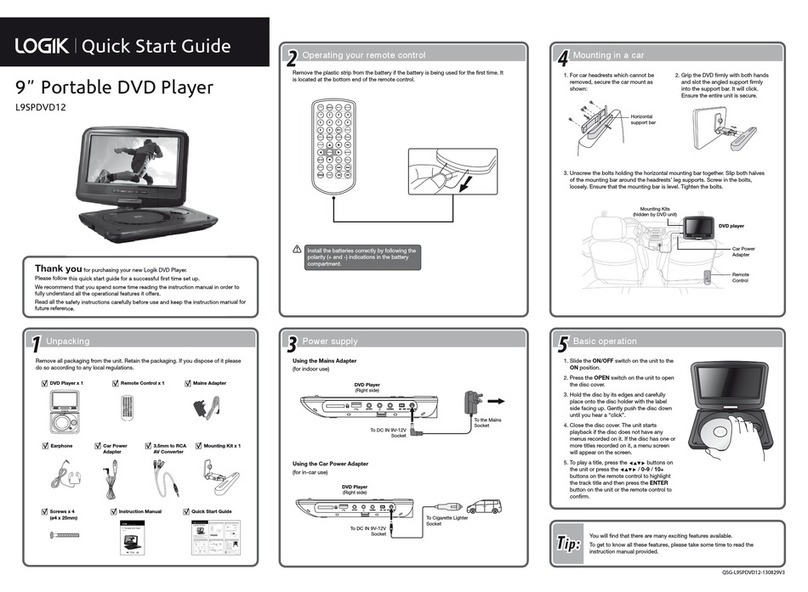
Logik
Logik L9SPDVD12 User manual
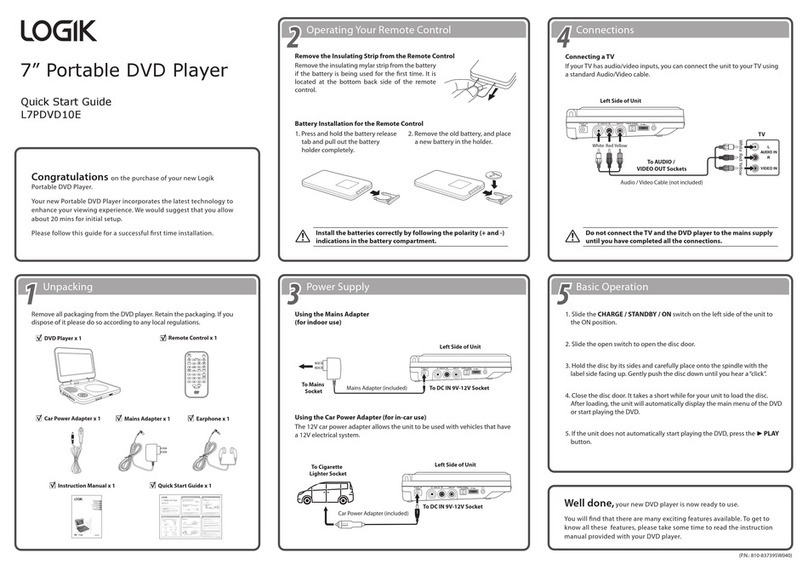
Logik
Logik L7PDVD10E User manual

Logik
Logik L32HED13A User manual
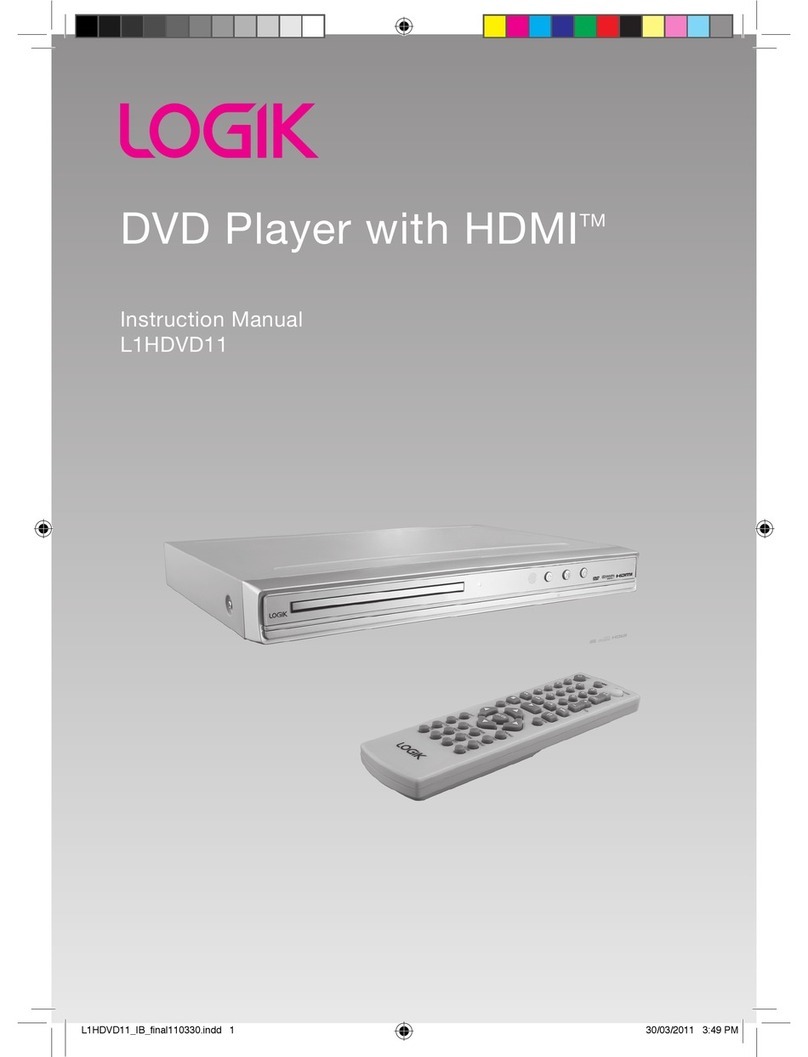
Logik
Logik L1HDVD11 User manual

Logik
Logik L1HDVD10E User manual

Logik
Logik L1HDVD10E User manual
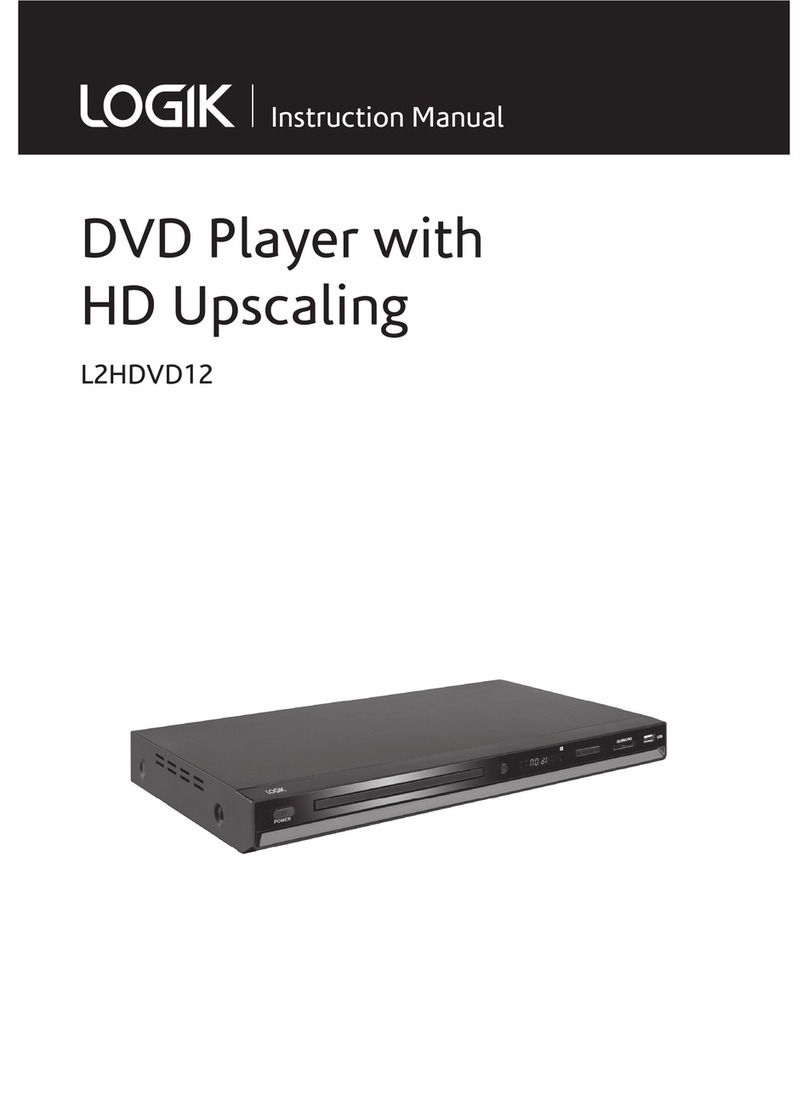
Logik
Logik L2HDVD12 User manual
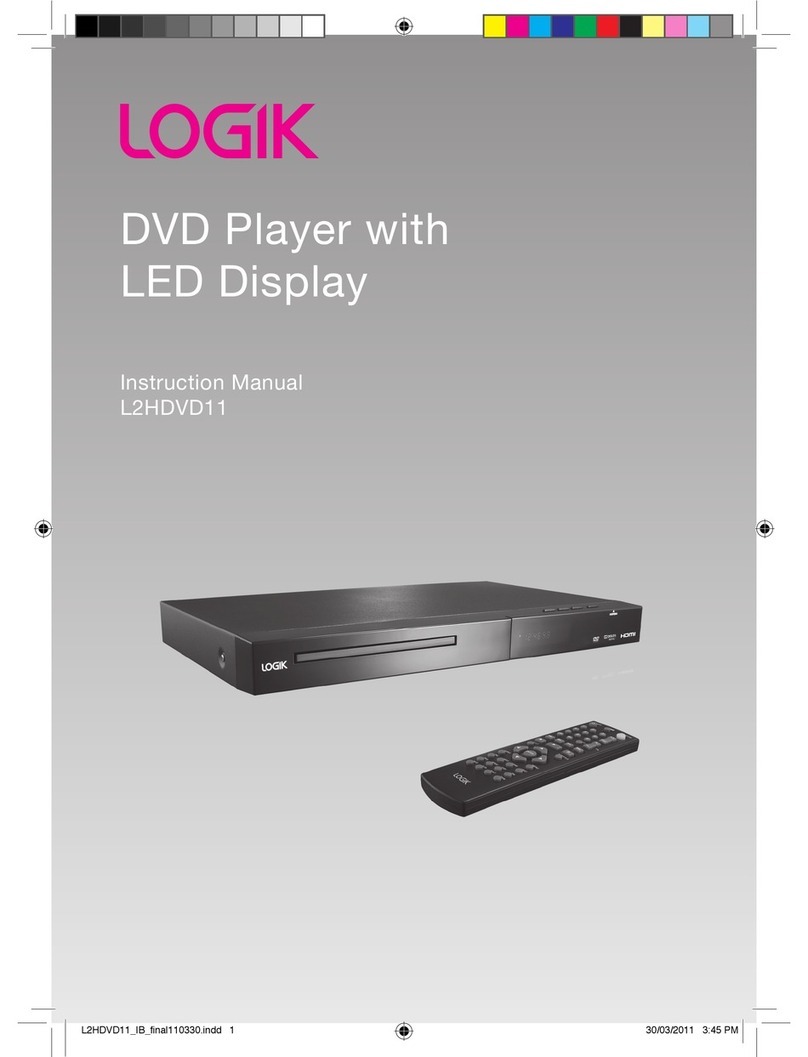
Logik
Logik L2HDVD11 User manual