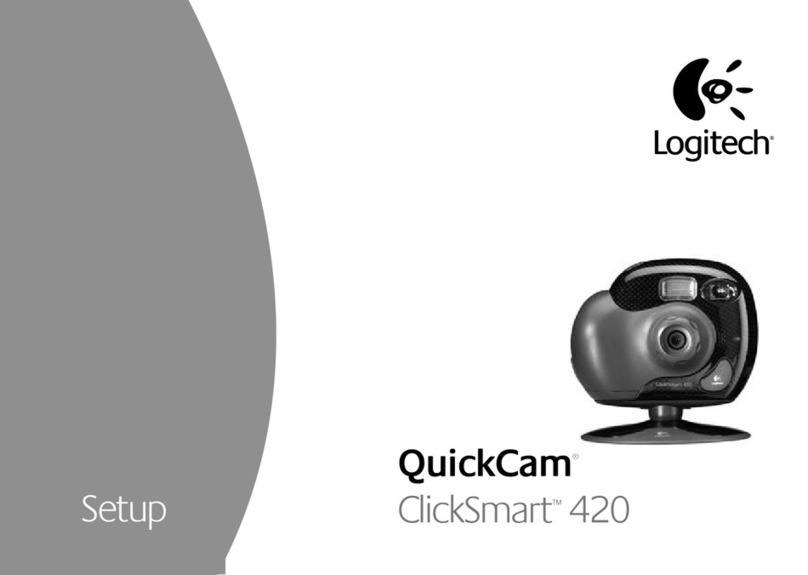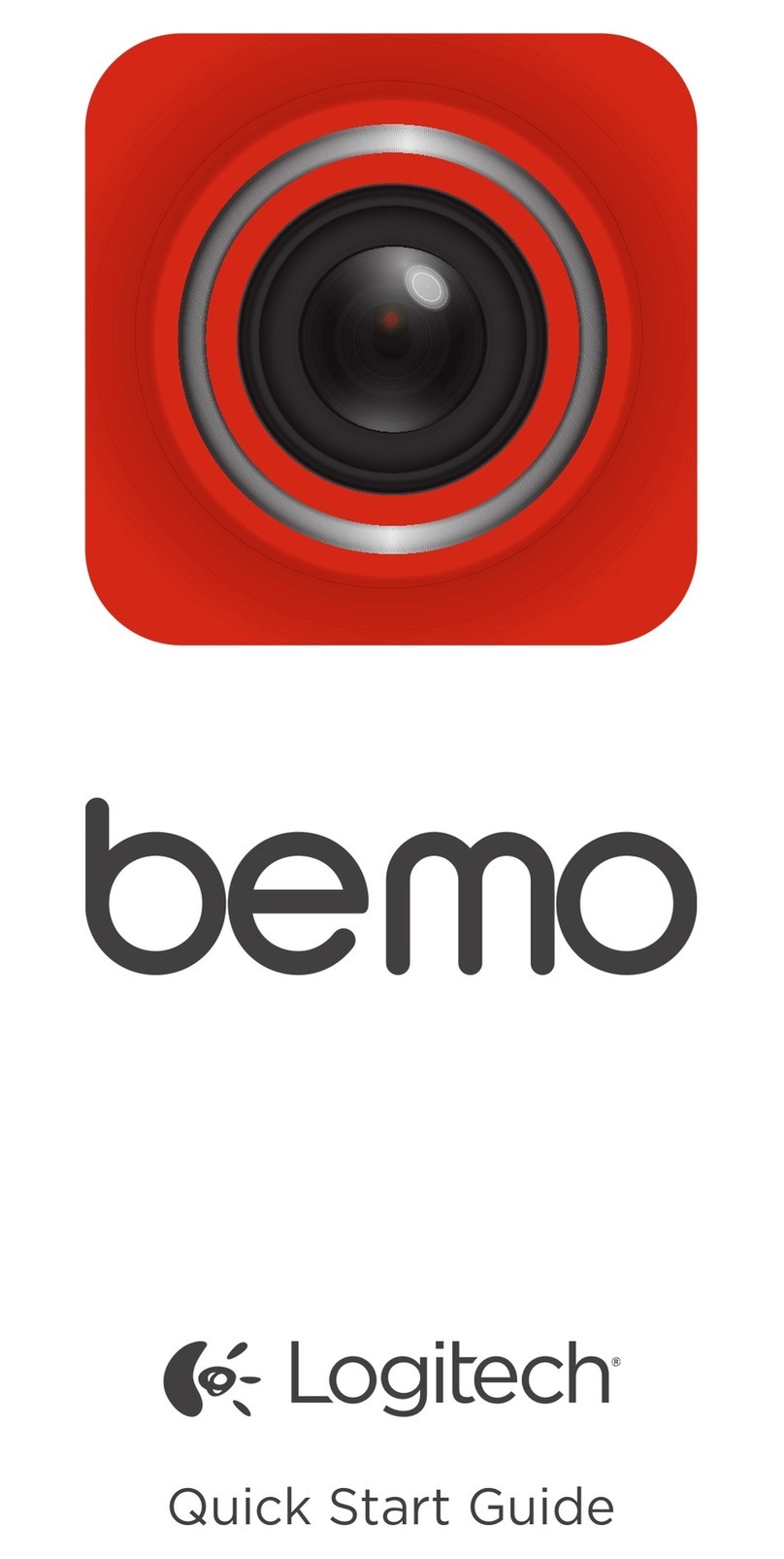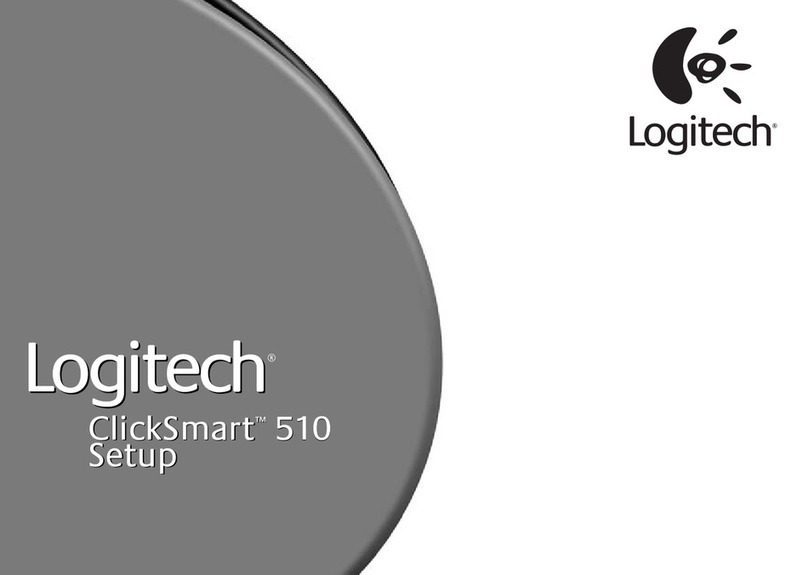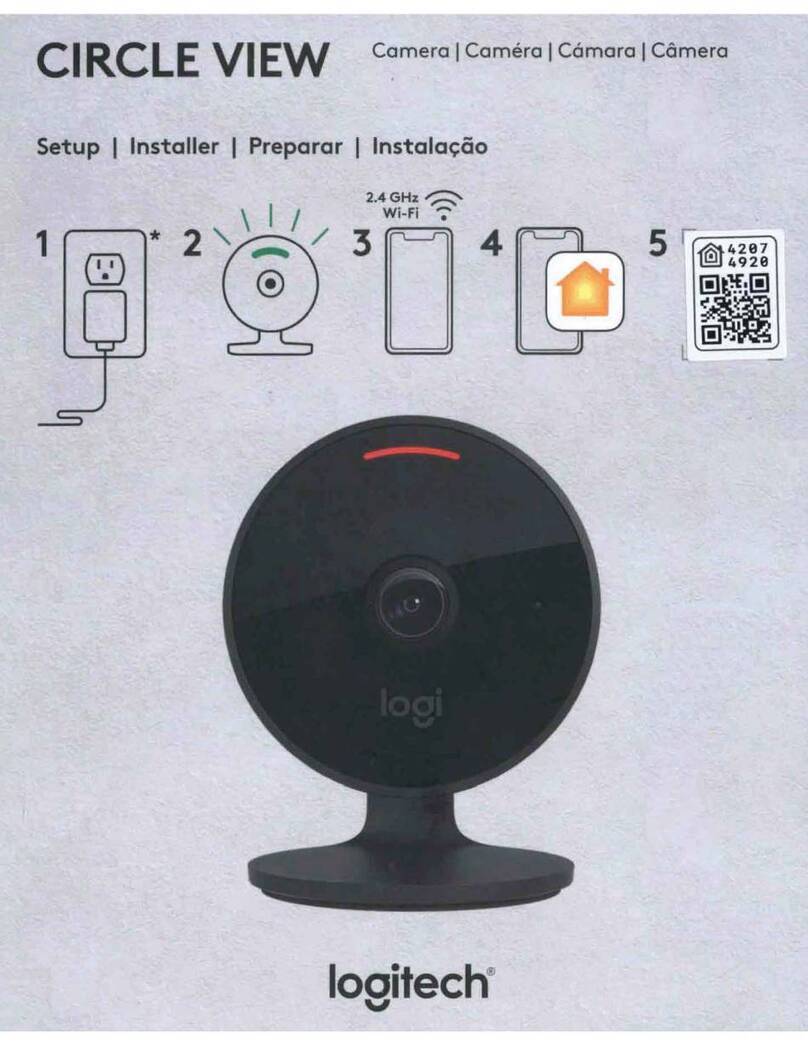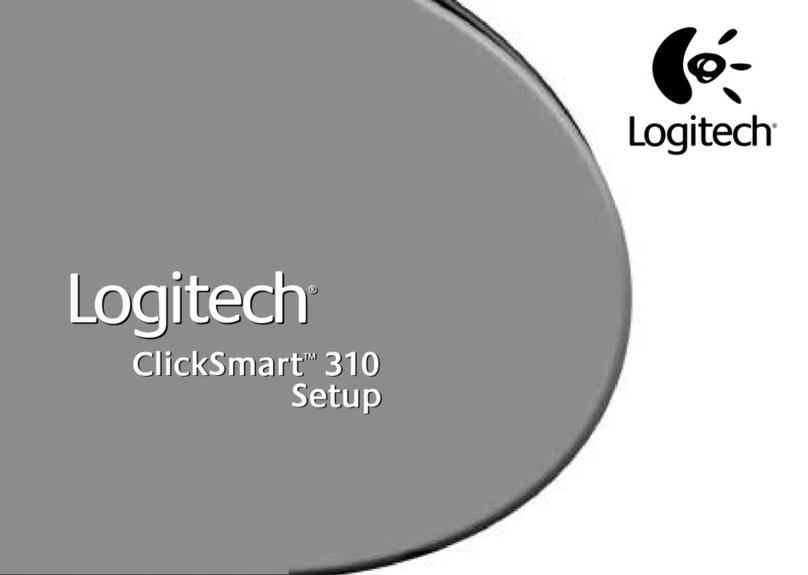3
© 2001 Logitech. To s droits réservés. Logitech, le logo Logitech et les a tres marq es
Logitech sont la propriété excl sive de Logitech et sont s sceptibles d’être des marq es
déposées. To tes les a tres marq es sont la propriété excl sive de le rs détente rs
respectifs. Logitech décline to te responsabilité en cas d'erre rs dans ce man el.
Les informations énoncées dans le présent doc ment pe vent faire l’objet
de modifications sans avis préalable.
Les prod its Q ickCam de Logitech doivent faire l’objet d’ ne tilisation légale.
Certaines tilisations de caméras n mériq es po r PC pe vent être interdites par
les lois locales dans certains pays o états, telles q e l’enregistrement clandestin de
comm nications a dio et/o vidéo po r des sages partic liers. Po r to te q estion
concernant la légalité de l’ tilisation proposée de votre prod it, ve illez cons lter
ne a torité légale locale a préalable.
Garantie limitée.
Logitech certifie q e les prod its matériels accompagnant cette
doc mentation sont exempts de to t défa t de fabrication et sont garantis pendant ne
période de de x (2) ans à compter de la date d'achat. La garantie de Logitech est limitée
à l'achete r initial et ne pe t faire l'objet d' n transfert. La présente garantie vo s confère
certains droits léga x spécifiq es. Vo s po vez détenir d'a tres droits variant selon
les lois locales.
Recours.
En cas de r pt re de garantie l’intégralité de la responsabilité
de Logitech et votre reco rs excl sif consisteront, a choix de Logitech, à: (a) réparer o
remplacer le matériel, so s réserve q e le matériel soit renvoyé a point de vente o à
to t a tre lie indiq é par Logitech, accompagné d’ ne copie d j stificatif d’achat, o
(b) rembo rser le prix d’achat. To t matériel remplacé sera garanti j sq 'à échéance de la
garantie d'origine o po r ne d rée de trente (30) jo rs, en fonction de la période la pl s
long e. Ces reco rs sont n ls si la défaillance d matériel est d e à n accident, à n
ma vais traitement o à ne tilisation inappropriée.
Renonciation de garantie.
LES
GARANTIES PREVUES DANS CET ACCORD REMPLACENT TOUTES LES AUTRES GARANTIES.
LOGITECH ET SES FOURNISSEURS EXCLUENT EXPRESSEMENT TOUTES AUTRES GARANTIES, Y
COMPRIS SANS QUE CETTE ENUMERATION SOIT LIMITATIVE, TOUTES GARANTIES IMPLICITES
DU CARACTERE ADEQUAT POUR LA COMMERCIALISATION OU UN USAGE PARTICULIER, AINSI
QUE LES GARANTIES DE RESPECT DE DROITS DE TIERS CONCERNANT LE MATERIEL.
AUCUN DISTRIBUTEUR, AGENT OU EMPLOYE DE LOGITECH N'EST AUTORISE A EFFECTUER
DES MODIFICATIONS, DES EXTENSIONS OU DES AJOUTS DANS CETTE GARANTIE.
Certaines j ridictions ne reconnaissent pas les limitations de d rée des garanties
implicites; il est donc possible q e la limitation s smentionnée ne s’appliq e pas
à votre cas.
Limites de responsabilité.
LOGITECH OU SES FOURNISSEURS NE SAURAIENT ETRE TENUS
RESPONSABLES DES COÛTS D'APPROVISIONNEMENT EN PRODUITS OU SERVICES DE
REMPLACEMENT, DU MANQUE A GAGNER, DE LA PERTE D'INFORMATIONS OU DE DONNEES,
OU DE TOUT AUTRE DOMMAGE PARTICULIER, INDIRECT, CONSECUTIF OU ACCESSOIRE
DECOULANT DE LA VENTE, DE L'UTILISATION OU DE L'IMPOSSIBILITE D'UTILISER UN PRODUIT
OU UN SERVICE LOGITECH, MEME SI LOGITECH A ETE INFORMEE DE L'EVENTUALITE DE TELS
DOMMAGES. LA RESPONSABILITE DE LOGITECH ET DE SES FOURNISSEURS NE SAURAIT
EN AUCUN CAS DEPASSER LE MONTANT DEBOURSE POUR L’ACQUISITION DU PRODUIT
OU DU SERVICE LOGITECH LUI DONNANT LIEU. Certaines j ridictions n’a torisent pas
l’excl sion o la limitation des dommages accessoires o conséc tifs; il est donc
possible q e la limitation o l’excl sion s smentionnée ne s’appliq e pas à votre cas.
Les limites s smentionnées ne s'appliq eront pas en cas de préj dice corporel lorsq e
et dans la mes re où la loi en vig e r prévoit l'existence de cette responsabilité.
Déclaration CC.
Cet éq ipement a été testé et déclaré conforme à la section 15
d règlement de la FCC. Son fonctionnement est so mis a x conditions s ivantes:
1) l'éq ipement concerné ne doit pas ca ser d'interférences dangere ses, et 2) il doit
accepter to te interférence reç e, y compris les interférences risq ant d'engendrer
n fonctionnement indésirable. Cet éq ipement a été testé et déclaré conforme
a x limitations prév es dans le cadre de la catégorie B des appareils n mériq es défini par
la section 15 d règlement de la FCC. Ces limitations sont stip lées a x fins de garantir
ne protection raisonnable contre les interférences gênantes en installation résidentielle.
Cet éq ipement génère, tilise et diff se des ondes radio, et s'il n'est pas installé ni tilisé
en conformité avec les instr ctions dont il fait l'objet, pe t ca ser des interférences
gênantes avec les comm nications radio. Cependant, no s ne po vons vo s garantir
q ' ne interférence ne se prod ira pas dans ne installation partic lière. Si cet
éq ipement prod it des interférences graves lors de réceptions radio o télévisées q i
pe vent être détectées en all mant et en éteignant l'éq ipement, vo s êtes invités
à les s pprimer de pl sie rs manières: 1) Réorienter o déplacer l'antenne de réception;
2) A gmenter la distance séparant l'éq ipement et le récepte r; 3) Connecter l'éq ipe-
ment à n circ it différent de cel i a q el le récepte r est connecté; 4) Contacter votre
revende r o n technicien radio/TV q alifié. To tes modifications o to s changements
effect és sans l'accord exprès de la partie responsable de la conformité a x normes
po rraient contraindre l' tilisate r à ne pl s tiliser son éq ipement. Afin d'ass rer la
conformité avec les règlements FCC, les câbles d'interface blindés fo rnis avec le prod it
doivent être tilisés, ainsi q e to t a tres composants o accessoires également spécifiés,
lors de l'installation d prod it.
Déclaration du Ministère des Communications Canadien.
Cet appareil n mériq e
est conforme a x limitations concernant l'émission d'interférences radio par des appareils
n mériq es de catégorie B, telles q e stip lées dans le cadre de la norme Appareils
n mériq es ICES-003 édictée par le Ministère canadien de l’Ind strie.
Cet éq ipement a été déclaré conforme à la norme RSS-210 édictée par le Ministère
canadien des Sciences et de l'Ind strie. Son fonctionnement est so mis a x conditions
s ivantes: 1) l'éq ipement concerné ne doit pas ca ser d'interférences, et 2) il doit
accepter to te interférence reç e, y compris les interférences risq ant d'engendrer
n fonctionnement indésirable.