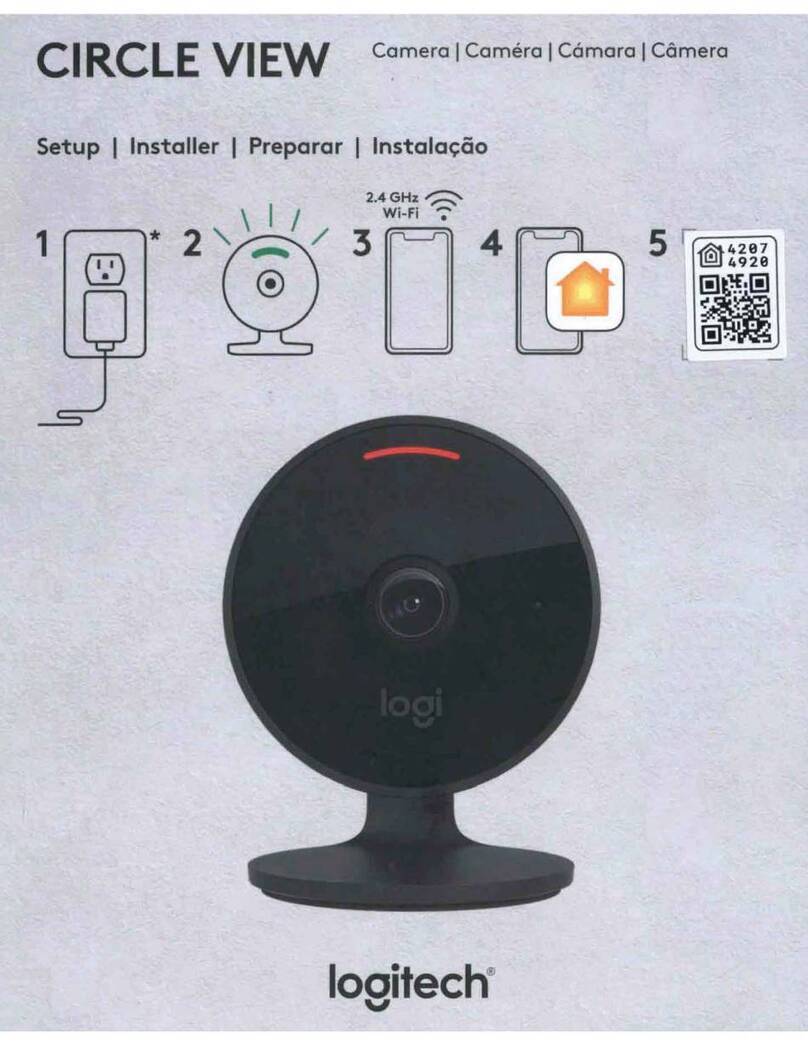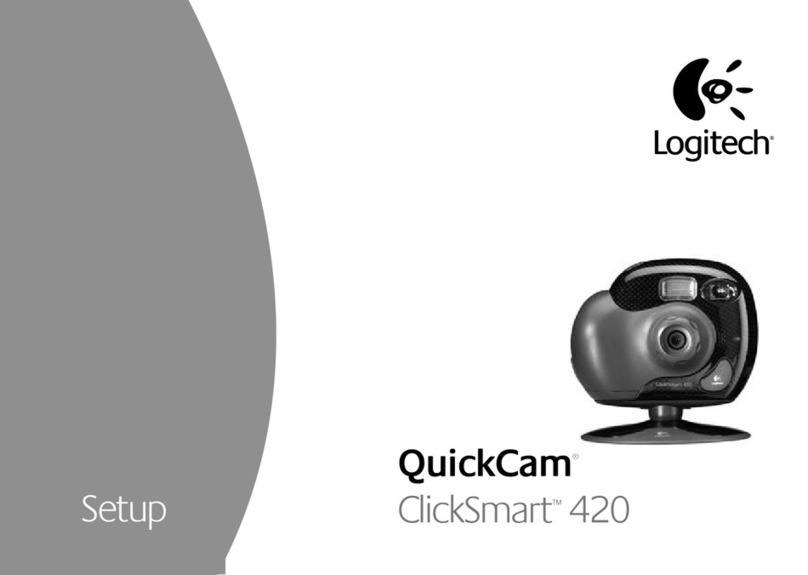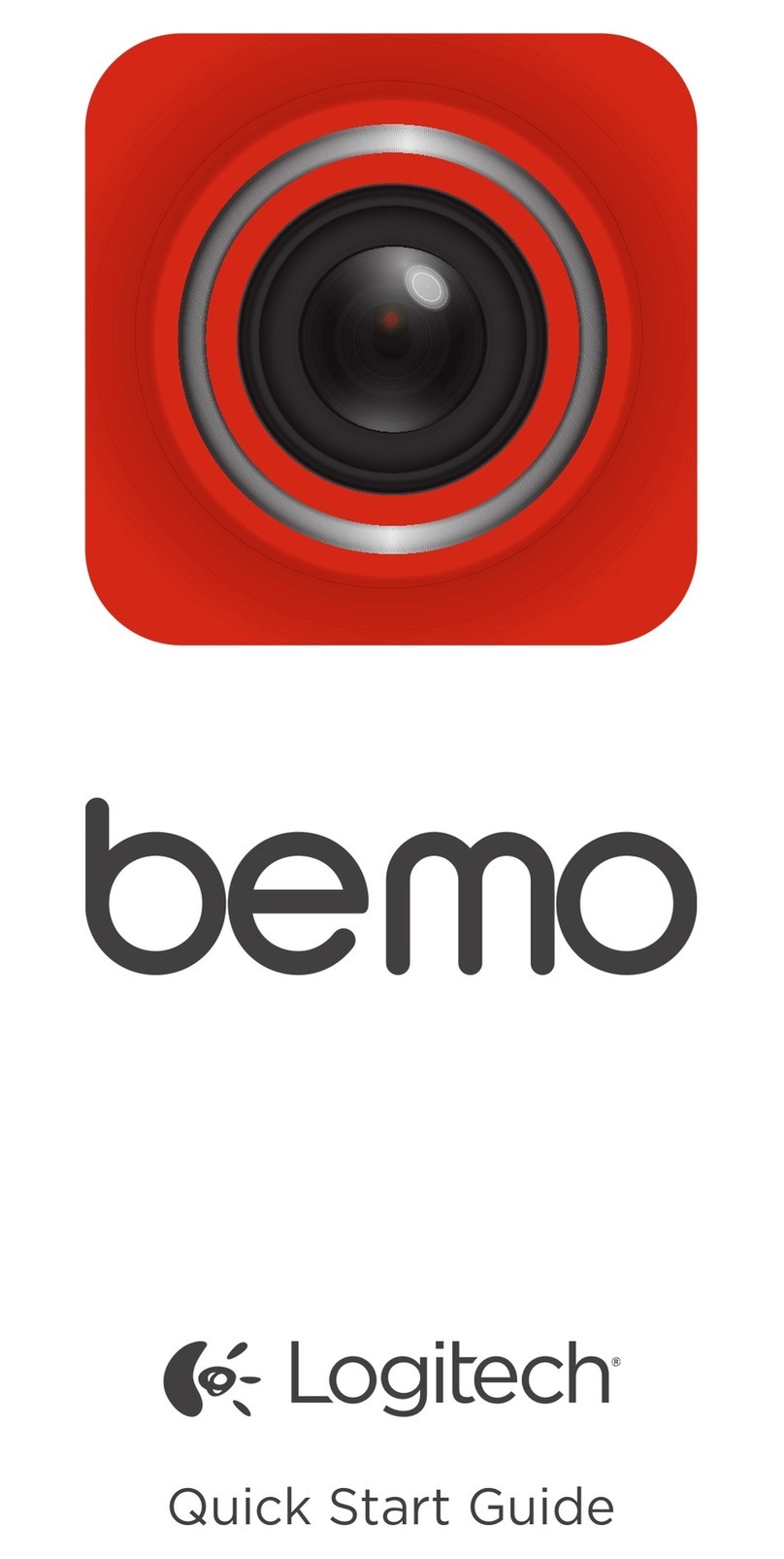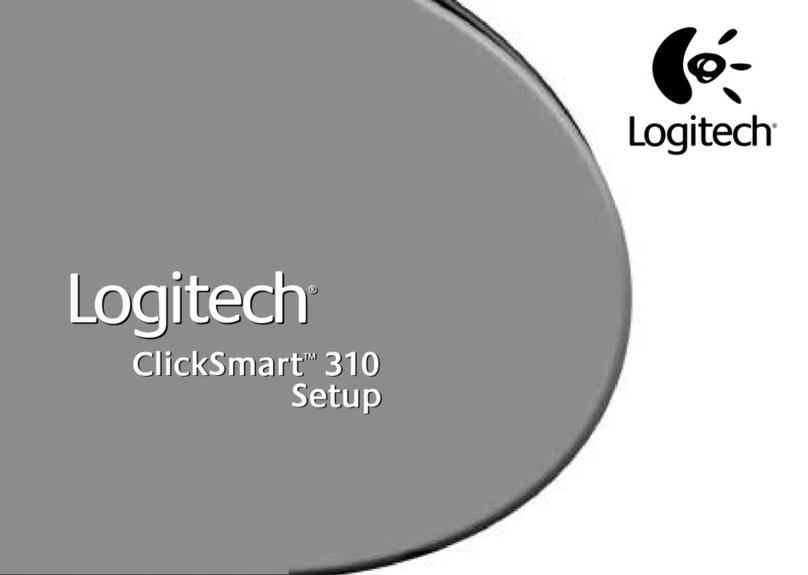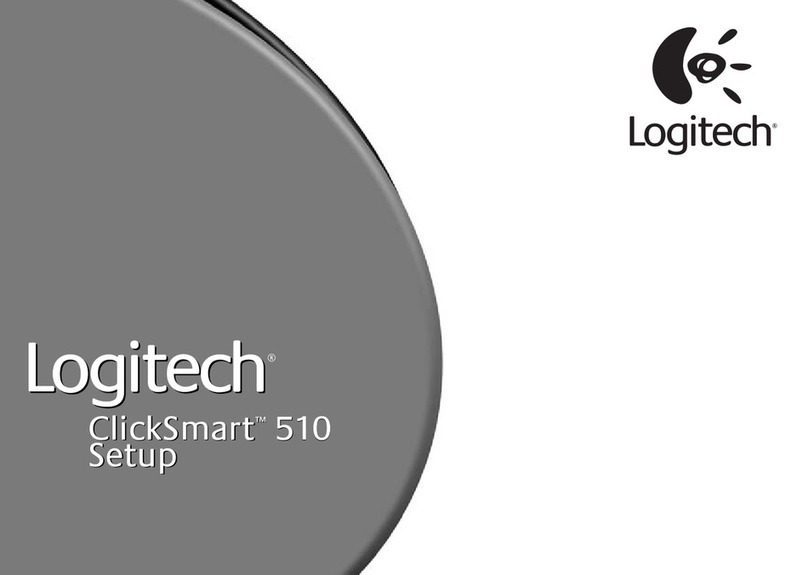Individual Camera Settings
Each camera can be customized and adjusted by long-pressing on the thumbnail,
or the ‘…’ button. This menu contains:
Image Adjustments
While the automatic image adjustments are well suited for most applications, you
may need to dial in specific settings. To do this, select “image Adjustments,” where
you can adjust the visual color parameters like exposure, contrast, and color. For a
full rundown of each setting option, take a look at the help article linked here.
Mevo Settings
This makes device-level adjustments to the specific camera. In this menu are:
●Top Status: Shown are the connected network, battery percentage, and available space on the
microSD card.
●Camera Name: Changes the name that is associated with the camera. It can be useful to
rename it by angle, A/B/C, or 1/2/3.
●Format SD Card: This completely erases the microSD card and optimizes it for recording.
Warning, any files already on the microSD card are deleted permanently when formatting.
●Password: If you’re working in a crowded environment, you can define a password required to
connect to the camera.
●Action: Defines what a short-press of the power button does when the camera is on. By default,
it starts and stops recording.
●Speaker - System Sound: Enables or disables startup/shutdown and webcam mode tones.
●Status Light: Enable, disable, or vary the brightness of the front and rear indicator LEDs.
●Power - External USB Devices: Enables the USB-C port on the rear of the camera to power
external devices, such as an audio interface or small light.
●Power - on/off with USB Cable: Enables the camera to automatically power on or off when
power is detected via the USB-C cable, useful for static setups where the camera is out of reach.
Cannot be used in conjunction with Power External USB Devices.
●Auto Turn Off: When the camera is not recording or streaming, automatically shuts down after
15 minutes.
●Auto-Wide on App Disconnect: If the app disconnects from the camera, the shot being recorded
returns to the widest view possible.
●About: Device model, firmware, serial number, and connectivity information.
●Reset to Factory Default: resets to factory default.
Mevo Start Reviewer’s Guide - Page 6