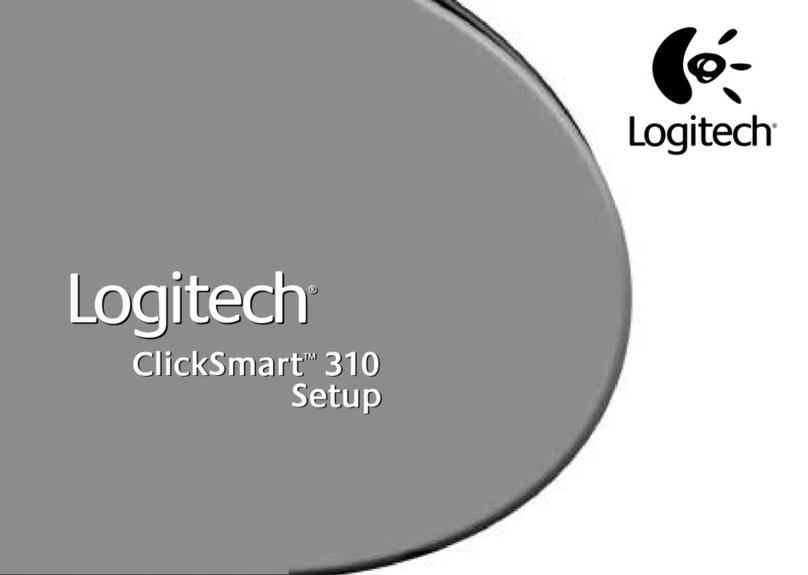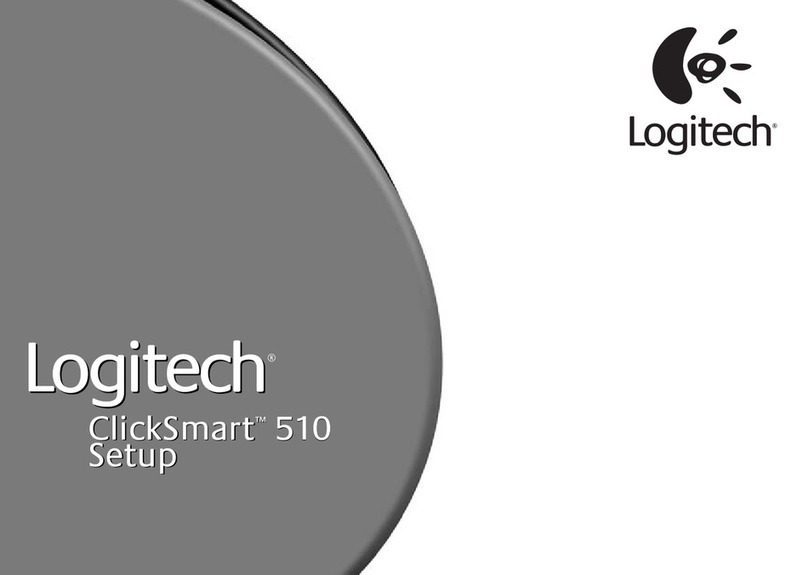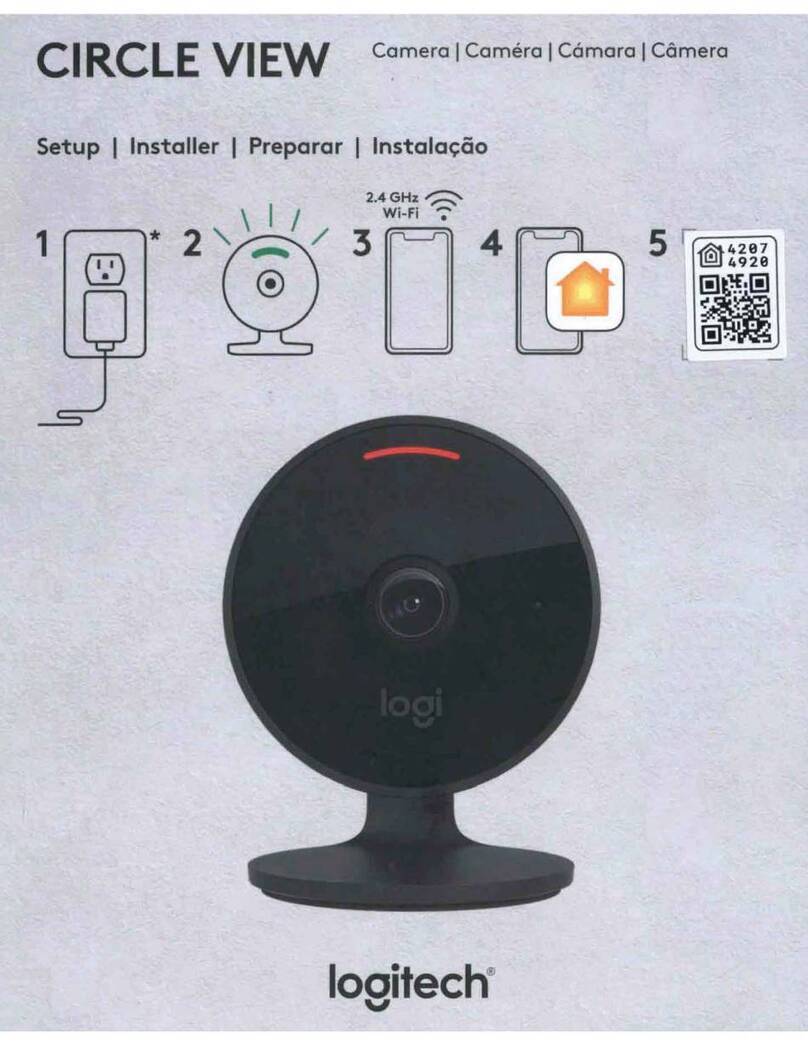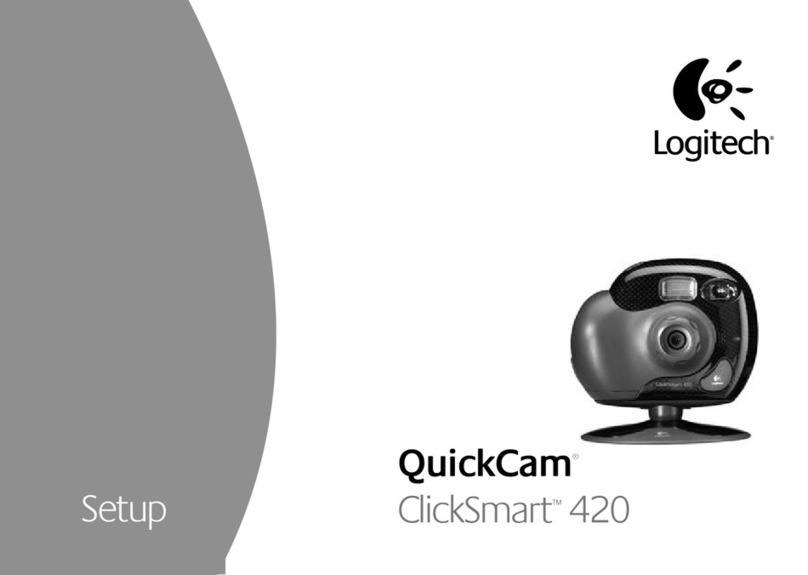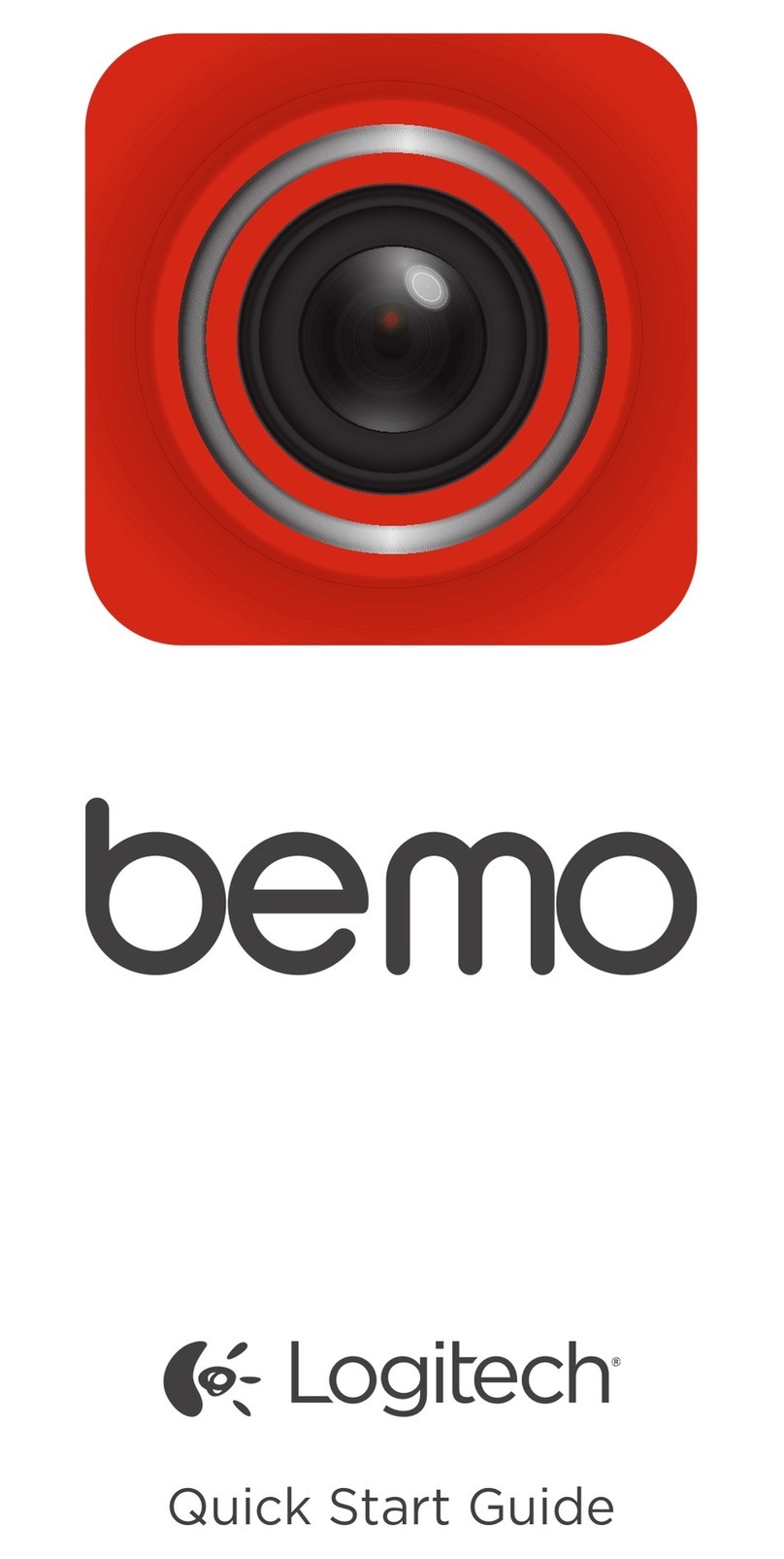6QuickCam®Sphere AF
5Position Your Camera, Microphone,
and Speakers
Your camera comes with Logitech®RightSound™Technology.
RightSound™Technology cancels echo and significantly reduces
background noise. The following steps will ensure the best
possible audio performance:
Tabletop Placement. The camera can be placed on
a tabletop next to your computer monitor. Use the camera
on its base, or use the stand to raise the camera to your eye
level.
Monitor Placement. If there is a flat, stable surface on top
of your monitor, place the camera on the base in the middle
of your monitor for optimal eye contact. You don’t need
to use the stand on your monitor.
Camera Rotation. Do not manually rotate the camera on
the base or on the stand. You could damage the camera.
Use your mouse or keyboard to pan and tilt the camera.
Or activate face-tracking for automatic camera movements.
Position your camera’s microphone no more than 3 feet
(1 m) away from you and point it toward you.
Position your speakers (if used) at least 12 inches (30 cm)
away from your microphone to reduce feedback,
and then angle your speakers away from your microphone.
•
•
•
•
•
Tip Do not place objects
between you and
the microphone.