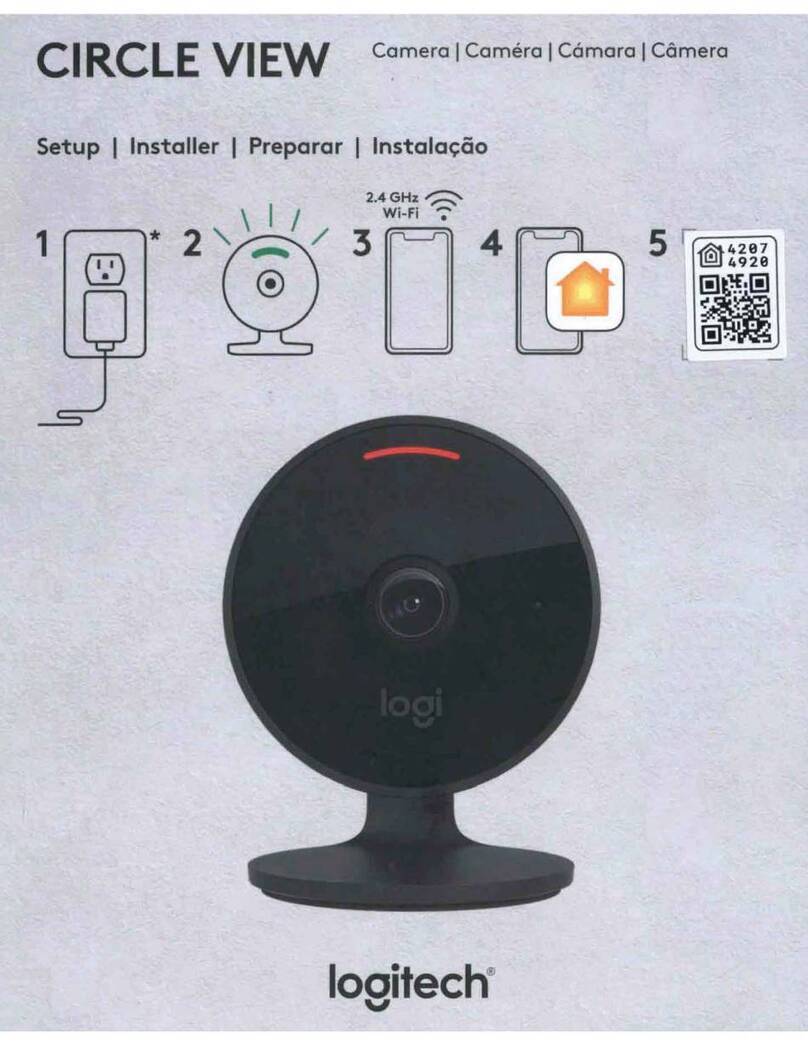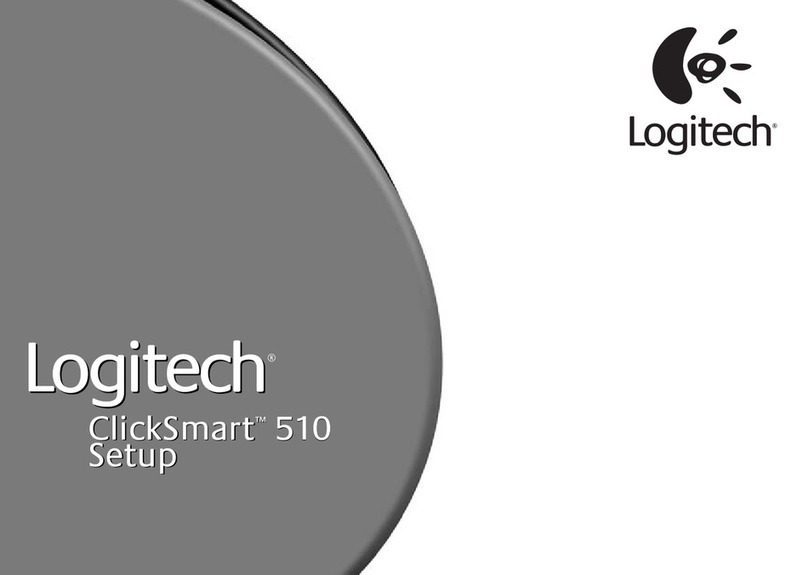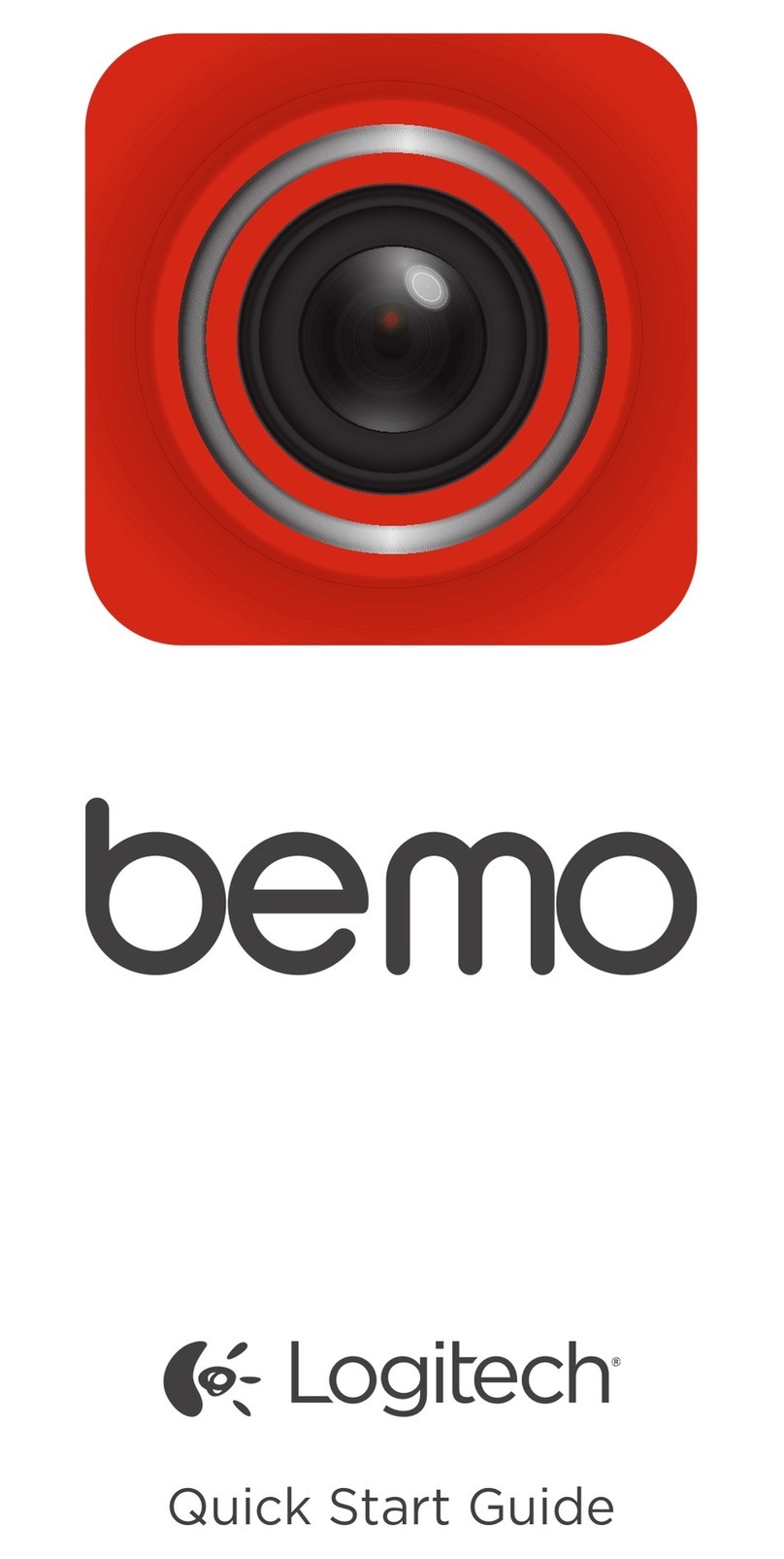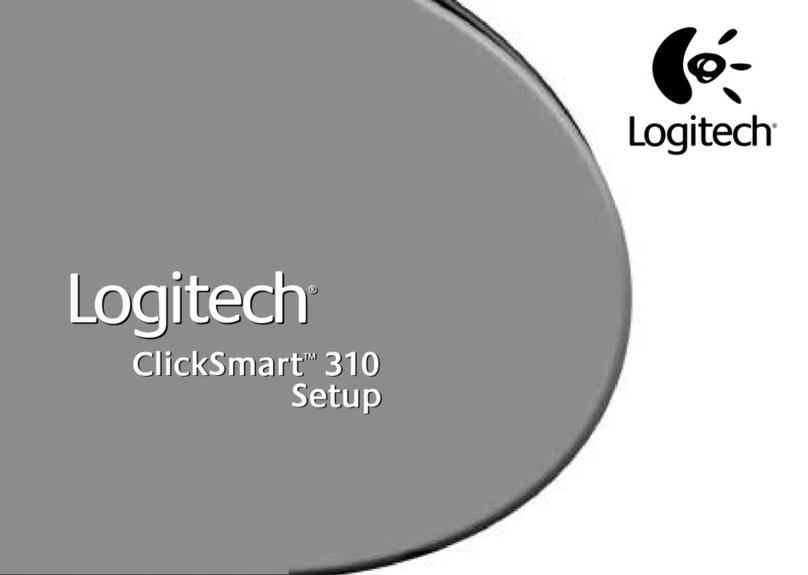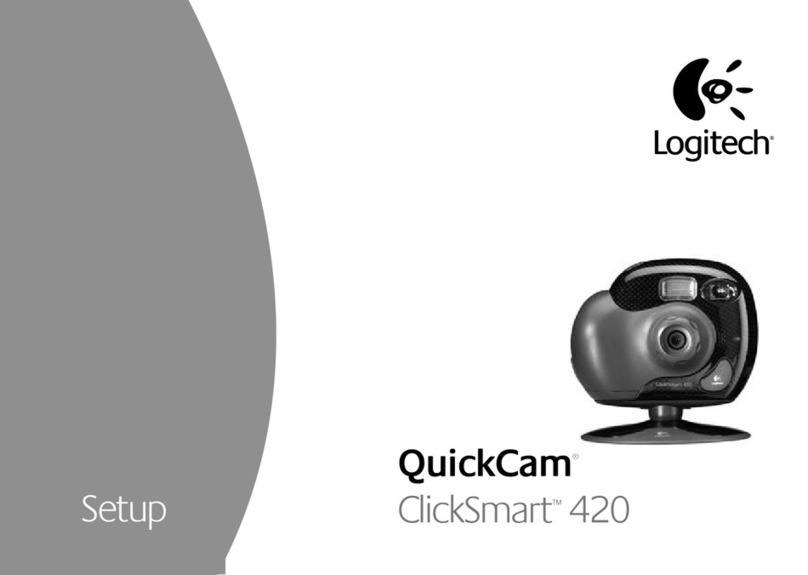ii
Copyright
© 2000 Logitech. All Rights Reserved. Logitech, the Logitech logo, and other Logitech marks are owned by Logitech and may be registered.
All other trademarks are the property of their respective owners. Logitech assumes no responsibility for any errors that may appear in
this manual. Information contained herein is subject to change without notice.
Logitech QuickCam products are intended to be used in a lawful manner. Certain uses of digital PC camera products may be prohibited
by local laws in some countries or states, such as the surreptitious recording of audio and/or video communications for certain purposes.
If you have any question about whether a proposed use of your product is lawful, you should consult a local legal authority before proceeding.
Part Number: 622726-0909
Software License Agreement.
LOGITECH IS WILLING TO LICENSE THE ENCLOSED SOFTWARE TO YOU ONLY ON THE CONDITION THAT
YOU ACCEPT ALL OF THE TERMS CONTAINED IN THIS LICENSE AGREEMENT.
This is a legal agreement between you (either
an individual end-user or an entity) and Logitech. By opening the software package, you are agreeing to be bound by the
terms and conditions of the Agreement. If you do not agree to the terms of this Agreement, promptly return the software
package and other items that are part of this product in their original package with your payment receipt to your point
of purchase for a full refund. Grant of License.
Logitech and its suppliers grant you a nonexclusive license to use one copy of the
enclosed software program (“Software”) on one computer only with the Logitech product you have purchased. No other rights are granted.
The Software is in use if it is loaded on the computer’s permanent or temporary memory. For backup purposes only, you may make one copy
of the Software. You must include on the backup copy all copyright and other notices included on the Software as supplied by Logitech.
Installation on a network server for the sole purpose of your internal distribution of the Software is permitted only if you have purchased
an individual Software package for each networked computer to which the Software is distributed.
Restrictions.
Logitech and its suppliers
retain ownership of the Software. You shall not decompile, disassemble, reverse-engineer, or modify the Software in any way. You may not
transmit the Software over a network (except as expressly permitted above), by telephone, or electronically using any means. You may not
transfer the Software except upon a permanent transfer of the enclosed Logitech product provided that all Software updates are included
in the transfer, you do not retain a copy of the Software, and the transferee agrees to be bound by the terms and conditions in this license.
Upon any violation of any of the provisions of this Agreement, rights to use the Software shall automatically terminate and the Software must
be returned to Logitech or all copies of the Software destroyed.
Limited Product Warranty.
Logitech warrants that any hardware
products accompanying this documentation shall be free from significant defects in material and workmanship for a period of one year from
the date of purchase. Logitech also warrants that the software accompanying this documentation will perform substantially in accordance
with the documentation for a period of 90 days from the date of purchase. Logitech’s hardware and software warranty is nontransferable
and is limited to the original purchaser.
Product Remedies.
Logitech’s entire liability and the Licensee’s exclusive remedy for any breach
of warranty, shall be, at Logitech’s option, either (a) return of the price paid or (b) repair or replacement of the hardware or software,
provided that the hardware or software is returned to the point of purchase, with a copy of the sales receipt. Any replacement hardware
or software will be warranted for the remainder of the original warranty period or 30 days for the hardware and 30 days for the software,
whichever is longer. These remedies are void if failure of the hardware or software has resulted from accident, abuse, or misapplication.
LIMITATION OF LIABILITY.
THE WARRANTIES SET FORTH IN THIS AGREEMENT REPLACE ALL OTHER WARRANTIES. LOGITECH EXPRESSLY
DISCLAIMS ALL OTHER WARRANTIES, INCLUDING, BUT NOT LIMITED TO, THE IMPLIED WARRANTIES OF MERCHANTABILITY AND FITNESS
FOR A PARTICULAR PURPOSE AND NONINFRINGEMENT OF THIRD-PARTY RIGHTS WITH RESPECT TO THE DOCUMENTATION, SOFTWARE,
AND HARDWARE. NO LOGITECH DEALER, AGENT, OR EMPLOYEE IS AUTHORIZED TO MAKE ANY MODIFICATION, EXTENSION, OR ADDITION
TO THIS WARRANTY. IN NO EVENT WILL LOGITECH OR ITS SUPPLIERS BE LIABLE FOR ANY COSTS OF PROCUREMENT OF SUBSTITUTE PRODUCTS
OR SERVICES, LOST PROFITS, LOSS OF INFORMATION OR DATA, OR ANY OTHER SPECIAL, INDIRECT, CONSEQUENTIAL, OR INCIDENTAL DAMAGES
ARISING IN ANY WAY OUT OF THE SALE OF, USE OF, OR INABILITY TO USE ANY LOGITECH PRODUCT OR SERVICE, EVEN IF LOGITECH HAS BEEN
ADVISED OF THE POSSIBILITY OF SUCH DAMAGES. IN NO CASE SHALL LOGITECH’S LIABILITY EXCEED THE ACTUAL MONEY PAID FOR THE
PRODUCTS AT ISSUE. Because some jurisdictions do not allow the limitation of implied warranties or liability for incidental, consequential,
special, or indirect damages, the above limitation may not always apply. The above limitations will not apply in case of personal injury where
and to the extent that applicable law requires such liability.
U.S. Government Restricted Rights.
The Software is provided to the U.S. Government only with restricted rights and limited rights.
Use, duplication, or disclosure by the U.S. Government is subject to restrictions set forth in 48 C.F.R. 2.101 (October 1995), consisting
of “Commercial Computer Software” and “Commercial Computer Software Documentation” as such terms are used in 48 C.F.R. 12.212
(September 1995), and in FAR Sections 52-227-14 and 52-227-19 or DFARS Section 52.227-7013 (C) (1) (ii), or their successors,
as applicable. Consistent with 48 C.F.R. 12.212 and 48 C.F.R. 227.7202-1 through 227.7204-4 (June 1995), or any successor regulations,
this Software is provided to U.S. Government users pursuant to the terms and conditions herein. Contractor/Manufacturer is Logitech Inc.,
6505 Kaiser Drive, Fremont, CA 94555.
FCC Compliance and Advisory Statement.
This hardware device complies with Part 15 of the FCC Rules. Operation is subject to
the following two conditions: 1) this device may not cause harmful interference, and 2) this device must accept any interference received,
including interference that may cause undesired operation. This equipment has been tested and found to comply with the limits for a Class
B digital device, pursuant to Part 15 of the FCC Rules. These limits are designed to provide reasonable protection against harmful
interference in a residential installation. This equipment generates, uses, and can radiate radio frequency energy and, if not installed or
used in accordance with the instructions, may cause harmful interference to radio communications. However, there is no guarantee that
interference will not occur in a particular installation. If this equipment does cause harmful interference to radio or television reception,
which can be determined by turning the equipment off and on, the user is encouraged to try to correct the interference by one or more
of the following measures: 1) reorient or relocate the receiving antenna; 2) increase the separation between the equipment and the
receiver; 3) connect the equipment to an outlet on a circuit different from that to which the receiver is connected; 4) consult the dealer
or an experienced radio/TV technician for help. Any changes or modifications not expressly approved by the party responsible for
compliance could void the user's authority to operate the equipment. Where shielded interface cables have been provided with the product
or specified additional components or accessories elsewhere defined to be used with the installation of the product, they must be used
in order to ensure compliance with FCC regulations.
Canadian DOC Statement.
This digital device does not exceed the Class B limits for radio noise emissions from digital apparatus specified
in the interference-causing equipment standard entitled “Digital Apparatus,” ICES-003 of the Department of Communications.
Cet appareil numérique respecte les limites bruits radioélectriques applicables aux appareils numériques de Classe B prescrites dans
la norme sur le matériel brouilleur: “Appareils Numériques,” NMB-003 édictée par le Ministère des Communications.
This device complies with RSS-210 of Industry and Science Canada. Operation is subject to the following two conditions: 1) this device
may not cause interference, and 2) this device must accept any interference, including interference that may cause undesired operation
of the device.