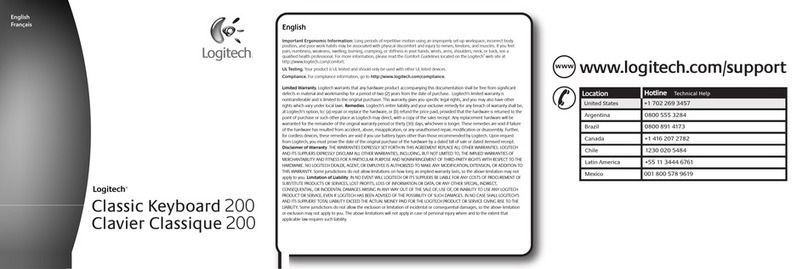Logitech K750 Operating instructions
Other Logitech Keyboard manuals

Logitech
Logitech K780 User manual

Logitech
Logitech G413 TKL SE Assembly Instructions

Logitech
Logitech G813 User manual

Logitech
Logitech K810 User manual
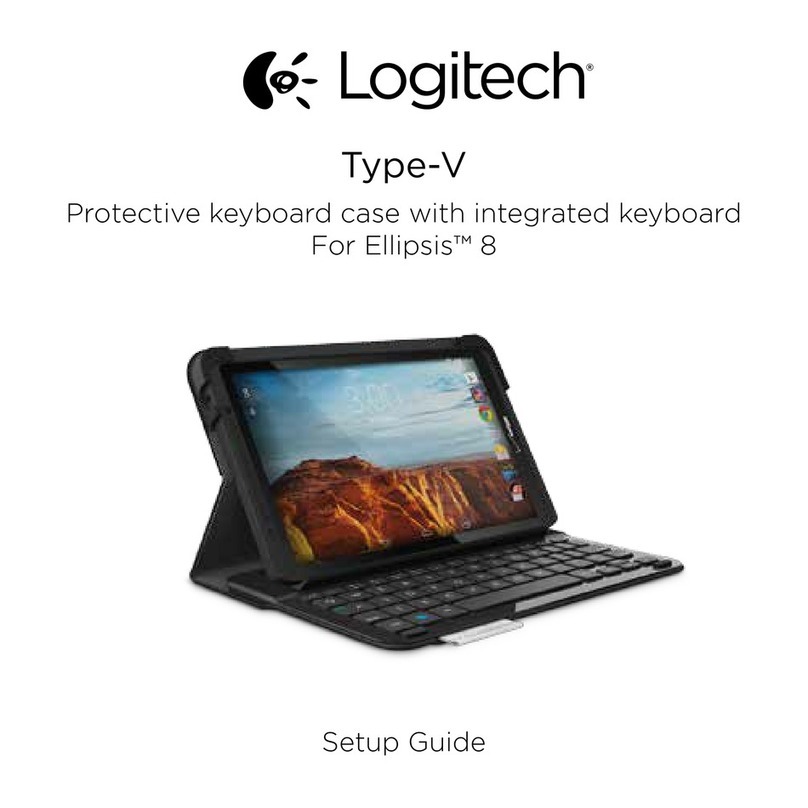
Logitech
Logitech Type-V User manual
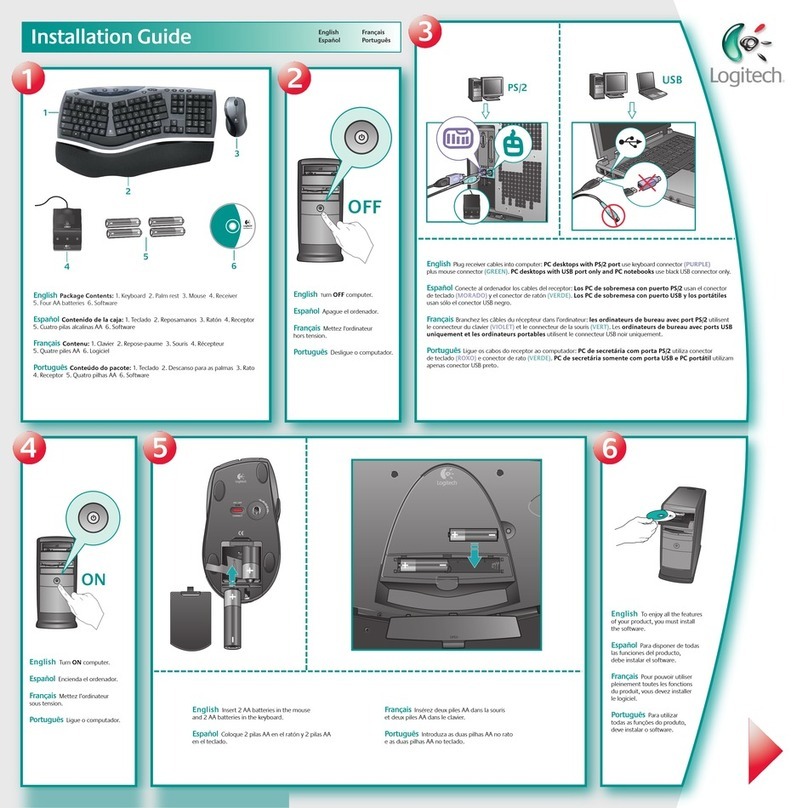
Logitech
Logitech 967692-0403 - Cordless Desktop Comfort Laser Wireless... User manual

Logitech
Logitech Wireless All-in-One TK820 User manual
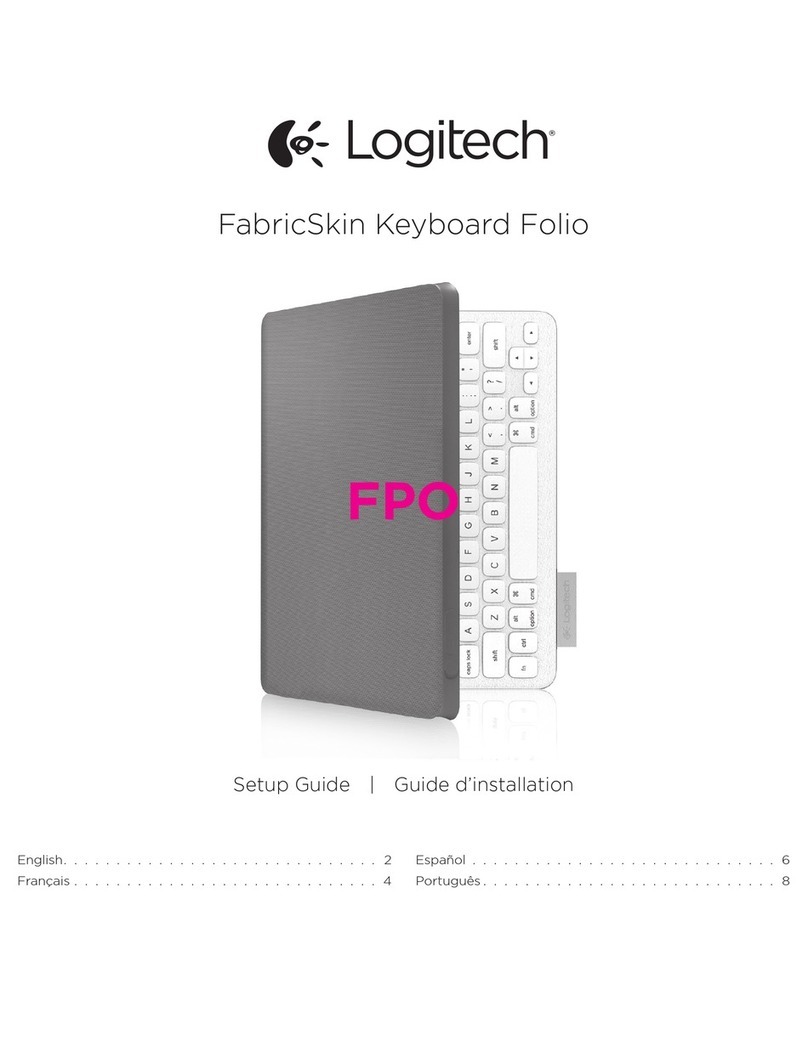
Logitech
Logitech FabricSkin User manual

Logitech
Logitech mk220 User manual

Logitech
Logitech Folio S310 User manual

Logitech
Logitech PRO FOLIO SLIM Assembly Instructions

Logitech
Logitech MX Keys Specification sheet

Logitech
Logitech G910 ORION SPECTRUM User manual

Logitech
Logitech K480 User manual

Logitech
Logitech K780 User manual

Logitech
Logitech K800 User manual

Logitech
Logitech K811 User manual

Logitech
Logitech CANVAS User manual

Logitech
Logitech K400 Plus User manual

Logitech
Logitech G915 User manual