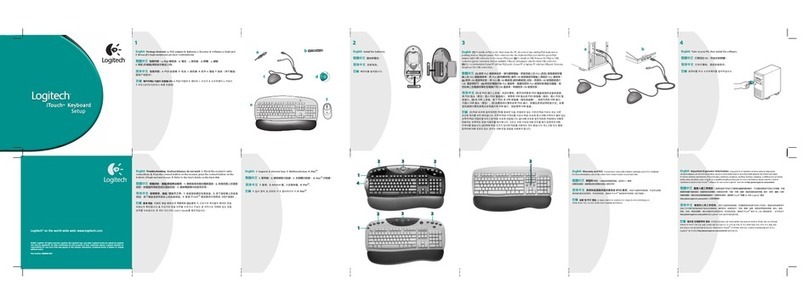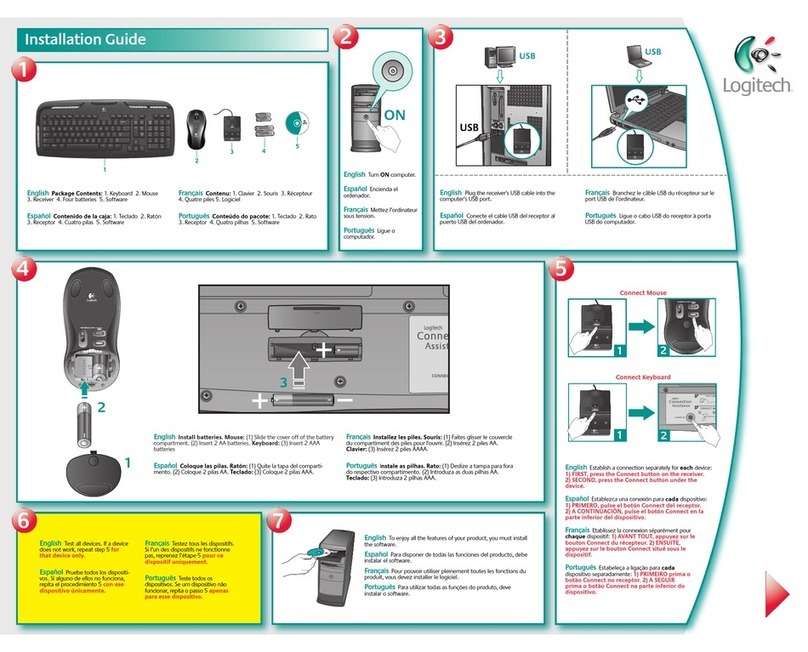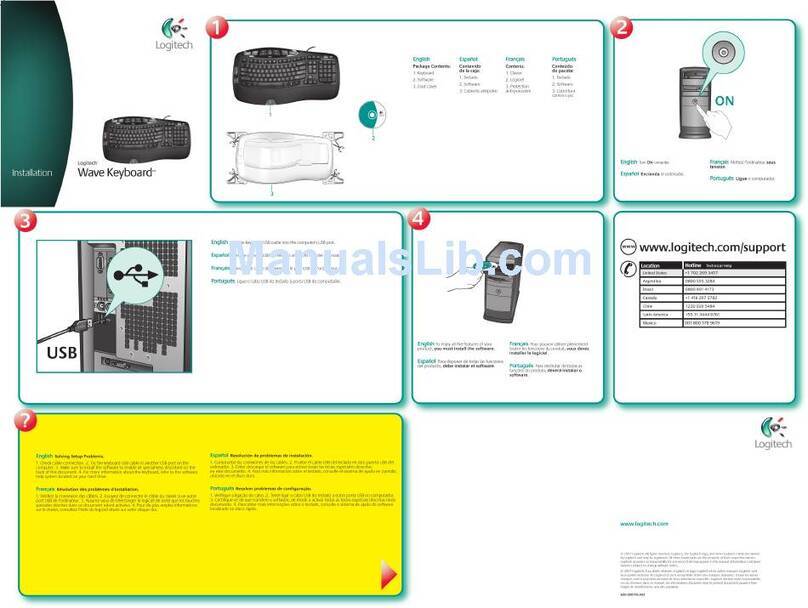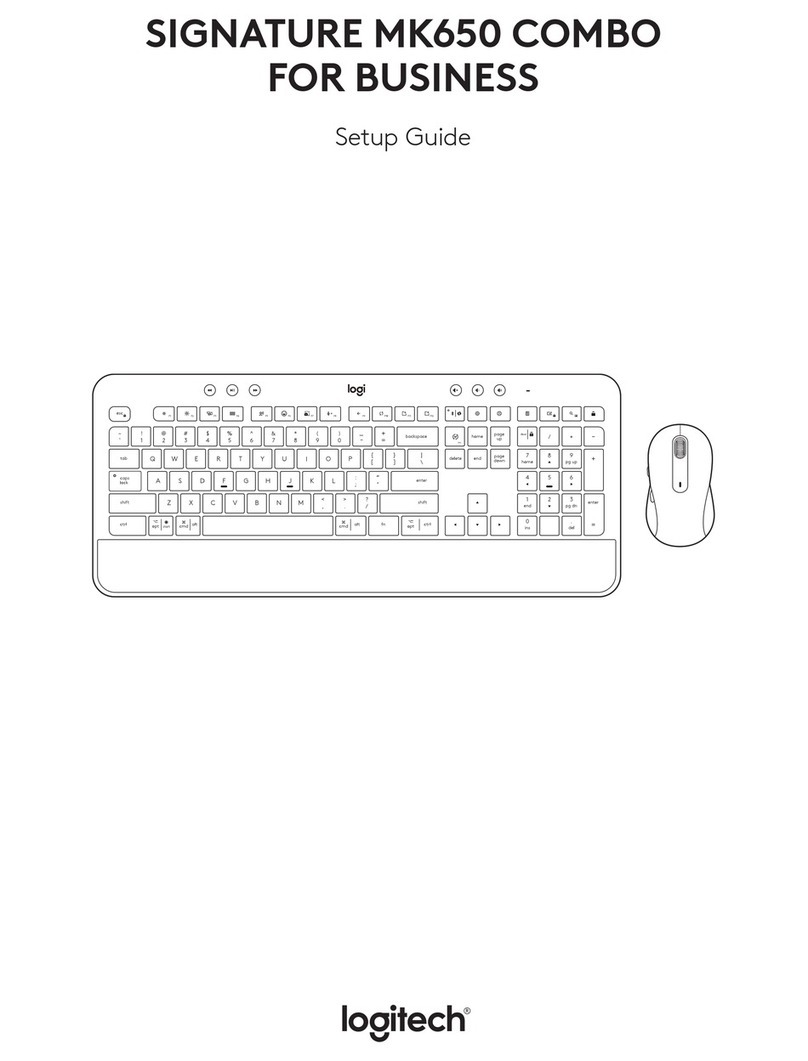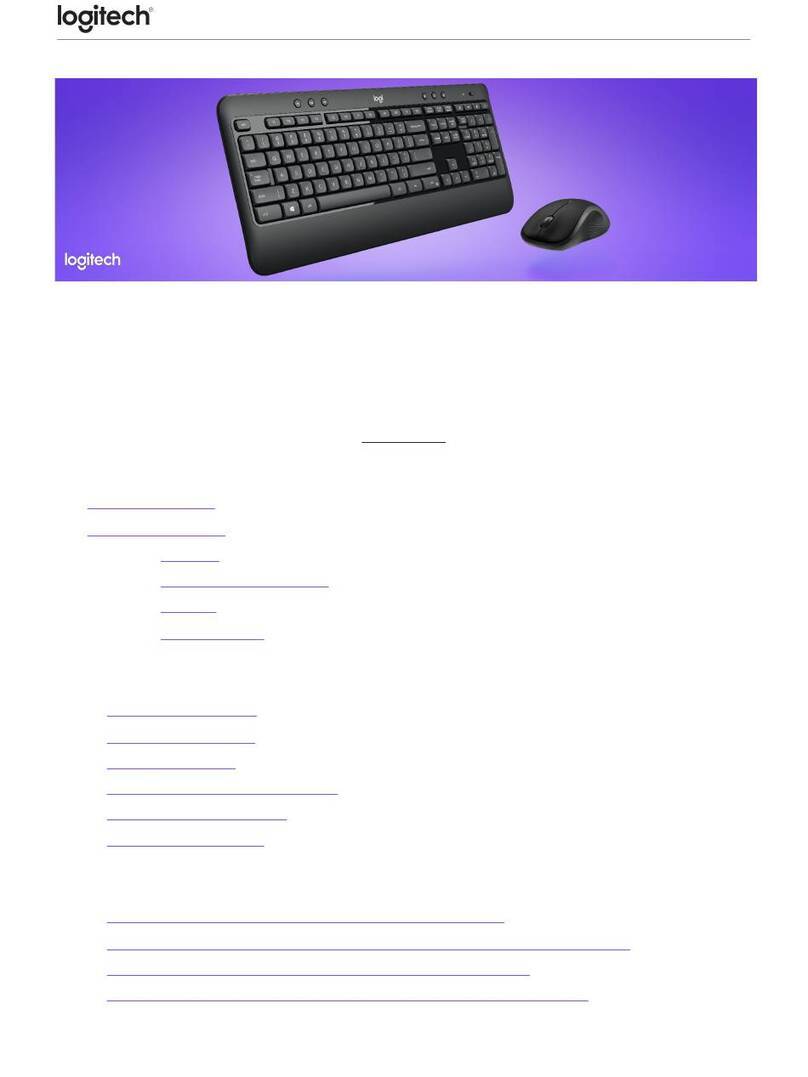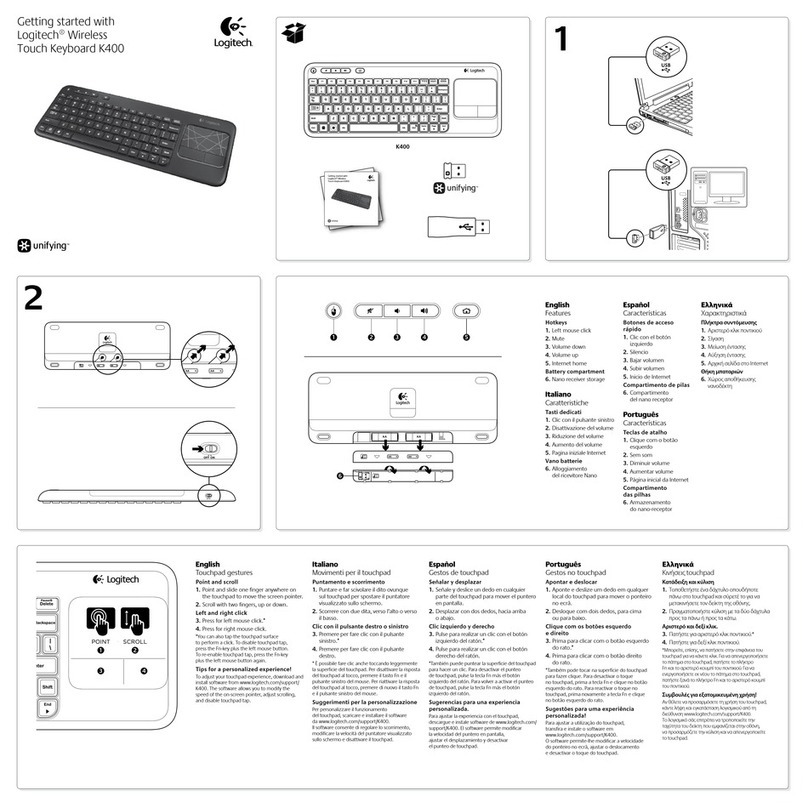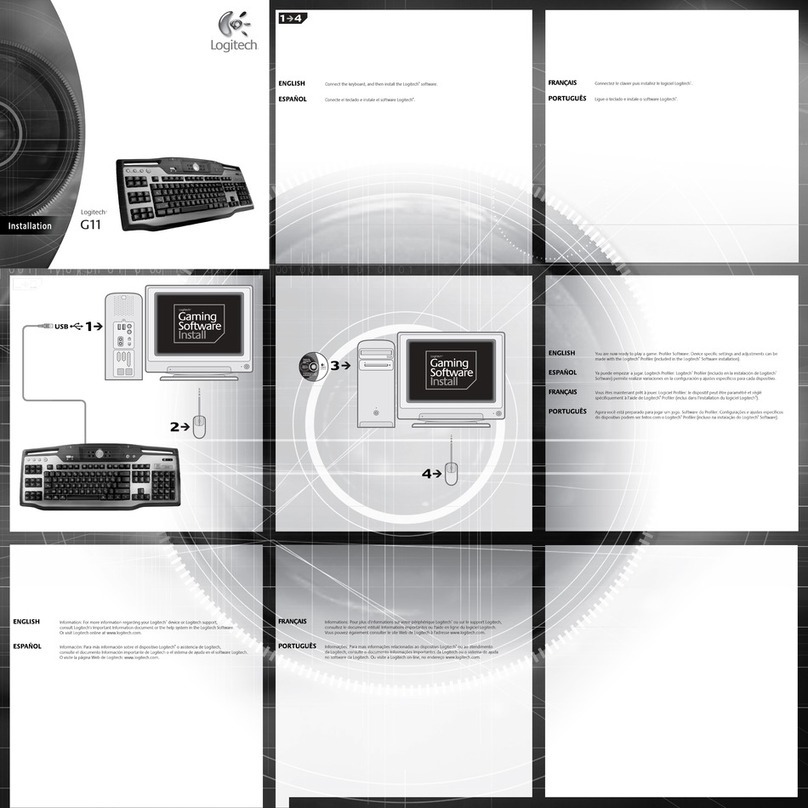English
Product features
Programmable G-keys
• Nine programmable G-keys and three M-keys provide up to 27 unique functions
per game.
• Customize the G-keys using
the Logitech Gaming Software.
To record a macro:
1. Press the MR key.
2. Press a G-key.
3. Type the keys to be recorded.
4. Press the MR key.
To record a second macro to the same G-key, press M2 and repeat steps 1–4.
For a third macro, press M3 and repeat steps 1–4.
Download and install the Logitech Gaming Software from www.logitech.com/
support/g910.
Game/Windows key
This key disables the standard Windows key and Menu key to prevent the Windows
Start menu from activating during a game, which might disrupt play. The game mode
LED is lit during game mode.
Keyboard backlighting
• Turn backlighting on and o with backlighting button.
Control brightness and color with LGS software.
Français
Caractéristiques du produit
Touches G programmables
• Grâce aux 9 touches G programmables et aux 3 touches M, configurez jusqu’à
27 fonctions uniques par jeu.
• Personnalisez les touches G à l’aide de
l’assistant pour jeux vidéo de Logitech.
Pour enregistrer une macro:
1. Appuyez sur la touche MR.
2. Appuyez sur une touche G.
3. Appuyez sur les touches à enregistrer.
4. Appuyez sur la touche MR.
Pour enregistrer une deuxième macro sur la même touche G, appuyez sur M2 et répétez
les étapes 1 à 4. Pour une troisième macro, appuyez sur M3 et répétez les étapes 1 à 4.
Téléchargez et installez l’assistant pour jeux vidéo de Logitech disponible sur
www.logitech.com/support/g910.
Touche Jeu/Windows
Cette touche désactive les touches Menu et Windows standard afin d’empêcher
l’activation du menu Démarrer de Windows en pleine partie pour ne pas perturber votre jeu.
Le témoin lumineux du mode Jeu est allumé lorsque ce mode est activé.
Rétroéclairage du clavier
• Activez ou désactivez le rétroéclairage à l’aide du bouton de rétroéclairage.
Contrôlez la luminosité et la couleur avec l’assistant pour jeux vidéo de Logitech.
English
Troubleshooting
Gaming keyboard does
not work
• Check the USB connection.
• Do not use a USB hub.
• Try other USB ports on
your computer.
• Reboot your system.
Need help programming the G-keys?
• Download and install the Logitech Gaming Software.
• Launch the software.
• Select Help (question mark) for assistance.
www.logitech.com/support/g910
Français
Dépannage
Le clavier de jeu ne fonctionne pas
• Vérifiez la connexion USB.
• N’utilisez pas de hub USB.
• Essayez d’autres ports USB sur
l’ordinateur.
• Redémarrez le système.
Besoin d’aide pour programmer les touches G?
• Téléchargez et installez l’assistant pour jeux vidéo de Logitech.
• Lancez le logiciel.
• Sélectionnez Aide (point d’interrogation) pour obtenir de l’aide.
www.logitech.com/support/g910
What do you think?
Please take a minute to tell us.
Thank you for purchasing our product.
Qu’en pensez-vous?
Veuillez prendre quelques minutes
pour nous faire part de vos commentaires.
Nous vous remercions d’avoir acheté notre produit.
www.logitech.com/ithink
www.logitech.com/support/g910