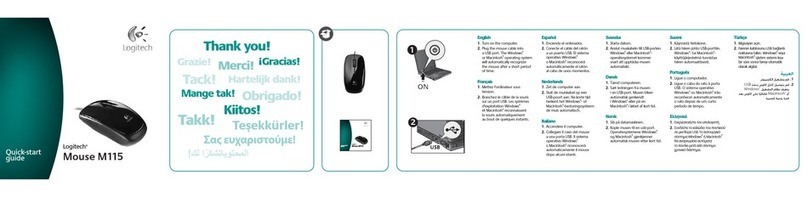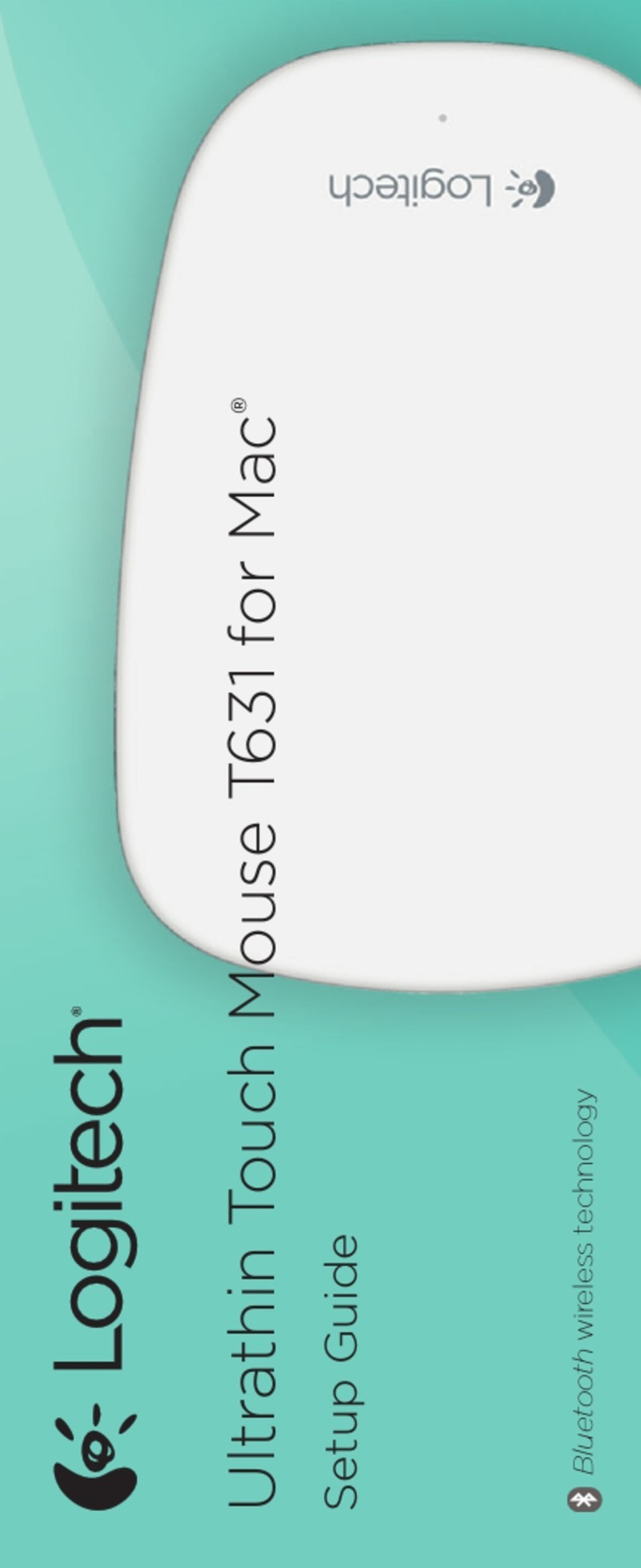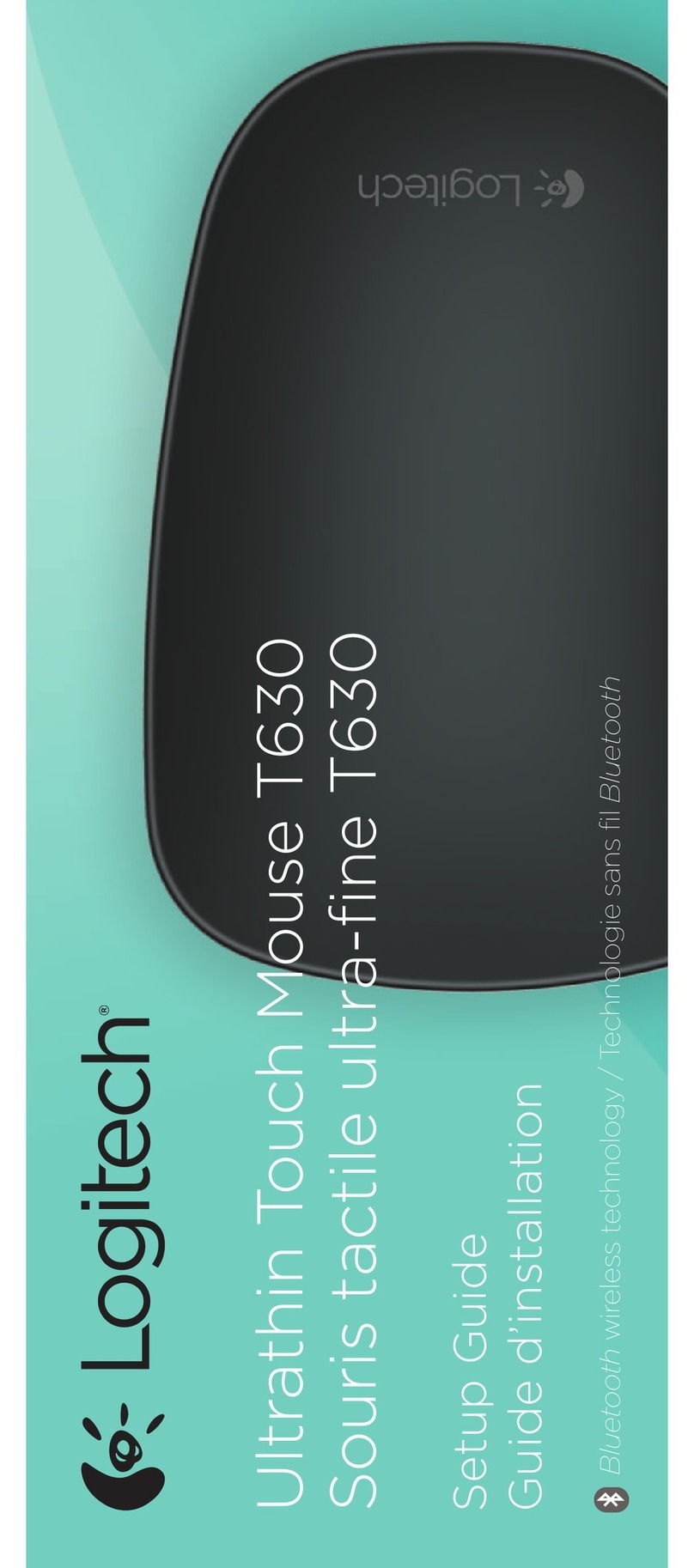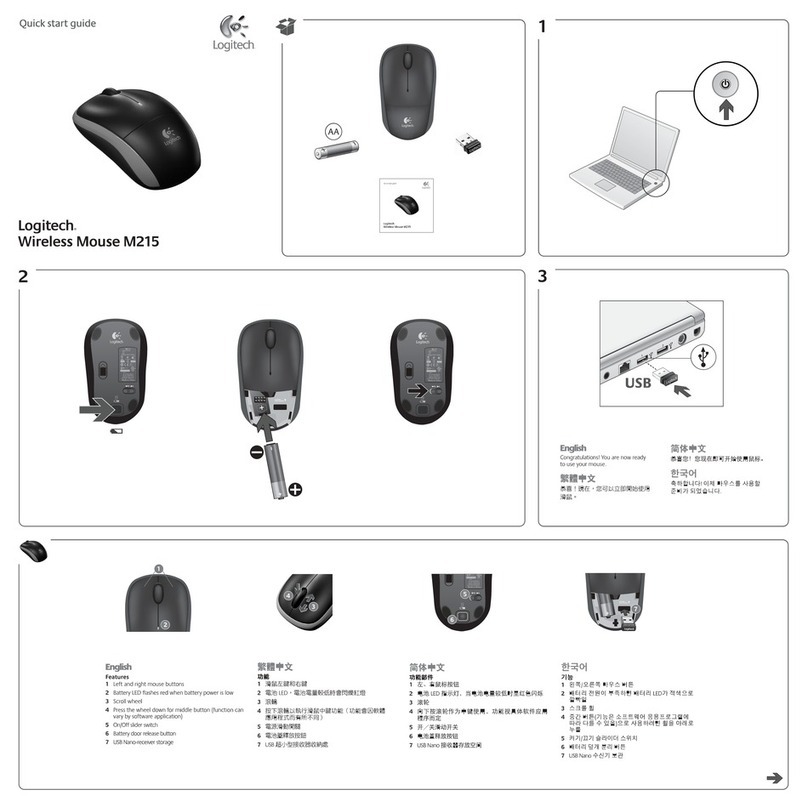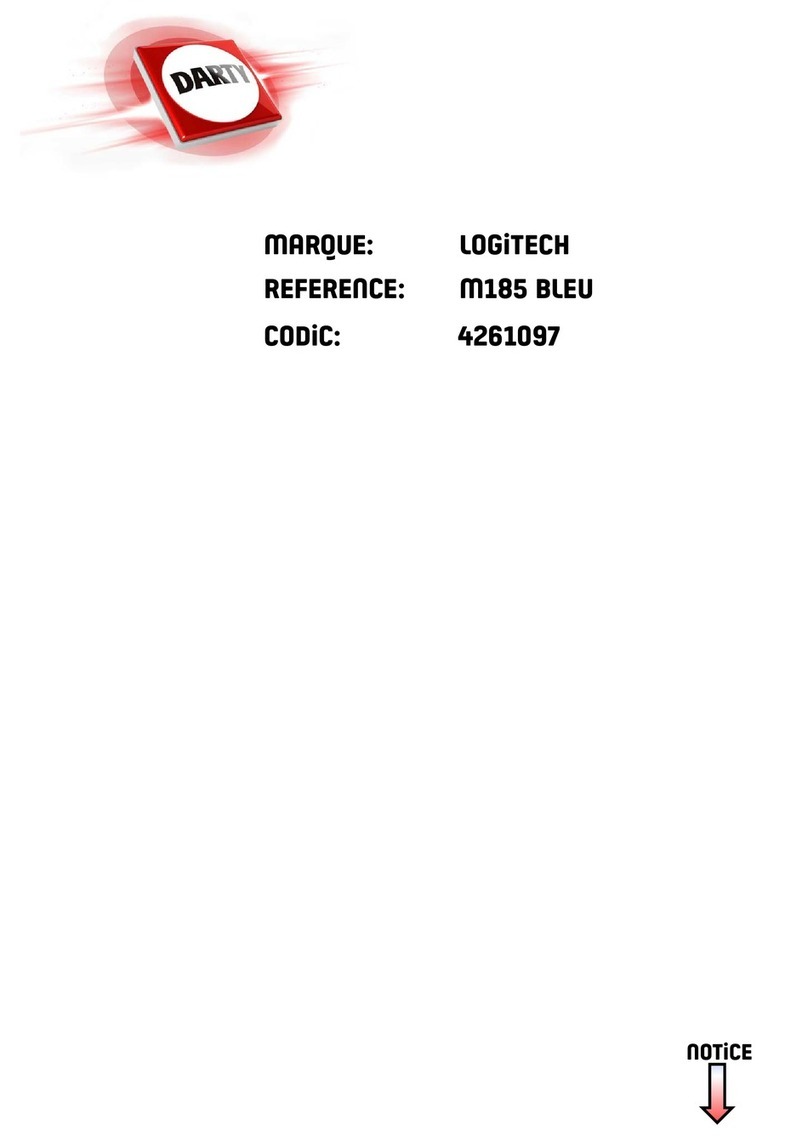4
Cordless Wheel Mouse Maintenance
Ifthe cursor skips or moves abnormally, clean the ball of your cordless
wheel mouse.
1.
R e m o ve the retainer ring.
On the bottom of the cordless wheel
mouse, twist the retainer ring counter clockwise to removeit.
2. Re m o ve the ball and wipe it with a clean, lint-free cloth,
then blow carefully into the ball-cage to dislodge dust and
lint.
Look for a build-up of dirt on the rubber roller(s)insidethe ball-
cage.
3. If dirty, clean the roller(s) using a cotton swab moistened
lightly with isopropyl (rubbing) alcohol.
After cleaning, make
sure the roller(s)are stillcentered in their channels. Make sure that
flufffrom the swab is not left on the roller(s).
4. Replace the ball and retainer ring.
Troubleshooting
The Cordless Wheel Mouse Does Not Work after Installation
¥ Make sure you have connected the receiver correctly. The receiver cable
goes into the c o m puter s PS/2 mouse port or serial port.
For optimal
performance, place the receiver at
least
8 inches or 20
centimeters aw ay from other electrical devices, such as the
computer,the computer monitor, or external storages drives.
¥ Make sure you have installed the batteries correctly.
¥Establish communication between the receiver and the cordless wheel
mouse. Press the Connect button on the receiver,then press the Channel
t button under the cordless wheel mouse.
¥Ifyou are working on a metallicsurface, try using a mouse pad and turning
the receiver on its side for betterreception.
The Cordless Wheel Mouse Is Not Detected
¥ Make sure the receiver cable is plugged into the PS/2 mouse port or serial port.
Do not plug or unplug
the receiver cable while the computer is running.
¥ Make sure the PS/2 mouse port has the proper configuration. Referto your computer documentation for the
correct port configuration.
¥ You may have other system de vices that conflictwith the cordless wheel mouse. Check the IRQ/address
settings of these devices for conflicts, and change the settings as required. Referto your computer
documentation to make these changes.
¥ To determine whether the problem is cordless wheel mouse or system related, try the cordless wheel mouse
on a second system or a different mouse on your current system.
The Wheel Mouse Does Not Work after Changing the Batteries
Check to make sure the batteries you have installed are not dead. Trythe batteries in another device. You may
also need to re-establish the connection between the cordless wheel mouse and its receiver.To do this,press the
Connect button on the receiver,then press the Channel button on the bottom of the mouse.
The Screen Cursor Does Not Move Properly on the Screen
Clean the mouse ball and roller(s).Trychanging the position of the receiver.Itispossible that the receiver may
be too farfrom the cordless wheel mouse. Or the computer monitor (or a large metal object) may be interfering
with the receiversradio reception. Also, the mouse batteries may be nearly dead. Check the mouse batteries as
described above. You may also need to re-establish the connection between the cordless wheel mouse and its
receiver.To do this,press the Connect button on the receiver,then press the Channel button on the bottom of
the mouse.