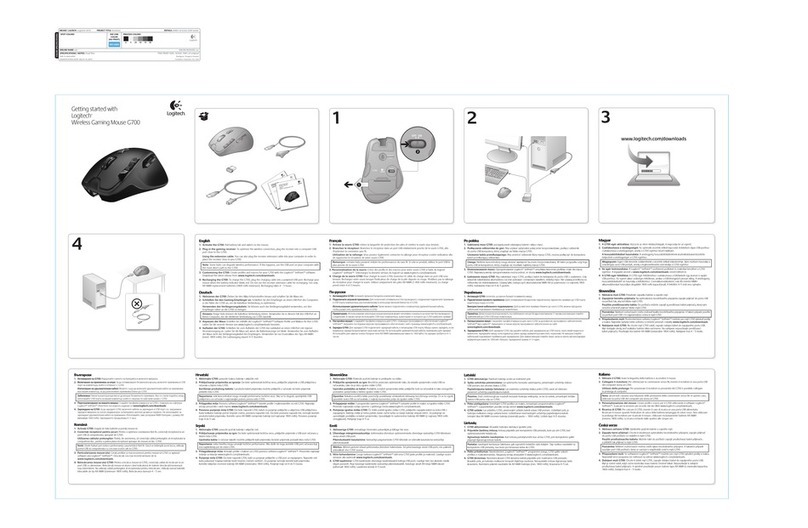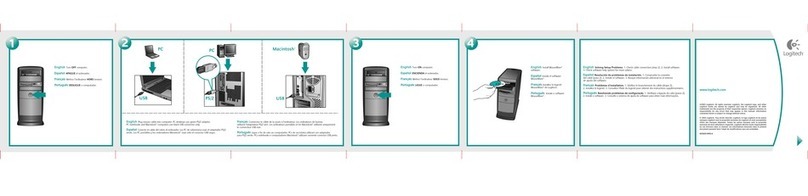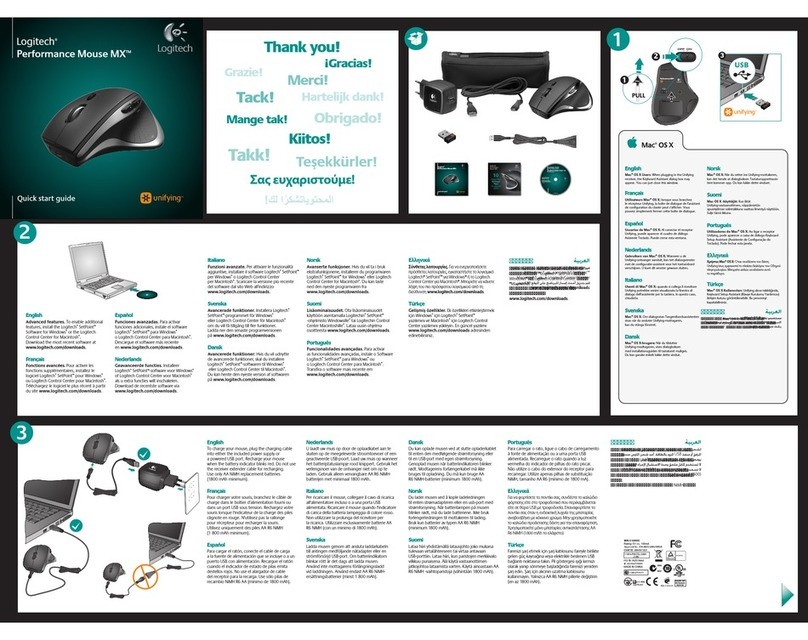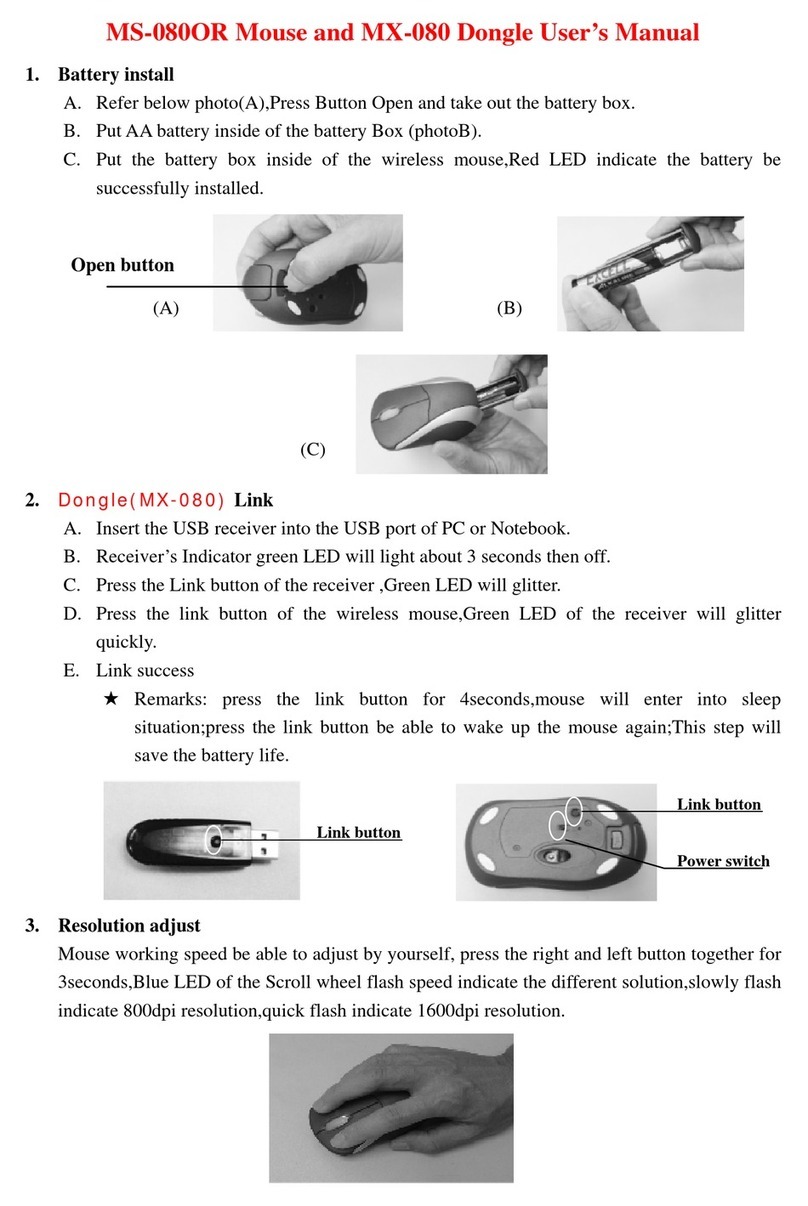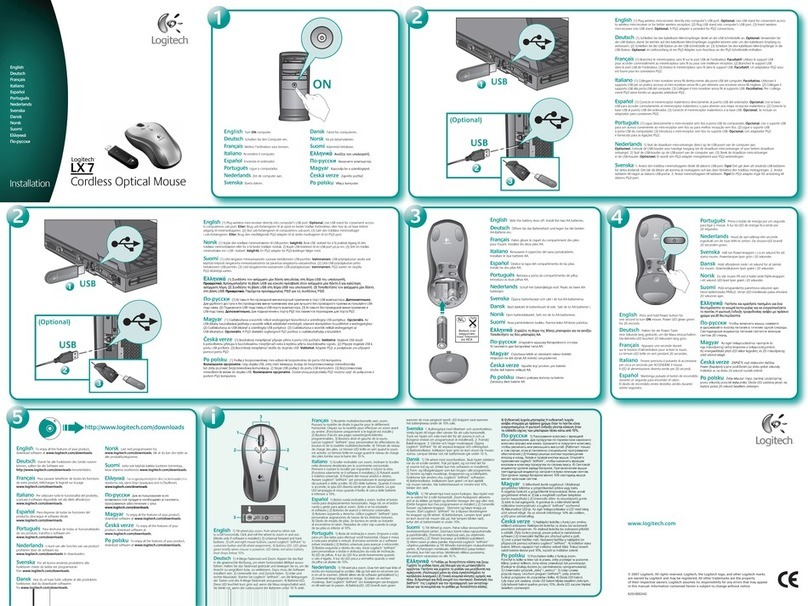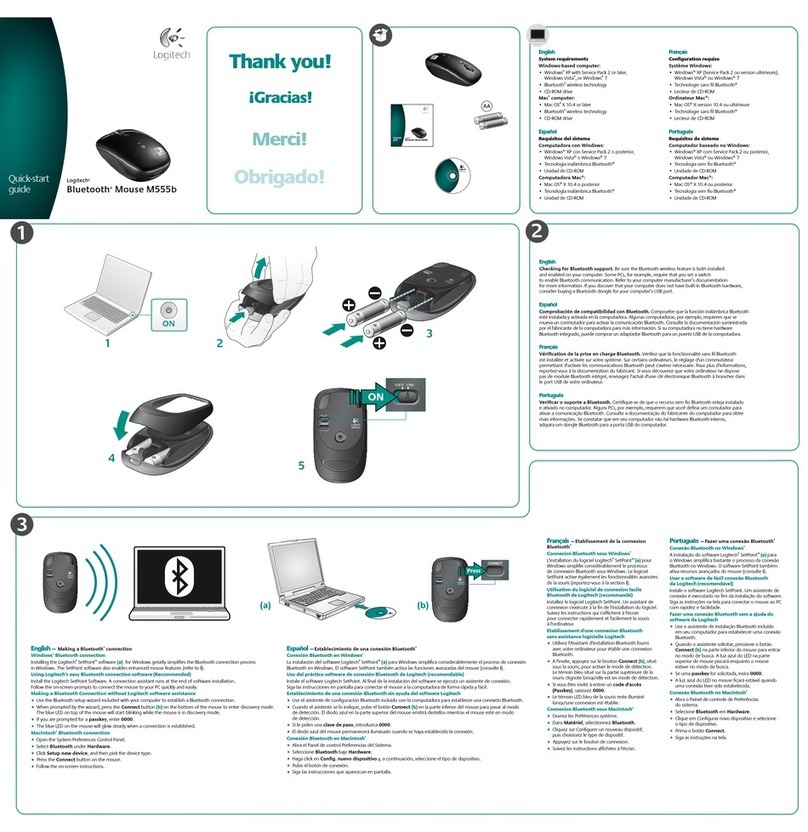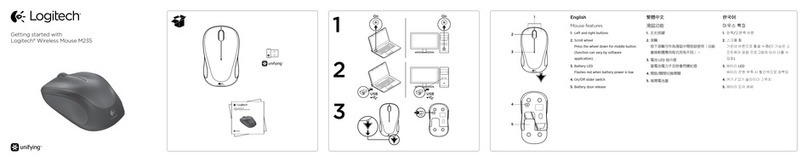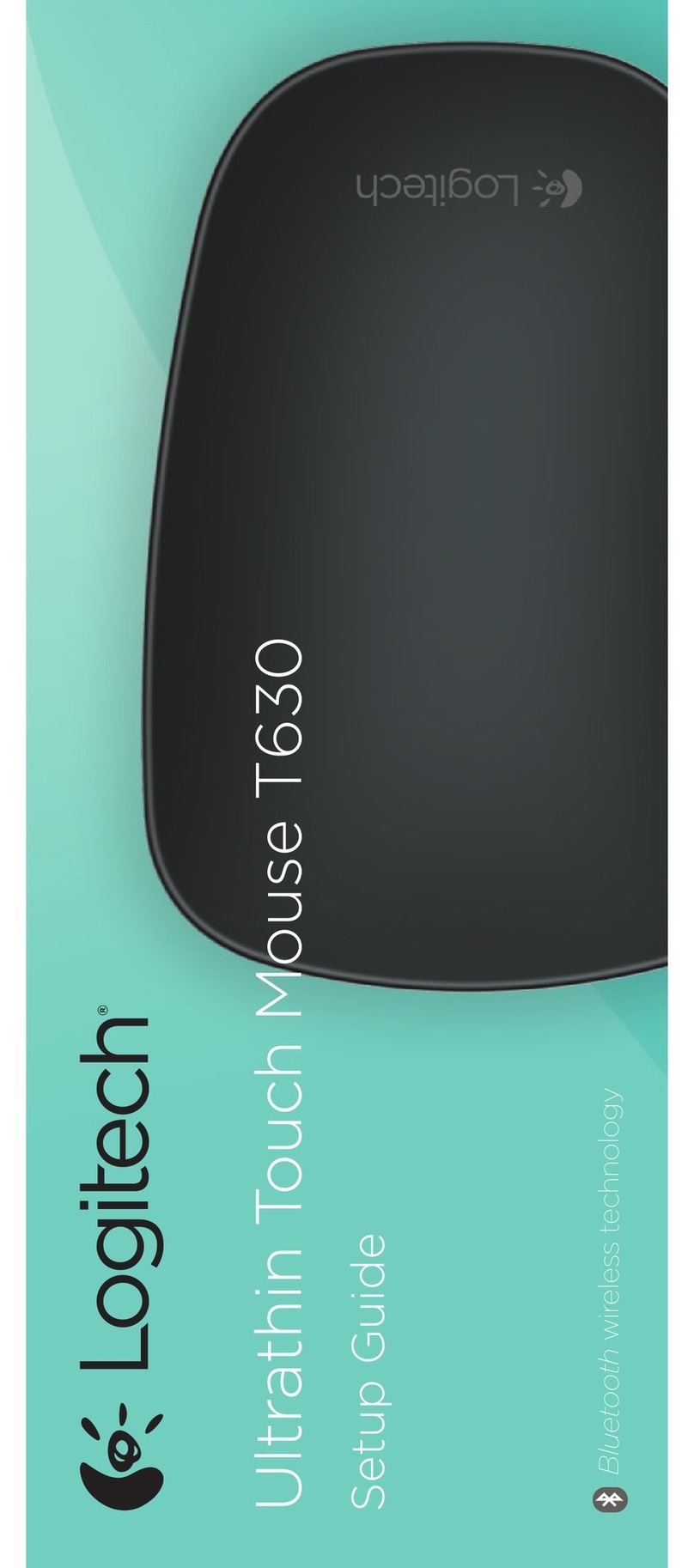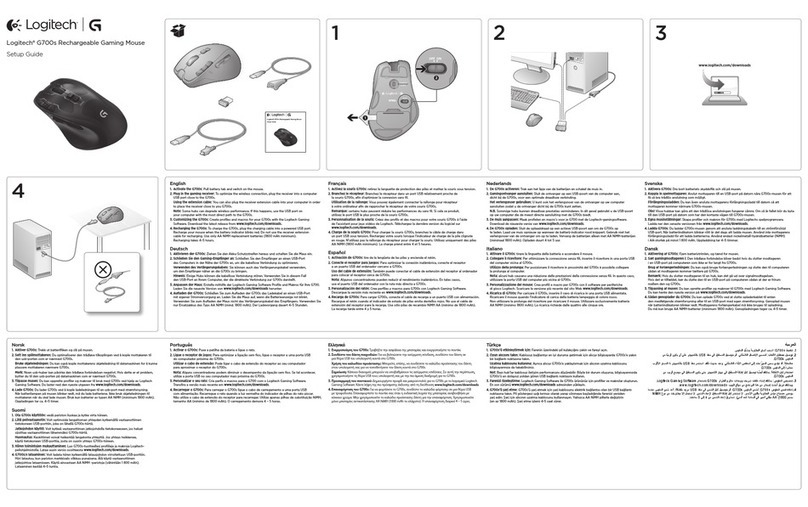USB
Logitech® G400s Optical Gaming Mouse
Setup Guide
1
2
3
English
In-play sensitivity switching
The G400s mouse has an out-of-box access to four levels of tracking sensitivity: 4000 dpi,
2000 dpi, 800 dpi, and 400 dpi. 800 dpi is the default setting. Download (www.logitech.
com/downloads) and use the Logitech® Gaming Software to choose up to four personalized
sensitivity levels between 400 dpi and 4000 dpi.
繁體中文
遊戲中切換靈敏度
G400s 滑鼠有不同尋常的四種不同等級追蹤靈敏度:4000 dpi、2000 dpi、800 dpi 和
400 dpi。預設設定為 800 dpi。下載(請至www.logitech.com/downloads)並使用羅技®遊
戲軟體,即可選擇介於 400 dpi 和4000 dpi 之間的四種個人化靈敏度等級。
한국어
게임중 dpi 전환 가능
G400s 마우스를 이용하면 4000dpi, 2000dpi, 800dpi, 400dpi 등4가지 레벨의 트래킹 감
도를 실시간으로 전환할 수있습니다. 기본 설정은 800dpi입니다. 로지텍 게임 소프트웨
어를 다운로드(www.logitech.com/downloads)하여 400dpi ~4000dpi 범위에서 자신의 사용
습관에 따라 최대 4개의 감도 레벨을 선택하여 사용해보십시오.
Logitech® G400s Optical Gaming Mouse
Setup Guide
www.logitech.com/downloads
1
2
3
4
56
English
Features
1. In-game dpi increase. Press button to
increase dpi of tracking sensitivity.
2. In-game dpi decrease. Press button to
decrease dpi of tracking sensitivity.
3. Generic Button 3. The function of this button
varies depending upon the application being
used, and it can be reprogrammed using
the Logitech Gaming Software to perform a
variety of functions.
4. Default dpi button*: Immediately switches
the mouse back to a default tracking
sensitivity of 800 dpi.
5. Forward Button.
6. Back Button. Use both buttons with your web
browser or with other applications.
* Software installation required
繁體中文
功能
1. 可在遊戲中調高 dpi。按下按鈕即可調高追
蹤靈敏度的 dpi。
2. 可在遊戲中調低 dpi。按下按鈕即可調低追
蹤靈敏度的 dpi。
3. 通用按鈕 3。此按鈕的功能因所使用的應
用程式而異,而且可利用羅技遊戲軟體重
新設定此按鈕,以執行各種功能。
4. 預設的 dpi 按鈕*:可即時將滑鼠切換回預
設的 800 dpi 追蹤靈敏度。
5. 前進按鈕。
6. 後退按鈕。這兩個按鈕可與網頁瀏覽器或
其他應用程式搭配運用。
* 需要安裝軟體
한국어
기능
1. 게임 중dpi 증가. 버튼을 누르면 dpi 트래킹
감도가 증가합니다.
2. 게임 중dpi 감소. 버튼을 누르면 dpi 트래킹
감도가 감소합니다.
3. 일반 버튼 3. 이버튼의 기능은 사용 중인
응용 프로그램에 따라 다르며, 로지텍 게임
소프트웨어를 사용하여 다양한 기능을 수
행하도록 프로그래밍할 수있습니다.
4. 기본 dpi 버튼*. 즉각적으로 마우스를
800dpi의기본 트래킹 감도로 전환합니다.
5. 앞으로 버튼.
6. 뒤로 버튼. 웹브라우저나 다른 응용 프로그
램에서 두버튼을 모두 사용할 수있습니다.
* 소프트웨어 설치 필요
English
Tips for in-play sensitivity switching
• Trythedefaultsettingsinpracticegamesbeforechanging
these settings.
• Practiceusingthein-gamedpiincrease/decreasemousebuttonsbeforeengaginginserious
combat.
• Inrst-persongames,youmaywanttoprogramtheG400smousetouseonlytwotracking
sensitivities instead of three or more. Use a smaller dpi tracking sensitivity (for example, 400
dpi) for slower movements, like sniping, and a higher setting (for example, 4000 dpi) for quicker
movements.
• Customizeeachgameaccordingtoyourspecicsensitivityswitchingneeds.TheLogitech
Gaming Software stores this information and applies it automatically when the game is
detected.
繁體中文
遊戲中切換靈敏度的秘訣
• 變更設定前,請先在遊戲中實際試用預設設定。
• 請先在遊戲中練習使用調高/調低 dpi 的滑鼠按鈕,再正式展開嚴酷的戰鬥。
• 在第一人稱遊戲中,建議您將 G400s 滑鼠設定為只使用兩種追蹤靈敏度,而不要使用三種
或以上。在進行狙擊之類的緩慢動作時使用較低的 dpi 追蹤靈敏度(例如 400 dpi),當動作
速度較快時才使用較高設定 (例如 4000 dpi)。
• 請依照您特定的靈敏度切換需求來自訂每個遊戲。羅技遊戲軟體會儲存此項資訊,並在
偵測到遊戲時自動套用該資訊。
한국어
게임 중dpi 전환에 대한 팁
• 이러한 설정을 변경하기 전에 연습 게임에서 기본 설정을 시험해 보십시오.
• 실제 긴박한 전투를 시작하기 전에 게임 중dpi 증가/감소 마우스 버튼 사용법을 연습하십
시오.
• 1인칭 게임에서는 3가지 이상이 아닌 두개의 트래킹 감도만을 사용하도록 G400s 마우스를
프로그래밍할 수있습니다. 스나이핑과 같은 느린 동작의 경우에는 더낮은 dpi 트래킹 감도
(예: 400dpi)를사용하고, 빠른 동작에서는 더높은 설정(예: 4000dpi)을사용하십시오.
• 특정 감도 전환 요구 사항에 따라 각 게임을 원하는 대로 설정하십시오. 로지텍 게임 소프
트웨어는 이정보를 저장하여 게임이 감지될 때자동으로 설정을 적용합니다.