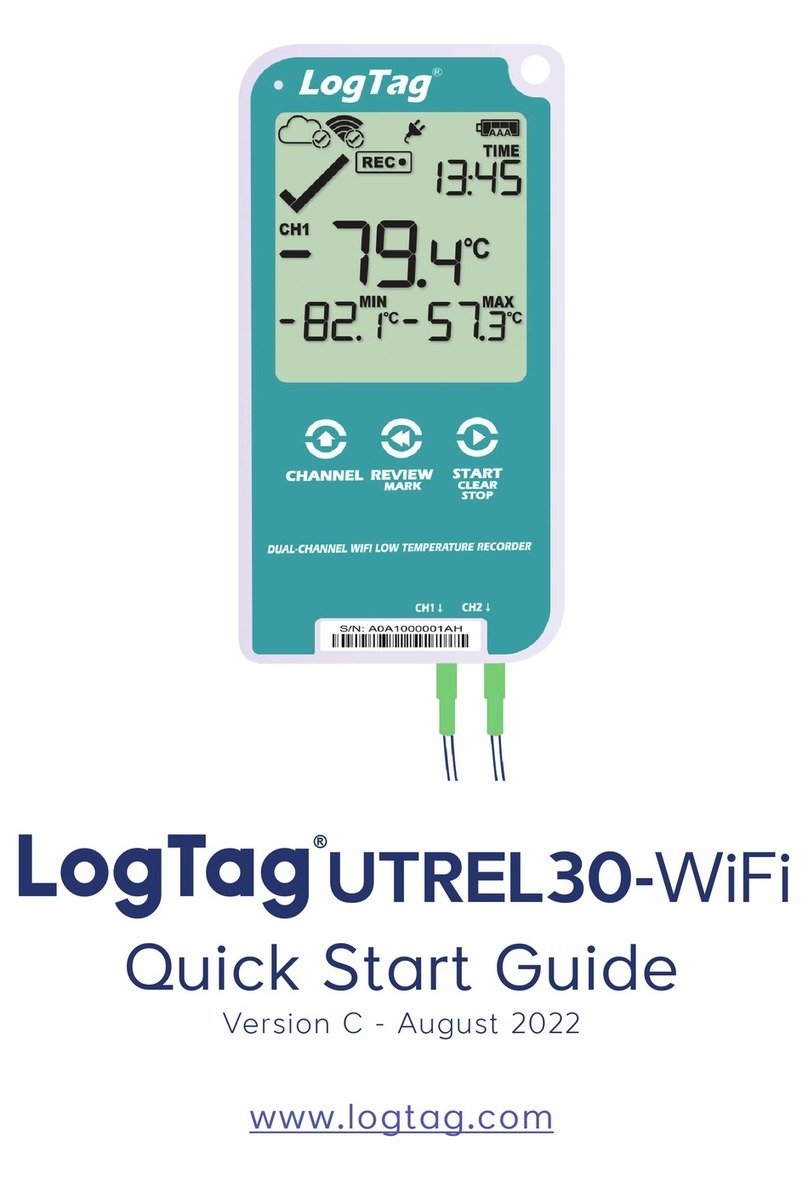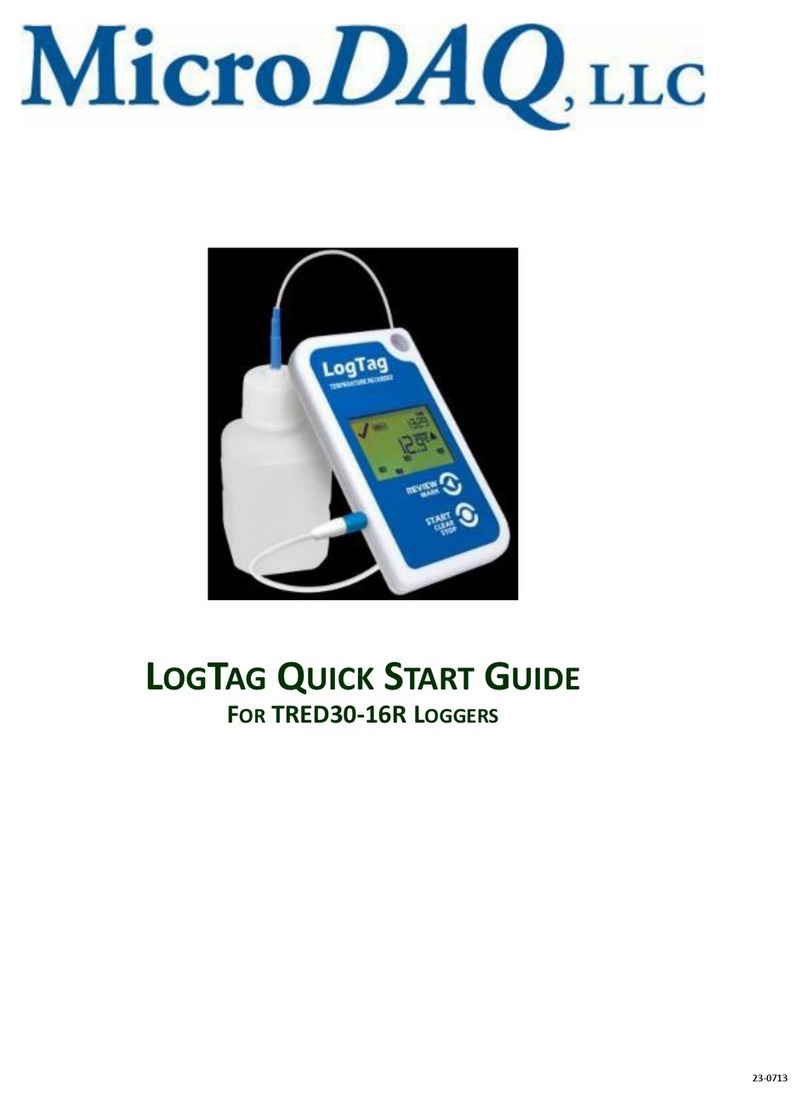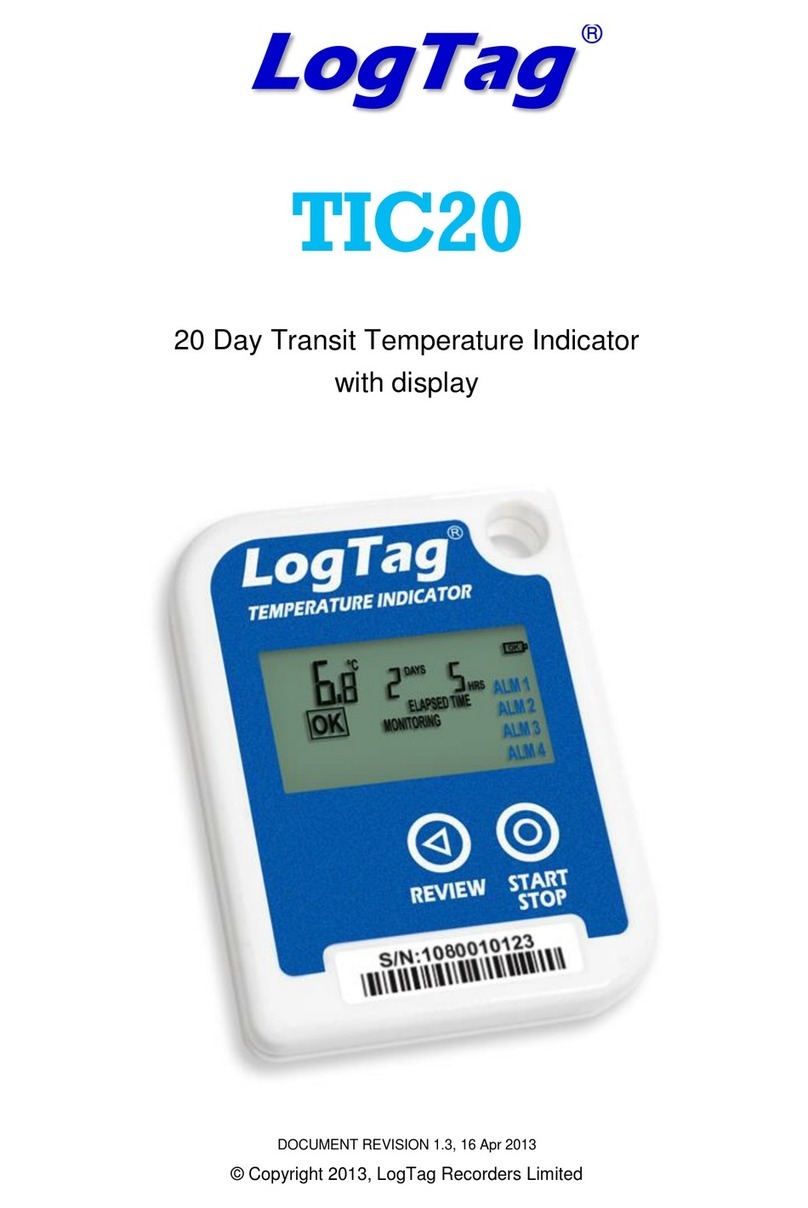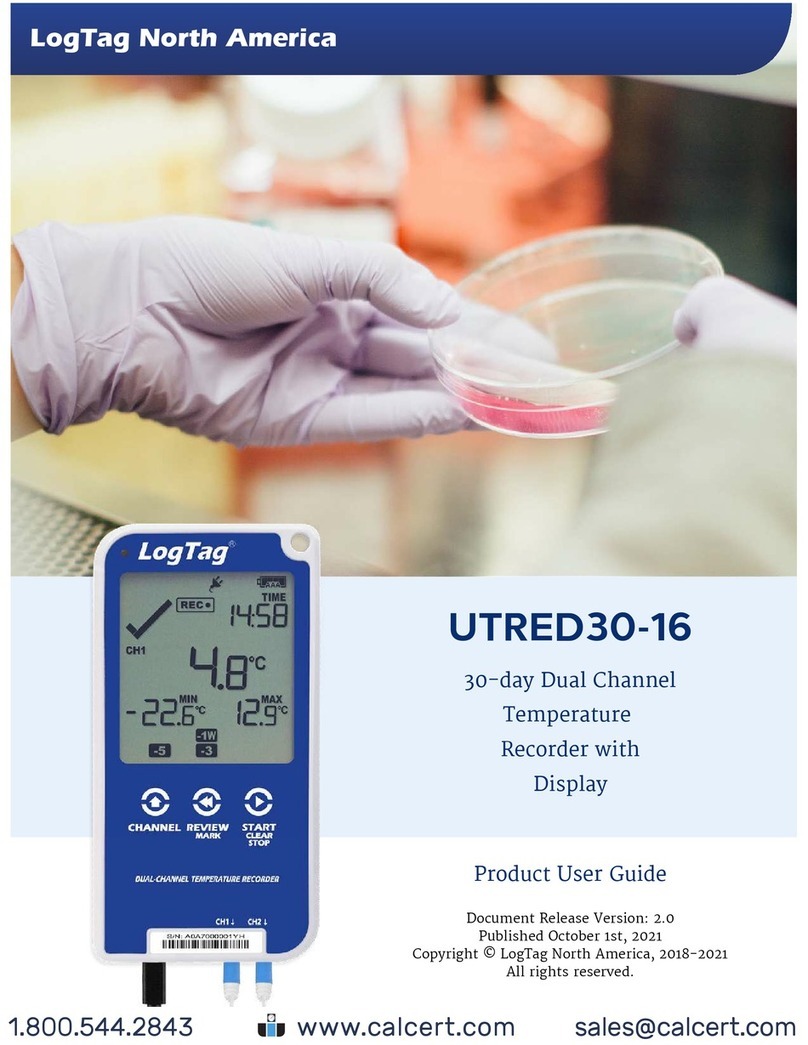GETTING HELP
If after reading this guide you still need further information, please visit the
LogTag Recorders website http://www.logtagrecorders.com/support
DOWNLOADING DATA
?
?
?
?
?
?
Start LogTag Analyzer software.
Insert the Recorder into the Interface Cradle.
The screen will show ‘
‘.
After a few seconds, the downloaded data will appear (by default shown
as a chart, see below).
Data can be displayed in Chart, Data, Summary or Day Summary
formats by clicking the tabs at the bottom of the chart dialog.
Data can also be saved in a number of formats including TXT, PDF,
HTML and CSV for import into a spreadsheet program.
A new LogTag has been detected..... Please
wait.....
STARTING THE RECORDER
If the Recorder has been configured with a
Date/Time start, it will start automatically.
Only when the display shows can the Recorder be started manually.
Press and hold the Start button. Continue to
hold while flashes on the display;
release the button when the flashing stops (after
approx 5 seconds).
The Recorder will now display the delayed start
time remaining (if configured). This example
shows a start delay of 30 minutes remaining.
At the end of the delayed start (if configured) the
Recorder will start collecting data and show the
word on the display.
?
READY
STARTING
RECORDING
PAUSED FUNCTION
If enabled, any button activity will suspend processing of readings and the
Recorder will display . This allows the user to review the statistics
or clear an alarm without causing an invalid reading, alarm or statistic.
PAUSED
SETTING THE DISPLAY CLOCK
LogTag Analyzer sets the Recorder’s internal real time clock to the
configuration PC’s time however the user can manually change the display
clock if required. Press and hold the and
to increment the hours and to accept and store the new time.
If recording is active a clock change event will be recorded with the next
logged reading which will be displayed when the data is downloaded.
v
v
v
?
?
?
buttons together continuously
for 8 seconds. During this period the display will flash .
Release the buttons when the flashing stops to enter mode.
The minutes will flash. Press to increment the
minutes and to accept the minute changes and to
start editing the hours. The hours will now flash, press
‘clock adjust’
CLOCK ADJ
RECORDING DISPLAY
During recording, the display shows the temperature of the last reading
taken, the current time, battery status and a combination of alarm status
and history. A reading is taken and the display updated every logging
interval as configured in LogTag Analyzer.
Following are some examples:-
CLEARING AN ALARM
When an alarm event has occurred, the symbol is displayed.
To clear the symbol from the display, press and hold the Clear
button until the symbol stops flashing then immediately release.
Alarm events continue to be displayed in the history area of the display and
can be reviewed with the day statistics.
Note: The option to clear and latch alarms can be disabled see advanced
options in LogTag Analyzer.
?
ALARM
ALARM
ALARM
STOPPING THE RECORDER
If enabled you can stop the Recorder; press and hold the
Stop button. Continue to hold while flashes
on the display; release the button when the flashing stops.
The Recorder will no longer take any readings, however
you can still review the day statistics and download the
logged results to a PC with LogTag Analyzer.
Note: The option to stop the Recorder can be disabled, see
advanced options in LogTag Analyzer.
?STOPPED
REVIEWING DAY STATISTICS
The Recorder will display up to 30 days of max/min/duration and alarm
statistics. If the Recorder is configured to record longer than 30 days (or
continuously) then the day statistics will contain up to the latest 30 days.
To review the day statistics press the Review button. Each press of the
button will step through the Max and Min temperatures for each day starting
with today and moving backwards through the days (displayed day will flash).
Any button activity during recording will place an in the next
reading of logged data which will be displayed when the data is downloaded.
Following are some examples:-
v
inspection mark
Pressing the Review button displays current
day’s statistic. The segment
flashes and is shown to indicate the
‘Today’ selection. The selected day (today)
does not have any recordings outside the
preset limits.
Pressing the Review button again displays the
day’s statistic.
The statistic is not below the limit and did
not trigger an alarm.
Pressing the Review button again displays the
next previous day’s statistic. There are
recordings that are above the upper limit. The
statistic is above the upper limit (indicated
by ) and the was triggered for a
duration of 10 hours and 11 minutes.
Pressing the Review button again displays the
day’s statistic.
The statistic is not below the limit and did
not trigger an alarm.
v
v
v
v
MAX
DAY 00
MIN
MIN
MAX
MAX
ALARM
MIN
MIN
today
Here the display shows that alarm events
occurred 7 and 19 days ago. The current
temperature is over the upper limit (indicated by
the ) but has not been over for long enough to
trigger an alarm.
10 Hours later the over temperature has triggered
an alarm. The symbol and the
marker day alarm are shown.
A further 2 hours later the temperature has
returned to the acceptable range but the alarm
remains present.
The day summary has shifted by 1 day as the time
has gone through midnight.
ALARM today
If less than 30 days of recordings have been collected, the
day marker only advances as far as there is data
available. After the last day for which statistics have been
collected is displayed, the next press of the button rolls
the summary back to the statistic for . Pressing the
button at any time shows the normal recording display
again.
v
?
today
BATTERY
The Recorder contains a Lithium Battery. Dispose or recycle
the battery in accordance to your local regulations. Do not
expose to extreme temperatures.
The end of battery life is indicated by a low battery symbol,
the Battery/Recorder should be replaced within 30 days when this symbol
appears.
The TRID30-7R and TRED30-7R have a replaceable CR2032 battery. Battery
access sits behind the square white label on the back of the Recorder’s
case. Contact your supplier or check the LogTag website for further details.
The TRID30-7F and TRED30-7F Recorder battery’s are not user replaceable
and should be replaced or serviced by a suitably qualified and authorized
service centre.
Example of a Zoomed in chart within LogTag Analyzer.
RE-ACTIVATING THE RECORDER
If enabled, the Recorder can be re-activated for re-use by either re-
configuring using LogTag Analyzer or using the Start button.
To re-activate using the Start button, press and hold the Start button
observing the text flashing on the display; release the button when
the flashing stops. The recorder will then be ready for a push button start.
Data/time start is only possible by re-configuring with LogTag Analyzer.
Re-activating the Recorder will erase all previously recorded readings and
statistics!
?
? ?
Note: The option to re-activate the Recorder can be disabled, see advanced
options in LogTag Analyzer.
READY
Document Revision C 070911 - © Copyright 2011, LogTag Records Ltd. LogTag is a registered trade mark of LogTag Recorders Ltd.
®