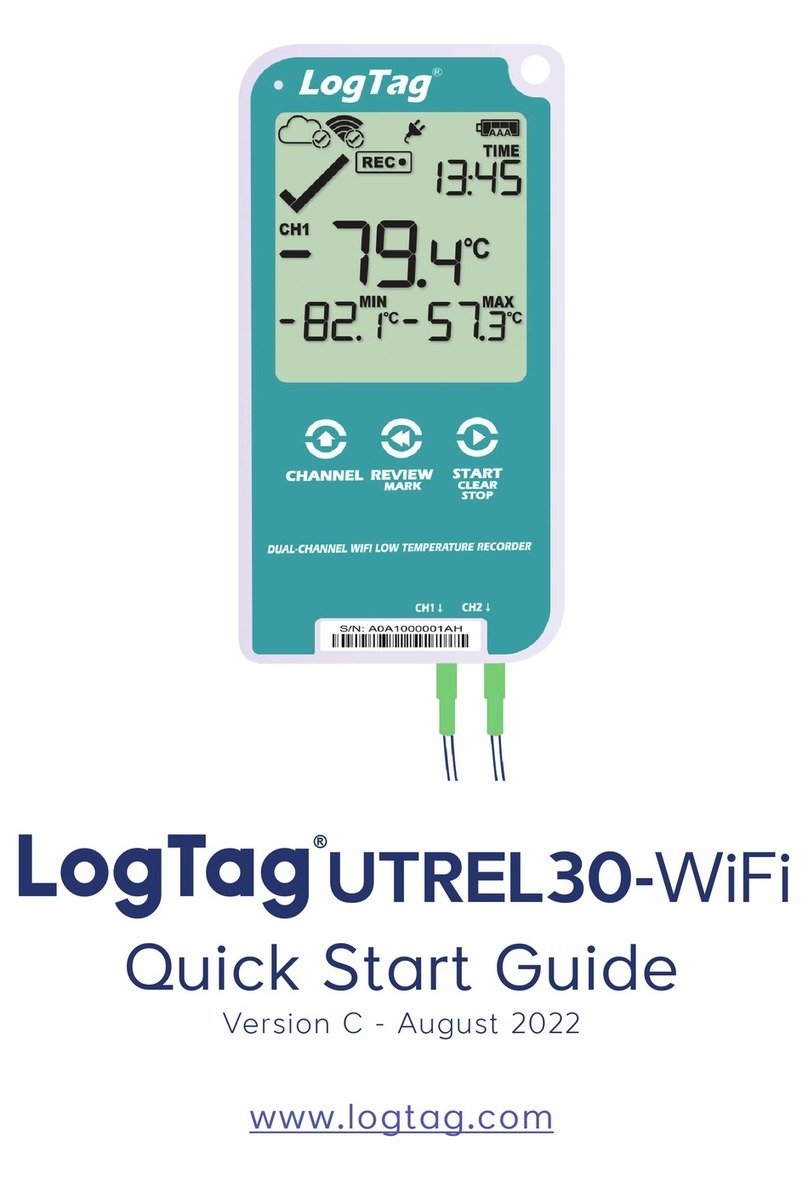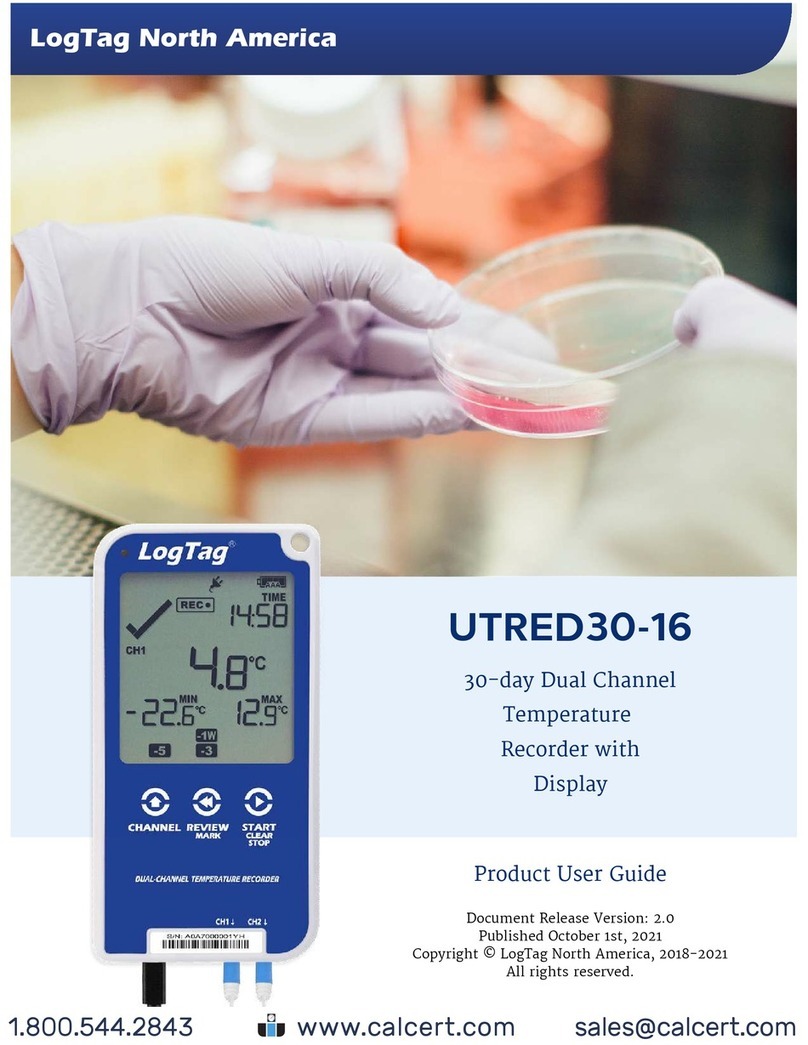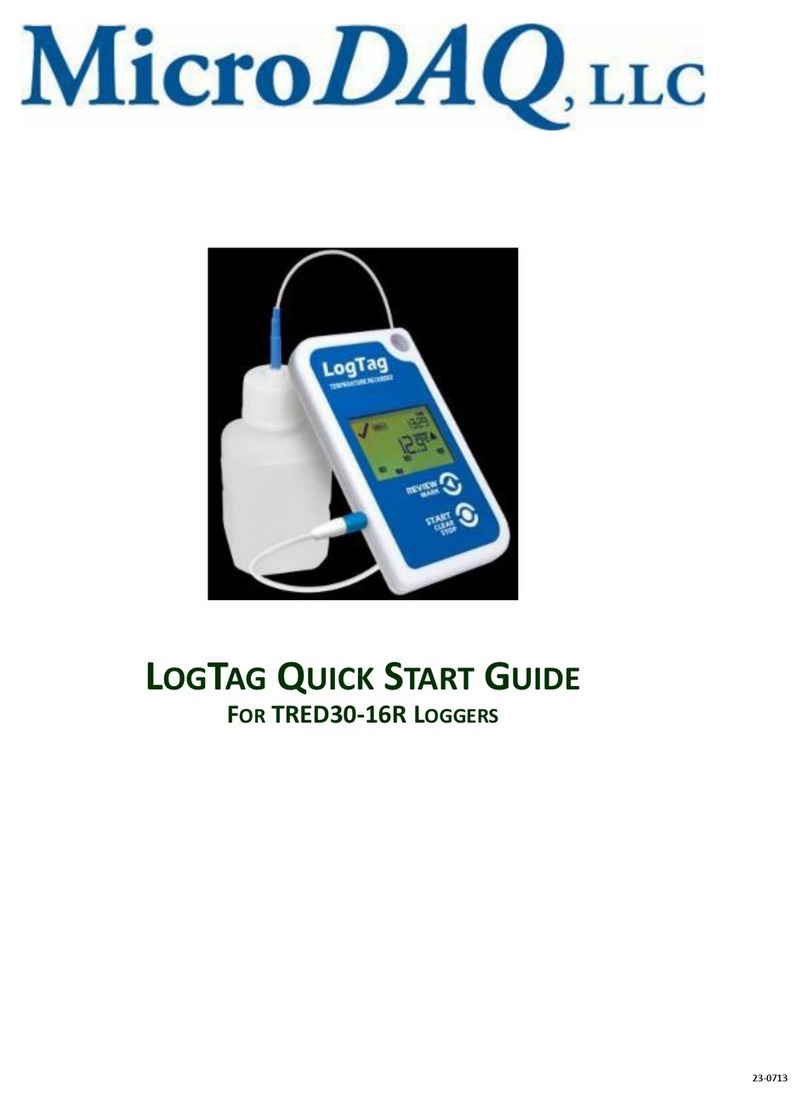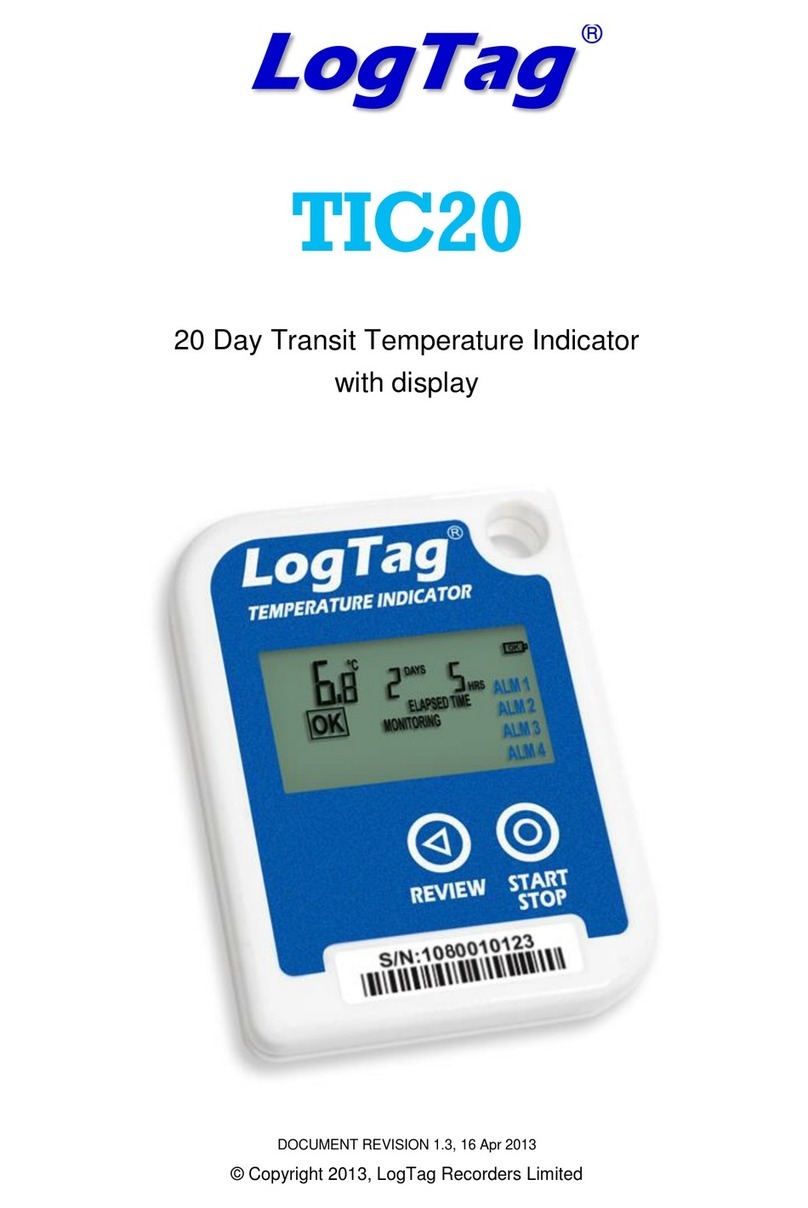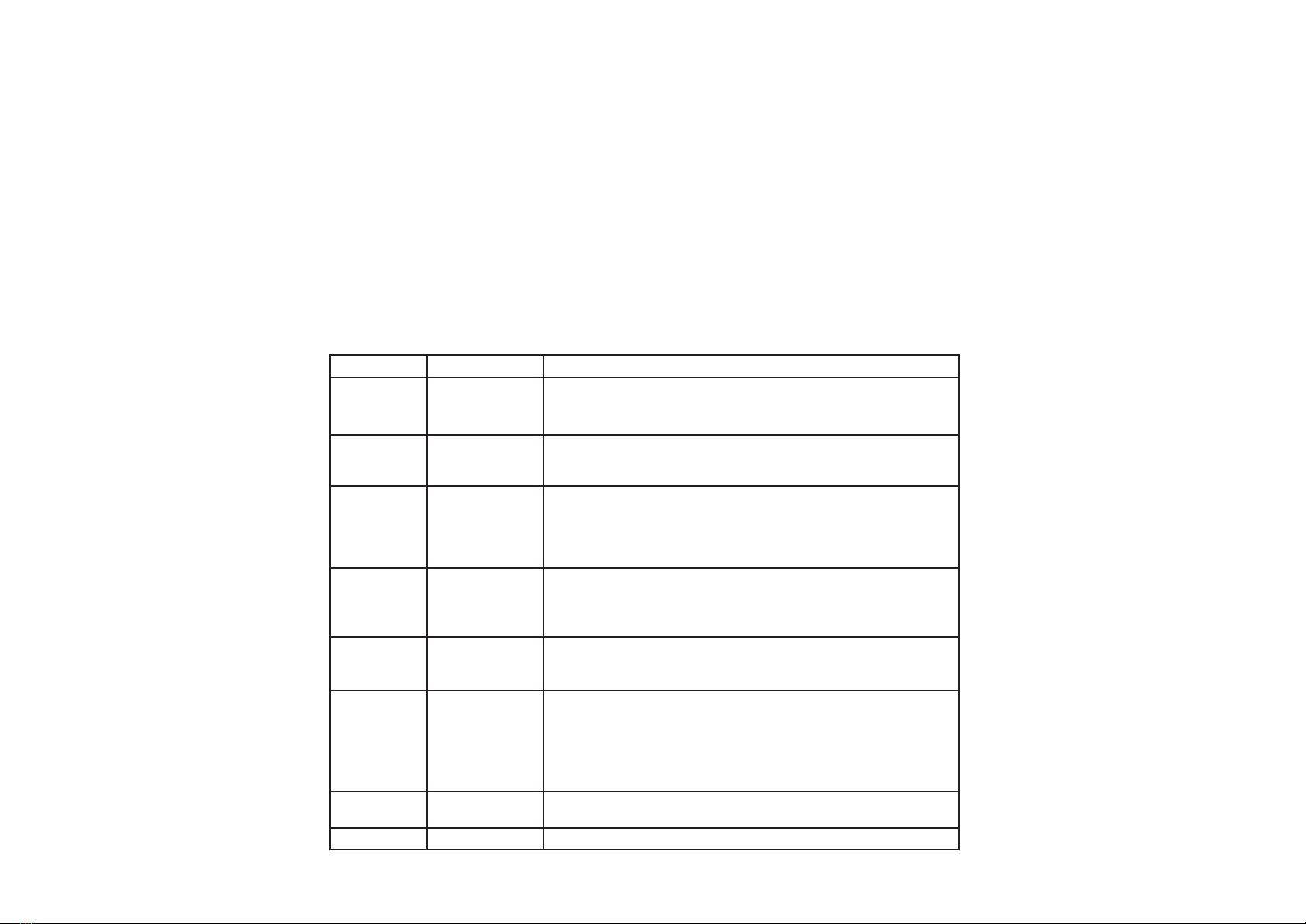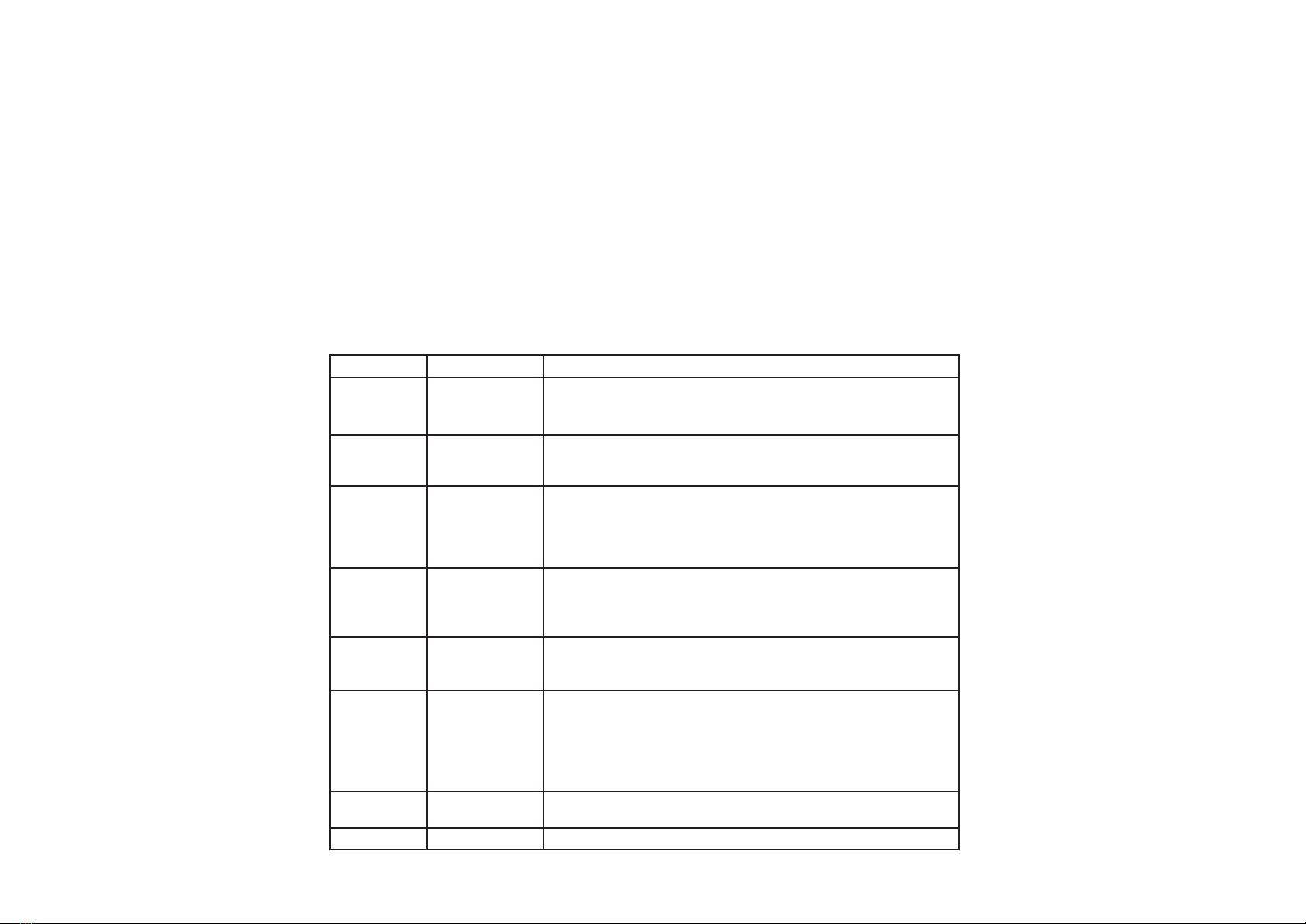
Signal Sequence Occurrence
LogTag
®
wake-up
signal
Sequence of four
alternate ashes of
green-red LED’s
• displayed after conguration has been successfully applied to the LogTag
®
• when a LogTag
®
is woken up from hibernation state
Not to be mixed up with...
LogTag
®
start-up
signal
Sequence of sixteen
alternate ashes of
green-red LED’s
• displayed when the LogTag
®
starts its recording cycle
Mark signal Sequence of ve
simultaneous ashes of
green and red LED’s
• displayed when pressing start/mark button while recording to indicate an inspection
mark in the software
• displayed directly after the start-up signal following a push button start where a
recording delay has been congured. In this instance the start-up signal is repeated
when the actual recording begins
Logging active, no
alert present
Single ash of green
LED every 4 seconds
(approx.)
• indicates LogTag
®
is recording
• is is not displayed when pre-start is active and the main logging cycle has not
yet started. It is also not displayed when the green LED has been turned o in the
conguration screen
Logging nished,
no alert present
Single ash of green
LED every 8 seconds
(approx.)
• indicates LogTag
®
has nished recording
• is is not displayed when the green LED has been turned o in the conguration
screen. Will also be displayed when unit has been woken up from hibernation
Alert condition
present
Single ash of red
LED every 4 seconds
• displayed when the LogTag
®
has detected an alert condition and the Alert LED has
been activated
If an alert is present you cannot determine if the unit is still logging or has n-
ished its log cycle. If the Alert LED has not been activated during conguration,
in essence the visual indicators have been disabled, and the green LED will ash
every 4 or 8 seconds as above.
Communication e green LED will
ash occasionally
• during communication with the interface the green LED will ash occasionally; no
information is conveyed in this
Start button press red LED glows faintly • is is by design but conveys no information
Table 2: Light Patterns
For a full list of features please see the LogTag® Analyzer User Guide,
which can be accessed through the Help Menu. You can also call up
on-line help information for all windows and dialogue buttons by
pressing the F1 key.
e LogTag® recorder itself can give you important status information
by ashing its indicator LEDs in dierent patterns. Both the red ‘Alert’
LED and the green ‘OK’ LED convey information about conguration
and trip parameters, Alert status and give feedback when users interact
with the START/MARK button.
You will nd a summary of the LED patterns with a description about
their meaning in table 2 on the right.
Once a LogTag® has been congured, pressing the START/MARK but-
ton has a dierent outcome depending on what
the recorder is doing at the time the button is
pressed.
• If the recorder is congured for a push but-
ton start, pressing this button will activate
the main recording. ere is no need to be
concerned about any lost data if the user
forgets to press this button, as a pre-start
recording feature can be activated, logging
data even before the trip is started.
• Once the LogTag® has been started, pressing
the button will insert an inspection mark in
the data recordings, which is displayed when
viewing the data in the software.
• If congured, Alert Conditions can be reset
when this button is pressed.
e software allows you to customise many
of the features to your individual require-
ments. Not only can you change some of the
more basic options like display language and
temperature units, but also adapt some of the
more advanced parameters for e-mail and FTP
functions, storage folder location, le name and
frequency for automatic software updates.
GettinG the riGht results
When you use the LogTag® units, please take a
moment to consider the application and how
to best approach the monitoring task. Allow the units to be located in
a place with good air movement, make sure HAXO units are not lying
at so water and dust cannot gather around the sensor lter and pro-
vide adequate insulation around access holes for sensors with probes.
LogTag® has achieved certication with a number of Authorities,
demonstrating the quality and suitability of the LogTag® Recorders for
applications where accuracy and consistency is required. Such certica-
tions have - amongst others- been issued by such organisations as the
FCC, CE, C-TICK, TÜV and the WHO.
Compliance to the FDA requirements is available to users via a special
server utility, available on request, which can log events and be used to
digitally sign data les.
LogTag® recorder products are rugged and need little maintenance,
it does pay however to observe some basic rules when handling the
recorders to maximise their use.
Most LogTag® recorder products have a replaceable battery, some of
which may be soldered to the electronics to avoid contact issues that
exist with other branded loggers; for these you will need some soldering
expertise and a battery replacement kit from your distributor. Please
also note that the products do contain a non-rechargeable Lithium Bat-
tery, which must be disposed of in accordance with local regulations.
To prolong the life of your recorder you can hibernate it between trips
via LogTag® Analyzer when it is not being used for extended periods.
Please refer to the User Guide in the section about ‘Hibernation’
All LogTag® recorders can be calibrated with spe-
cial utility software, which will be made available
to calibration labs upon request. Re-calibrated
loggers can be identied and traced back to the
calibrating lab thus reducing the risk of fraudu-
lent data tampering.
Basic trouBleshootinG
water inGress
Please carefully observe the IP rating for your unit
and remember that none of the LogTag® products
can be immersed into liquids.
Keep the three metal contacts at the back of the
recorder clean and free from tape residue, dirt
or other contaminants, as these usually result in
communications problems. If required, clean
them with a soft pencil eraser, but don’t use abra-
sive materials as you may permanently damage
them.
If after studying the User Guide you still need
further information, please visit the Support sec-
tion of the LogTag® Recorders website.
...for choosing LogTag® Recorders, we are looking
forward to working with you!
Distributed by MicroDAQ.com, Ltd. www.MicroDAQ.com (603) 746-5524