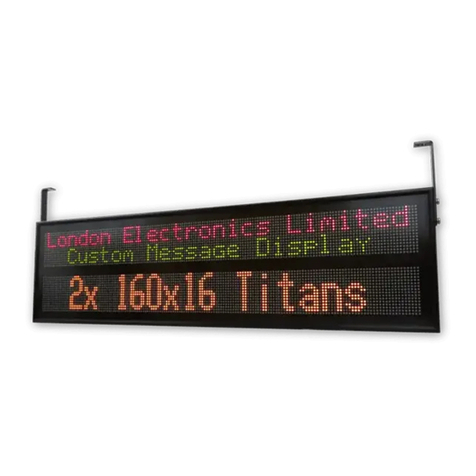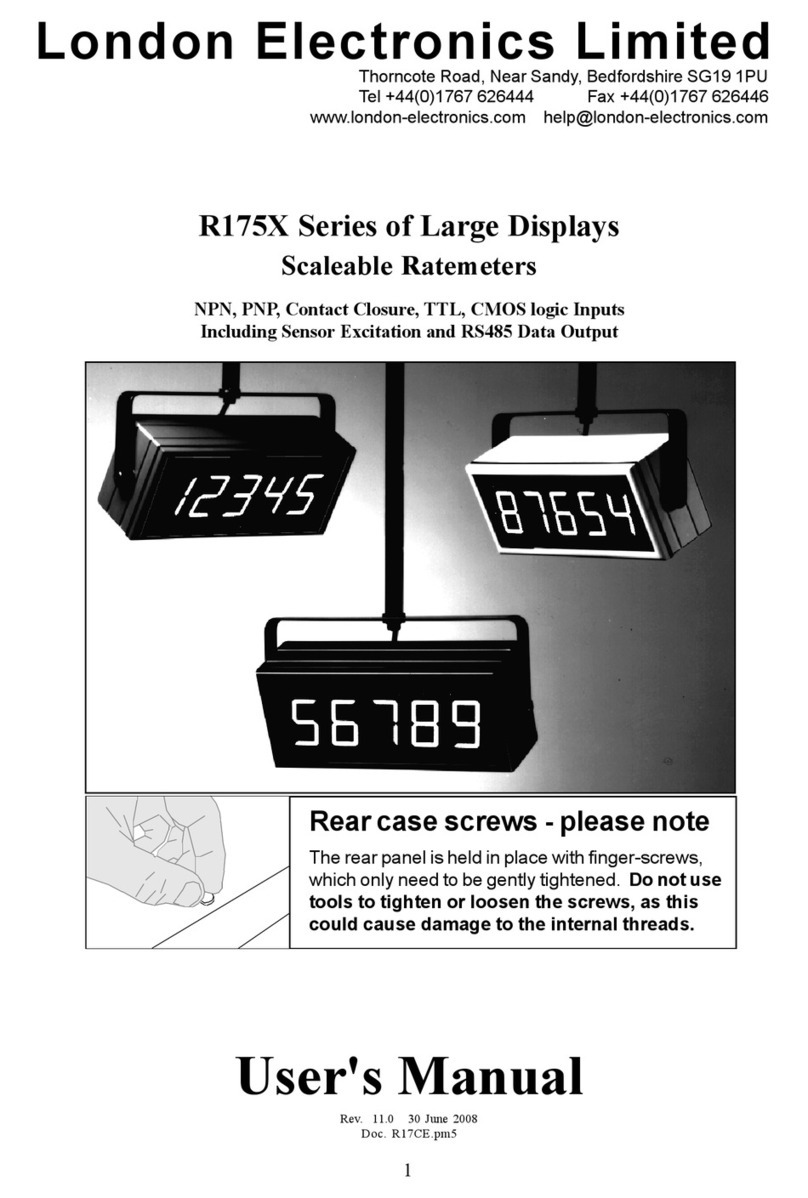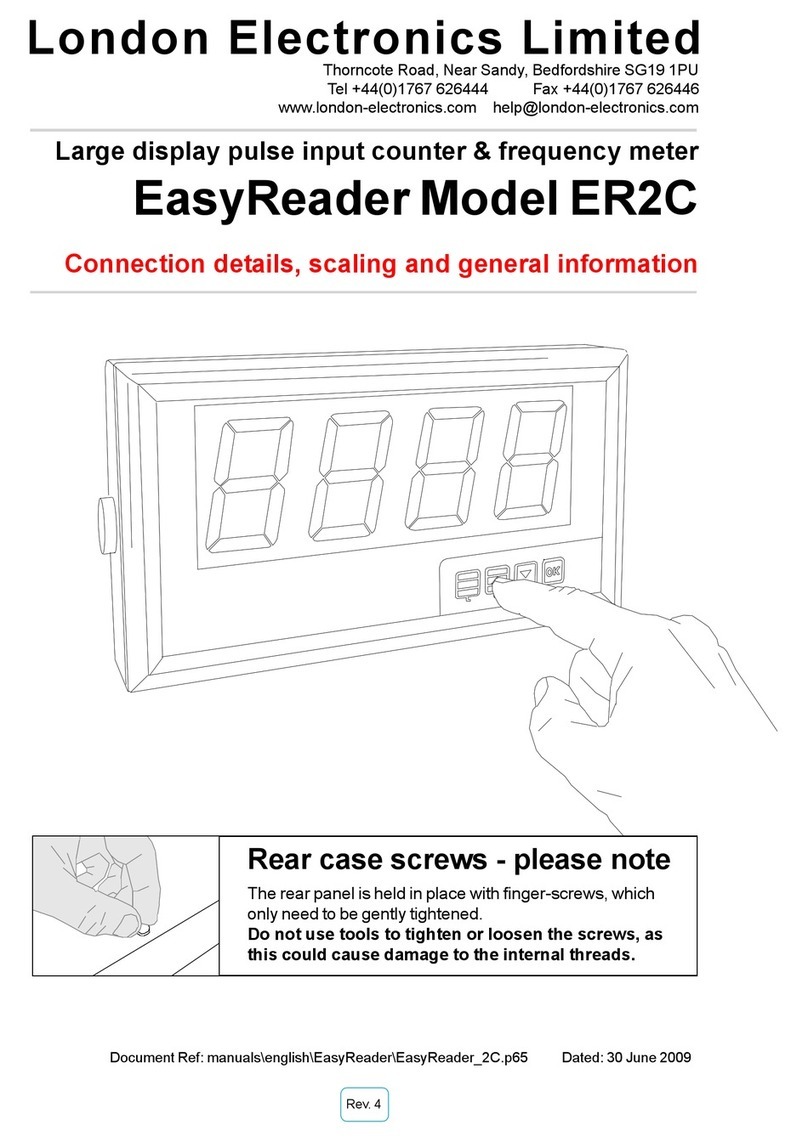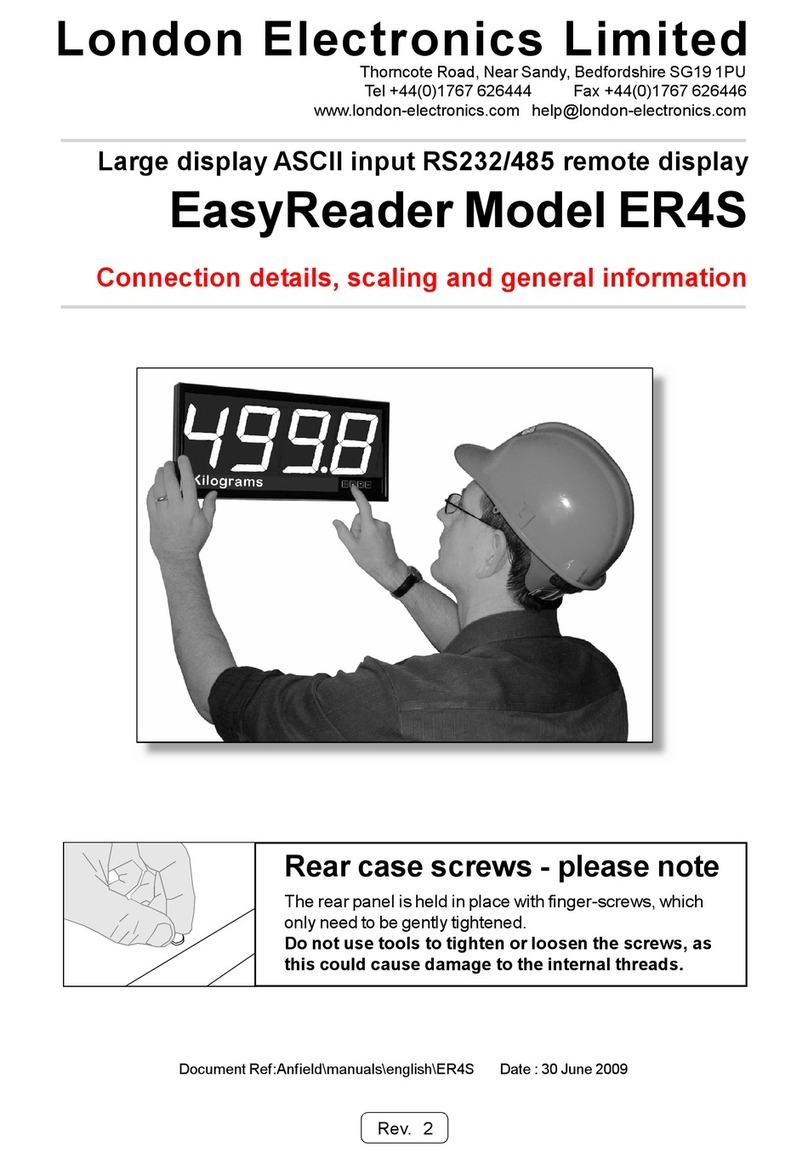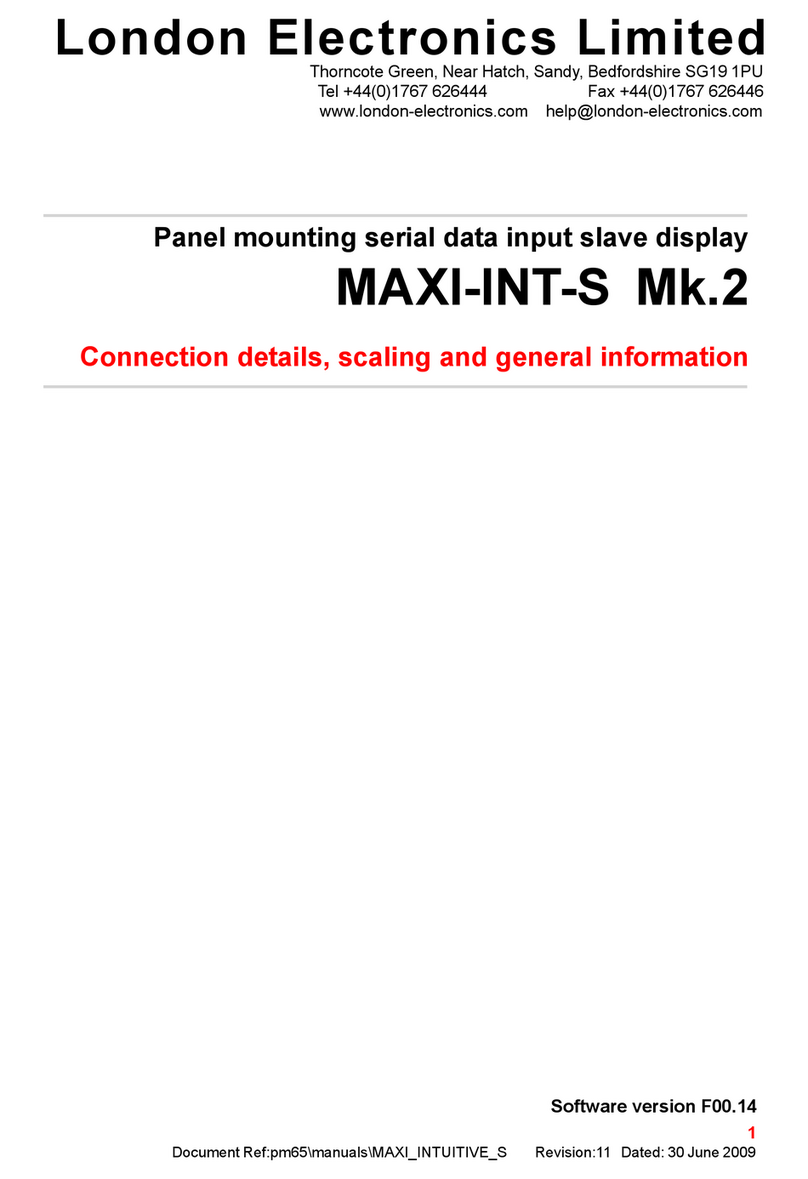‘THEORETICAL’Calibration
Connect ‘Lockout’ terminal to ‘Common’ terminal.
Disconnect the ‘calibration mode’ terminal from common.
1) How to set SPAN and DECIMAL POINT
Press the SPAN button for 3 seconds. You’ll see ‘dC V’ or ‘dC A’ if the meter is set for DC Voltage or
DC current. Use the up or down arrow to change, if needed and then press OK.
You’ll now see ‘In.HI’ briefly, then a value, with one digit brighter than the other. This is 20.000 for
a 4-20mA input signal, or 10.000 for a 0-10V input signal, 5.000 for a 1-5V input signal and so on. If
the value is correct, press the ‘OK’ button, otherwise use the ‘DIGIT’ key to select digits, and the
‘UP’ or ‘DOWN’ arrow keys to alter. When correct, press the ‘OK’ button.
‘rd.HI’ appears briefly, then a value, with one digit brighter than the other. This is what will be dis-
played for the In.HI input. If the value is correct, press the ‘OK’ button , otherwise use the ‘DIGIT’ key
to select digits, and the ‘UP’ or ‘DOWN’ arrow keys to alter . The Decimal point position may be
set after the most significant digit has been selected. When correct, press the ‘OK’ button.
2) How to set ZERO
Press the ZERO button for 3 seconds. You’ll see ‘In.LO’ briefly, then a value, with one digit brighter
than the other. This is 4.000 for a 4-20mA input signal, 0.000 for a 0-10V input signal, 1.000 for a
1-5V input signal etc. If already correct, press the ‘OK’ button. Or, use the ‘DIGIT’ key to select
digits, and the ‘UP’ or ‘DOWN’ arrow keys to change. When correct, press the ‘OK’ button.
You’ll now see ‘Lo.rd’ briefly,then a value, with one digit brighter than the other. This is what will be
displayed for the In.LO input. If already correct, simply press the ‘OK’ button. Or, use the ‘DIGIT’ key
to select digits, and the ‘UP’ or ‘DOWN’ arrow keys to change. When correct, press the ‘OK’
button.
Now, remove the link from ‘Lockout’ to ‘Common’ to save settings.
3) How to set the Filter Time constant
Press the OK button. You will see ‘F X’with the present time constant, in seconds. You can
change this by pressing the ‘UP’ or ‘DOWN’ arrow keys. Press ‘OK’ when done.
4) How to Select Count by Value (after Filter Time constant - above)
After you set the Filter Time Constant, ‘Cb. X’ will appear, with XX as the count-by number. Use the
UP or DOWN buttons to select counting by 1, 2, 5, 10, 20 or 50. Press OK when done.
7