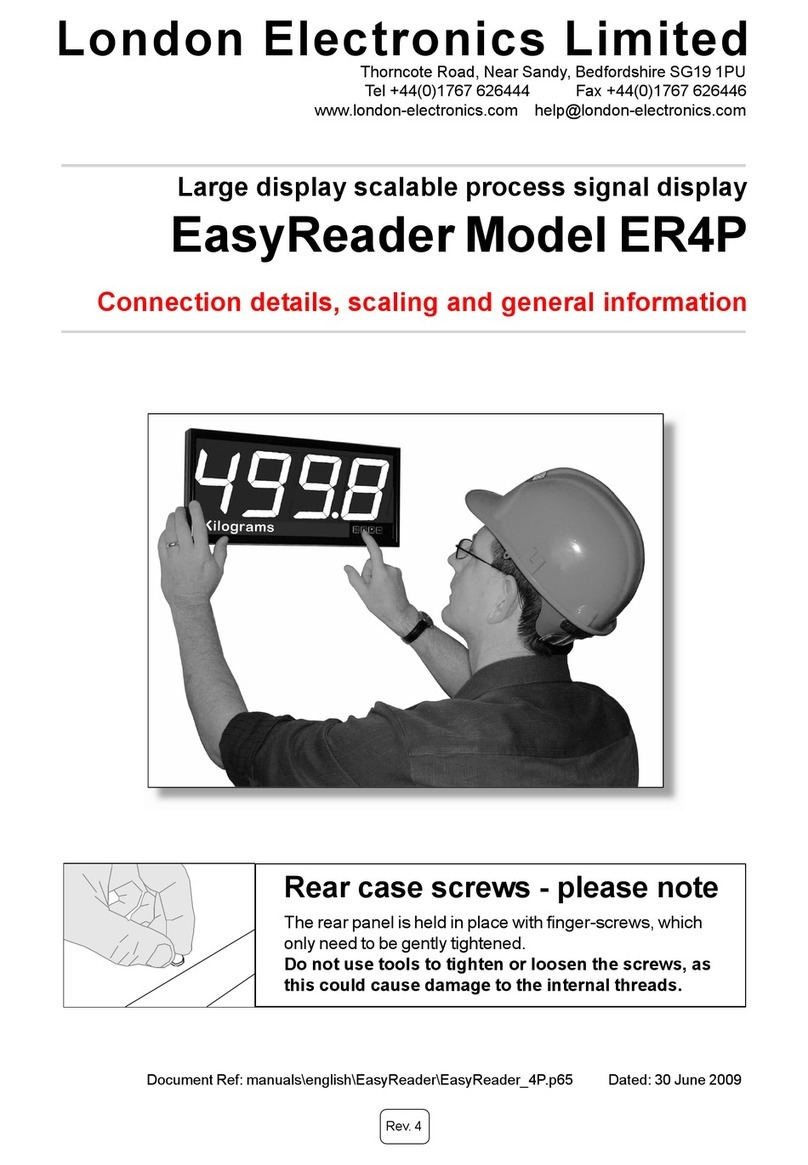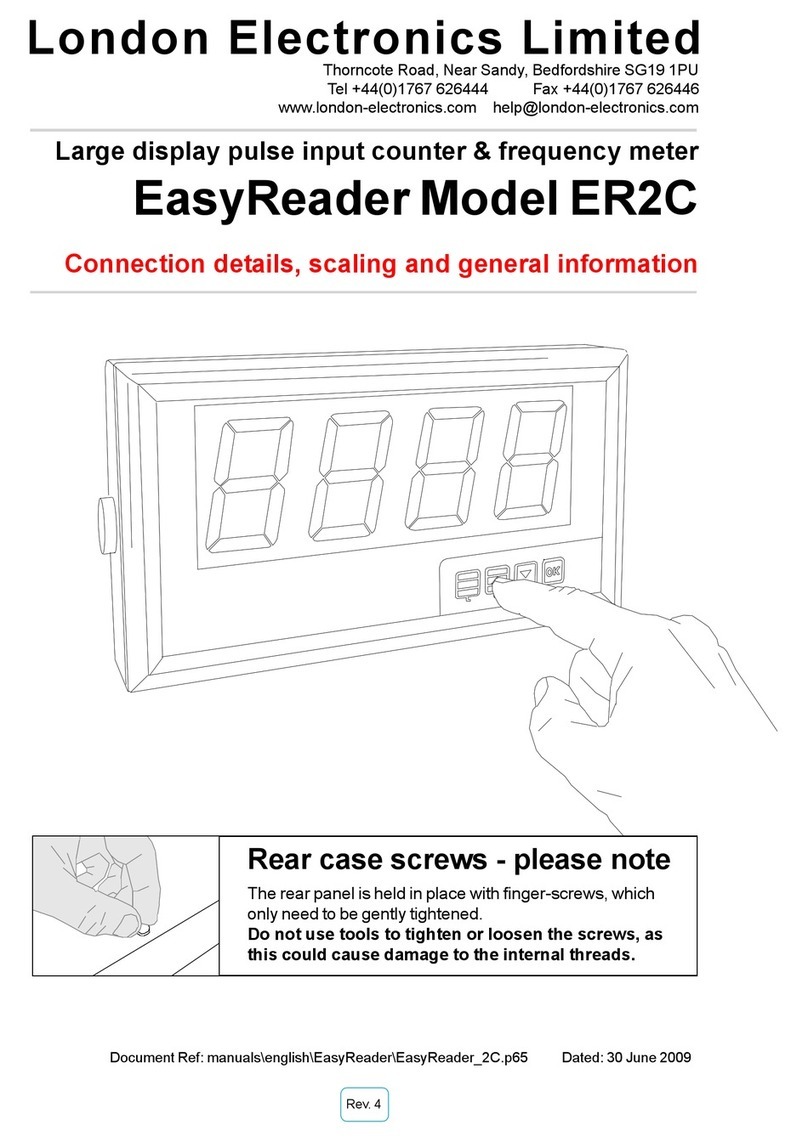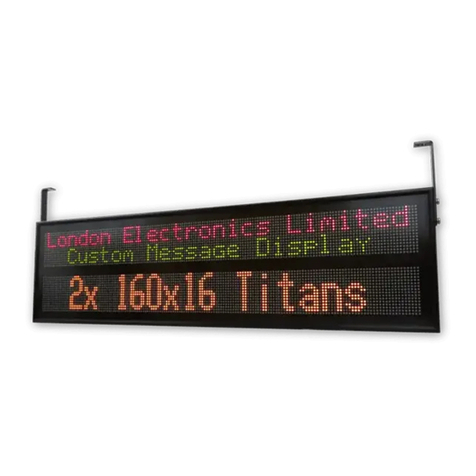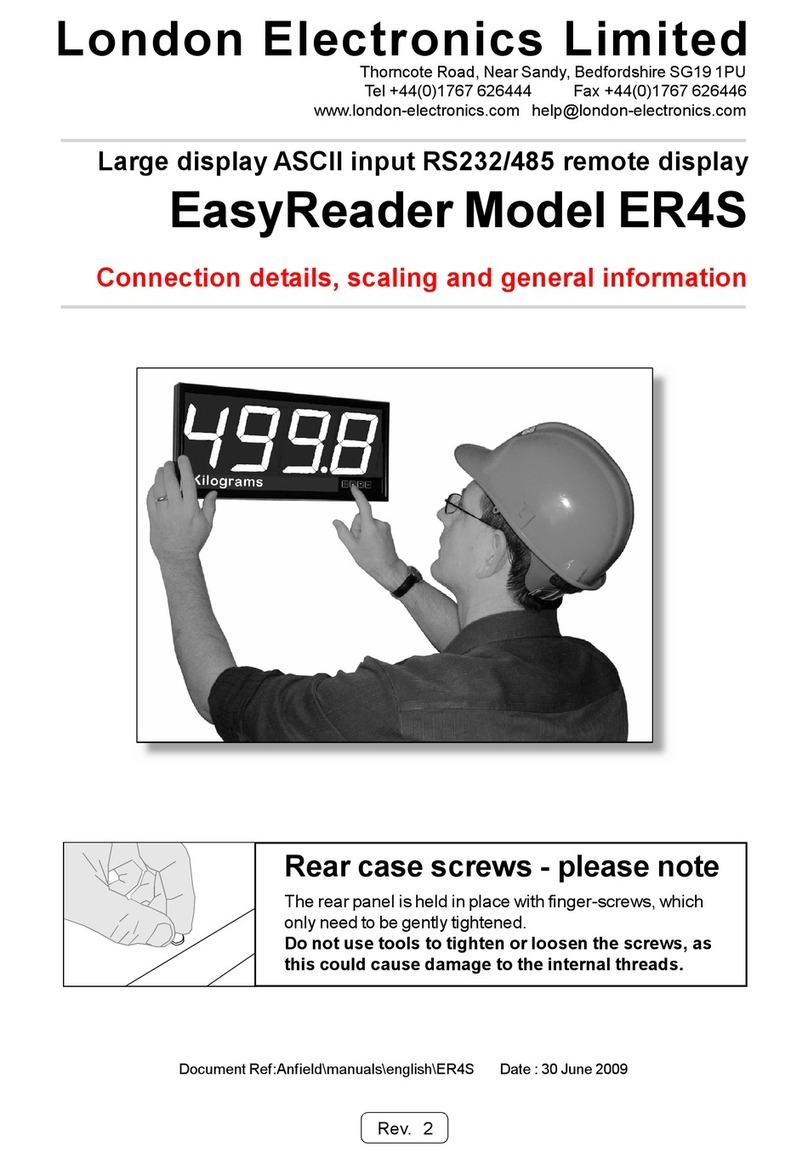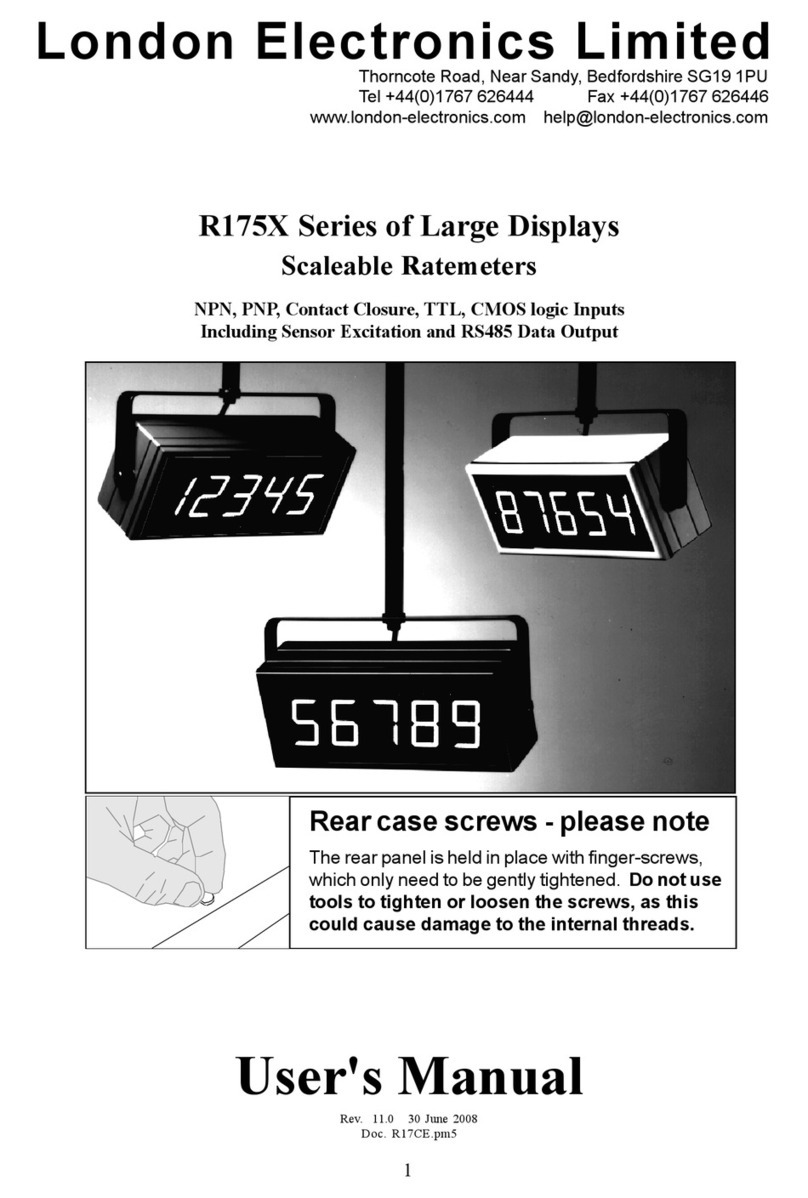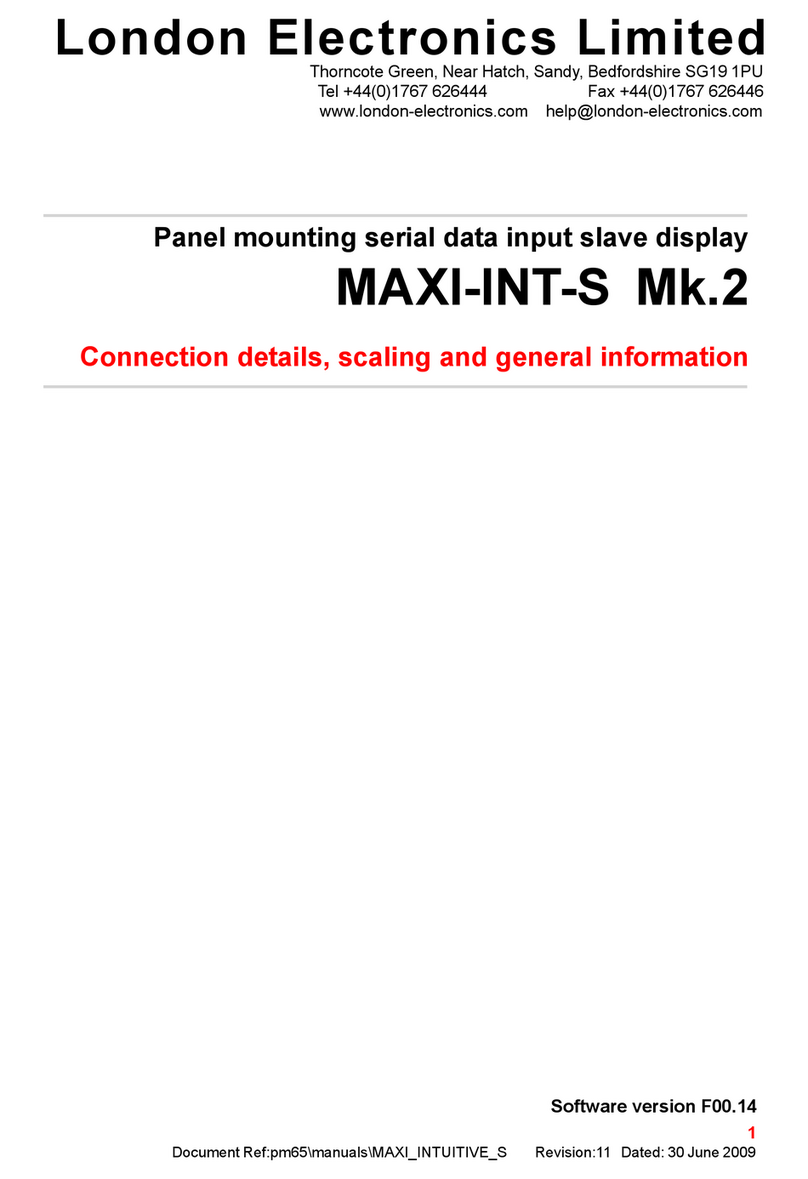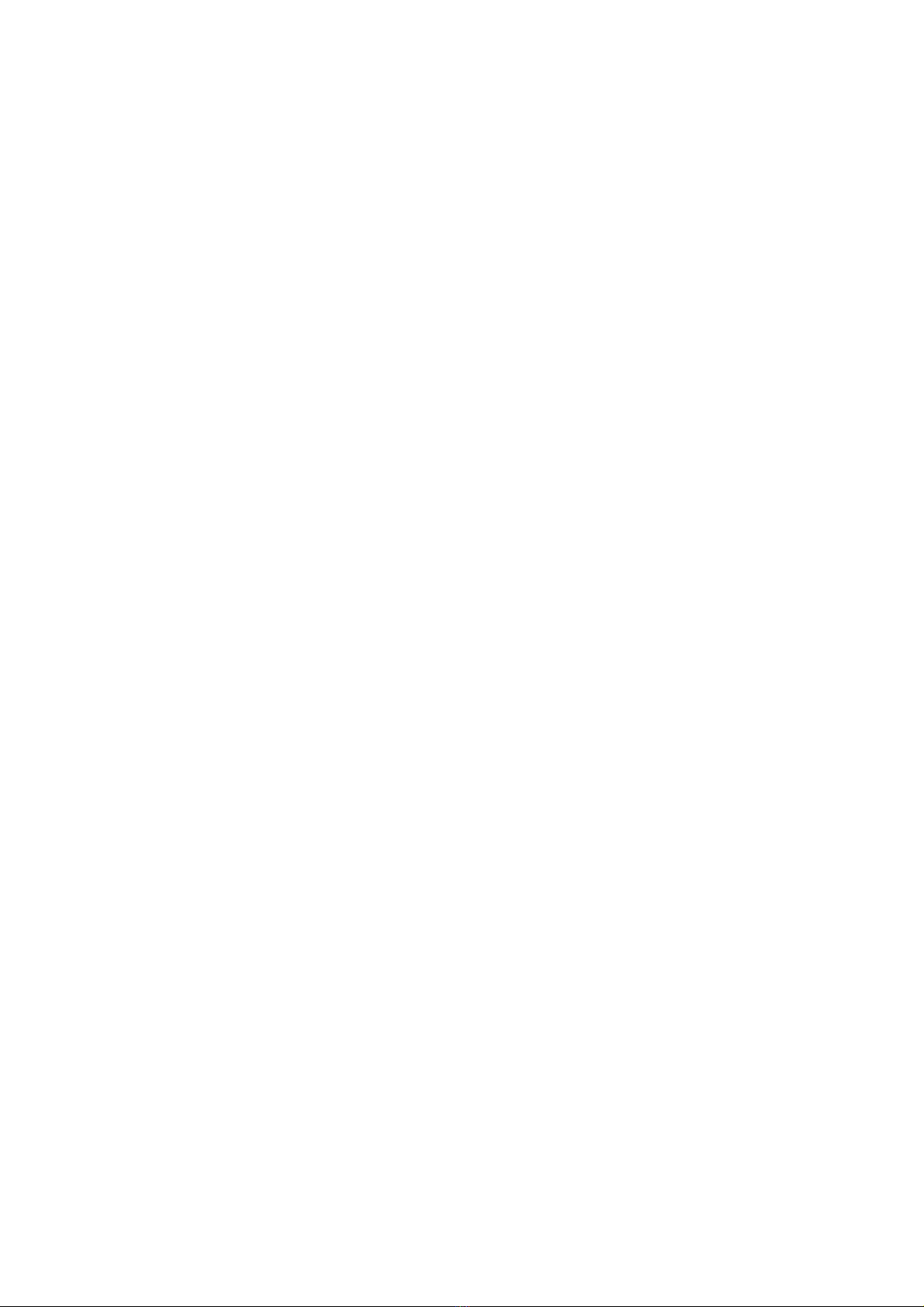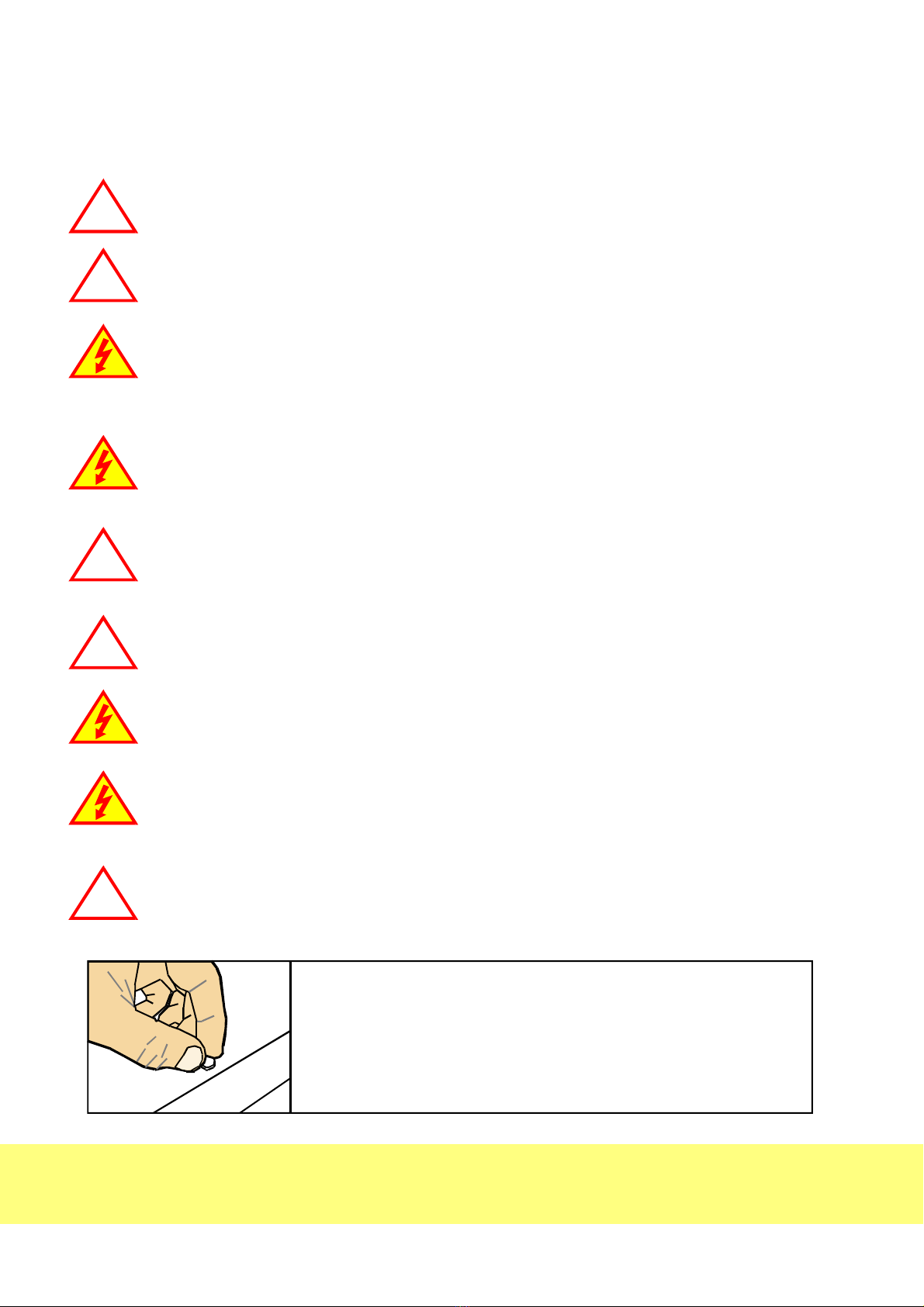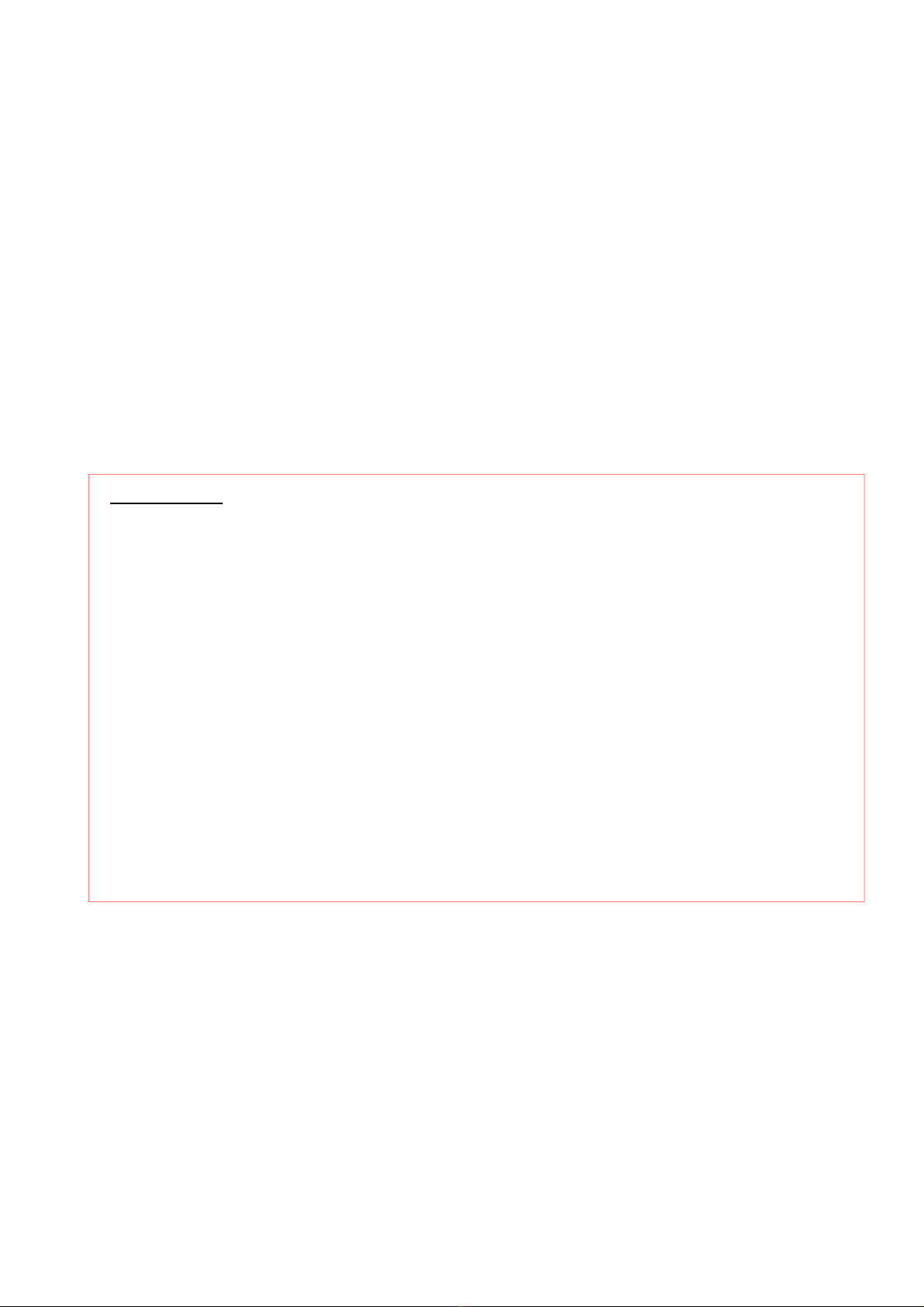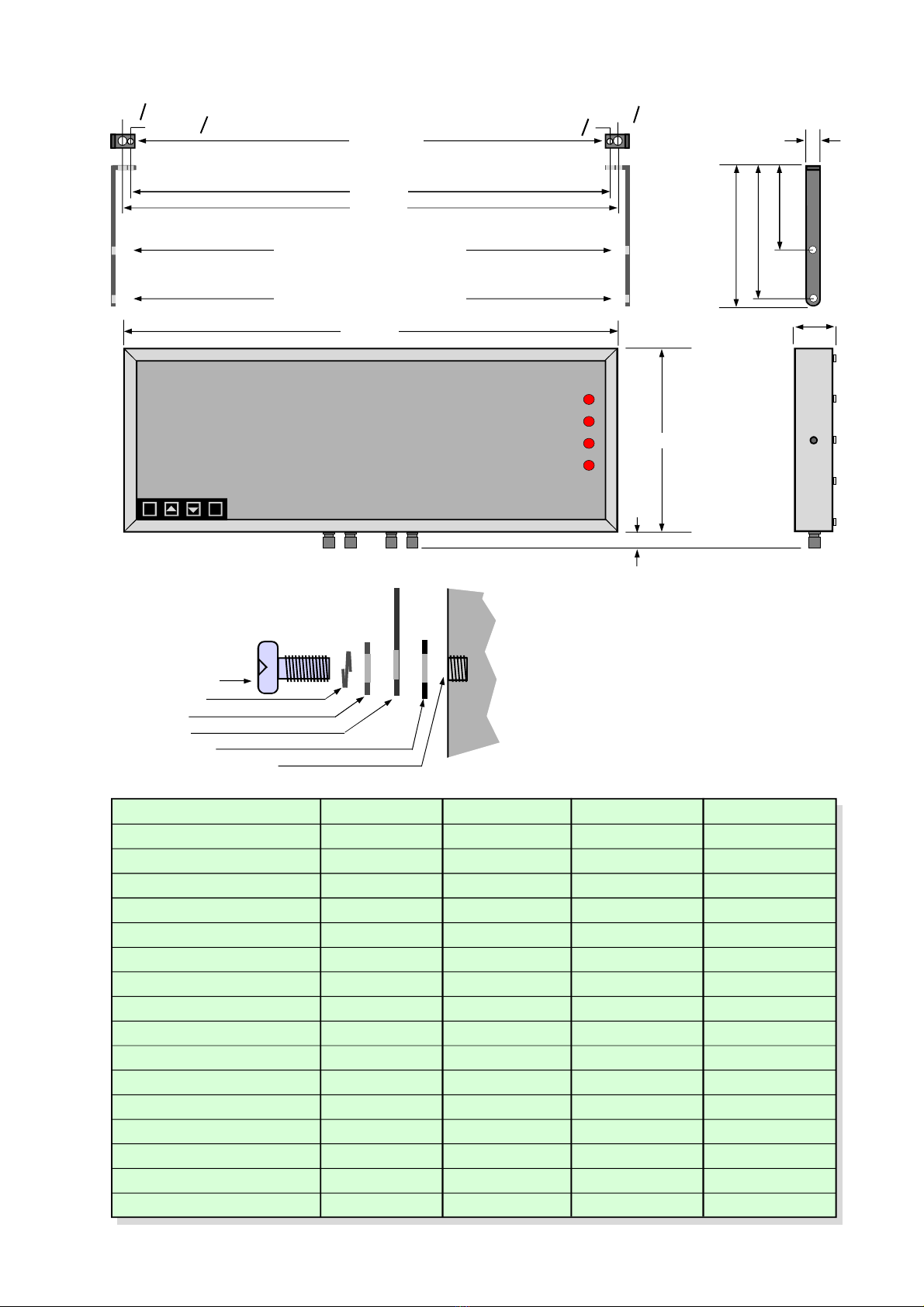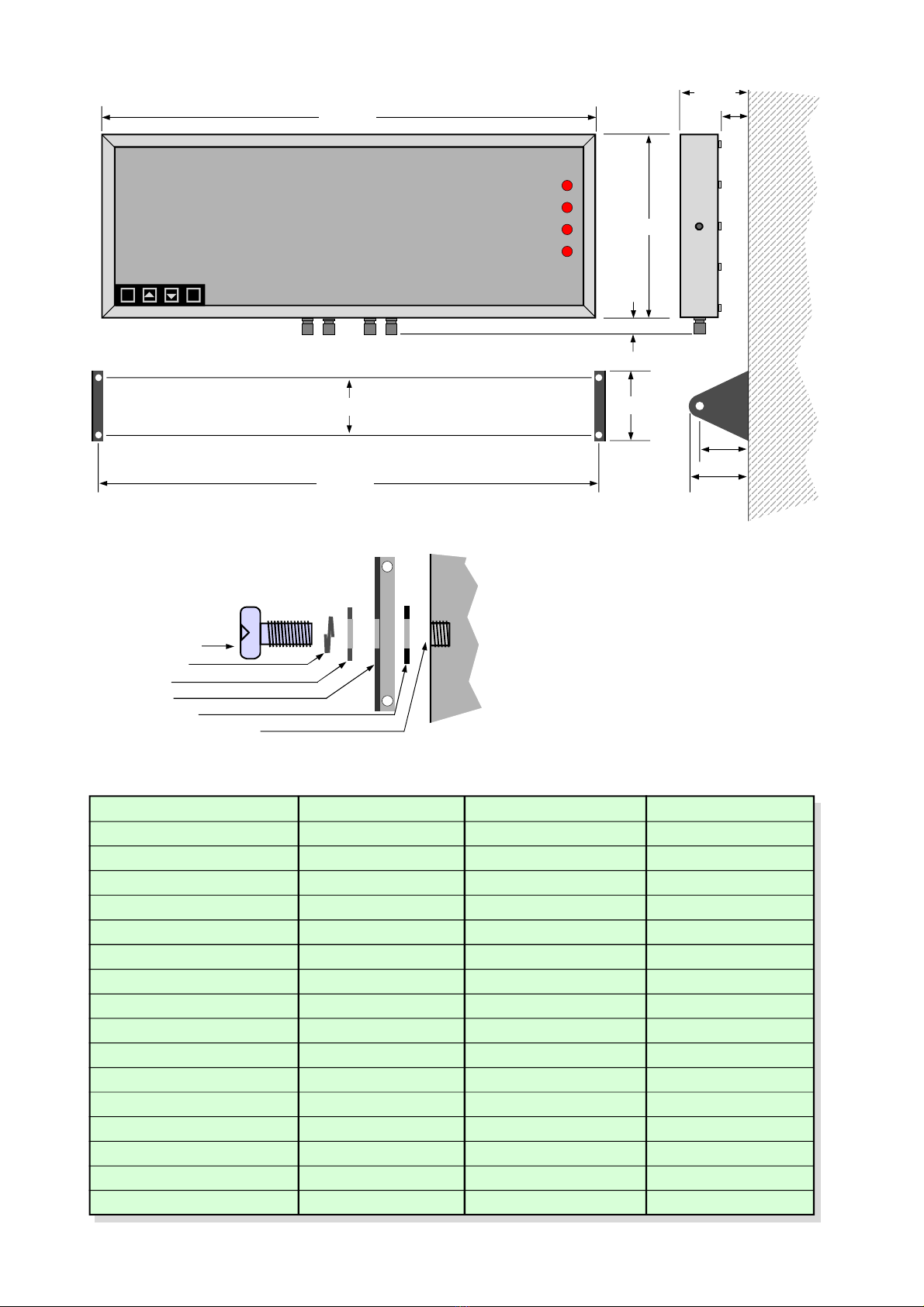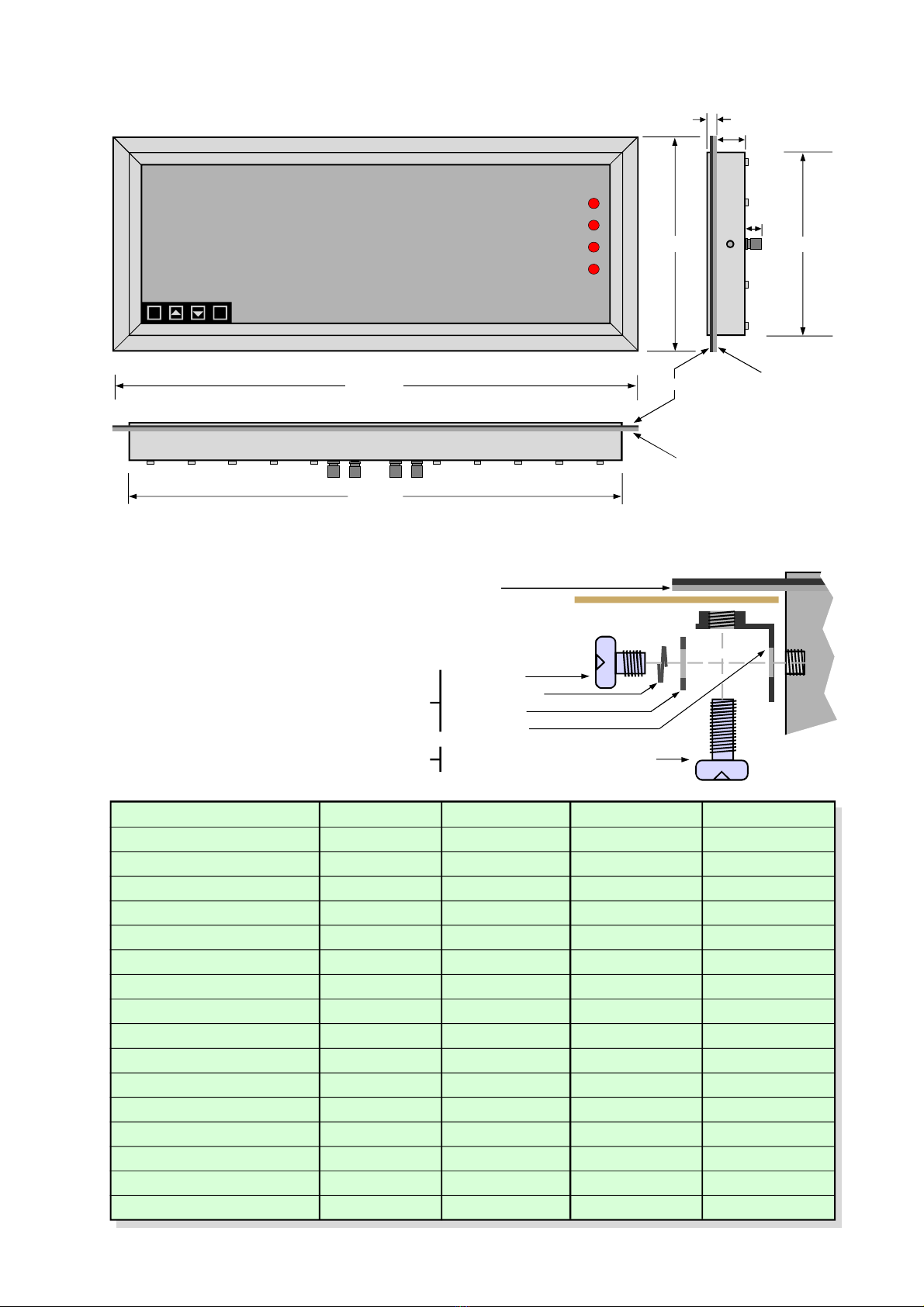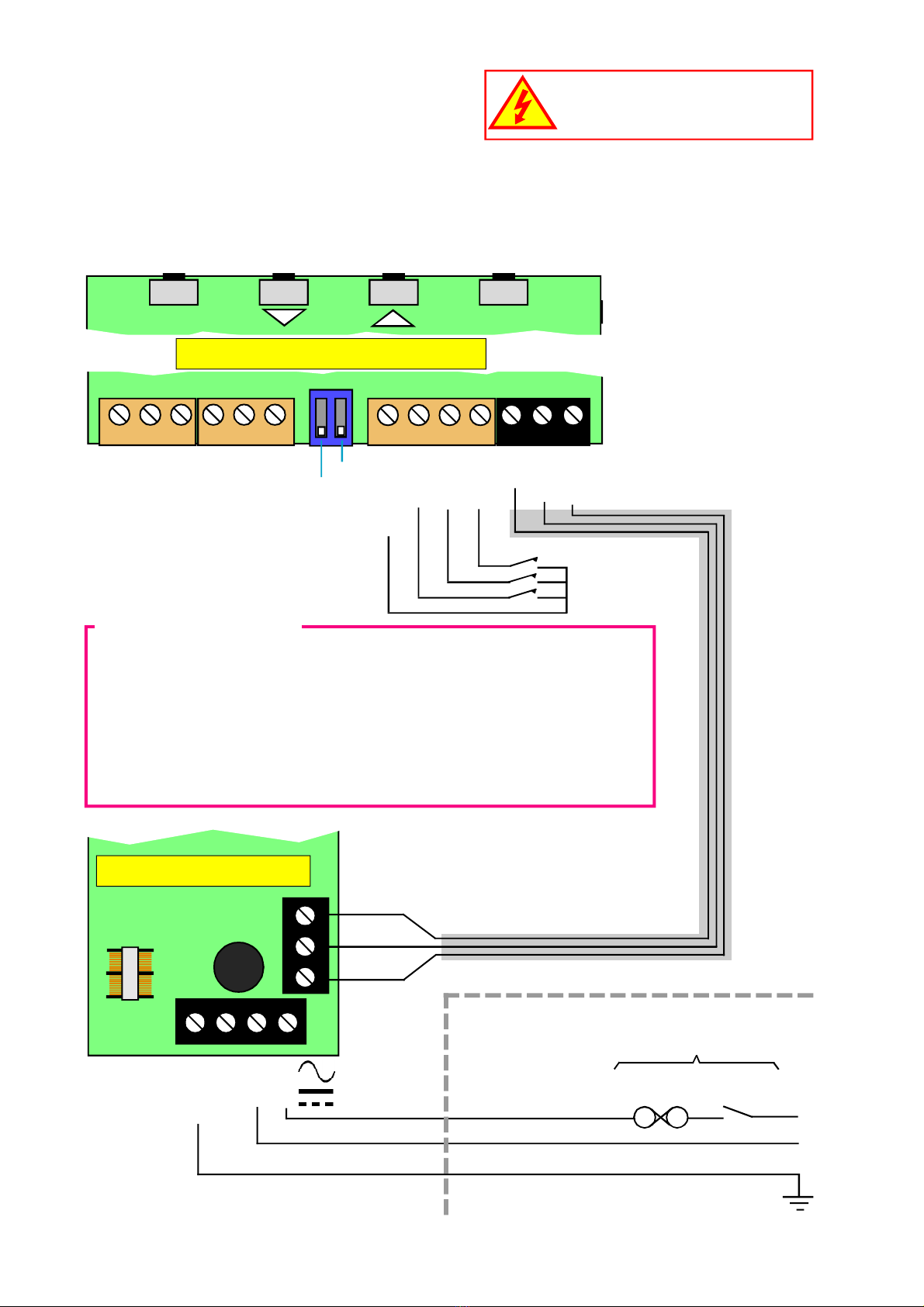6
General Description
This series of displays accepts industrial sensors to allow various physical measurements to
be made, such a weight, temperature, pressure, humidity etc. Different models are available
for different sensor types.
The main function of this series is to give a clear numeric readout of the variable being
monitored. Most models include an excitation power output, to power the sensor directly.
Various digit heights are available, to suit the maximum viewing distance required in each
installation. For every 10 metres of viewing distance required, use 1” of digit height.
Various optional output modules are also available to give alarm relay outputs, analogue
output or digital communications, or any combination of these options.
Displays are programmed using front panel pushbuttons. The front panel buttons can be
disabled. In addition, you can connect 4 remote wired pushbuttons to the display, so that you
can make adjustments while the display is mounted in an inaccessible location.
Power supply options : 100-240 VAC, 48VAC or 11-30VDC
These displays must be installed fully assembled, and must be installed according to local
electrical installation rules.
When properly installed, and provided they have been ordered with cable glands exiting the
lower surface of the case, they provide ingress protection to IP65 / NEMA4X fromall directions.
Safety
Obey all safety warnings in this manual, and install the display according to local wiring and
installation regulations. Failure to follow these guidelines may cause damage to the display,
connected equipment, or may be harmful to personnel.
Any moving mechanical device controlled by this equipment must have suitable access guards
to prevent injury to personnel if the display should fail.
!
Caution: There is a risk of electrical
shock if this display is not properly installed
Caution: Risk of danger: Read the whole
manual before you install this display