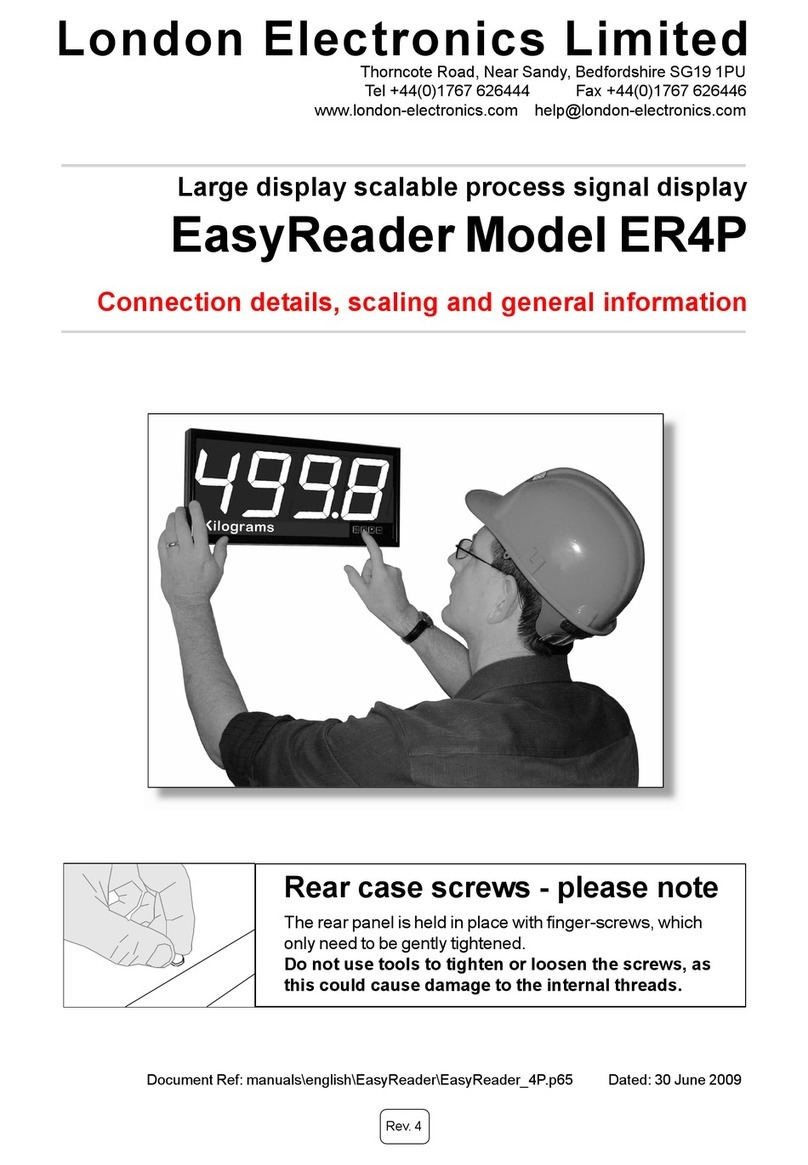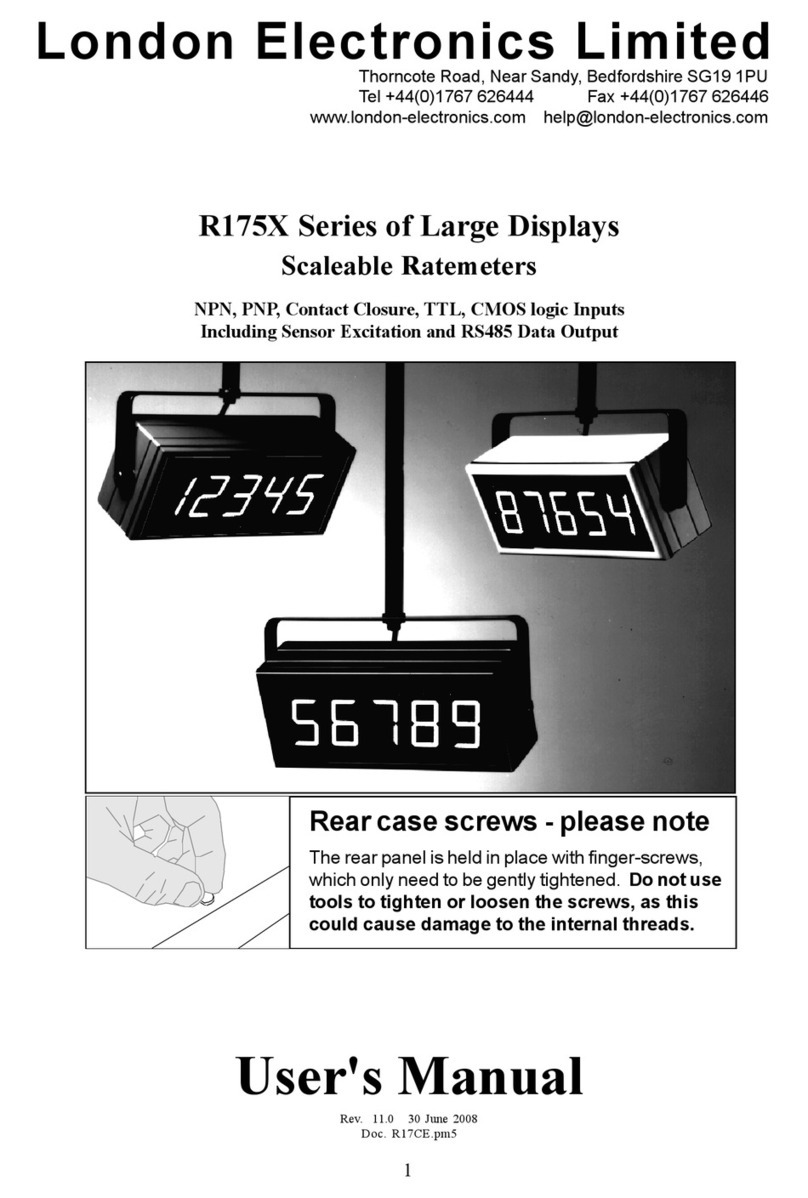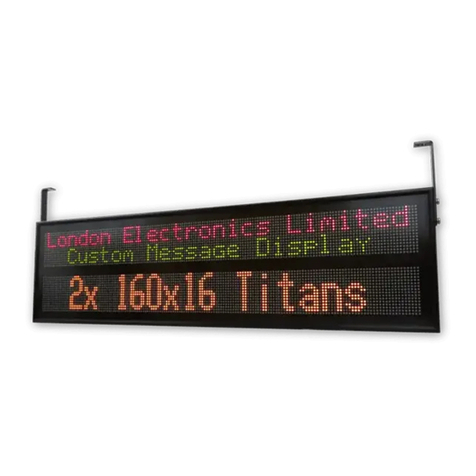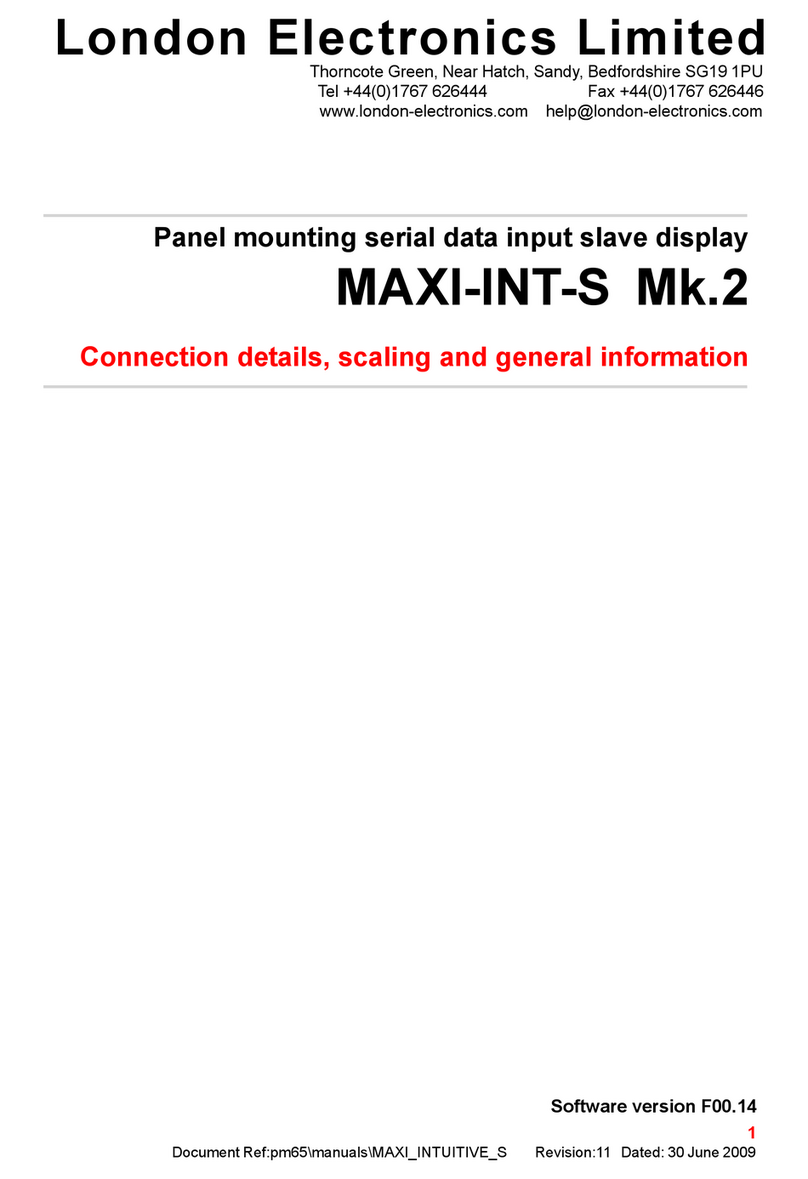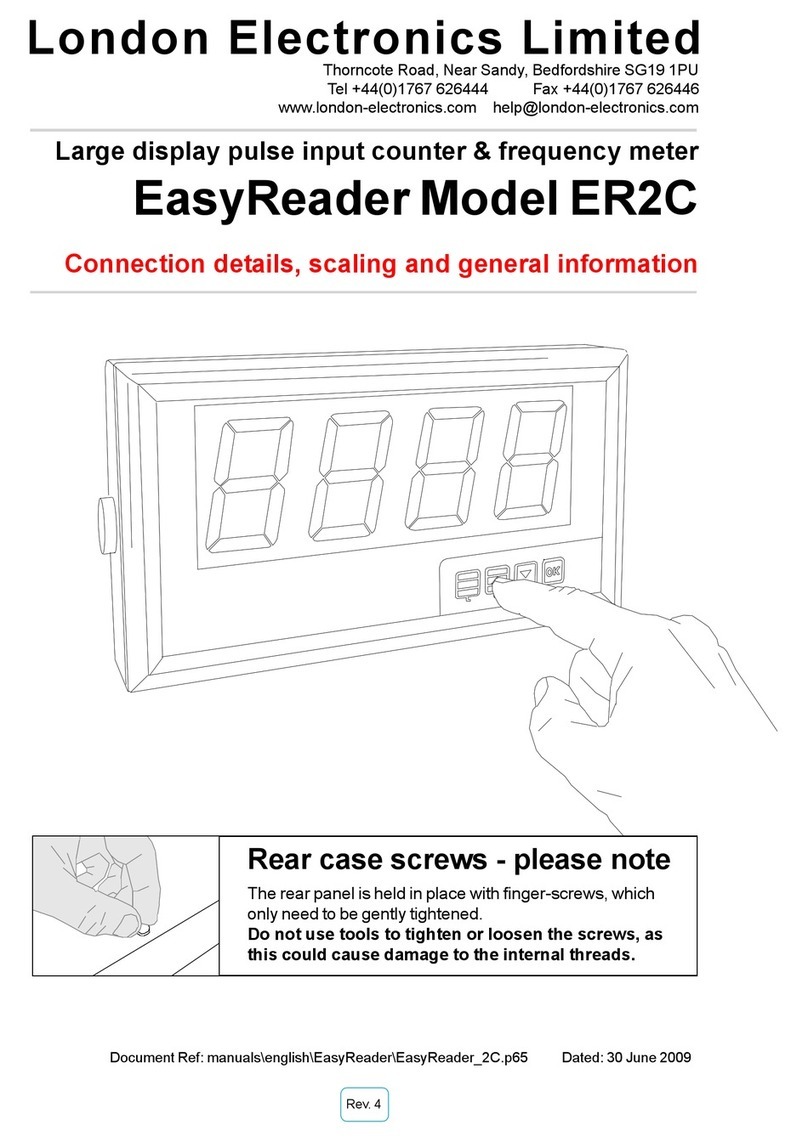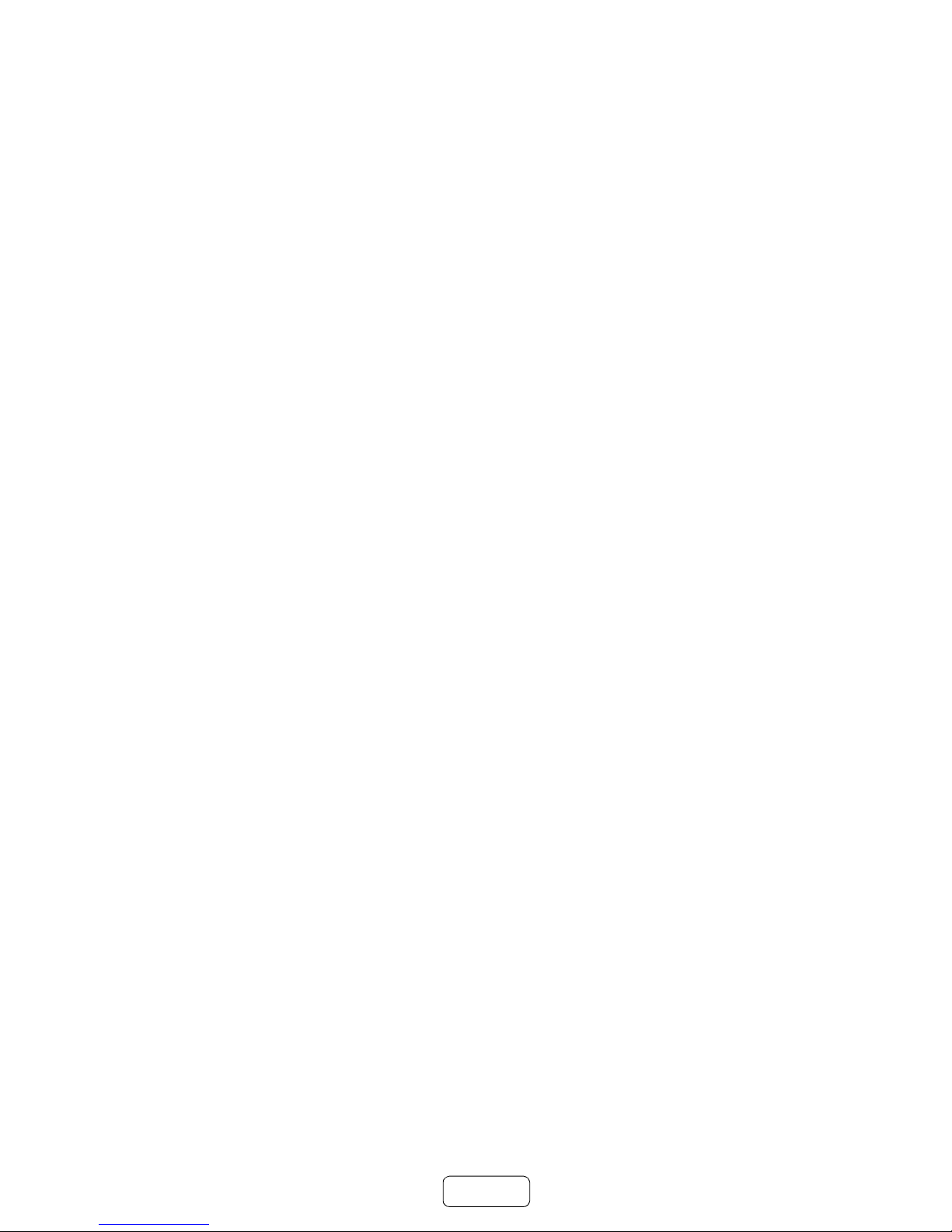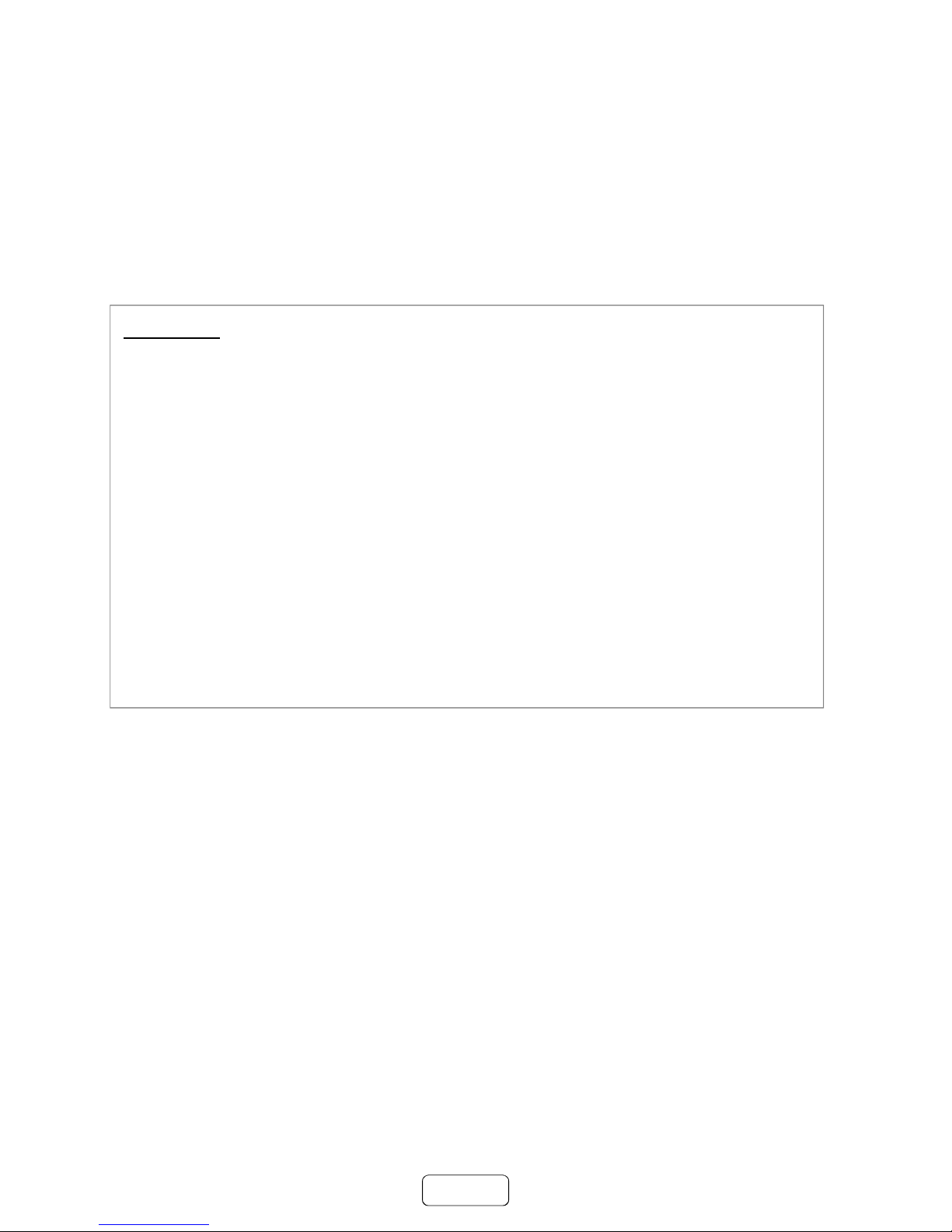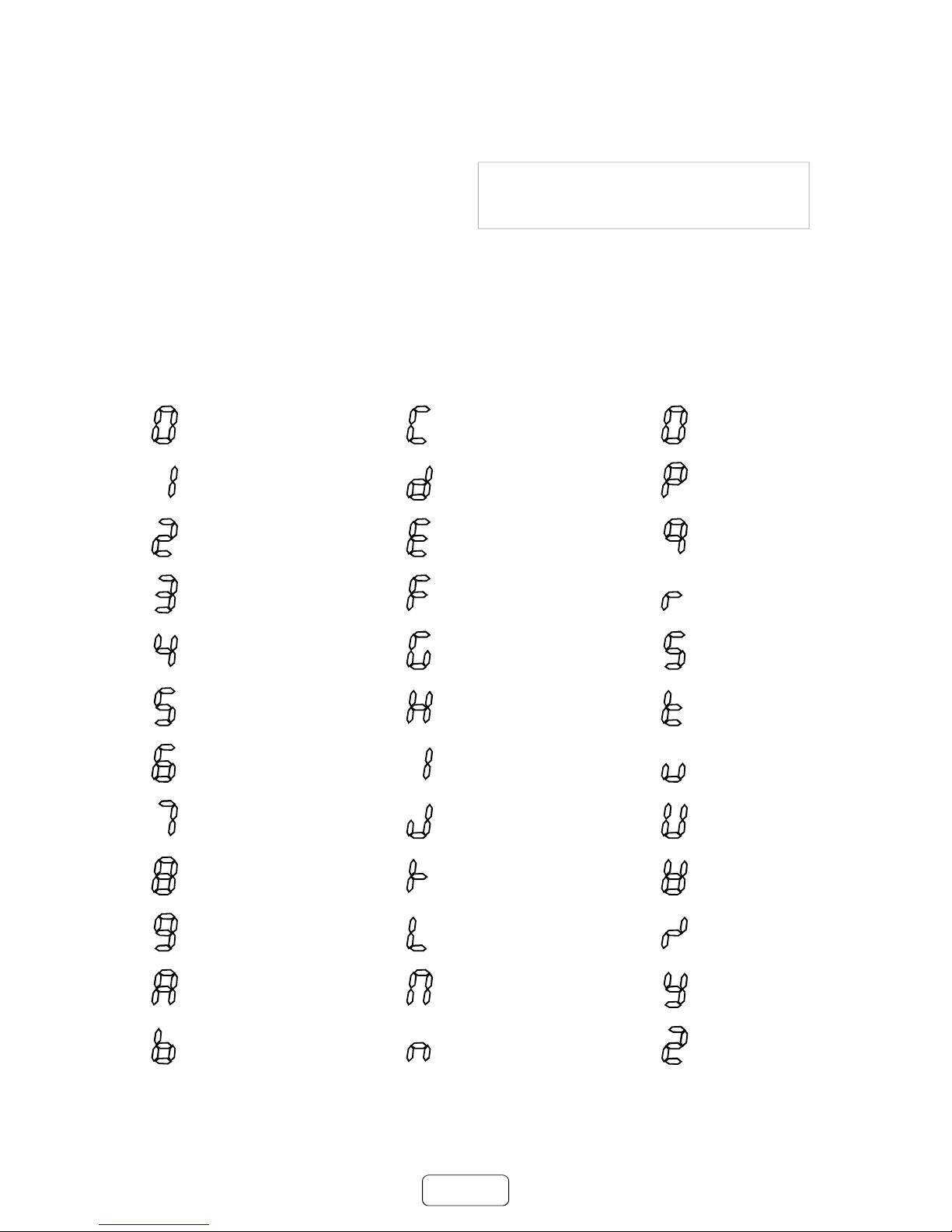1
-
-
-
-
Introduction
Please contact us if you need help, if you have a complaint, or if you have suggestions to help us
improve our products or services for you.
If you contact us about a product you already have, please tell us the full model number and serial
number, so that we can give you accurate and fast help.
This product has a 2 year warranty. We will put right or replace any meter which is faulty because
of bad workmanship or materials. This warranty does not cover damage caused by misuse or
accident.
IMPORTANT
If this equipment is important to your process, you may want to buy a spare to cover possible
failure or accidental damage in the future.
This is because at some times, for example during our factory shutdown periods, you may have to
to wait several weeks for an equivalent replacement. Or, we may have no stock at the time you
urgently need it.
You may also need to pay extra carriage charges if you want a fast, guaranteed courier service.
Warranty repairs or replacements are normally returned with a standard courier service.
We do not offer any compensation for losses caused by failure of this instrument.
If you do not agree with these conditions, please return this item now, in unused, clean condition, in
its original packaging and we will refund the purchase price, excluding any carriage paid.
We thought you’d prefer to know about possible delays and extra charges now, rather than during
a panic.
We always try to improve our products and services, so these may change over time. You should
keep this manual safely, because future manuals, for new designs, may not describe this product
accurately.
We believe these instructions are accurate, and that we have competently designed and
manufactured the product, but please let us know if you find any errors.